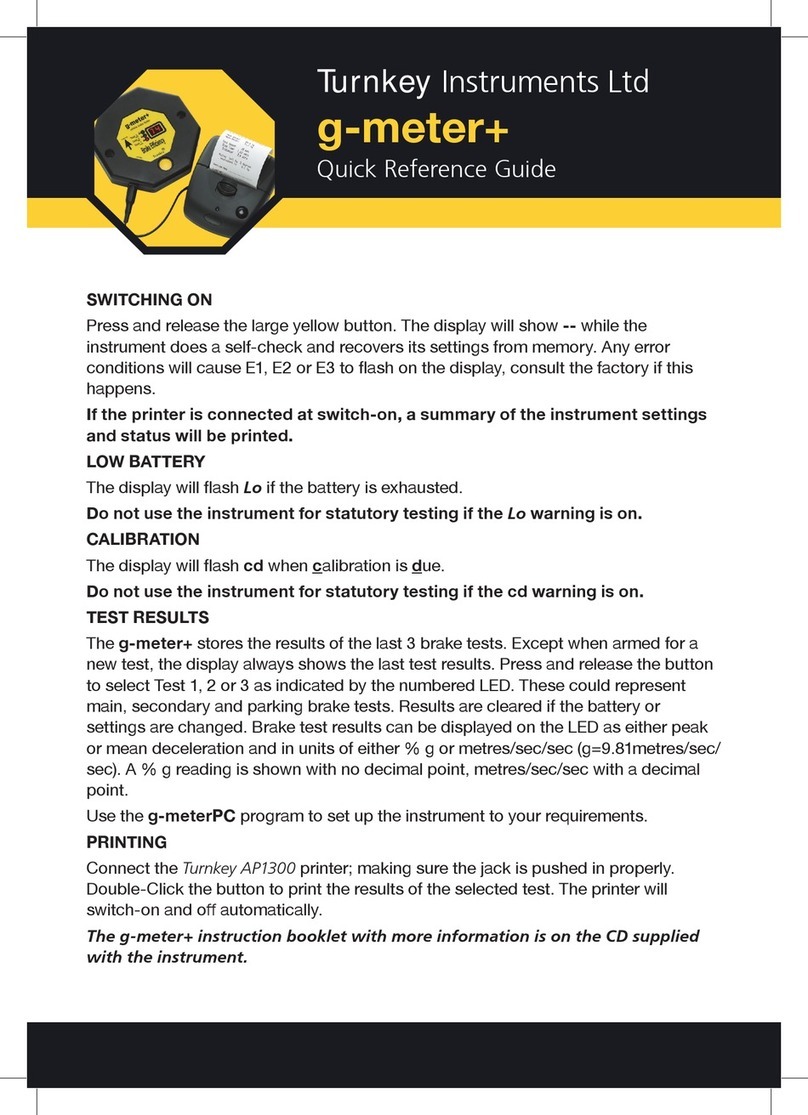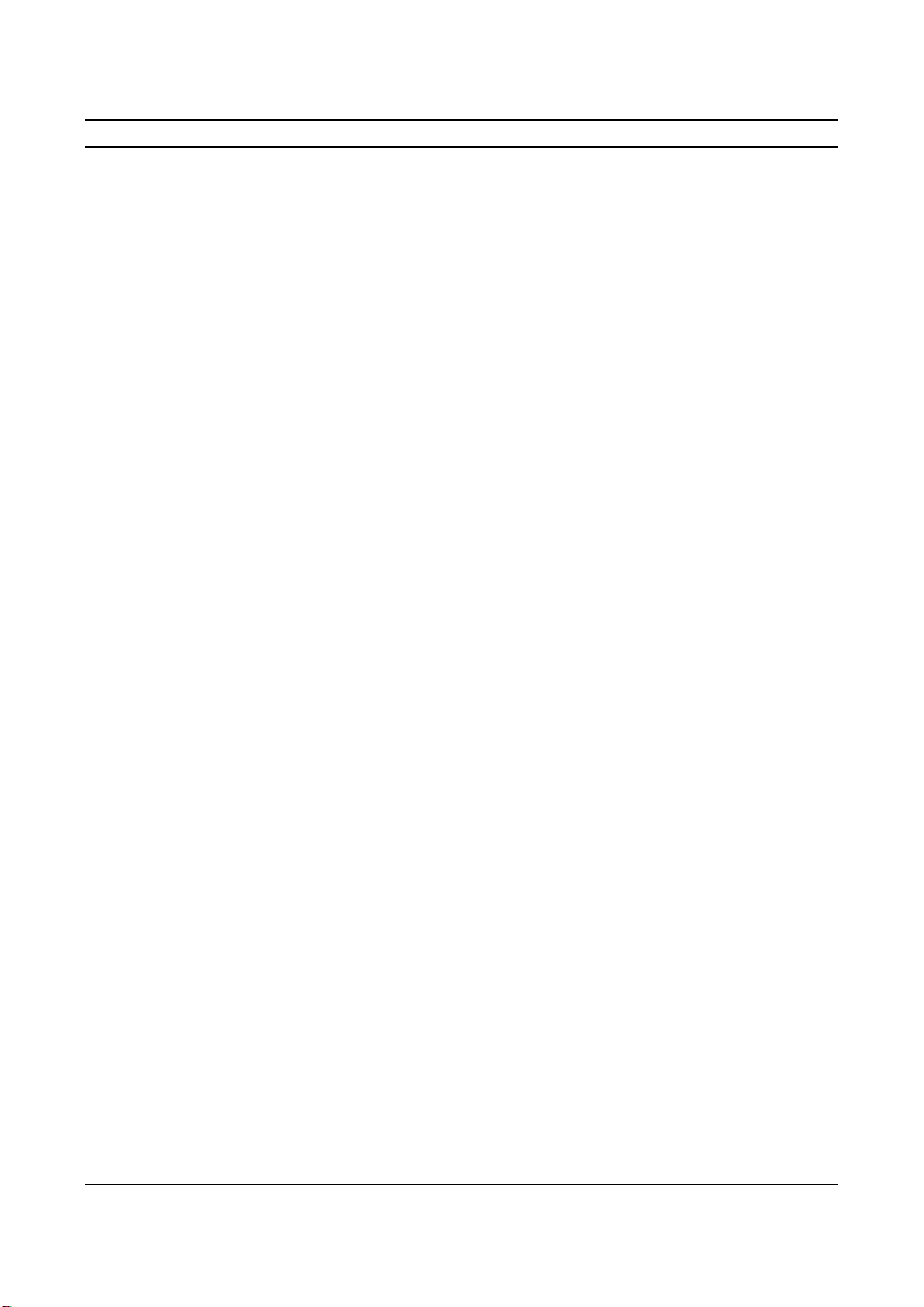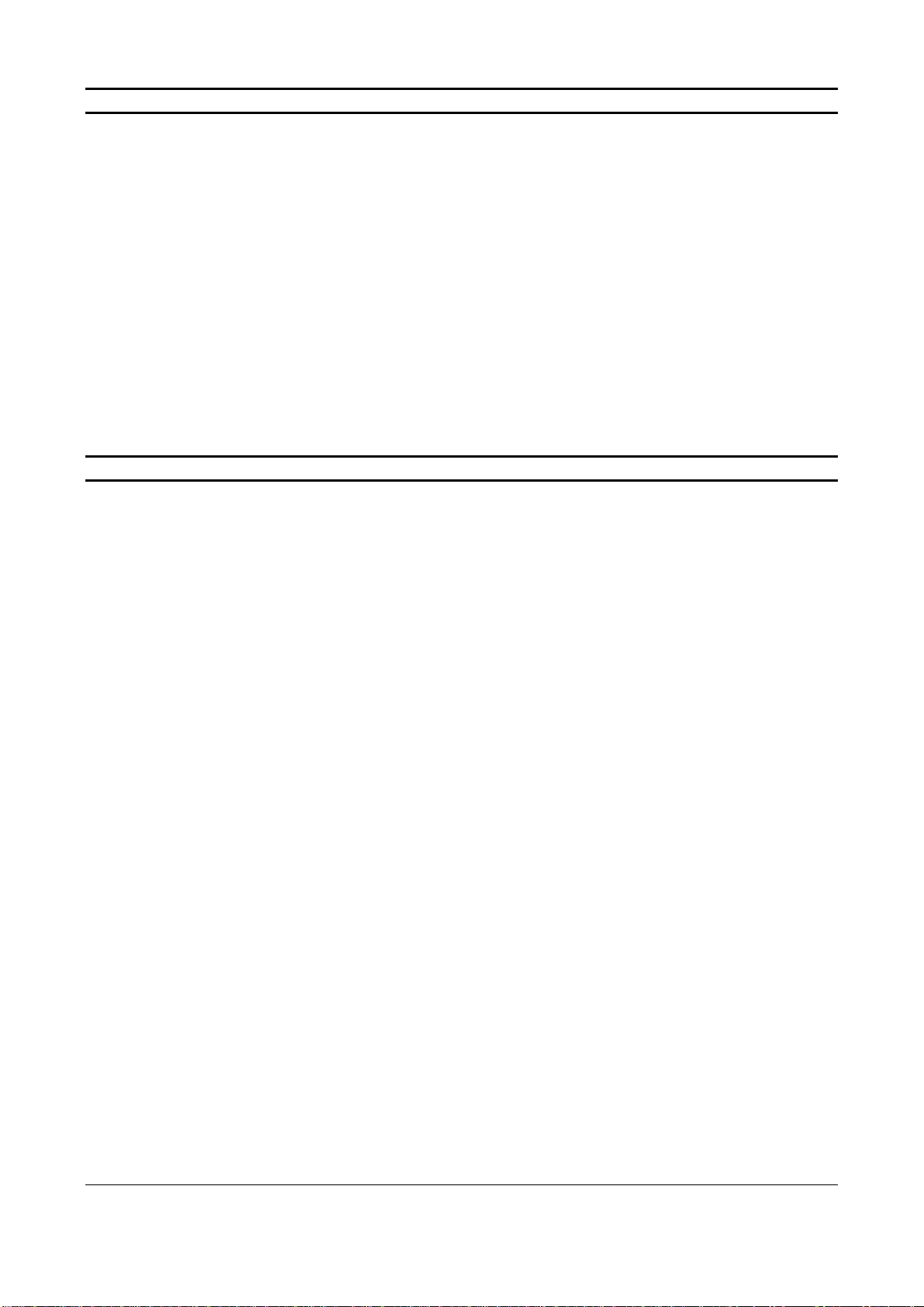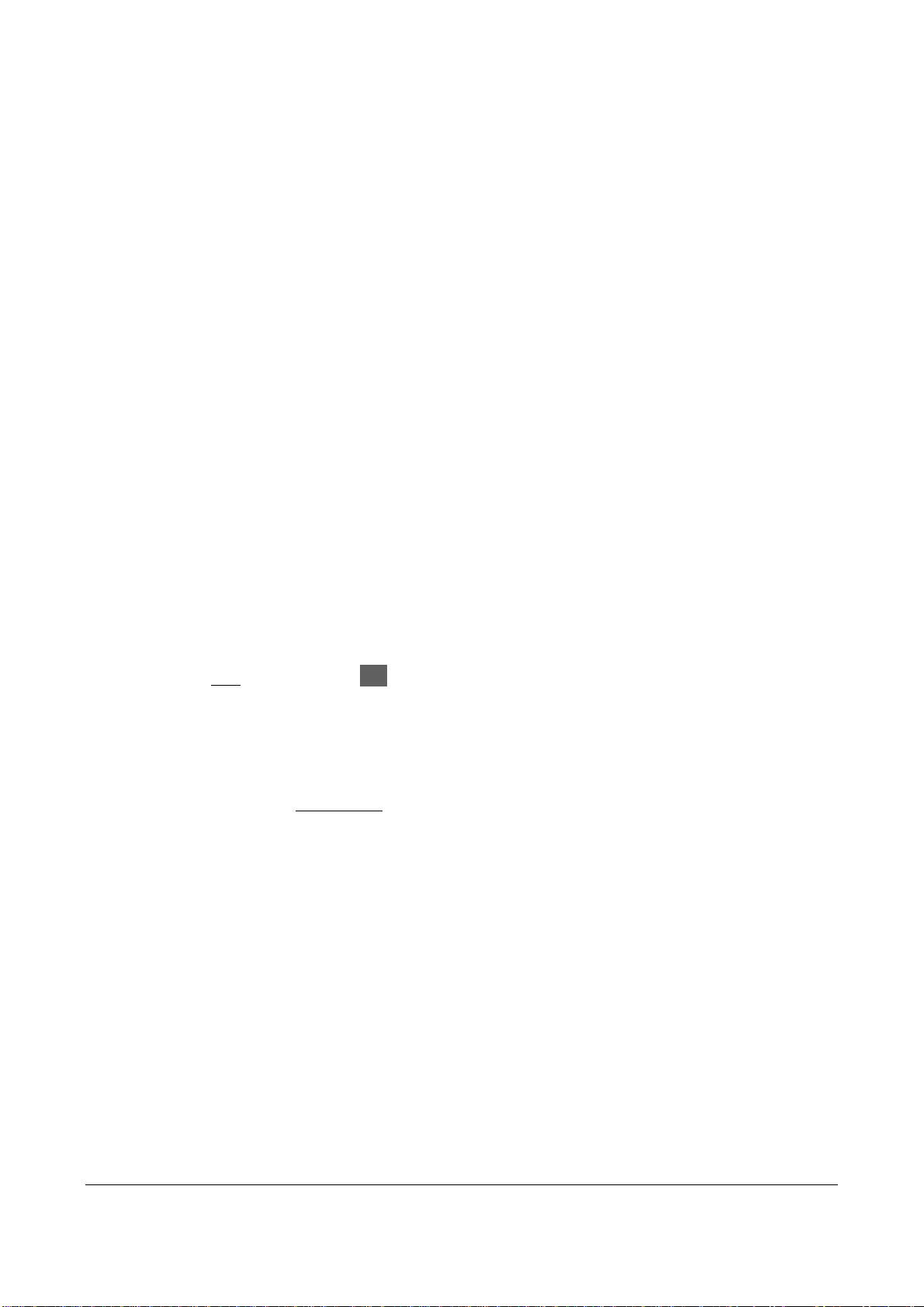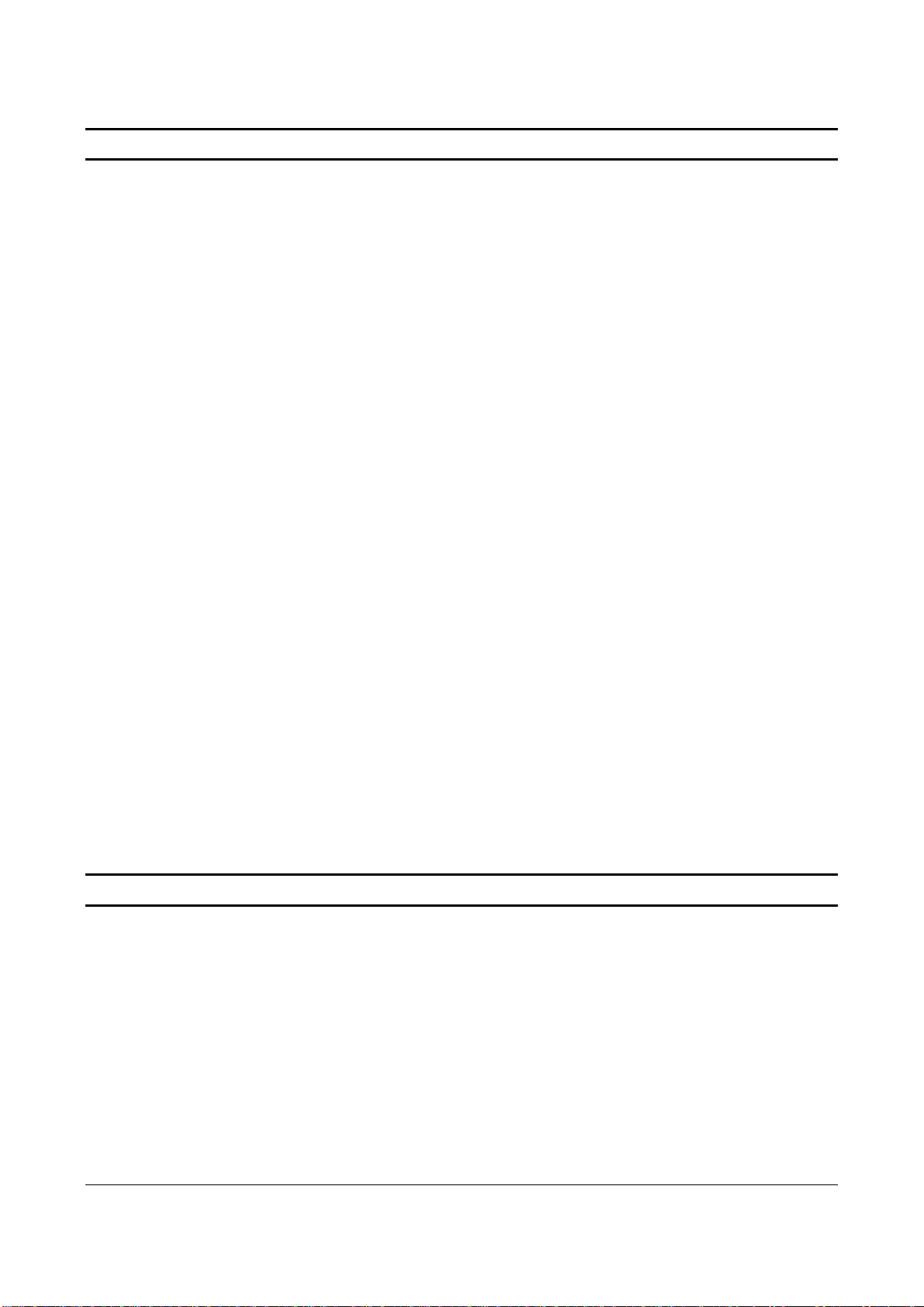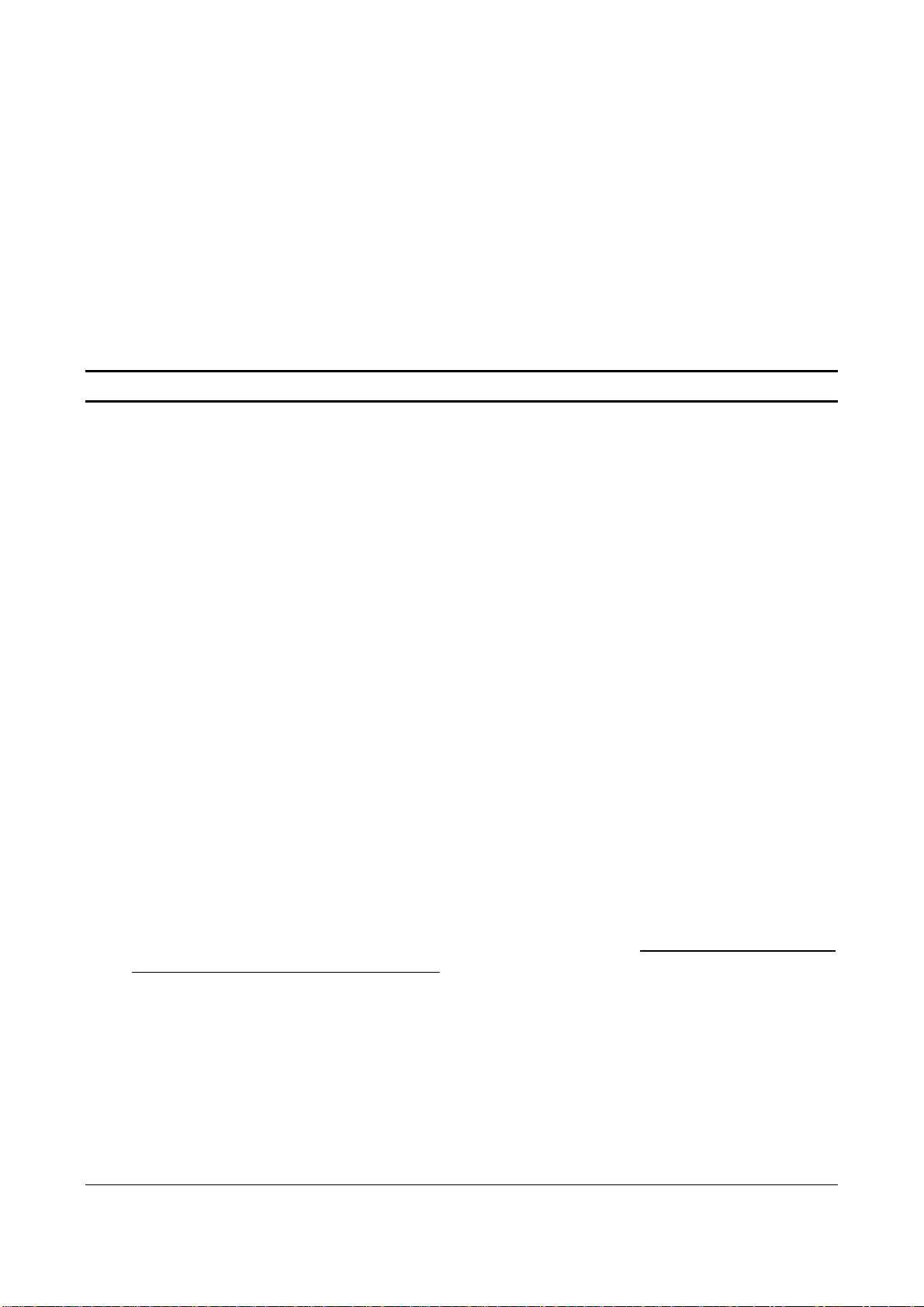Simret 4000 Instructions, Issue 10, Jan 2011
© 1994-2011, Turnkey Instruments Ltd. Page 4 of 17
BRAKE TESTING
Always observe safe working procedures when accelerating and stopping the vehicle.
Simret 4000 can be used to measure either brake effort or deceleration. For heavy vehicles, brake
effort measurement is recommended as best practice in the latest (May 2007) Guidance from the
Health and Safety Executive.
The reason is simple, for the same brake performance, the brake effort (also known as brake
ratio) will be the same regardless of ground slope. Deceleration, on the other hand, depends on the
slope and, for example, the deceleration on a 10% downhill gradient will be 10% less than on level
ground.
To measure brake effort the instrument needs to know its orientation relative to the ground. On the
original Simret 3000 instrument, you turned the adjustment screw until the slope reading matched
that of the ground on which the vehicle was standing. In otherwords, the instrument was exactly
parallel to the ground. On the Simret 4000 this is done electronically and you use the ▼▲ buttons
to set the slope when prompted to do so.
Brake effort measurements are recommended for heavy quarry vehicles where the test track may
not be level, or indeed may be on a deliberate gradient to ensure that the brakes are forced to
generate their fully developed effort during the test in order to reach a plateau (see Guidance
document for more information).
The instrument should be positioned so the clickcontrol is toward the rear of the vehicle, the large
arrow on the underside pointing toward the front of the vehicle. Preferably, it should be placed
against a forward bulkhead so that it cannot slide forward under severe braking. Although the tilt of
the instrument relative to the ground surface is automatically recorded and used to compensate the
results, the very best results will be obtained when the instrument base is parallel to the road
surface.
The instrument is best used with the Pedal Pad attached to the brake pedal. This informs the
instrument when the brakes are applied so it can then measure the delay time of the braking system.
This is the time interval between applying the brakes and the deceleration start threshold being
reached. For heavy vehicles this may be quite significant and a considerable distance may be
travelled as evidenced by the distance time graphs produced by the instrument.
For heavy vehicles it is recommended that the Pedal Pad is always be used as the external start
trigger.
For other situations the internal self-start trigger can be used. However, this does not allow the
brake delay time to be determined and the calculated stopping distance will be less accurate as it is
evaluated only from the time the brakes start to act rather than when they are applied.
The instrument is normally set to take 40 measurements per second. This is the NORMAL sampling
rate and is good for most situations. The FAST 400 measurement per second sampling rate can be
selected in special situations, but be warned calculations take 10 times as long and 10 times the
memory is used per test.
The instrument records information for about 2 seconds before the start trigger and up 6 seconds (as
set by the End Delay) after the vehicle has stopped. Events in these periods can be seen on the
graphs. On the graphs a shaded area means a negative reading.
To accurately determine the speed and stopping distance, the instrument needs to know the gradient
of the ground in order to eliminate any static offsets caused by the acceleration due to gravity. You
may opt to measure these at the point of arming or at the point of coming to rest. Whichever one is
most representative point of the test course should be used. If you choose to measure the gravity
offset at the end, you may also elect to pause while the brakes are released to unlock the vehicle’s
suspension. If you don’t use the pause, make sure you set the End Delay long enough for the