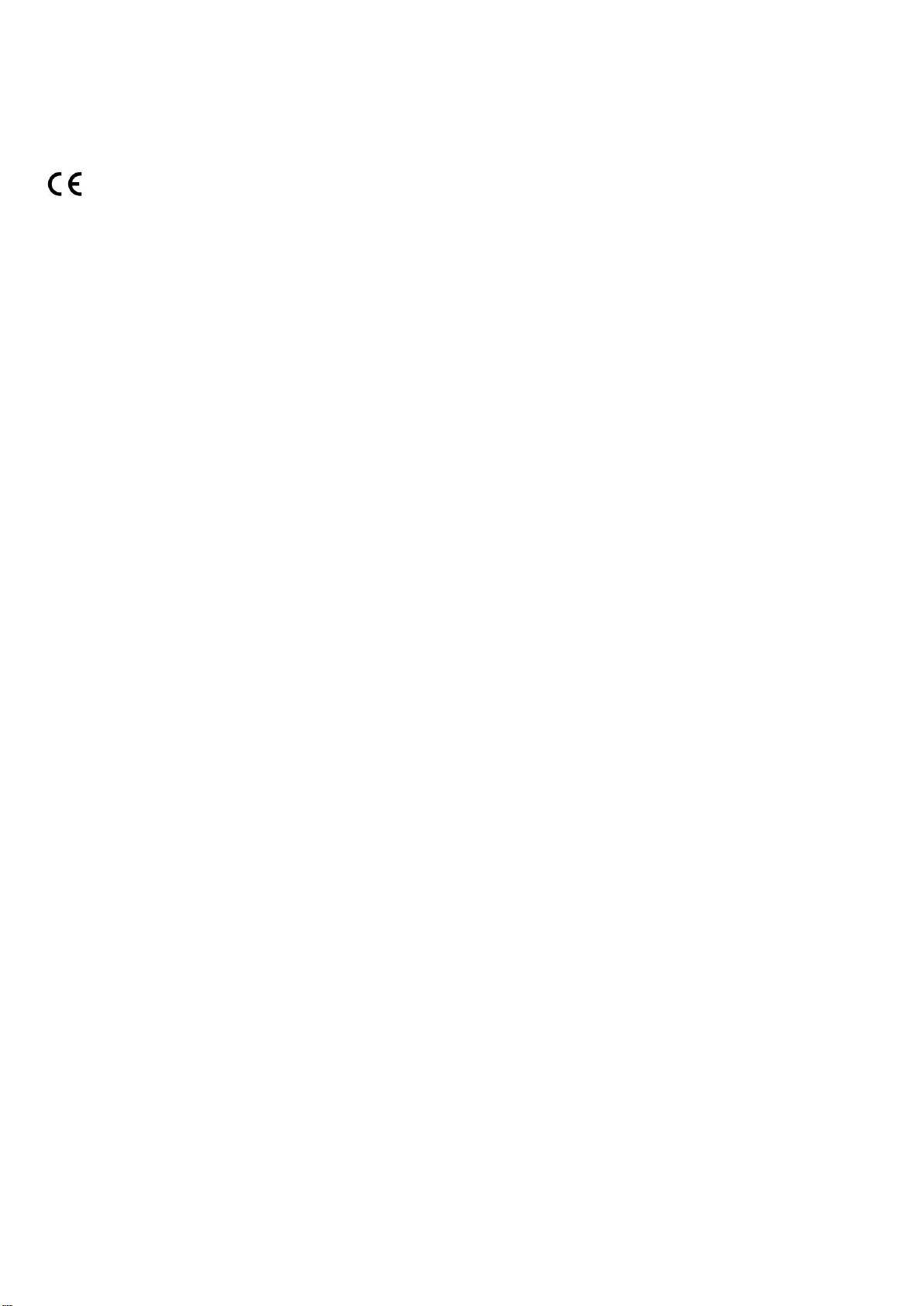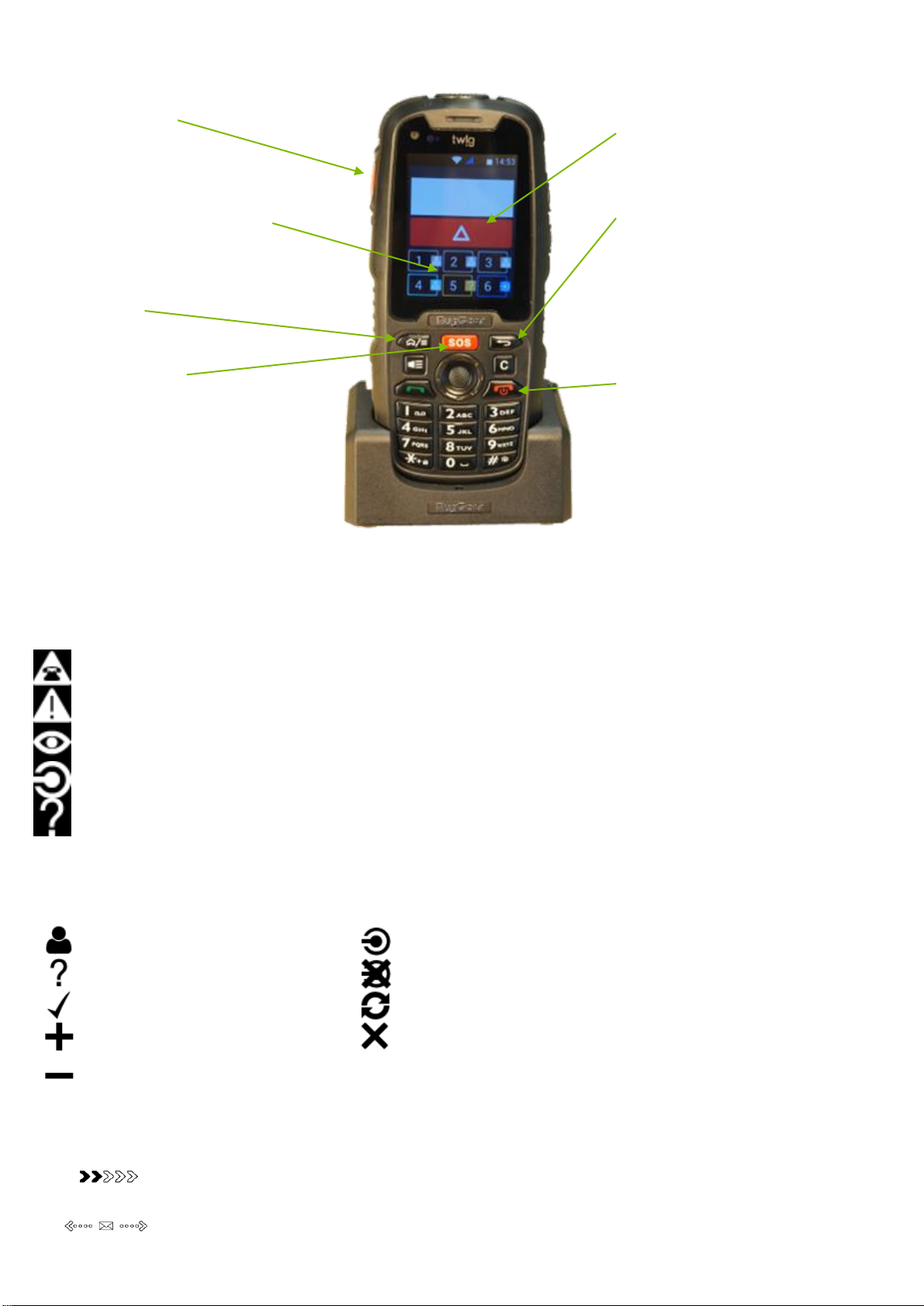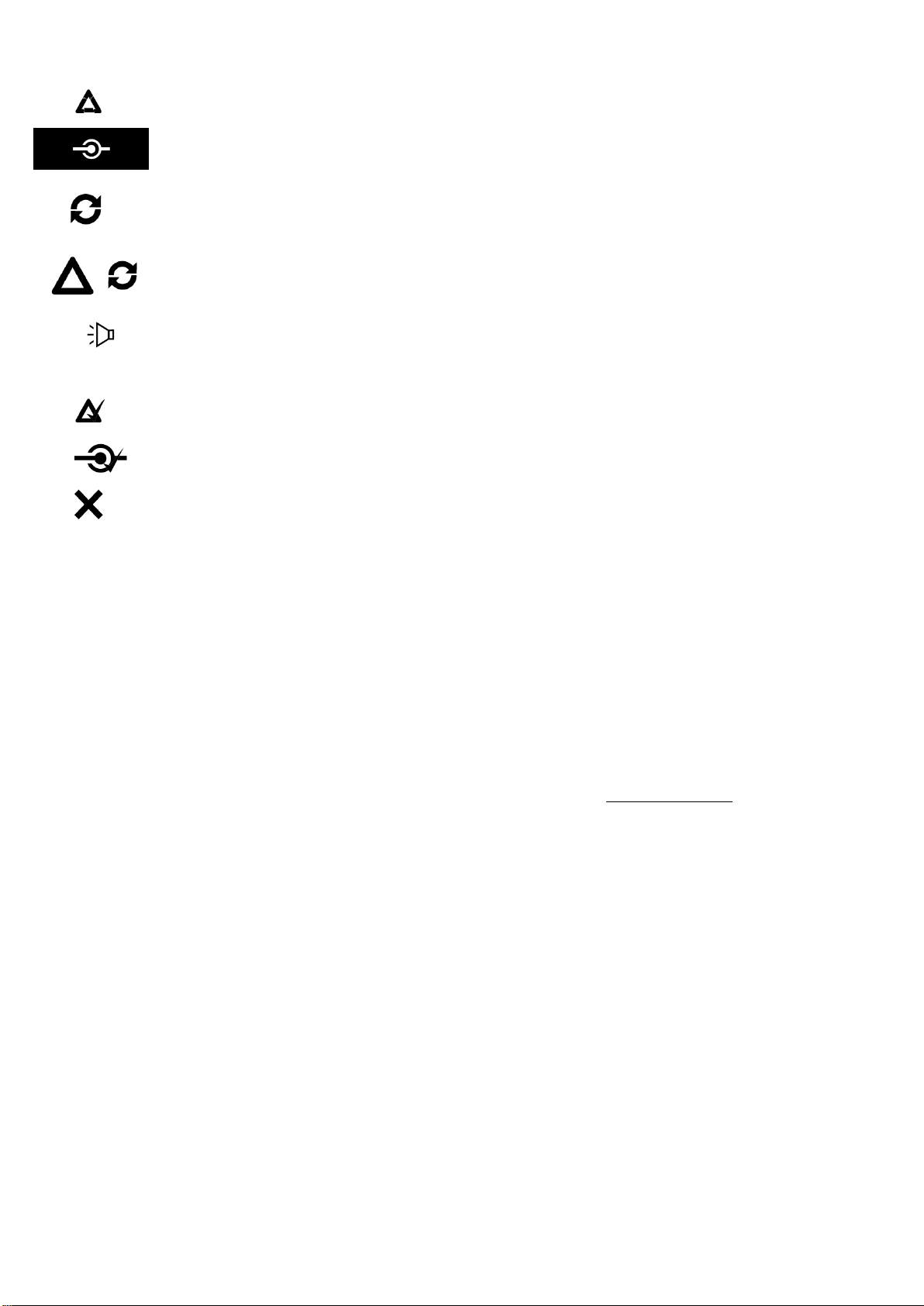Emergency cancellation. Displayed when cancellation period is processing.
Pre-alarm for ManDown alarm is set. To cancel the emergency cycle, lift the device to vertical position. Do it while this
notification is displayed. To let the emergency cycle take place: Do nothing.
Waiting for location update. Displayed at the beginning of SOS cycle when device tries to update the location.
Emergency call retry. Emergency numbers can be voice call numbers. The notification is displayed when the device makes
another call attempt to a number.
Post-alarm state. Displayed when the emergency cycle is completed, and the device makes audible alarms at regular
intervals. Displayed with ManDown alarm and Amber alert symbols when in post-alarm state of ManDown alarm and Amber
alert.
Emergency completed. Displayed when the emergency cycle ends normally, or when the emergency mode is ended manually.
Alert state completed. Displayed right after the emergency cycle is finished, or the sensor alert is cancelled.
General failure. Displayed when an operation fails.
HANDLING AND MAINTENANCE
NOTE: The instructions below apply to the device, its accessories, batteries in use as well as batteries taken out of use.
•Dust and dirt may damage the moving parts of the device. Do not use or keep the device in dusty or dirty surroundings.
•Do not open the device or battery by yourself or pierce holes in it.
•Rough handling may break the circuitry inside the device. Do not drop, knock, twist or shake the device or its battery.
•Keep the device dry. Liquids contain minerals which could corrode electronic circuits. If the device gets wet, turn it off and dry the device and the battery
immediately. Put the device into an upright position and let it dry. It is recommended that a reseller or service personnel check that the device functions
properly.
•Even though the device is waterproof, do not wet the device unnecessarily or immerse it in water.
•Protect the device from heat. High temperatures may shorten the life of the electronical devices, melt or warp plastics and damage batteries. Do not
warm up the device or battery or use it near fire.
•Do not short-circuit the battery or battery contacts. Exposing the metal strips of the battery to a close contact with a metallic object, such as a coin, a clip
or a set of keys can cause accidental short-circuiting and damage the battery.
•Charge and recharge the battery only with the charger provided in the sales box. Use the battery only for the purpose it is intended.
•Clean the device with a soft cloth, dampened slightly with mild soapy water. Do not clean the device with harsh chemicals, solvents or other corrosive
substances.
•Only allow service personnel authorised by Twig Com Ltd. to repair the device. Contact information: support@twigcom.com.
SAFETY AND PRECAUTIONS
TELEMATICS PROTOCOL
MPTP (Mobile Phone Telematic Protocol) allows, among other things, tracking of the device over the SMS communication. Automatically sent telematics
messages are only allowed to authorised numbers configured in the device. Such numbers can be, e.g. emergency and service center numbers. Position
of the device is retrieved by the GPS*, or by the network parameters - the latter is a network dependent service. The carrier for telematics messages is a
SMS message. Deliveries of all messages is fully handled by and in the responsibility of the GSM network operator and services can vary substantially.
The charge of a protocol message is determined on the contract by the service provider.
GPS
The Global Positioning System (GPS) is operated by the government of the United States, which is solely responsible for its accuracy and maintenance.
The system is subject to changes that could affect the accuracy and performance of all GPS equipment.
EMERGENCY CALLS
The device is an aid and should never be relied upon as an only emergency device. Its functionality is dependent on GSM network and GPS satellites
which may not be available all the time. To make emergency calls, the device must be turned on and located in an area with adequate GSM network
signal strength. Making an emergency call also requires GPS satellite coverage and a valid SIM card. Emergency calls may not be possible on all GSM
phone networks or when certain network services or phone features are in use. In unclear cases, consult the network operator.
CARE, MAINTENANCE AND DISPOSAL
The continuous operating time is less when using an old battery than a new battery. When storing device for a long time, it should be kept cool and with
fully charged battery in a dry place. Li-Ion batteries do not contain heavy metals which can damage the environment. Device and Li-Ion batteries should
be disposed according to the country-specific regulations.
ENVIRONMENTAL EFFECTS IN USAGE SIGHT
The device must have an unobstructed view to satellites at any time. In marginal conditions (e.g. when staying in surroundings with heavy tree cover or
next to high-rise buildings) GPS positioning may not work properly. If the device is mounted somehow, it must be attached to the surface so that the back
of the device is facing up and the top of the phone upwards. To ensure proper functioning of the GPS and GSM/3G, the unit can be covered with thin low
loss material such as plastic, fibre glass or clothes, but not with metal. This concerns particularly GSM and GPS antenna areas!