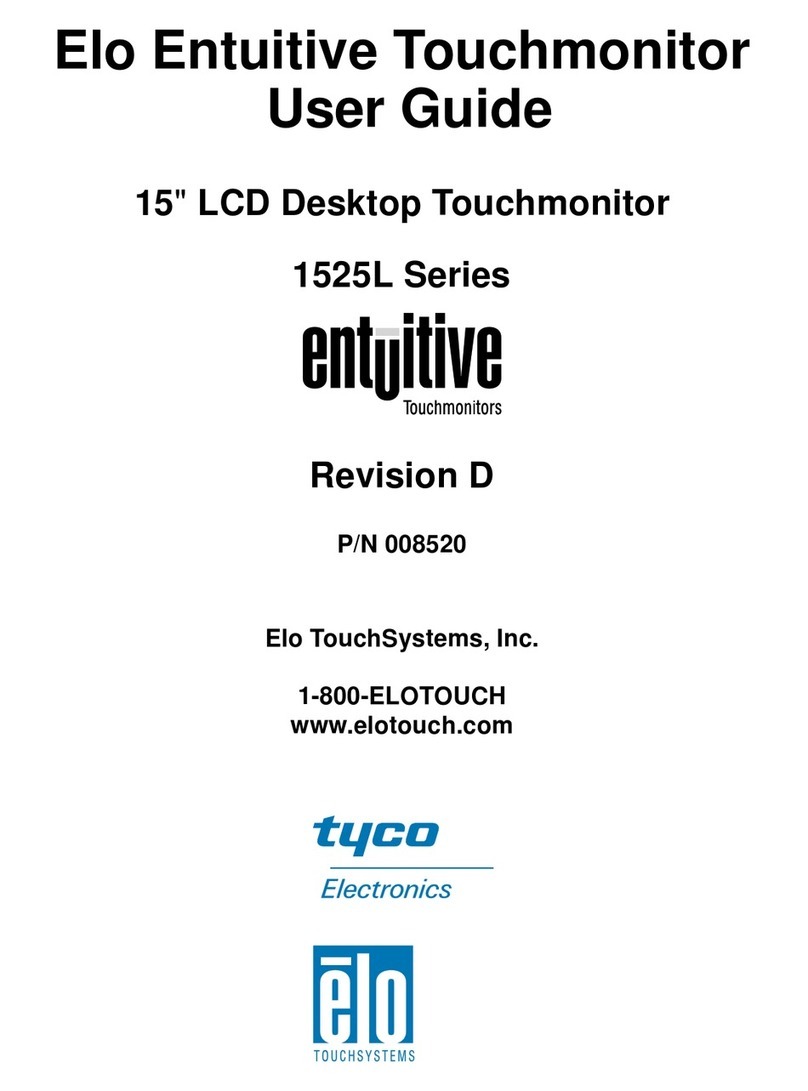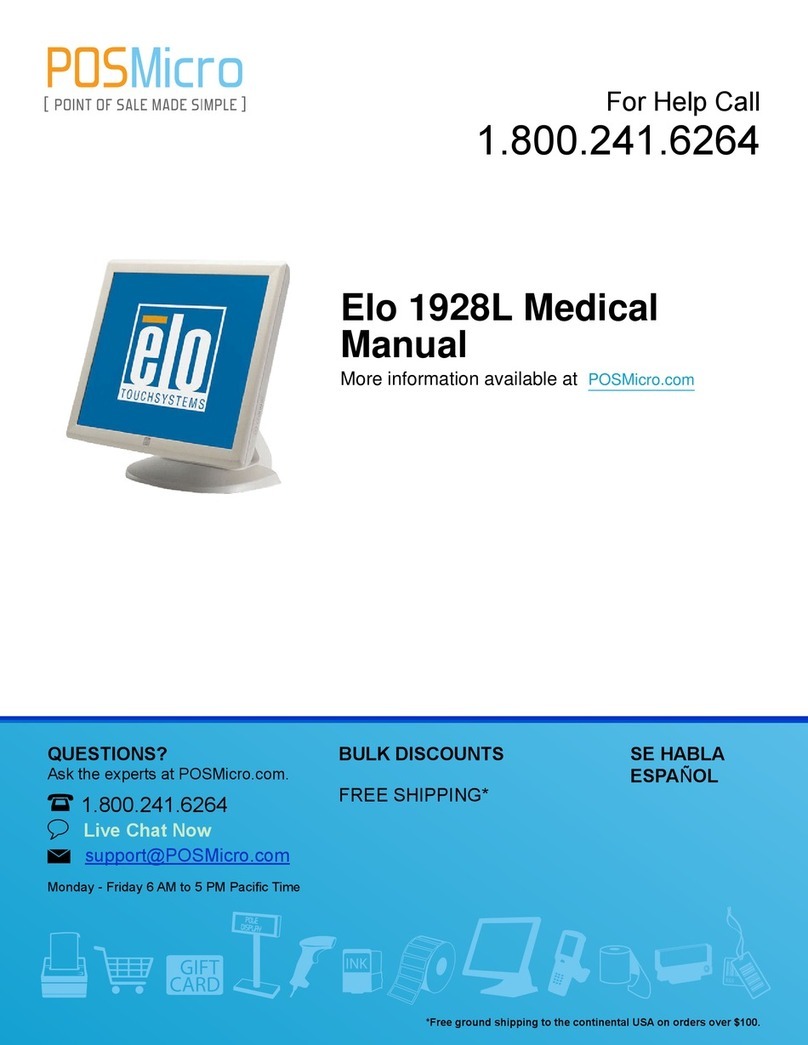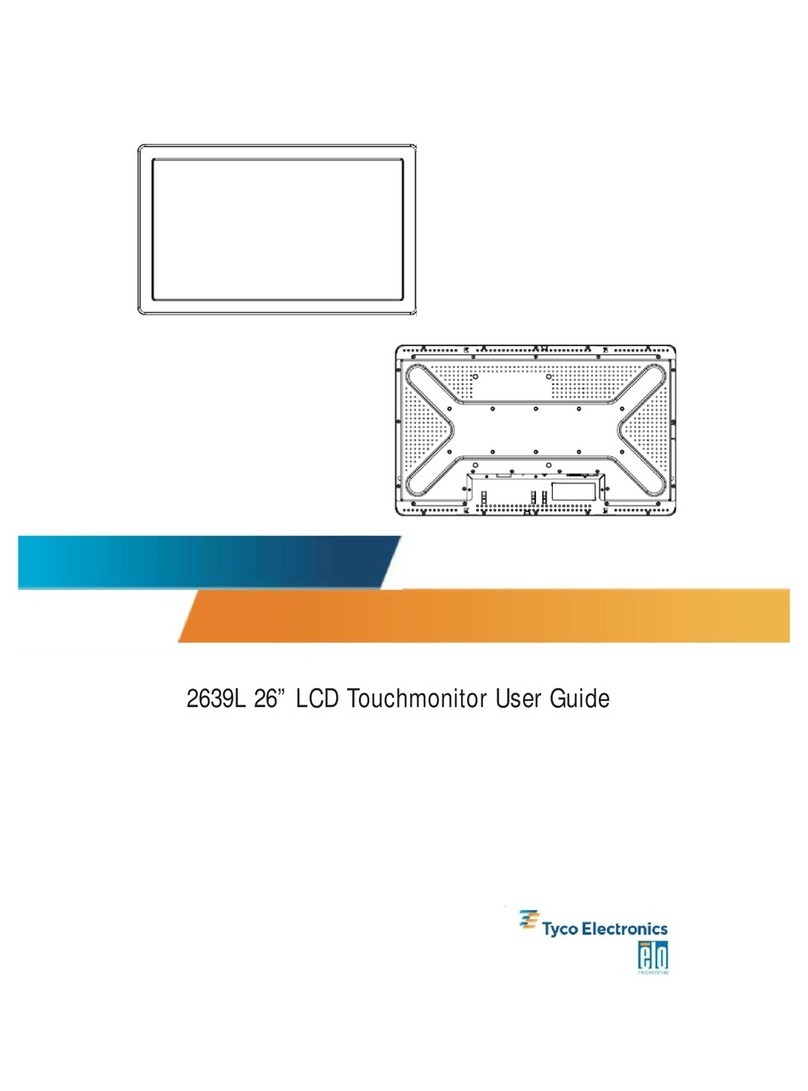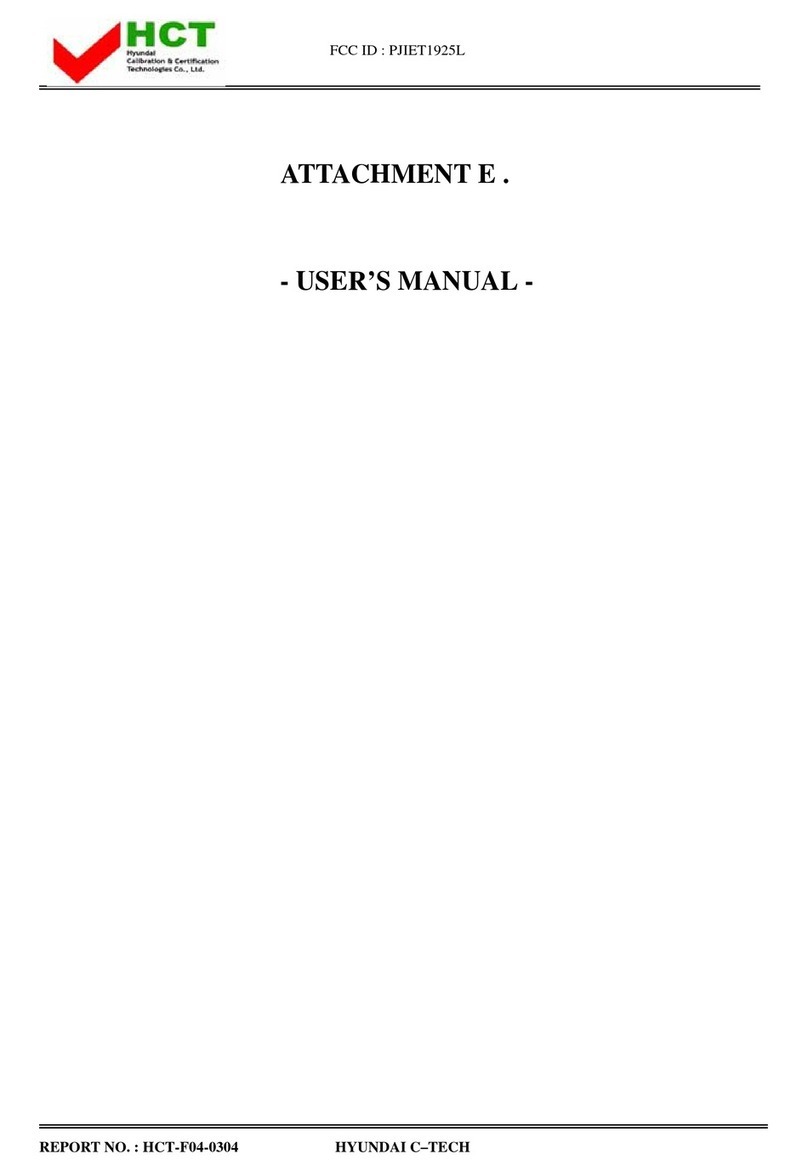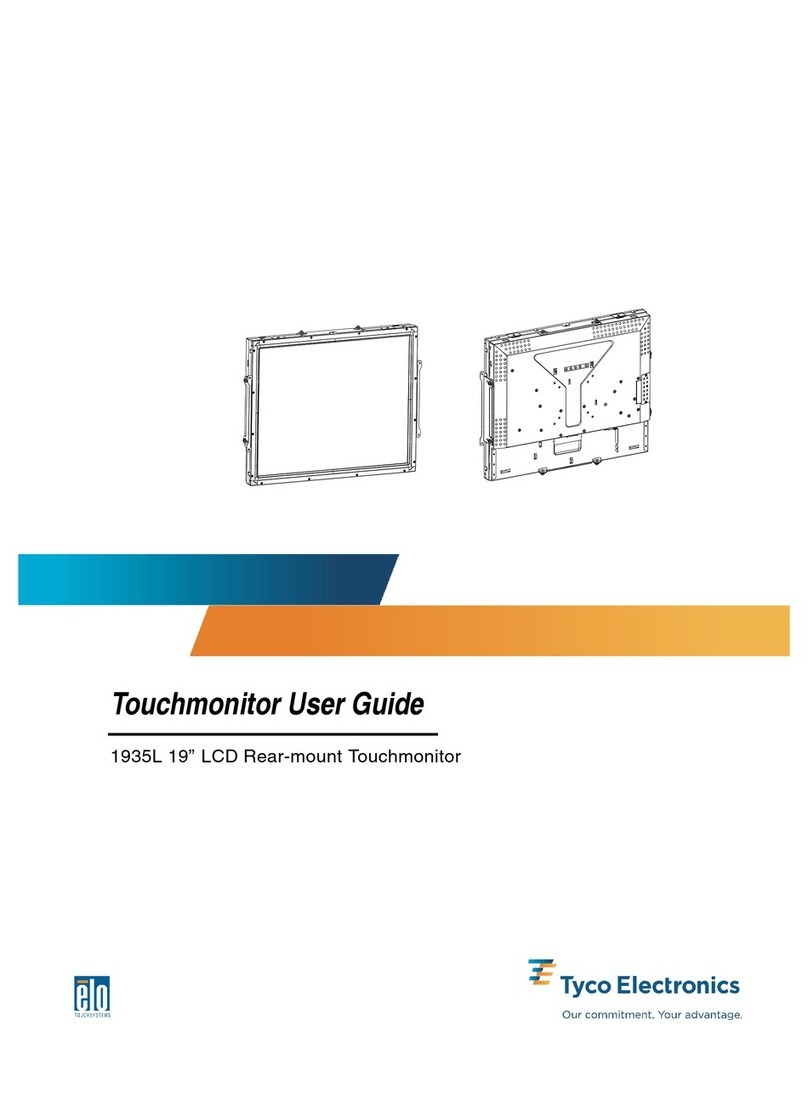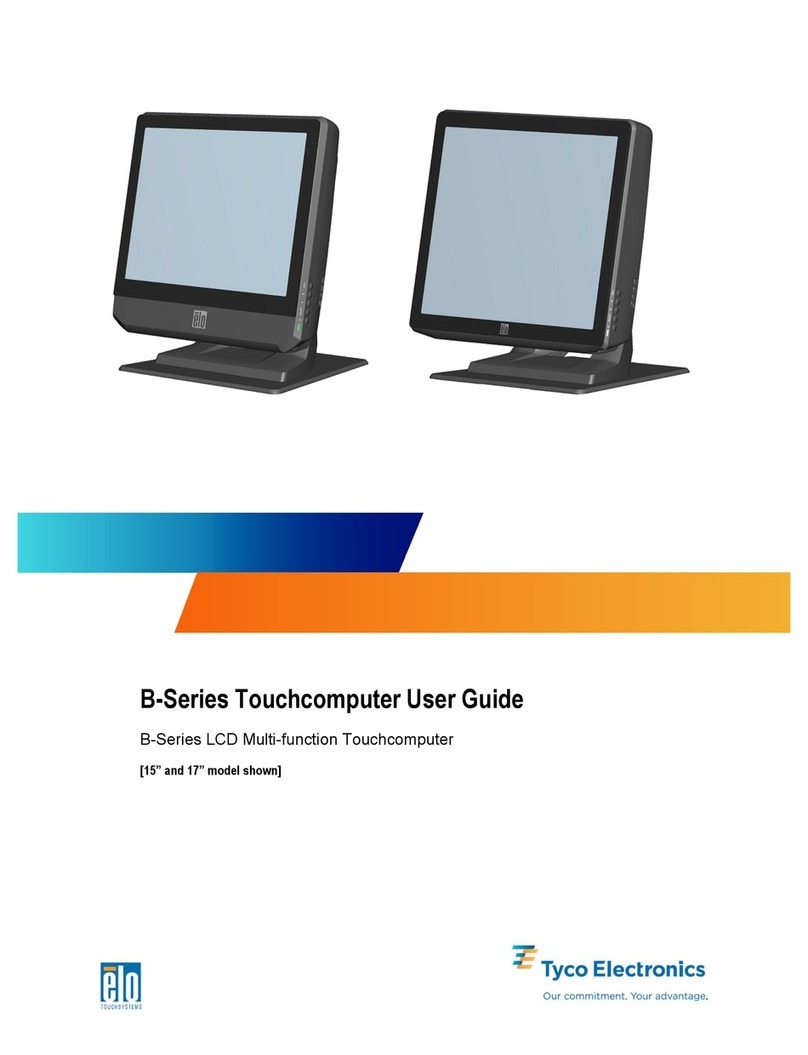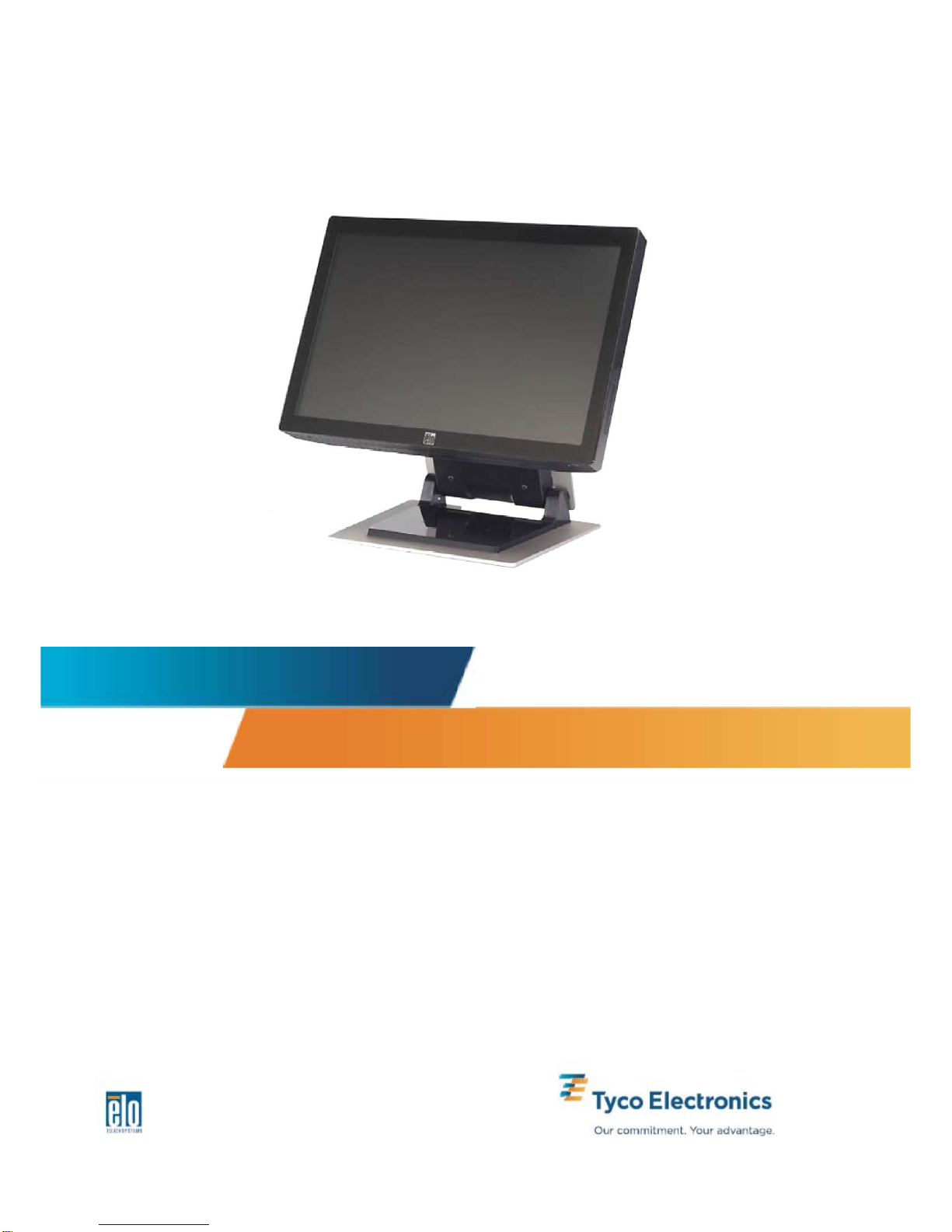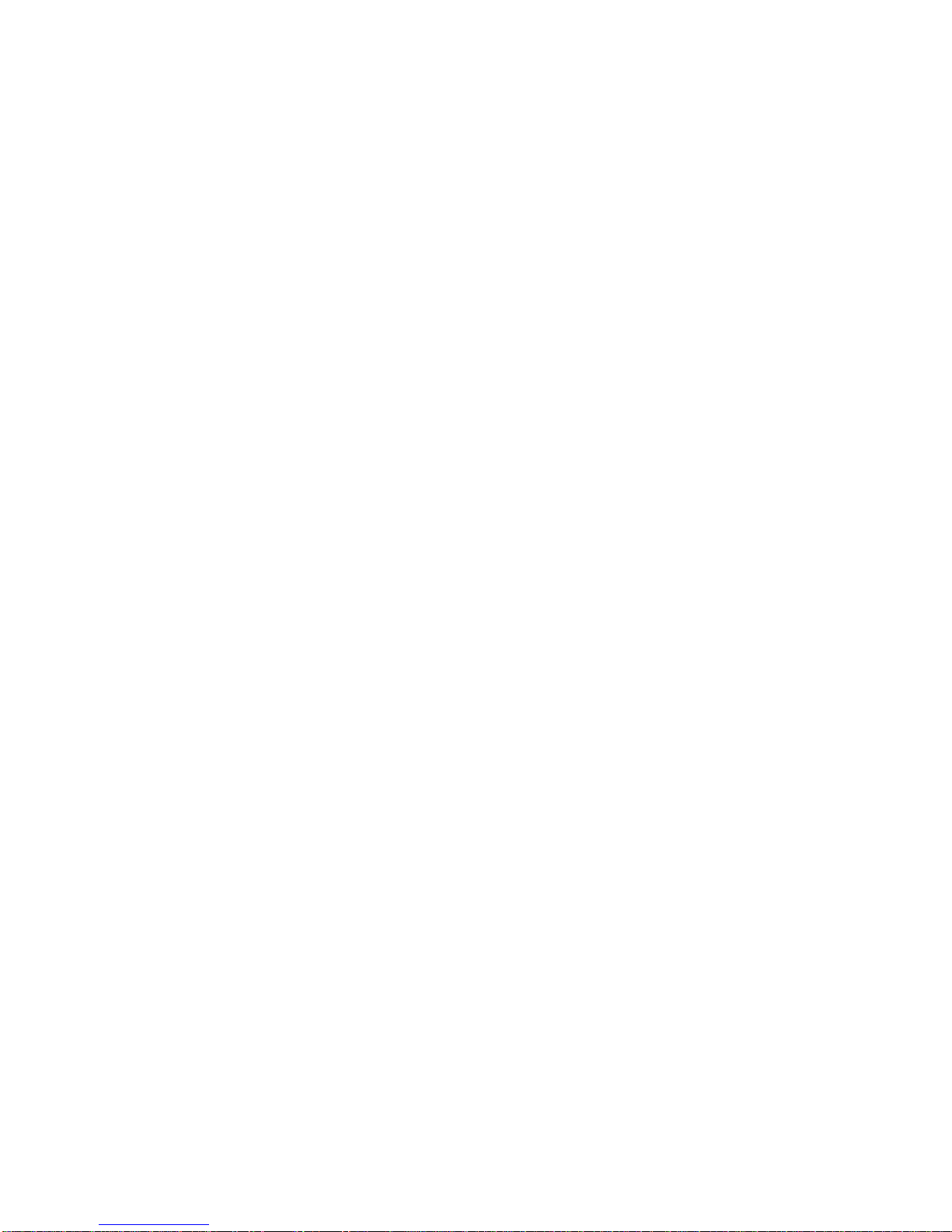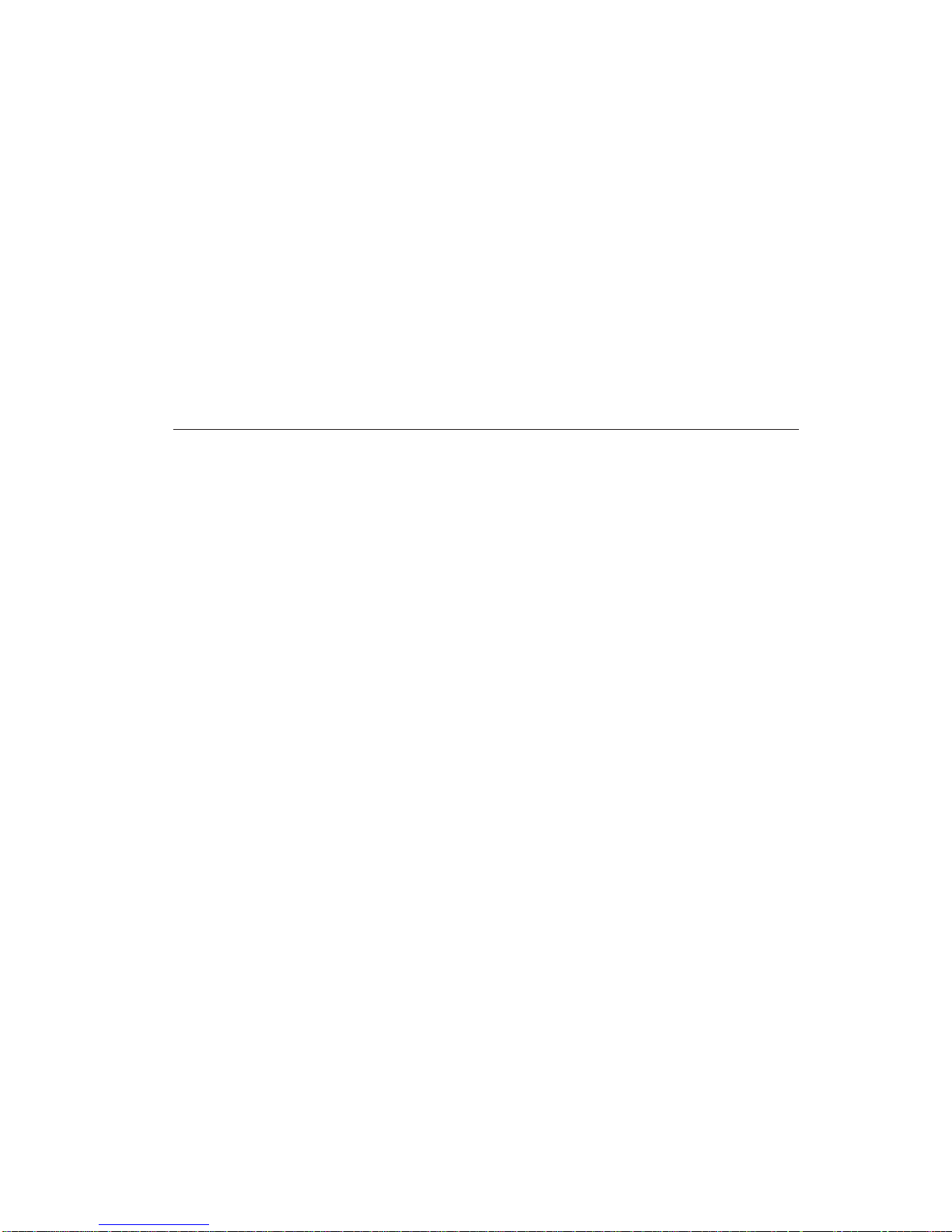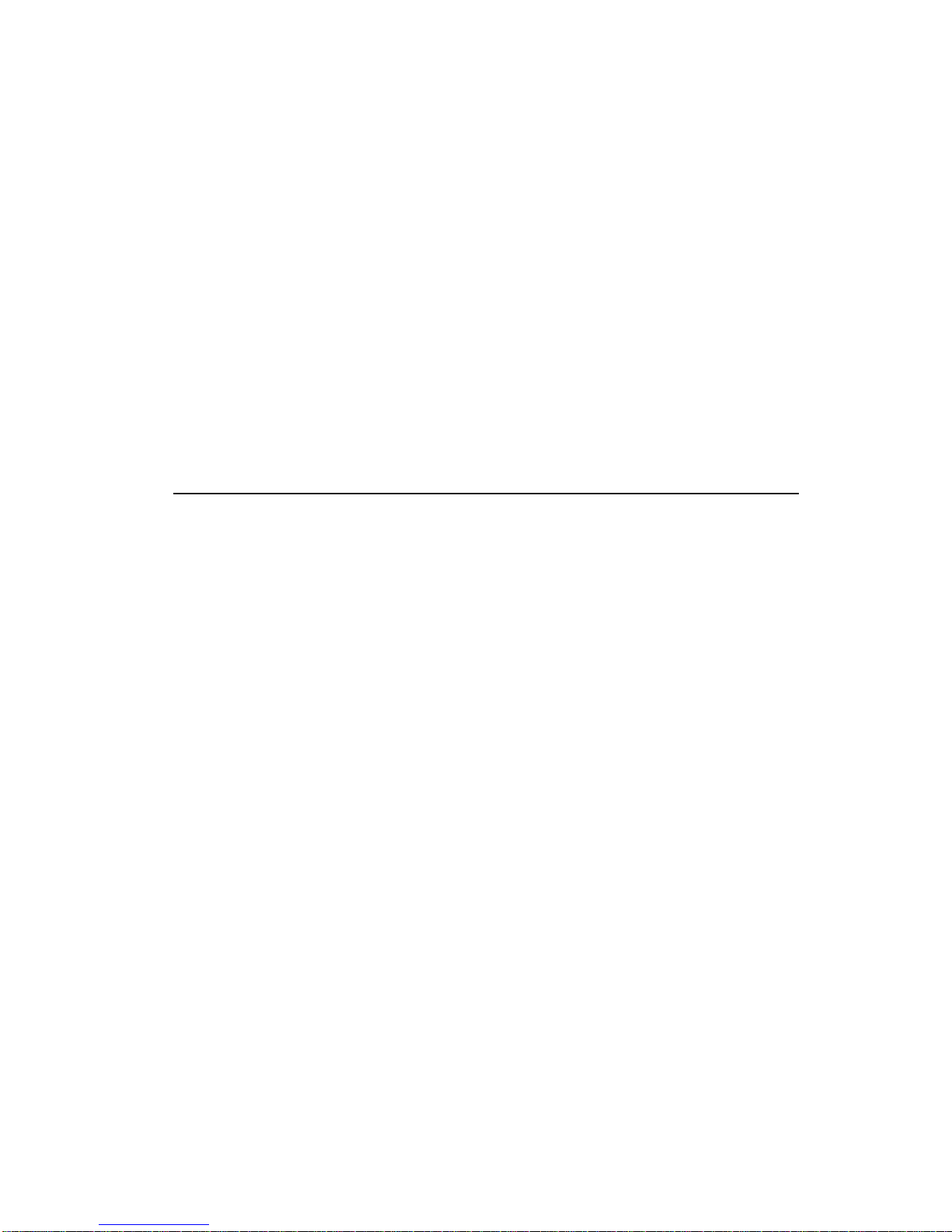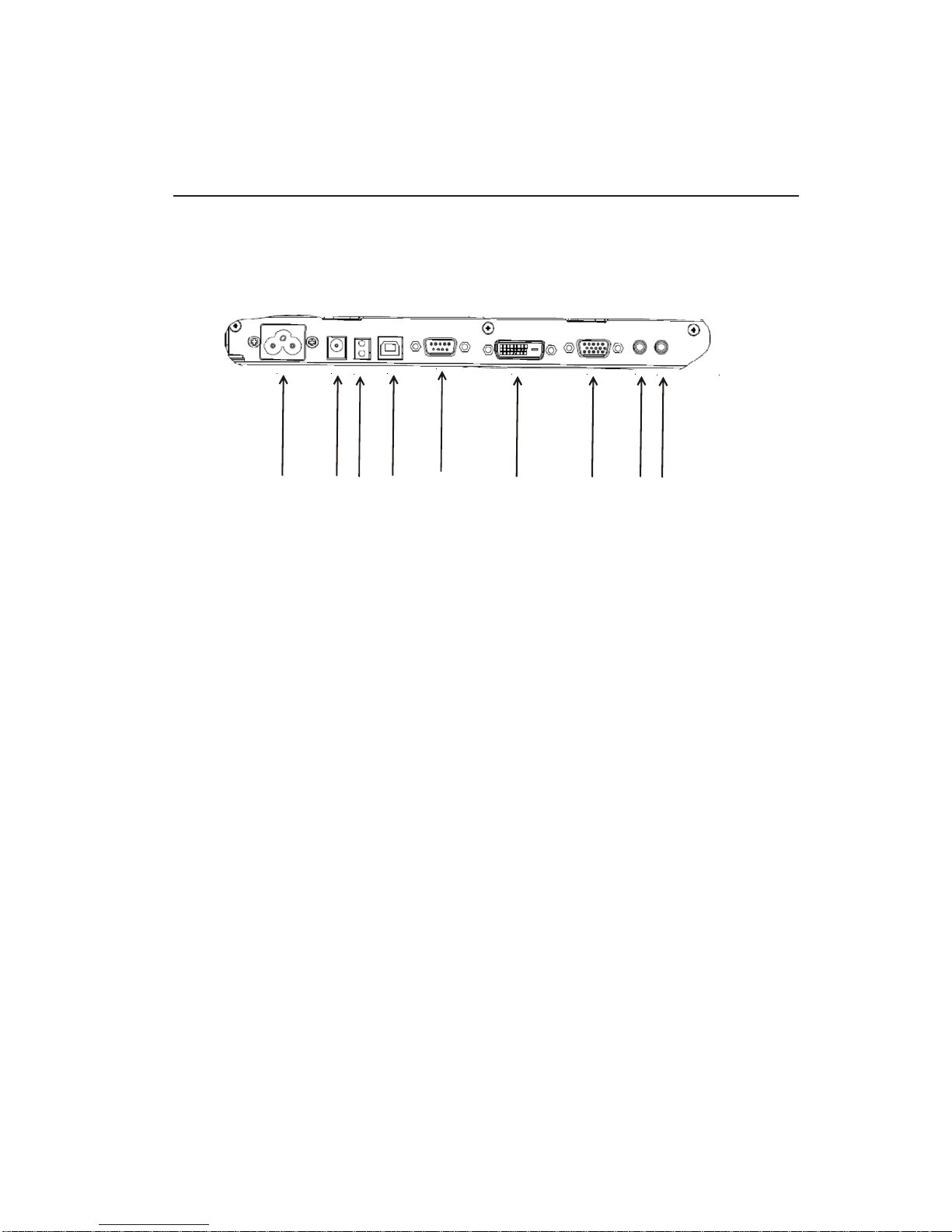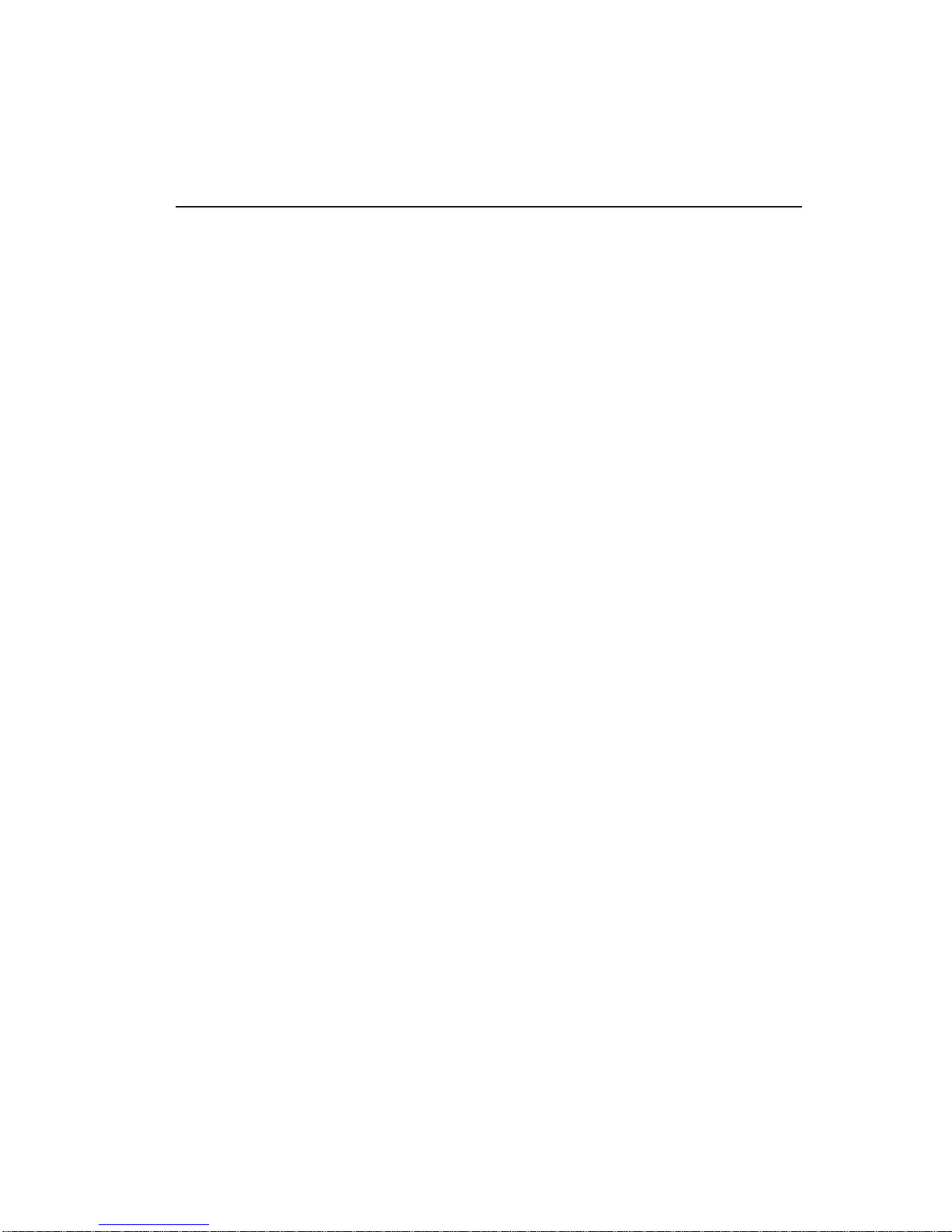Elo TouchSystems 1900L User Guide 4
Table of Contents
Chapter 1: Introduction.................................................................5
AbouttheProduct ...............................................................................................................5
Precautions..........................................................................................................................6
Chapter 2: Installation and Setup ................................................7
UnpackingYourTouchmonitor ............................................................................................. 8
ConnectingtheCablestotheTouchmonitorand Computer ...................................................9
InstallingtheTouchDriver .................................................................................................. 10
MonitorOverviewandDimensions .................................................................................... 11
MonitorMountingandOrientation .....................................................................................12
Chapter 3: Operation...................................................................15
AboutTouchmonitorAdjustments ......................................................................................15
On-ScreenDisplay(OSD)Control Panel ...........................................................................16
PresetDisplayModes........................................................................................................ 20
SpeakersandAudioFeatures ............................................................................................ 21
Chapter 4: Troubleshooting .......................................................22
SolutionstoCommonProblems ......................................................................................... 22
TechnicalSupport .............................................................................................................. 23
Appendix A: Touchmonitor Safety ............................................24
CareandHandlingofYourTouchmonitor ...........................................................................25
Warning............................................................................................................................. 25
WasteElectricalandElectronic Equipment(WEEE)Directive .............................................25
Appendix B: Technical Specifications......................................26
1900LSpecifications .........................................................................................................26
Regulatory Information ...............................................................29
Warranty ........................................................................................32