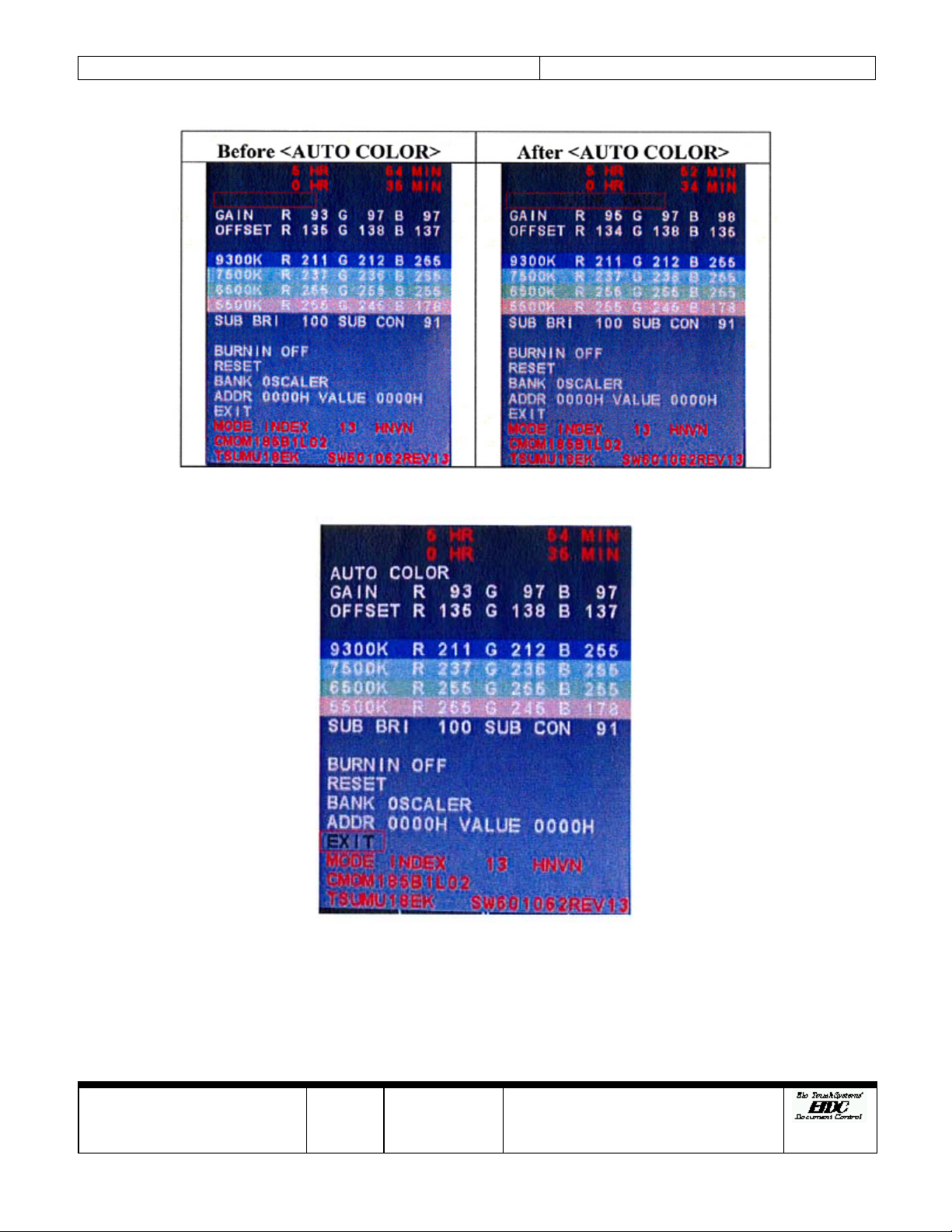Tyco Electronics ELO 1519L-7CAA-0-GY-G User manual
Other Tyco Electronics Touchscreen manuals
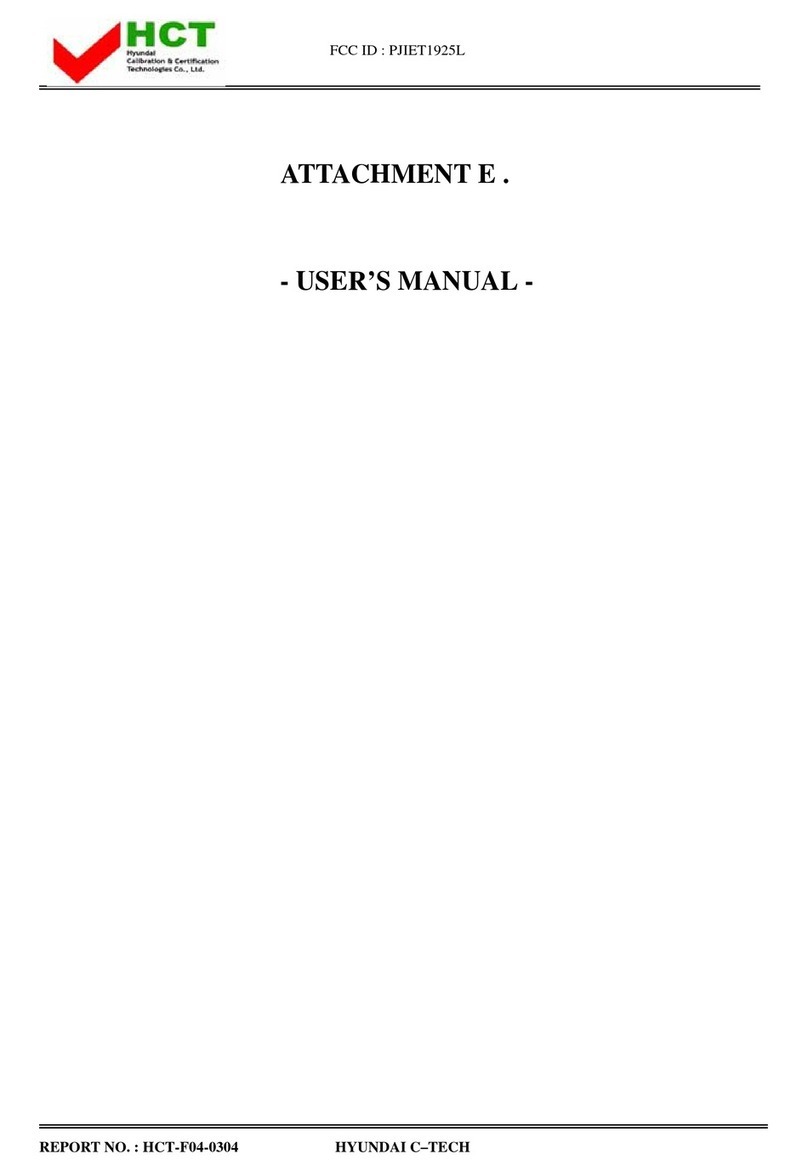
Tyco Electronics
Tyco Electronics Elo Entuitive Touchmonitor ET1925L Series User manual
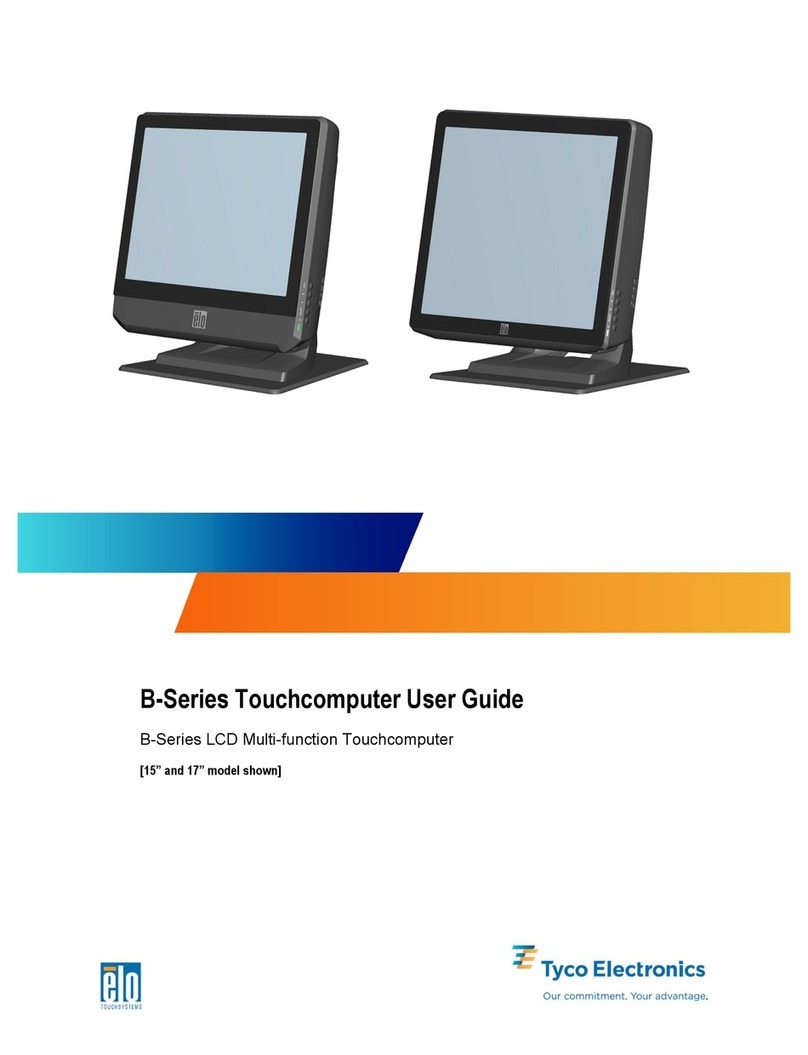
Tyco Electronics
Tyco Electronics B-Series User manual

Tyco Electronics
Tyco Electronics ET2200L User manual
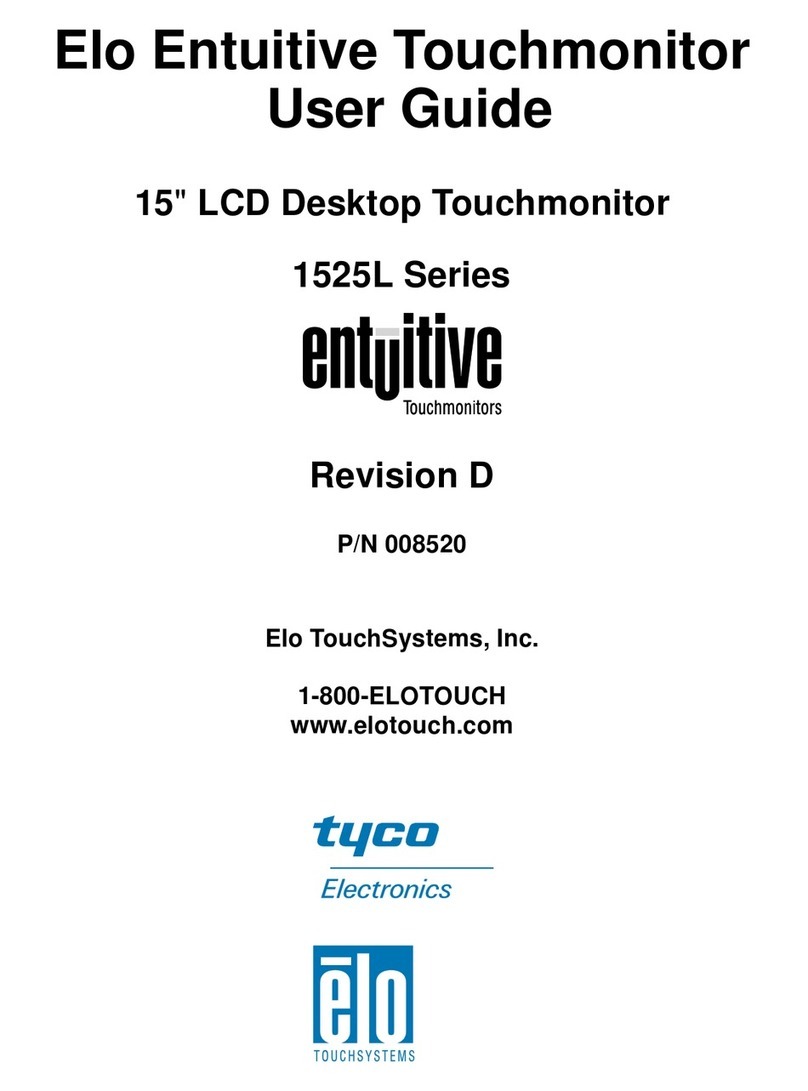
Tyco Electronics
Tyco Electronics 1525L Series User manual
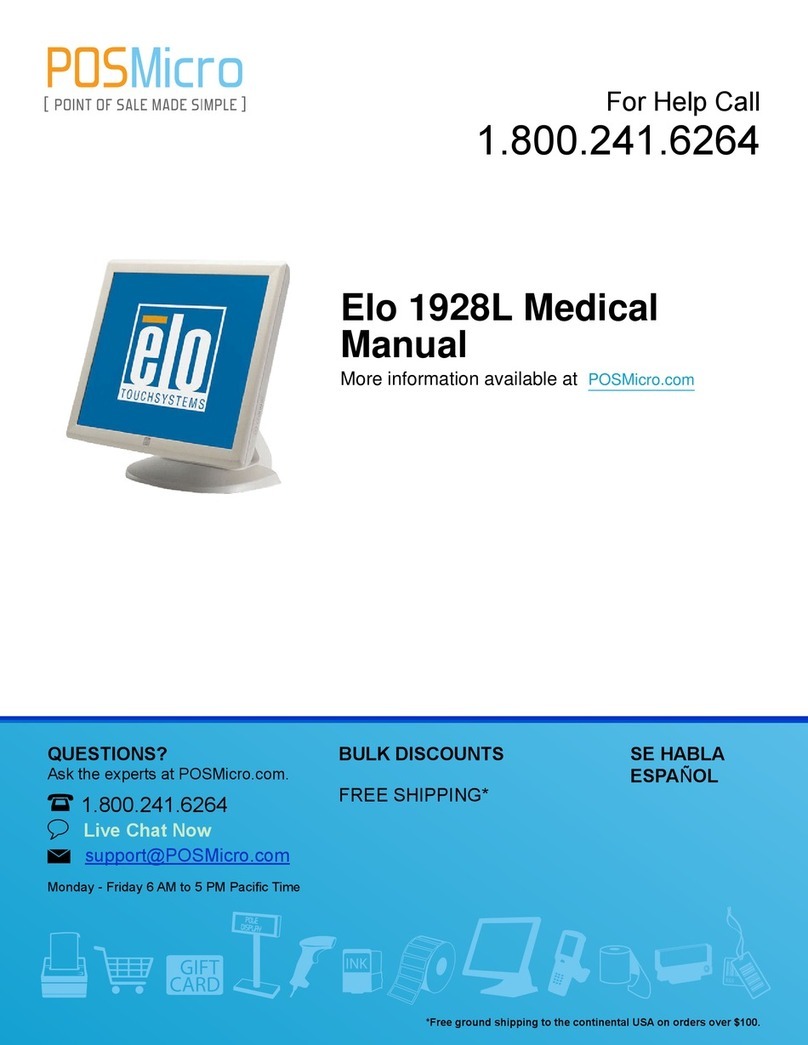
Tyco Electronics
Tyco Electronics POSMicro Elo 1928L User manual

Tyco Electronics
Tyco Electronics Elo TouchSystems ET1225L-7SWC-1 User manual
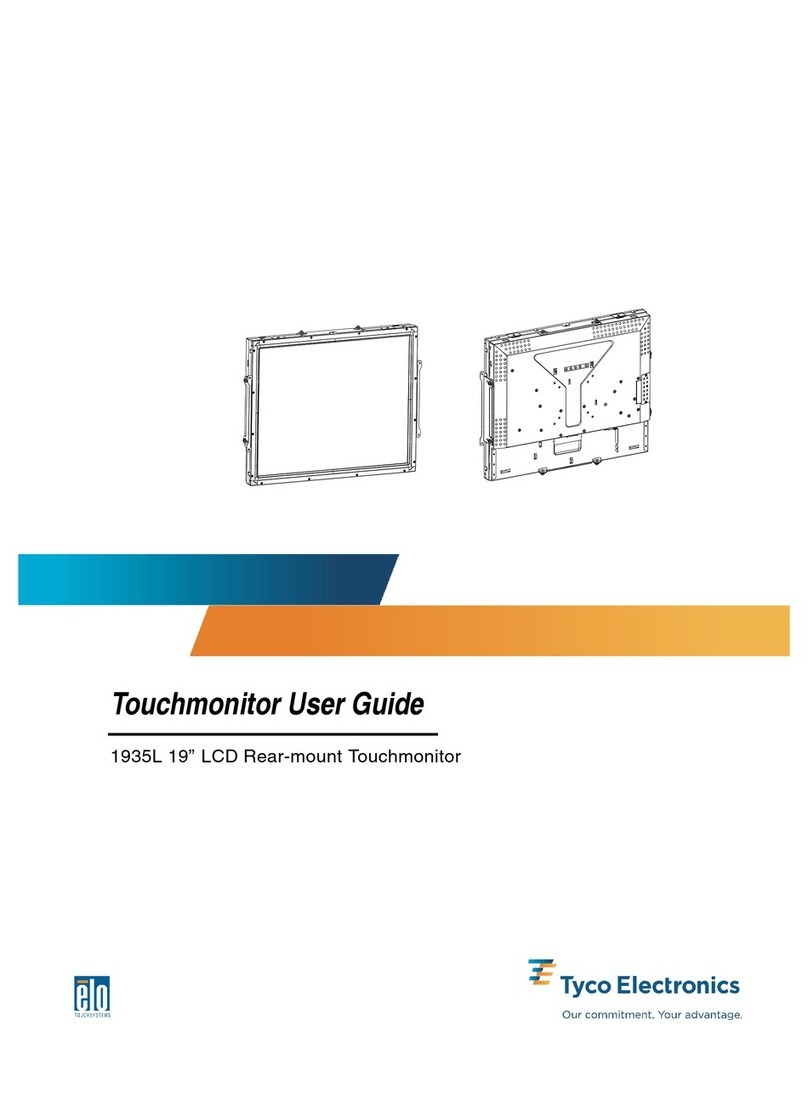
Tyco Electronics
Tyco Electronics 1935L User manual

Tyco Electronics
Tyco Electronics ET 1900L User manual
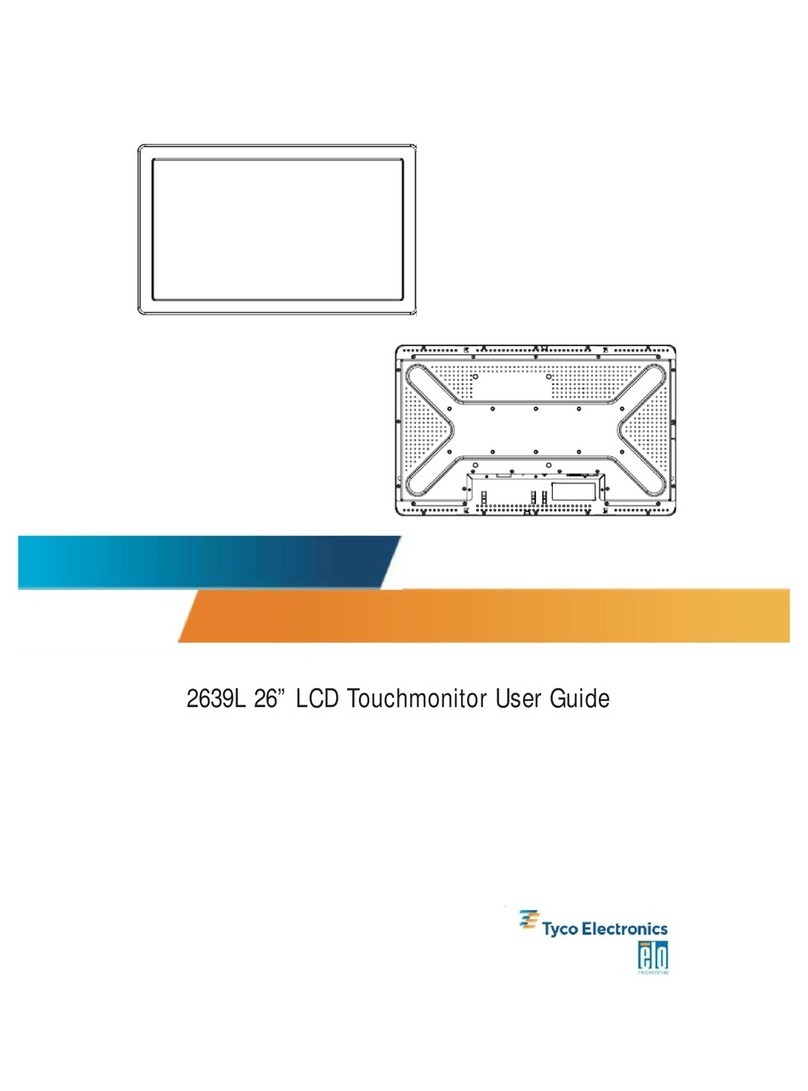
Tyco Electronics
Tyco Electronics 2639L User manual
Popular Touchscreen manuals by other brands

Advantech
Advantech IDP31-215W Series user manual

Element
Element VK Series user manual

Johnson Controls
Johnson Controls Advanced Graphic Touchscreen Display Installation and operation manual

Elo TouchSystems
Elo TouchSystems 2799L user manual

Elo TouchSystems
Elo TouchSystems 2020L Product dimensions

Wiggly-Amps
Wiggly-Amps Engage installation instructions