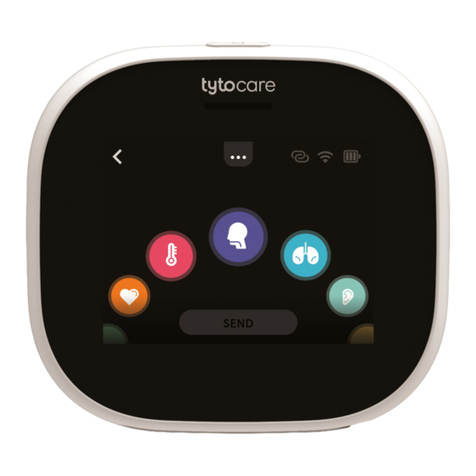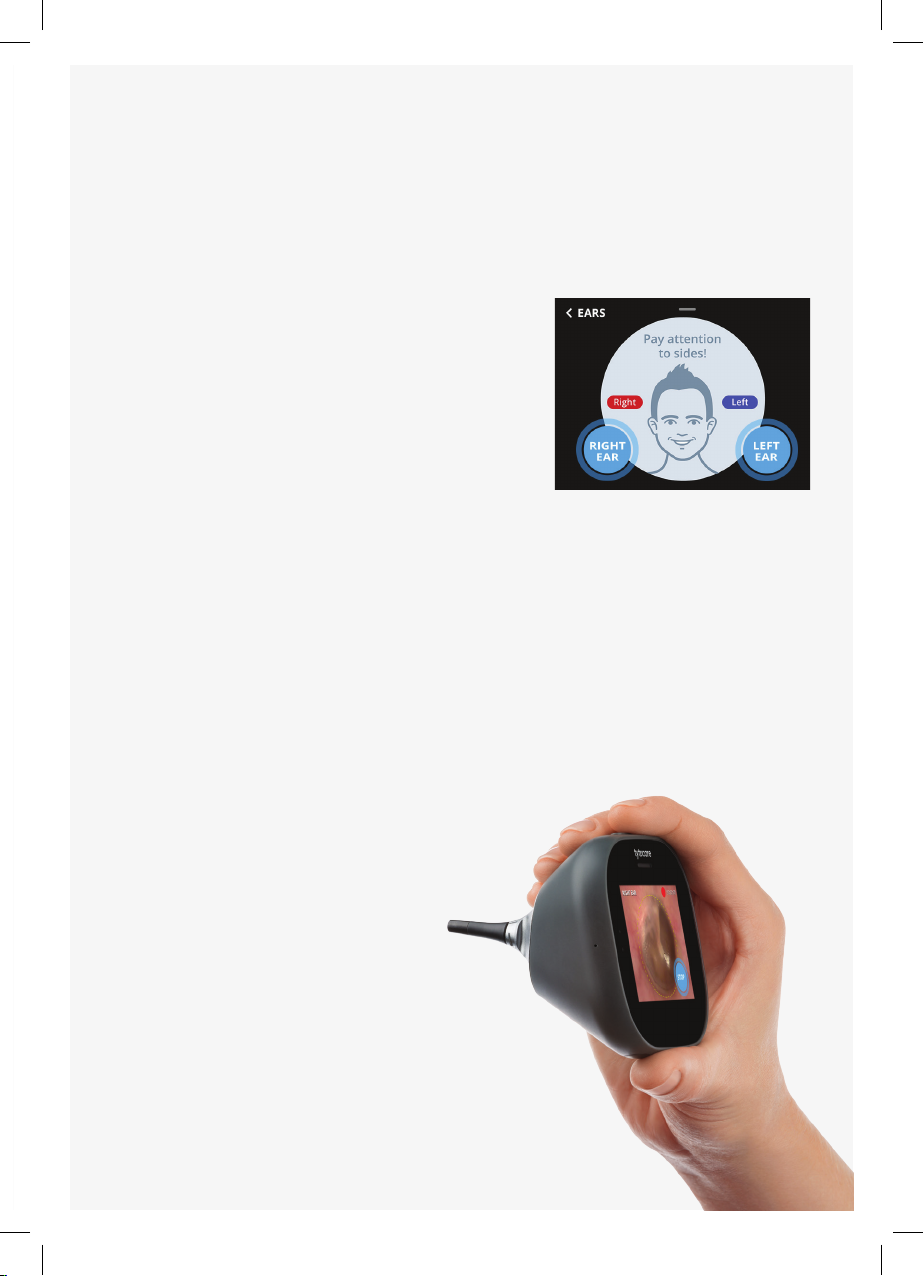6
4. Ears Exam:
a. Connect the Otoscope tip to the device. Follow blue dots for correct
positioning.
b. Connect disposable speculum. Two sizes are provided: adults (4mm) and small
children (3mm). Once placed, swivel clockwise to lock.
c. Select the Ears exam. Select the rst ear you’re about to examine, left or right.
i. Make sure not to confuse left and right, as patient’s sides are mirrored.
d. Video Recording starts automatically, indicated by the red dot.
e. You can adjust the illumination strength by swiping down the device screen
during the recording.
f. When one eardrum was recorded, end
the exam, either by pressing Left Ear (or
Right Ear) to continue recording the next
ear, or Done to nish the exam.
5. Throat Exam:
a. Make sure device and tongue depressor,
if used, are disinfected using 70%
alcohol wipes.
b. Select Throat exam.
c. Video Recording starts automatically,
indicated by the red dot.
d. You can adjust the illumination strength
by swiping down the device’s screen
during recording.
e. If you cannot get a view of tonsils, use
the Tongue Depressor (TD):
i. Attach the TD holder to the device,
following the blue dots.
ii. Insert the disposable TD blade into
the holder until you hear a locking
click.
iii. To detach the TD blade, press the
locking latch at the bottom of the
TD.
f. Once pharynx and tonsils are captured,
press Done to nish.
6. Temperature Exam:
a. Press Temp exam.
b. Aim Tyto device at the center of the
forehead, just between the eyebrows (see
gure 11).
c. Make sure the device is close to skin, not
exceeding 2 inches (5 cm), without hair or
sweat on forehead.
d. Temperature result will be displayed on the
screen. Press Done to nish.
Figure 10 – Connecting the Tongue
Depressor
1
2
3
Figure 11 – Aim Tyto at the center of
the forehead