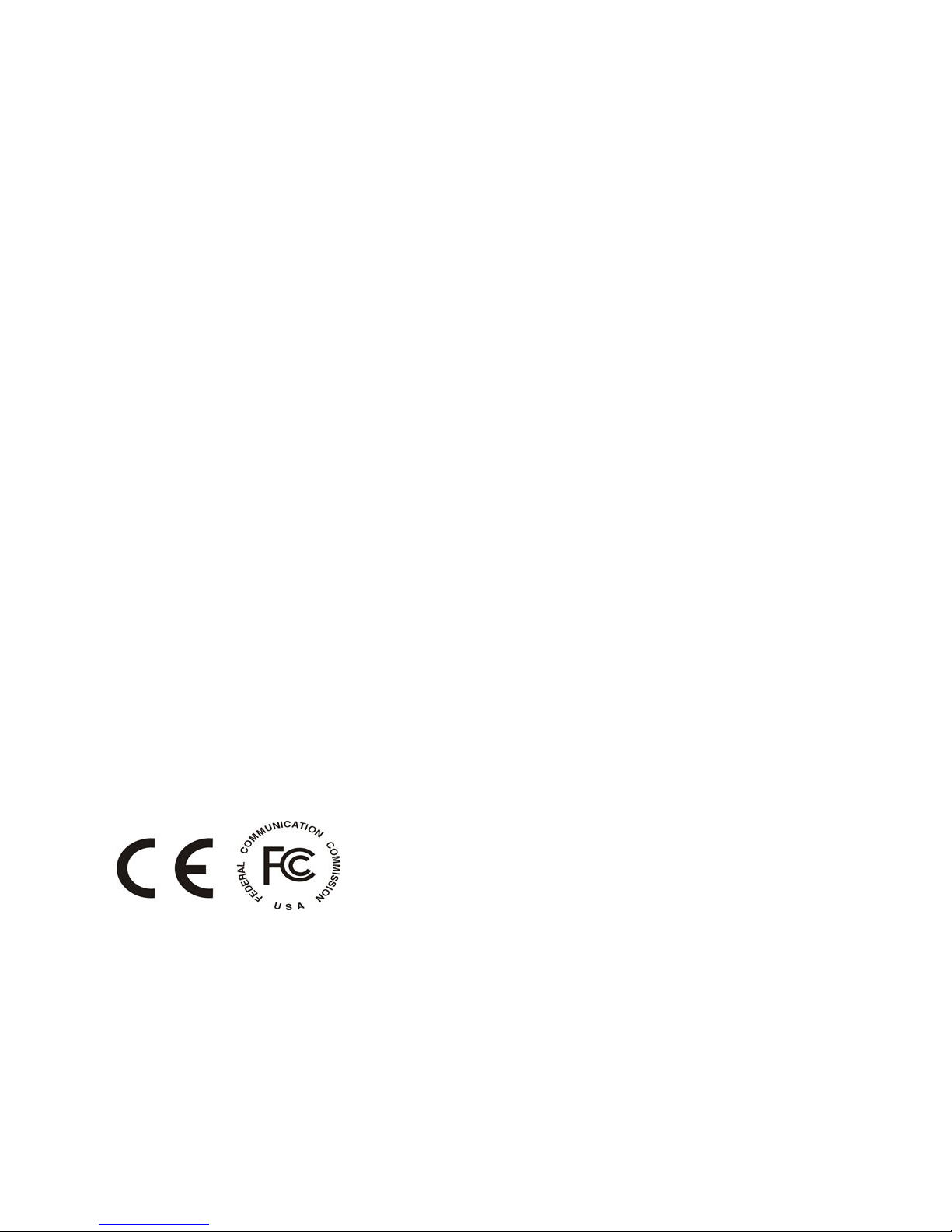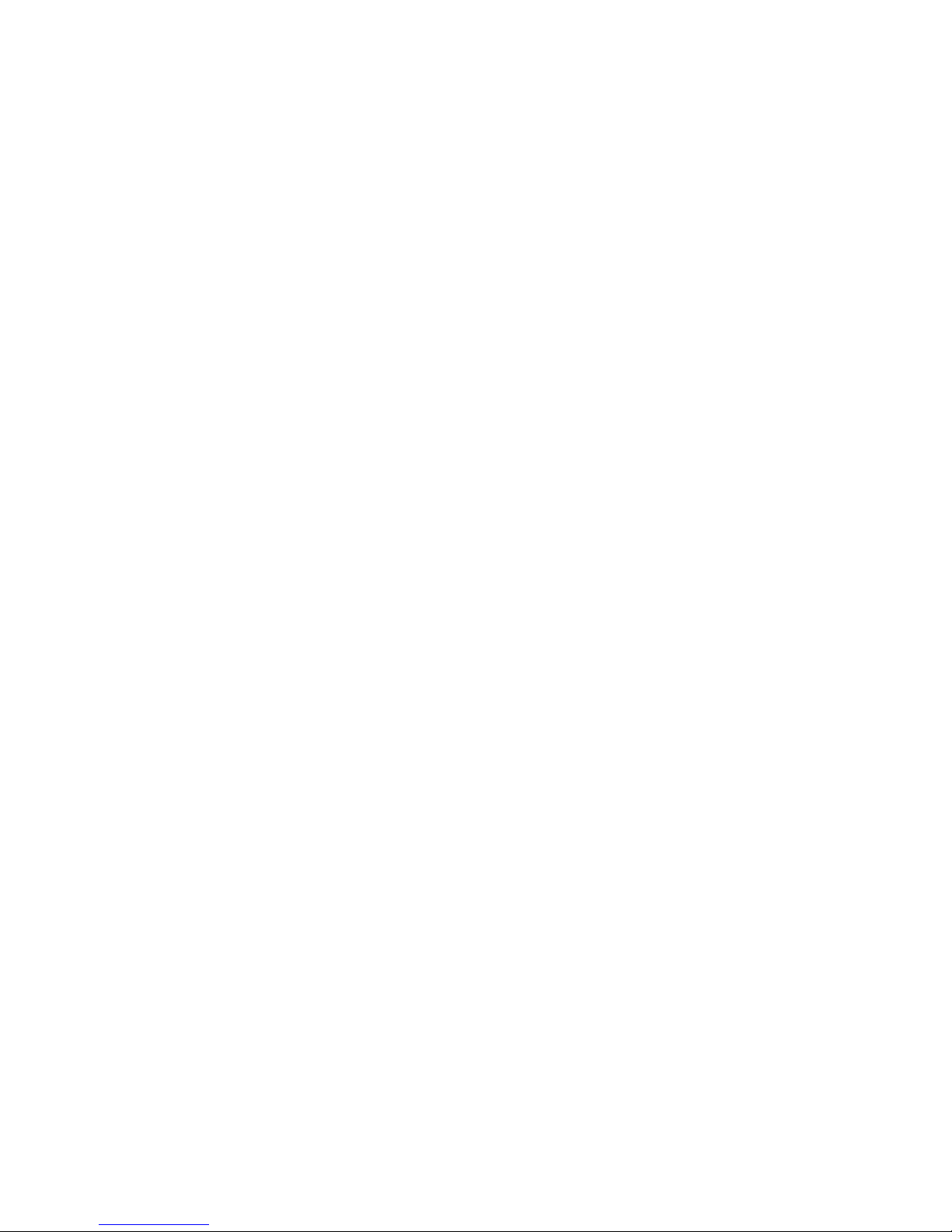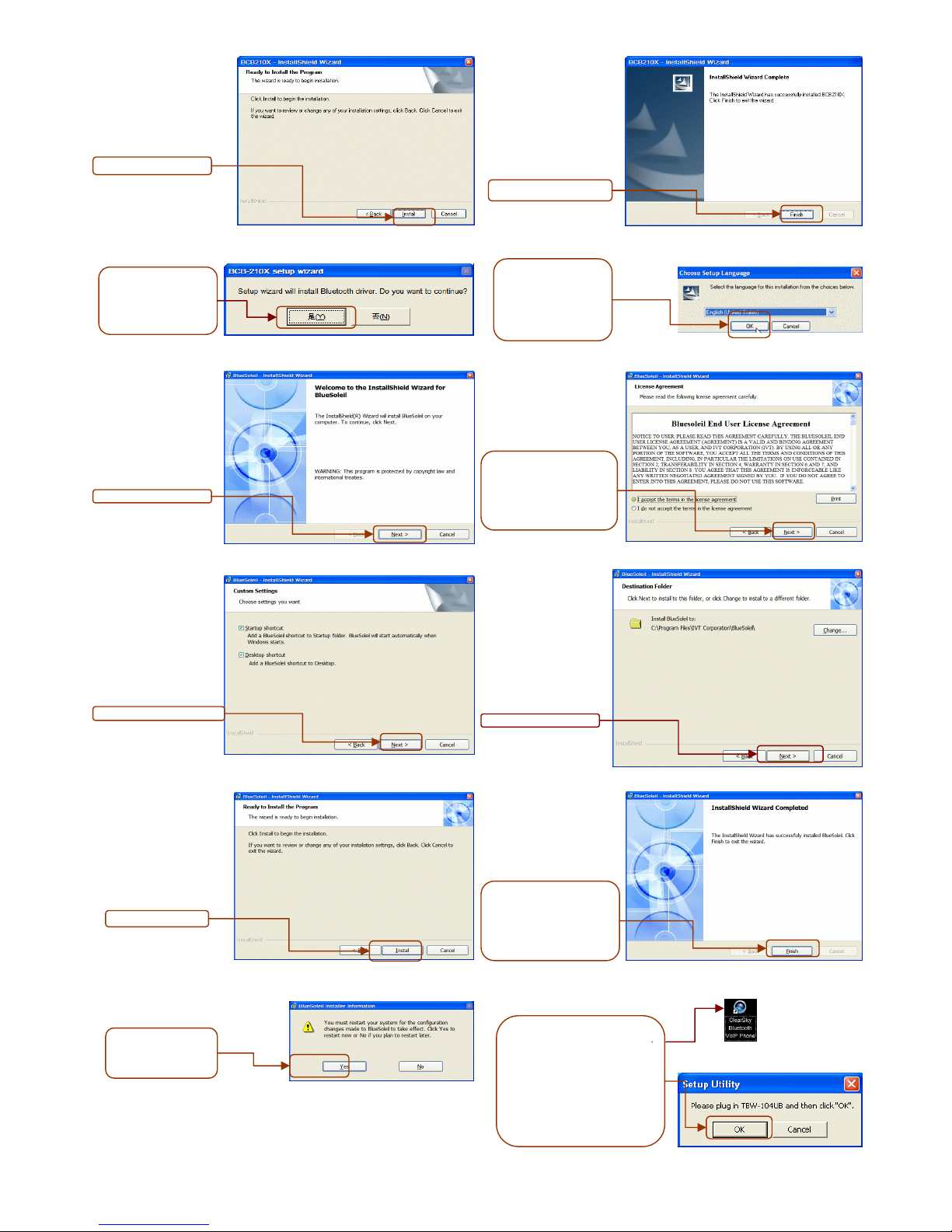2
Table Contents
I
NTRODUCTION
.................................................................................................................................... 4
G
ETTING TO KNOW THE
C
ONFERENCE
P
HONE
K
IT
.................................................................................. 4
P
ACKING
C
ONTENTS
..................................................................................................................... 4
I
DENTIFYING
C
OMPONENTS
........................................................................................................... 4
G
ETTING
S
TARTED
.............................................................................................................................. 6
M
INIMUM
S
YSTEM
R
EQUIREMENTS
................................................................................................ 6
S
ETTING UP THE
C
ONFERENCE
P
HONE KIT
..................................................................................... 6
S
OFTWARE
/
D
RIVER
I
NSTALLATION
................................................................................................ 6
A
PPLIACTIONS
I
NSTALLED
............................................................................................................. 8
E
PLORING THE
C
ONFERENCE
K
IT
D
ISPLAY
........................................................................................... 9
D
ISPLAY
I
CONS
............................................................................................................................ 9
M
AIN PAGE
................................................................................................................................ 10
C
ONTACT
L
IST
P
AGE
................................................................................................................... 10
C
ONFIGURATION
M
ENU
............................................................................................................... 11
G
UIDE TO
B
ASIC
F
UNCTIONS
.............................................................................................................. 12
C
ALL
S
KYPE
™
C
ONTACT
............................................................................................................ 12
C
ALL AN ORDINARY PHONE NUMBER
(S
KYPE
™
OUT
)...................................................................... 12
A
NSWER A CALL
......................................................................................................................... 12
M
AKE A
C
ONFERENCE
C
ALL
........................................................................................................ 12
R
EDIAL OUTGOING CALLS
............................................................................................................ 13
R
EDIAL ANY CALL FROM
H
ISTORY
................................................................................................. 13
O
PERATIONS DURING A CALL
....................................................................................................... 13
A
PPENDI
......................................................................................................................................... 14
S
PECIFICATIONS
......................................................................................................................... 14
T
ROUBLESHOOTING
.................................................................................................................... 16