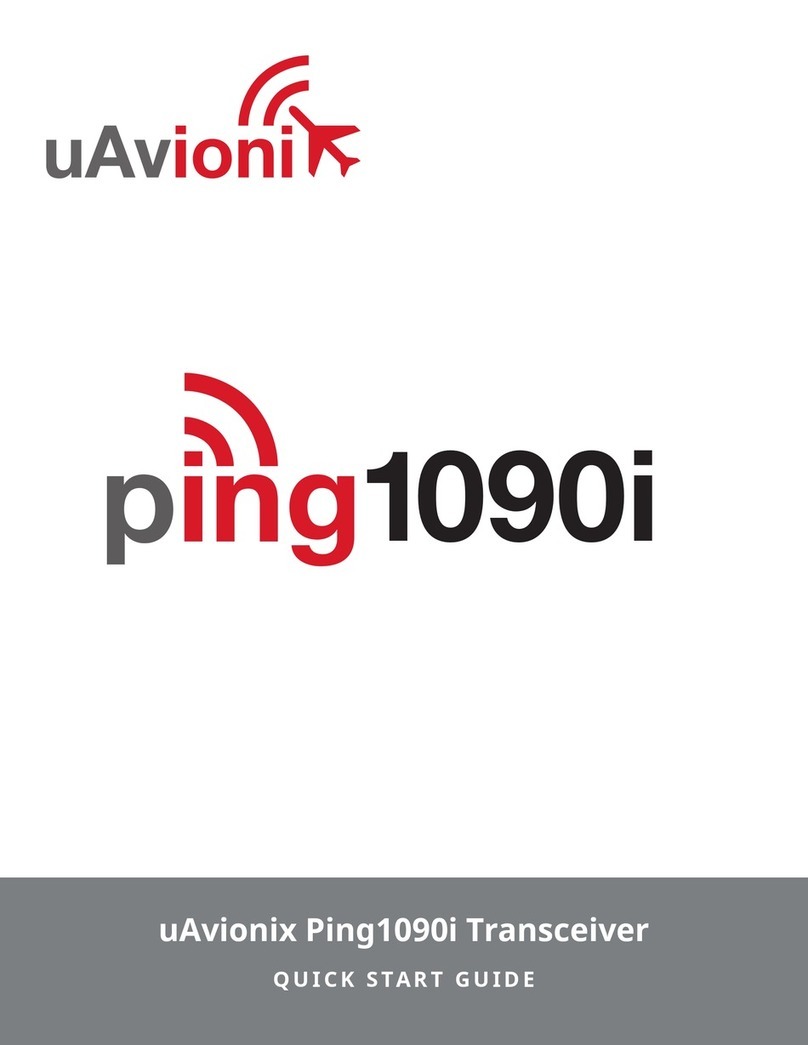uAvionix ping2020i User manual
Other uAvionix Transceiver manuals

uAvionix
uAvionix SkyEcho 2 User manual
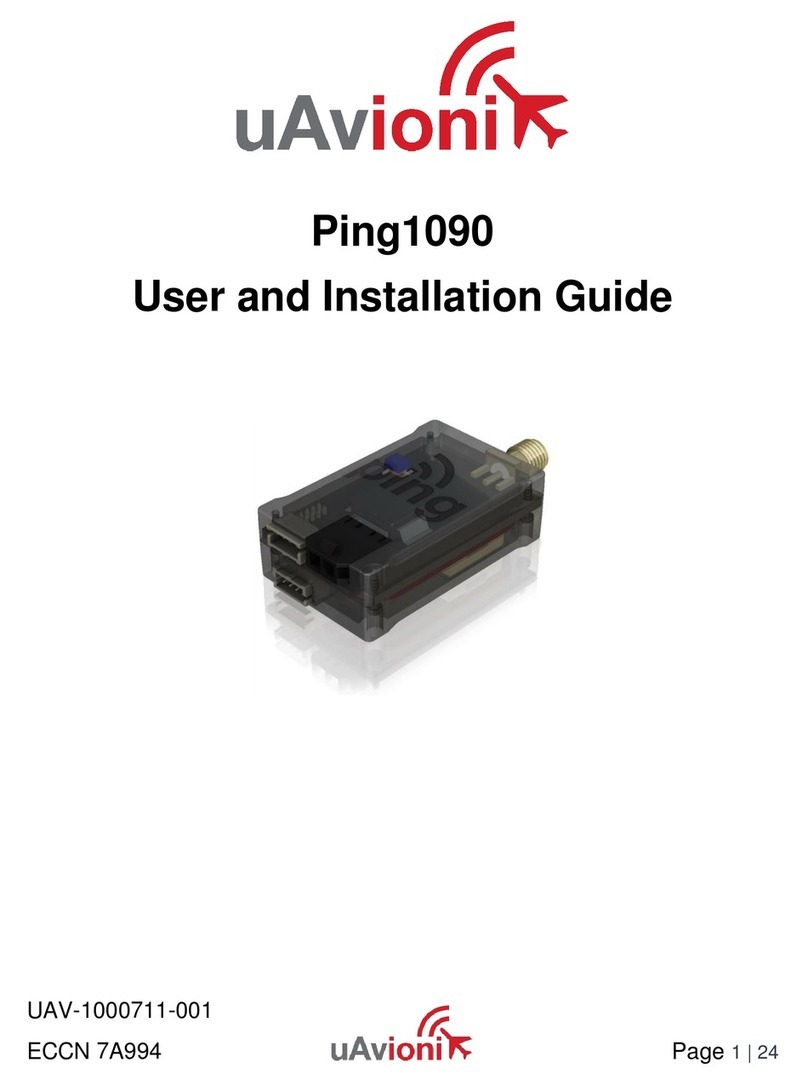
uAvionix
uAvionix Ping1090 Manual

uAvionix
uAvionix echoUAT User manual

uAvionix
uAvionix SkyEcho User manual

uAvionix
uAvionix RT-2087/ZPX-A Manual
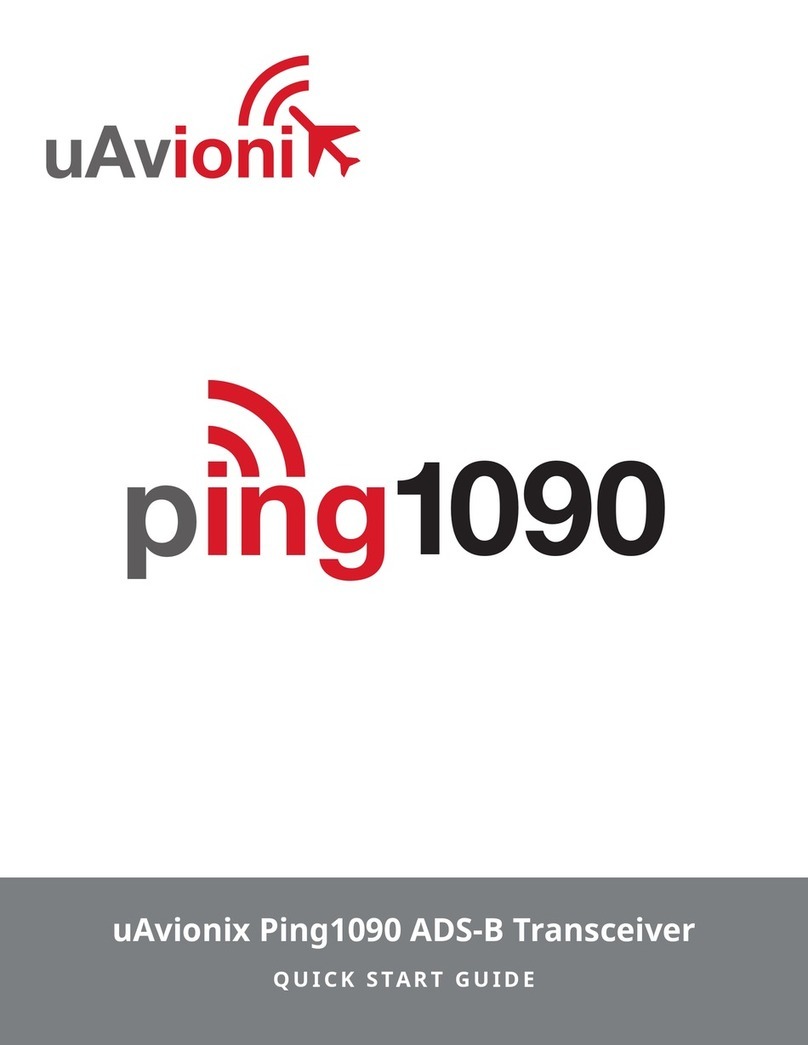
uAvionix
uAvionix Ping1090 User manual

uAvionix
uAvionix ping2020i User manual

uAvionix
uAvionix PING2020 User manual

uAvionix
uAvionix SkyEcho 2 User manual
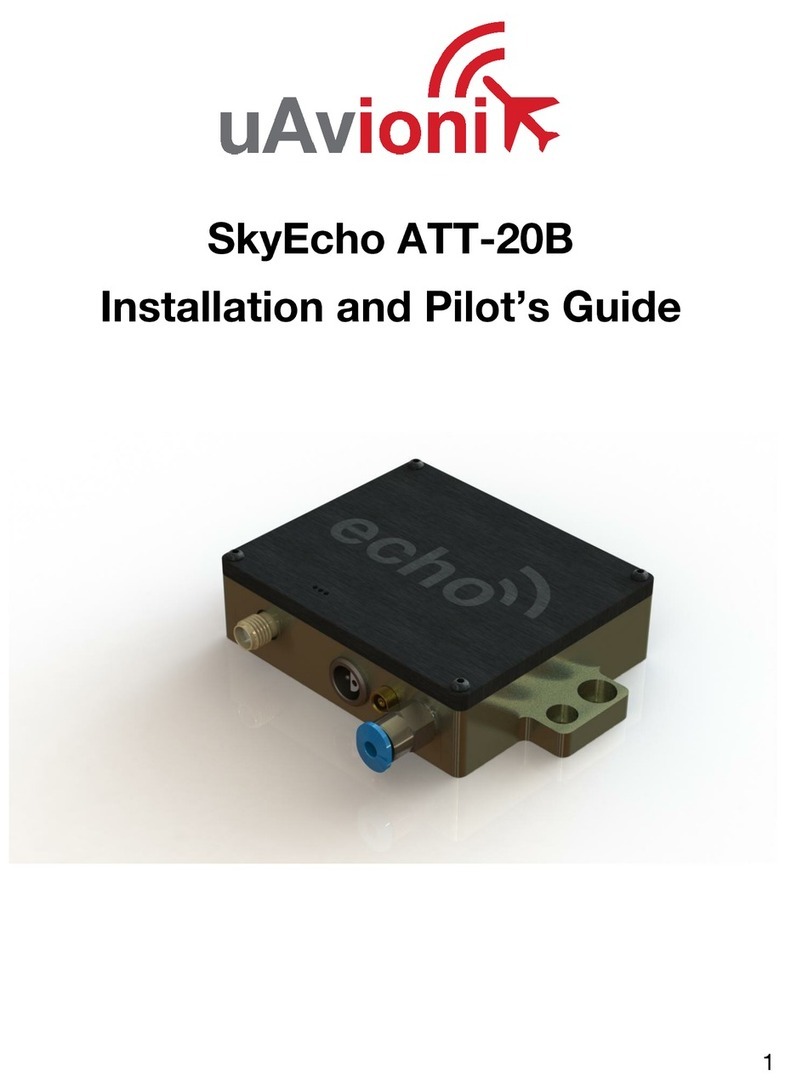
uAvionix
uAvionix SkyEcho ATT-20B User manual
Popular Transceiver manuals by other brands

Kenwood
Kenwood ProTalk TK-3201 instruction manual

City Theatrical
City Theatrical SHoW DMX SHoW Baby user manual

Standart Horizont
Standart Horizont HX407 owner's manual

B&G
B&G V90S quick start guide

VictelGlobal
VictelGlobal ALK300 series Operation manual

Cactus
Cactus Wireless Flash Transceiver V6 user manual