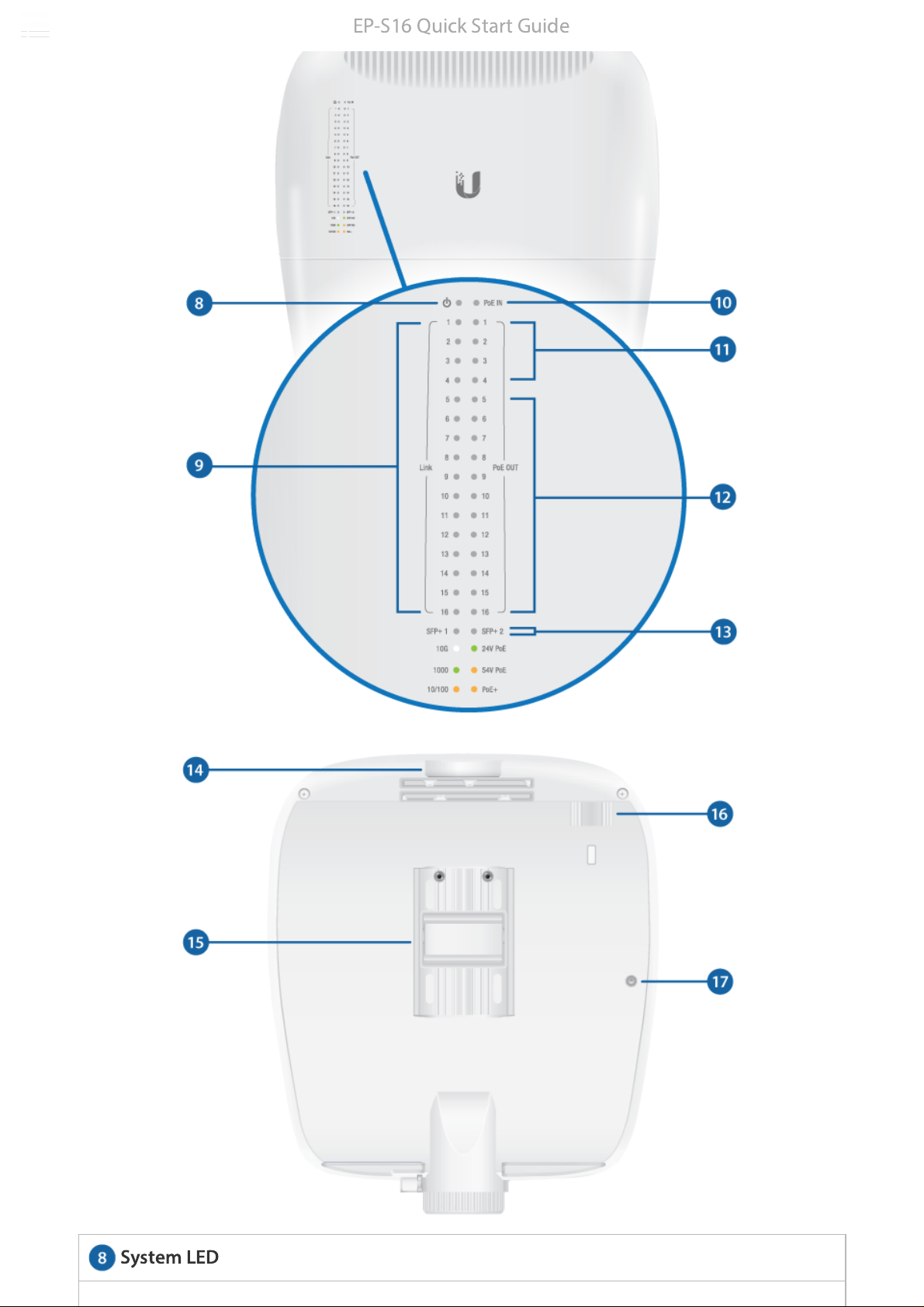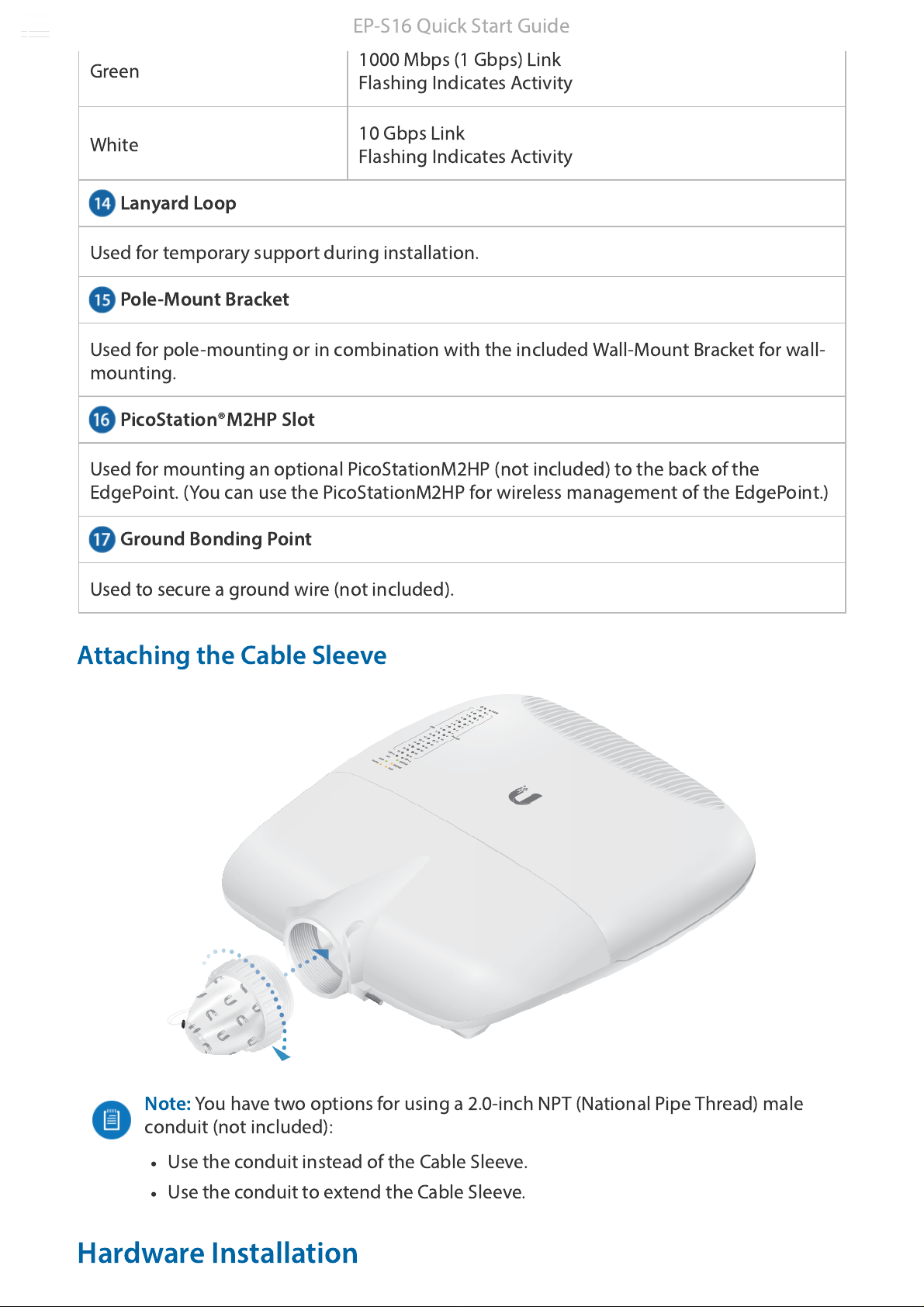Ubiquiti EdgePoint EP-S16 User manual
Other Ubiquiti Switch manuals
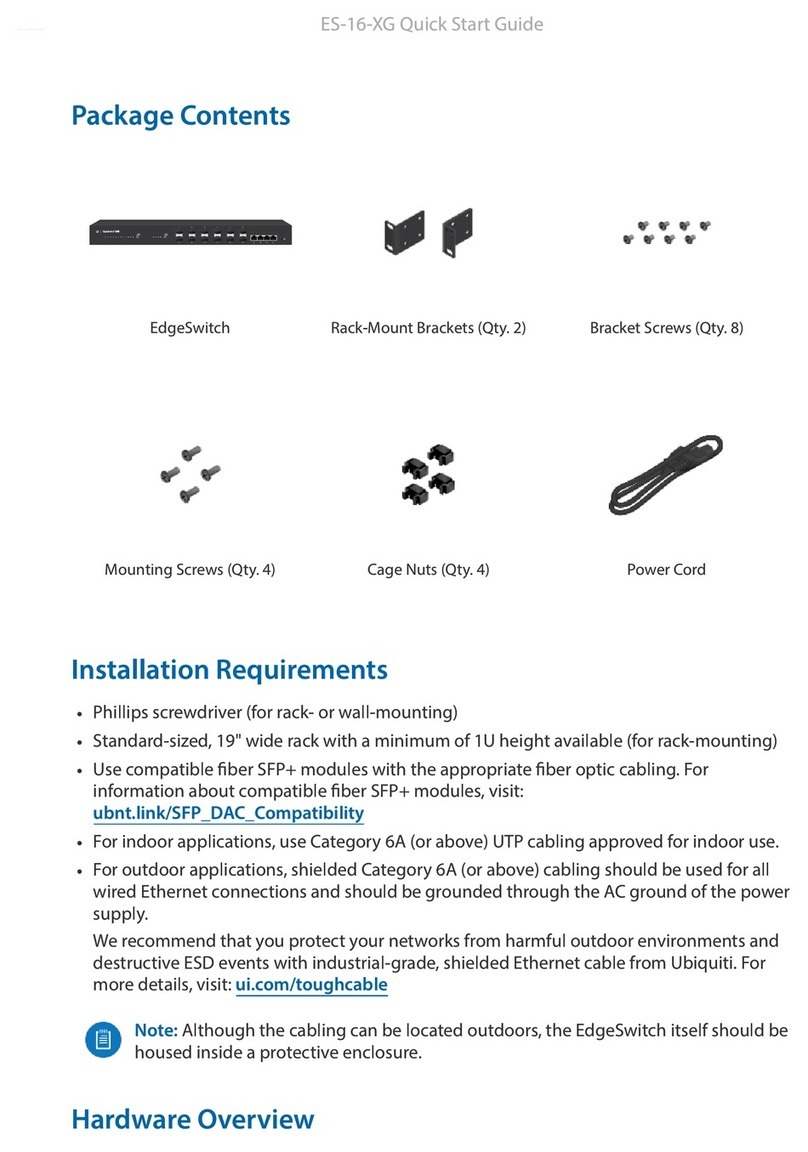
Ubiquiti
Ubiquiti EdgeSwitch ES-16-XG User manual

Ubiquiti
Ubiquiti ES-24-250W User manual

Ubiquiti
Ubiquiti US-16-150W User manual

Ubiquiti
Ubiquiti EdgeSwitch ES-16-XG User manual

Ubiquiti
Ubiquiti ES-24-250W User manual

Ubiquiti
Ubiquiti UniFi US-8-60W User manual

Ubiquiti
Ubiquiti UniFi Switch Flex User manual

Ubiquiti
Ubiquiti UniFi Switch 48-500W User manual

Ubiquiti
Ubiquiti FiberPoE User manual

Ubiquiti
Ubiquiti UniFi Switch 24 User manual

Ubiquiti
Ubiquiti USW-48-POE User manual

Ubiquiti
Ubiquiti TS-5-POE ToughSwitchPoE User manual

Ubiquiti
Ubiquiti UniFi Switch 48 US-48-500W User manual

Ubiquiti
Ubiquiti EdgeSwitch 48 LITE User manual

Ubiquiti
Ubiquiti UniFi USW-Pro-48-POE User manual

Ubiquiti
Ubiquiti US-16-XG User manual
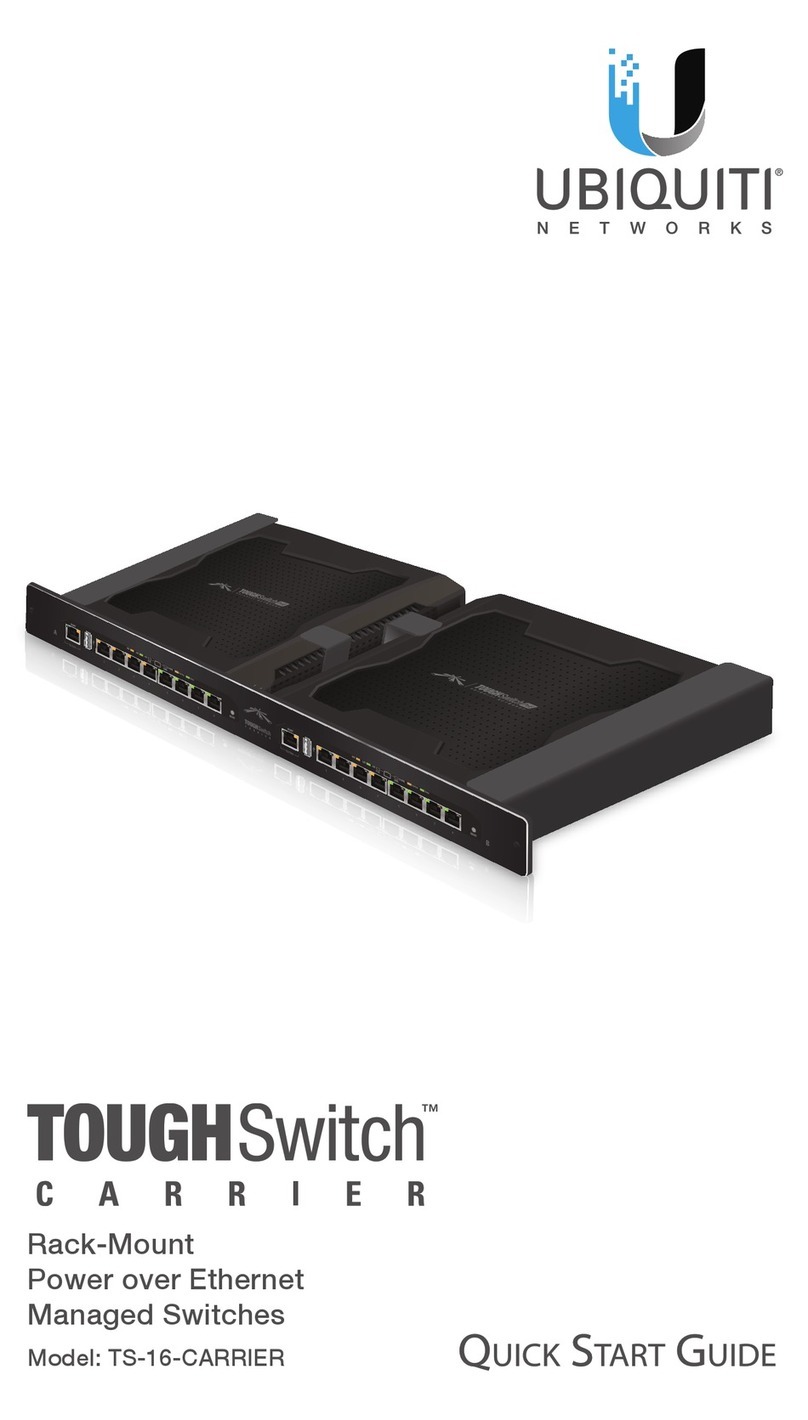
Ubiquiti
Ubiquiti TS-16-CARRIER User manual

Ubiquiti
Ubiquiti UBNT-US-8-150W-US User manual
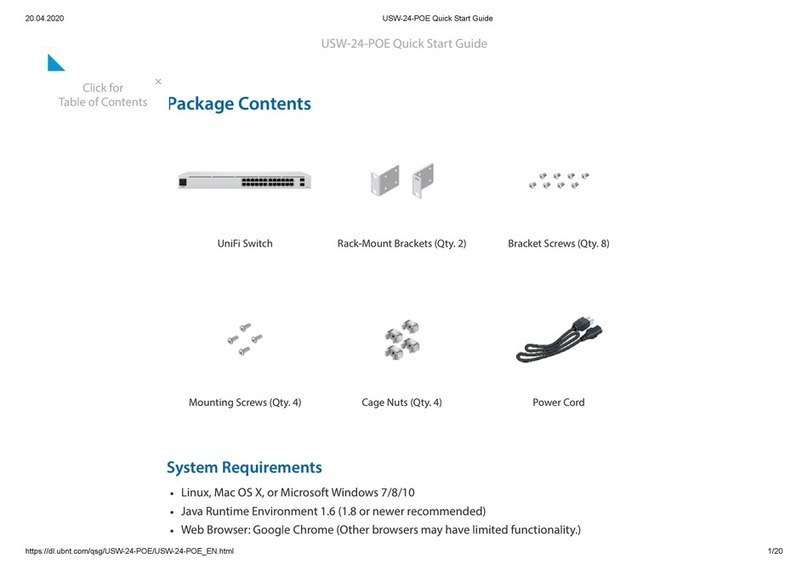
Ubiquiti
Ubiquiti UniFi USW-24-POE User manual

Ubiquiti
Ubiquiti USW-Flex User manual