Ubiquiti UniFi US-24-250W User manual
Other Ubiquiti Switch manuals

Ubiquiti
Ubiquiti UniFi Switch 48-500W User manual

Ubiquiti
Ubiquiti EdgeSwitch 10 XP User manual
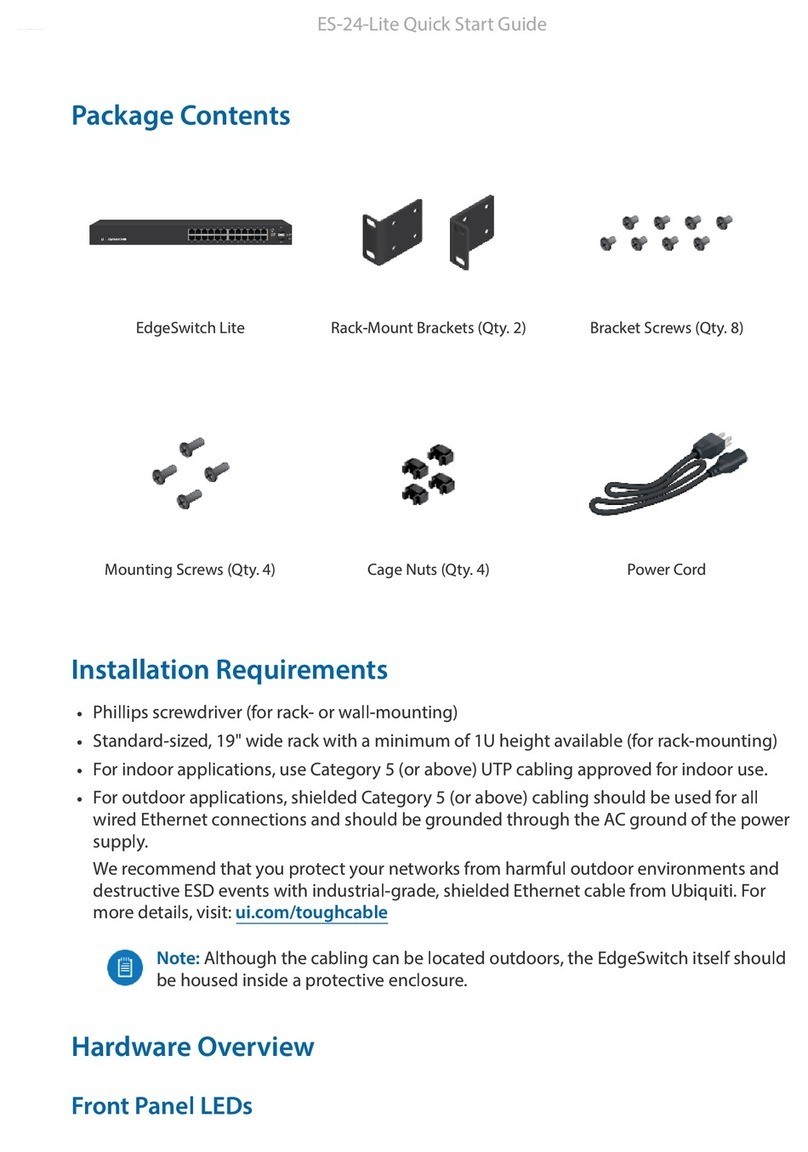
Ubiquiti
Ubiquiti EdgeSwitch Lite ES-24-Lite User manual
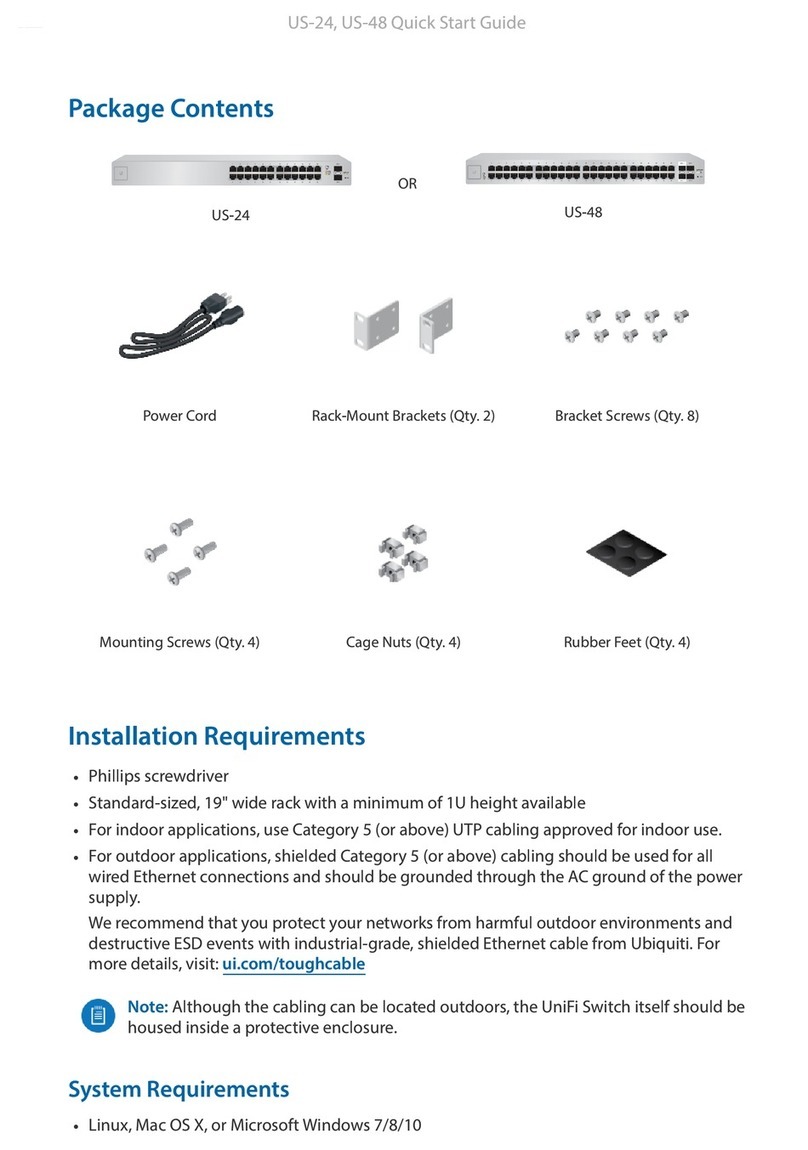
Ubiquiti
Ubiquiti US-24 User manual

Ubiquiti
Ubiquiti ES-24-250W User manual

Ubiquiti
Ubiquiti NanoSwitch N-SW User manual

Ubiquiti
Ubiquiti UniFi US-24-500W User manual
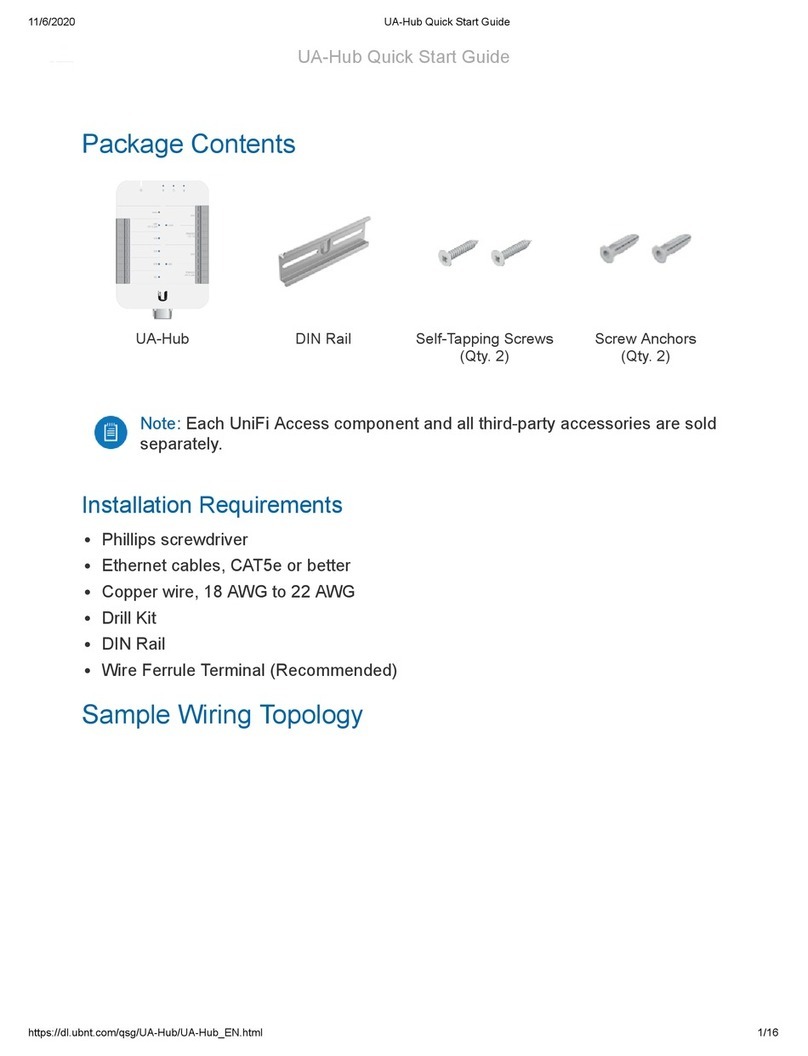
Ubiquiti
Ubiquiti UA-Hub User manual

Ubiquiti
Ubiquiti UniFi USW-Pro-48-POE User manual

Ubiquiti
Ubiquiti UniFi Switch Flex User manual

Ubiquiti
Ubiquiti UniFi USW-Industrial User manual

Ubiquiti
Ubiquiti EdgeSwitch 16XP User manual

Ubiquiti
Ubiquiti UniFi USW-Pro-24-POE User manual
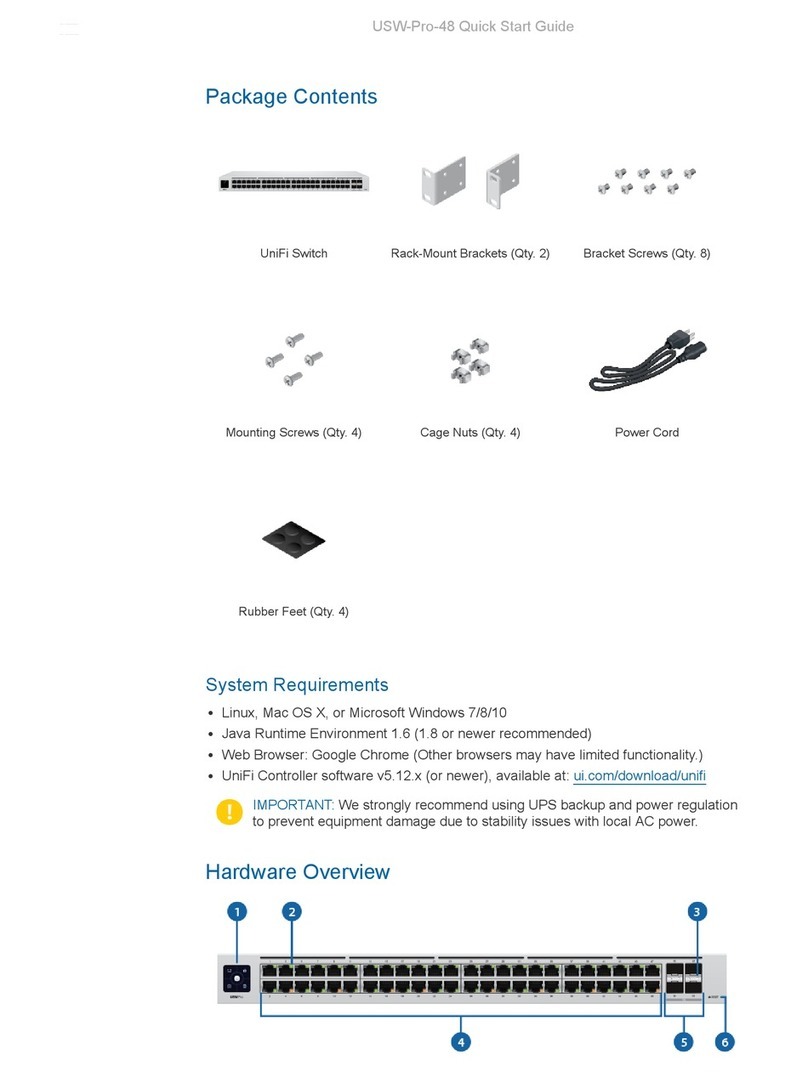
Ubiquiti
Ubiquiti USW--Pro--48 User manual

Ubiquiti
Ubiquiti USW-Industrial User manual
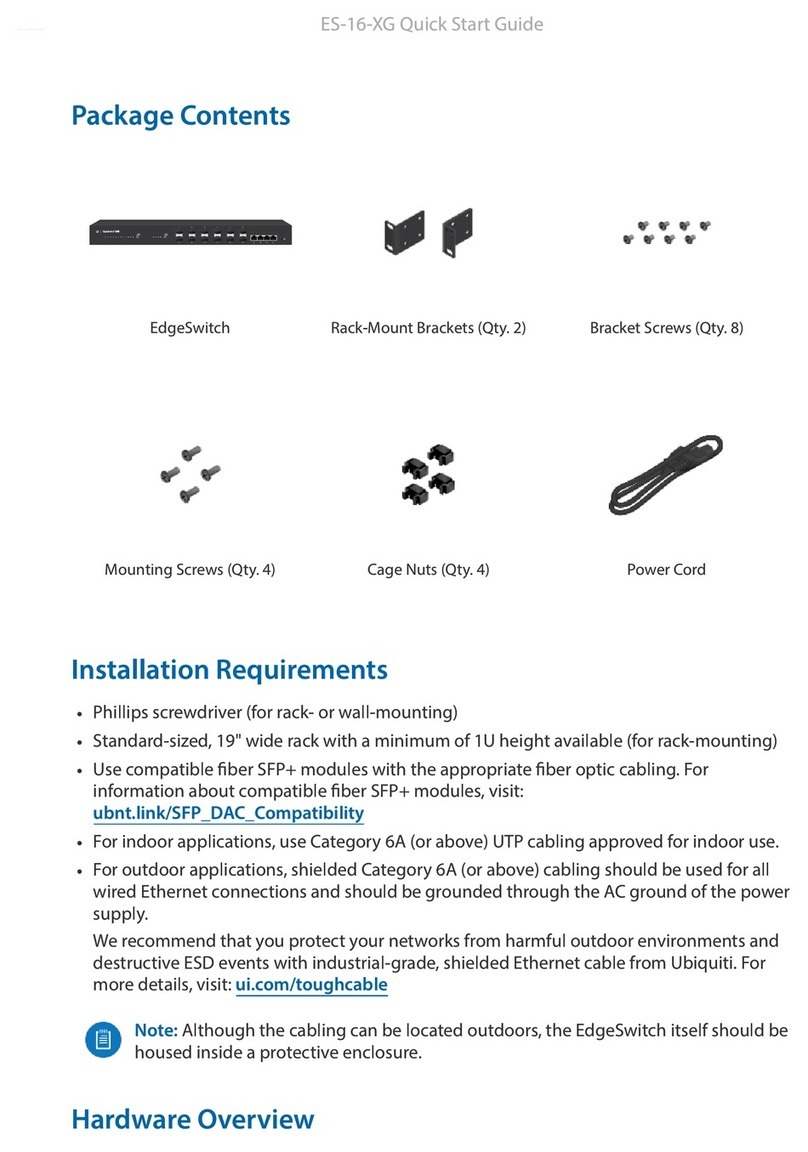
Ubiquiti
Ubiquiti EdgeSwitch ES-16-XG User manual

Ubiquiti
Ubiquiti US-XG-6POE User manual

Ubiquiti
Ubiquiti UBNT-US-8-150W-US User manual

Ubiquiti
Ubiquiti 0817882025218 User manual

Ubiquiti
Ubiquiti EdgeSwitch 8 150W User manual































