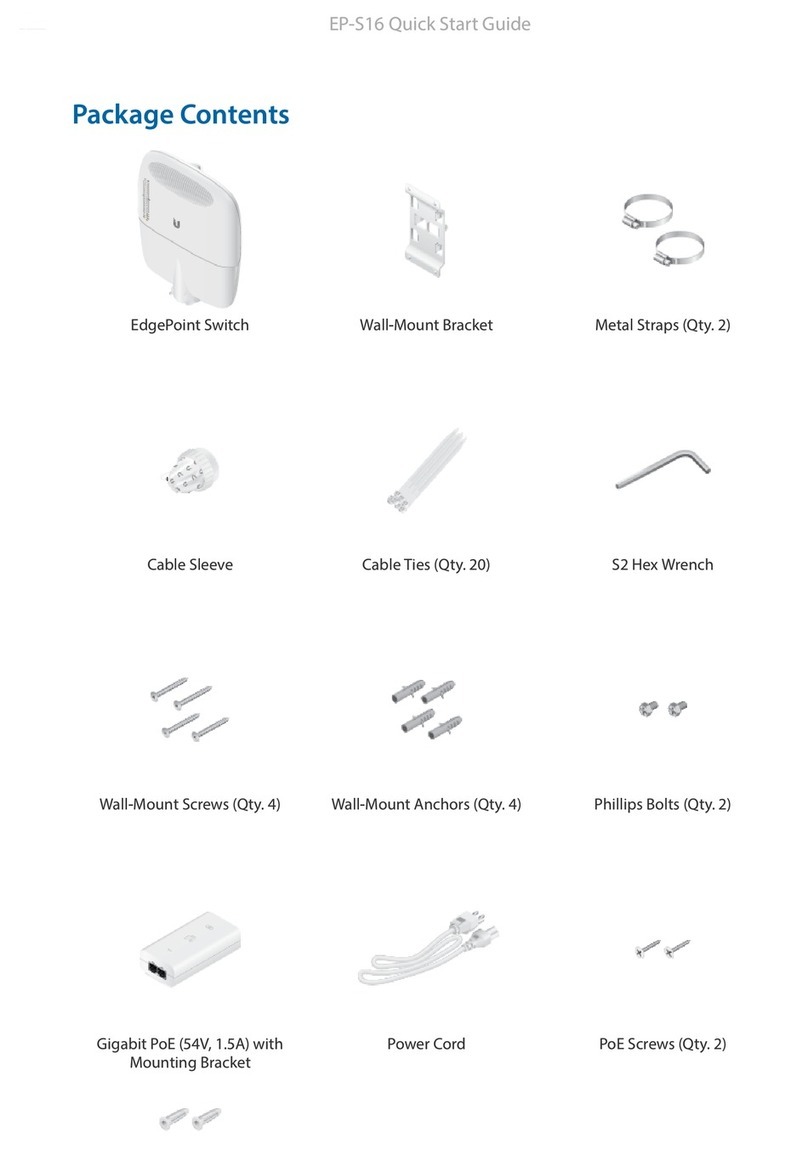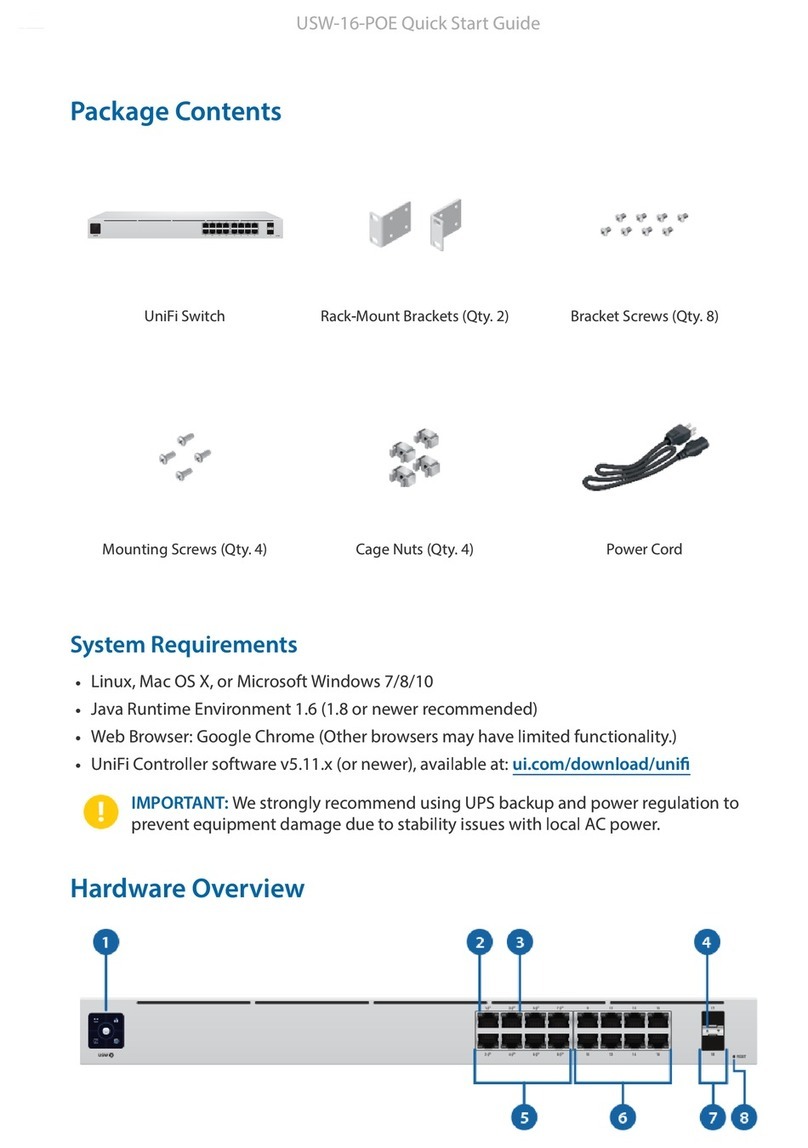Ubiquiti US-XG-6POE User manual
Other Ubiquiti Switch manuals

Ubiquiti
Ubiquiti EdgeSwitch ES-16-150W User manual

Ubiquiti
Ubiquiti UniFi Switch Flex User manual
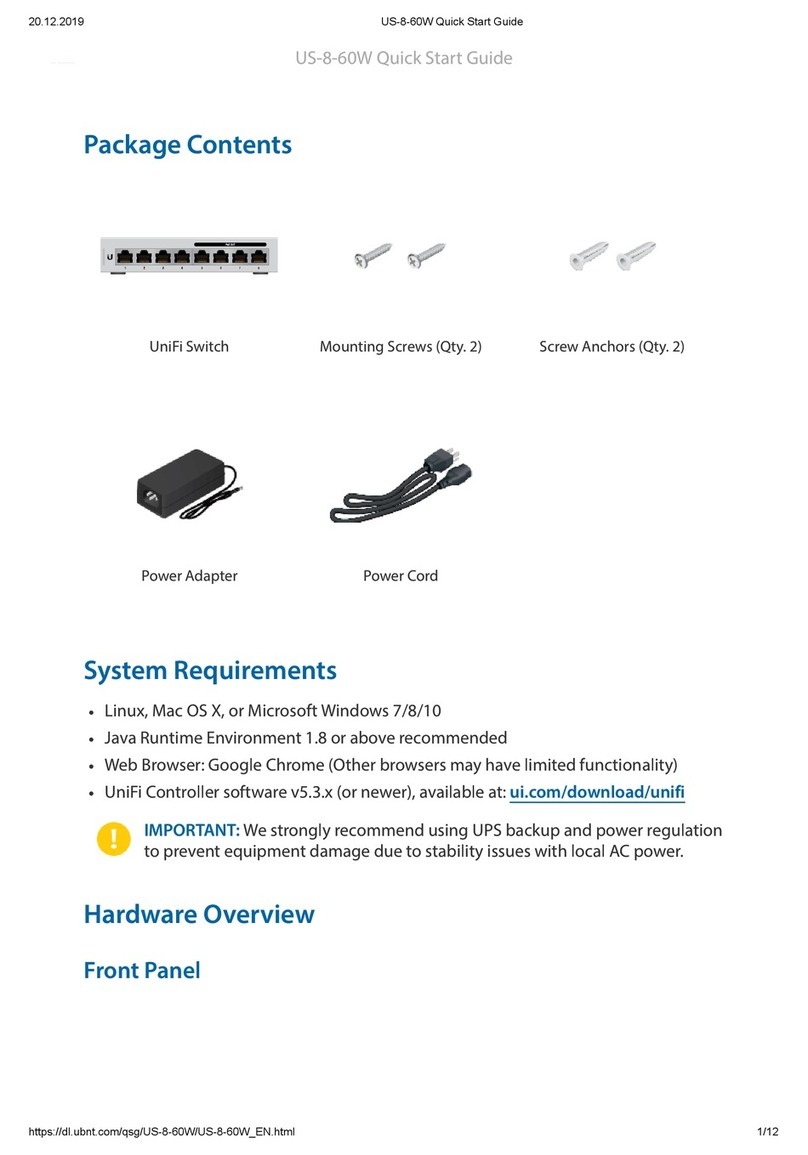
Ubiquiti
Ubiquiti UnFi US-8-60W User manual

Ubiquiti
Ubiquiti US-8-150W User manual

Ubiquiti
Ubiquiti UniFi SWITCH 8 60W User manual

Ubiquiti
Ubiquiti UniFi Switch 24 US-24-250W User manual

Ubiquiti
Ubiquiti EdgeSwitch 5XP User manual

Ubiquiti
Ubiquiti UniFi US-24-250W User manual
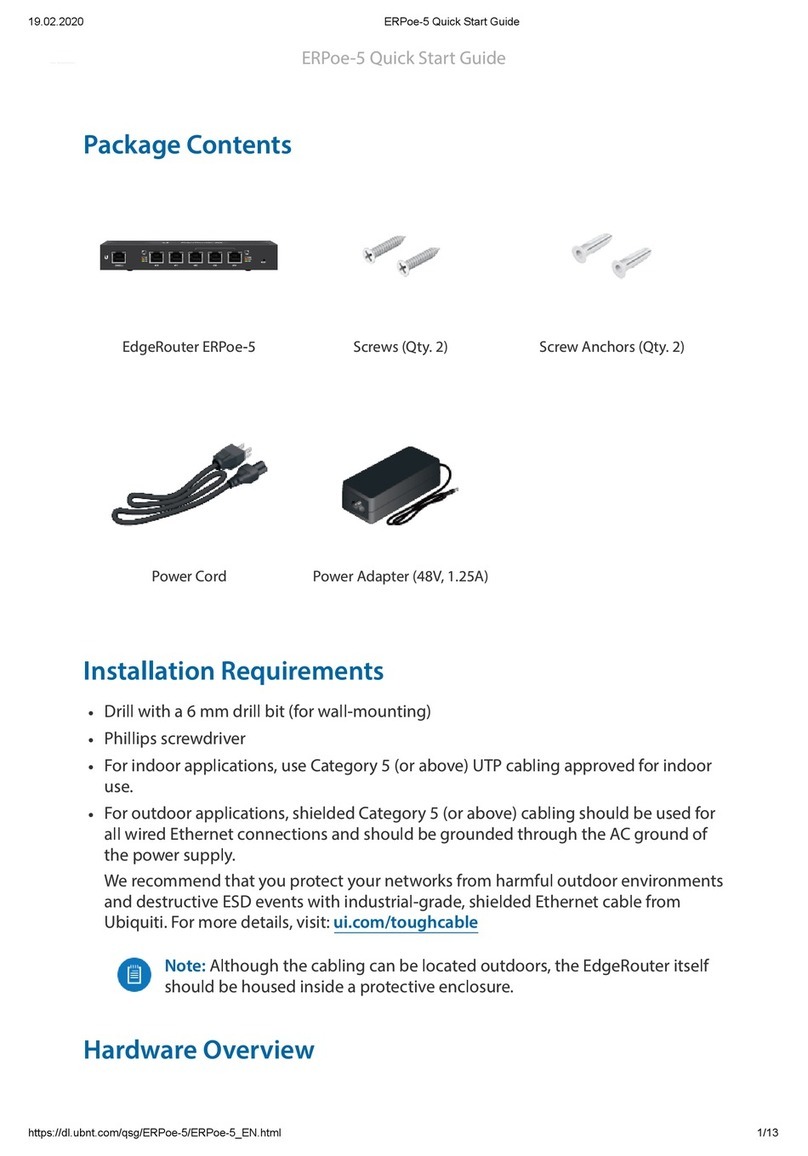
Ubiquiti
Ubiquiti EdgeRouter PoE ERPoe-5 User manual

Ubiquiti
Ubiquiti EdgeRouter ER-10X User manual
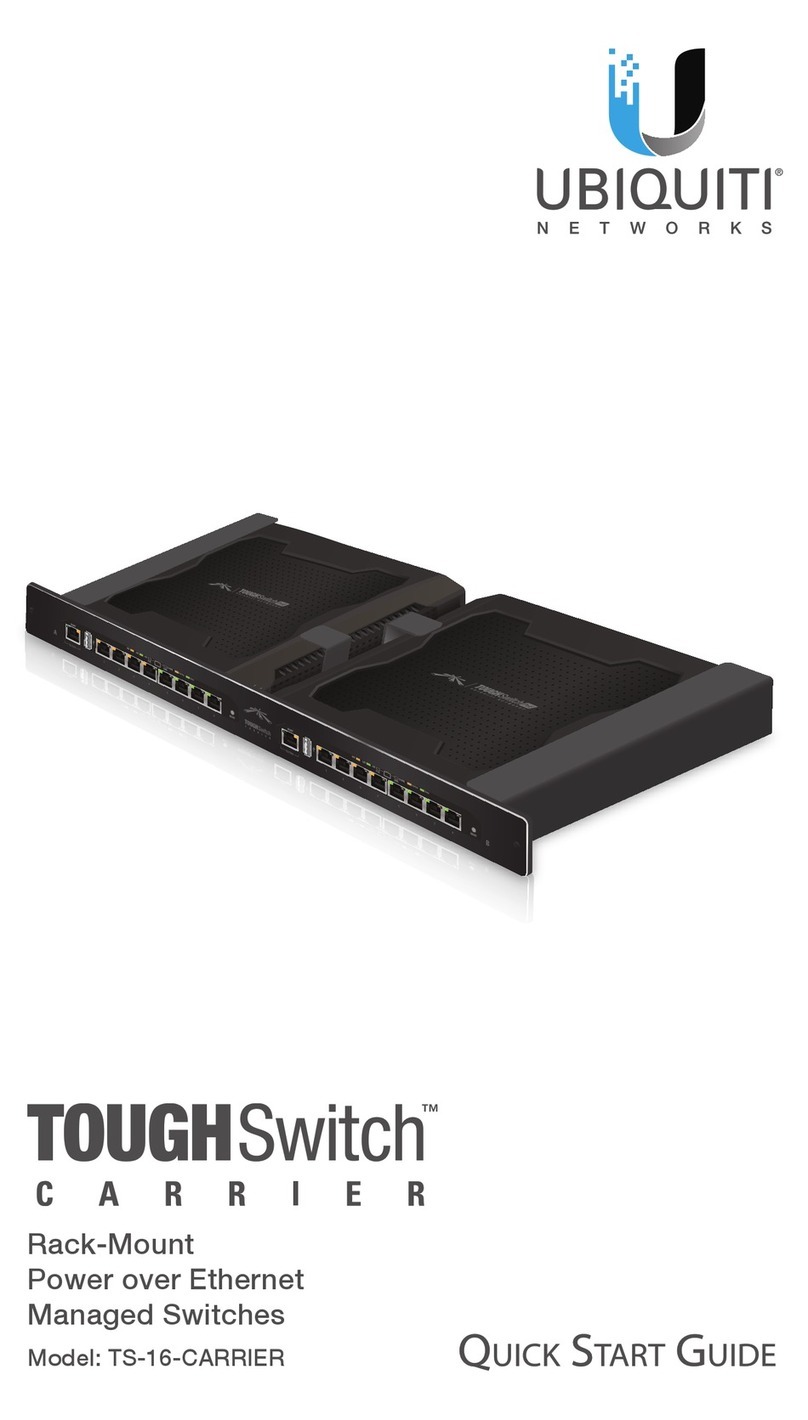
Ubiquiti
Ubiquiti TS-16-CARRIER User manual

Ubiquiti
Ubiquiti US-XG-6POE User manual

Ubiquiti
Ubiquiti US-16-XG User manual

Ubiquiti
Ubiquiti USW--Pro--48 User manual

Ubiquiti
Ubiquiti 0817882025218 User manual

Ubiquiti
Ubiquiti UniFi USW-Industrial User manual
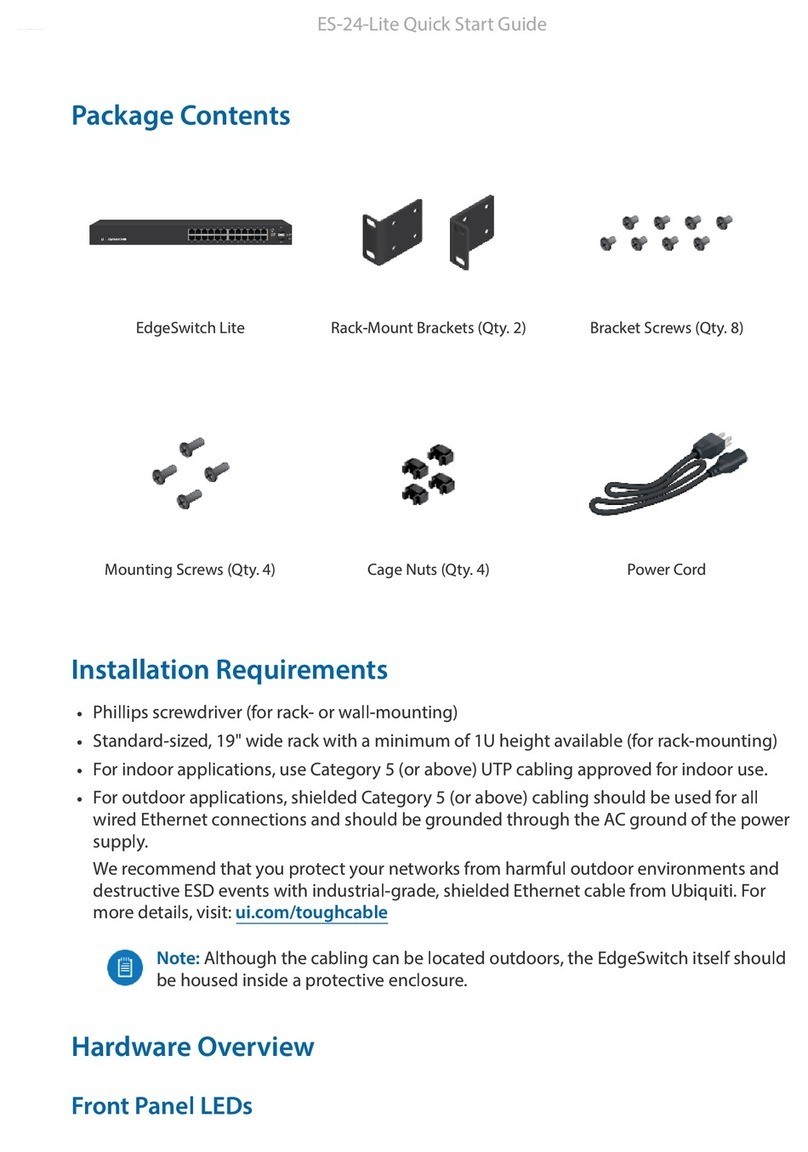
Ubiquiti
Ubiquiti EdgeSwitch Lite ES-24-Lite User manual

Ubiquiti
Ubiquiti US-XG-6POE User manual

Ubiquiti
Ubiquiti EdgeSwitch 48 LITE User manual

Ubiquiti
Ubiquiti EdgeSwitch 48 LITE User manual