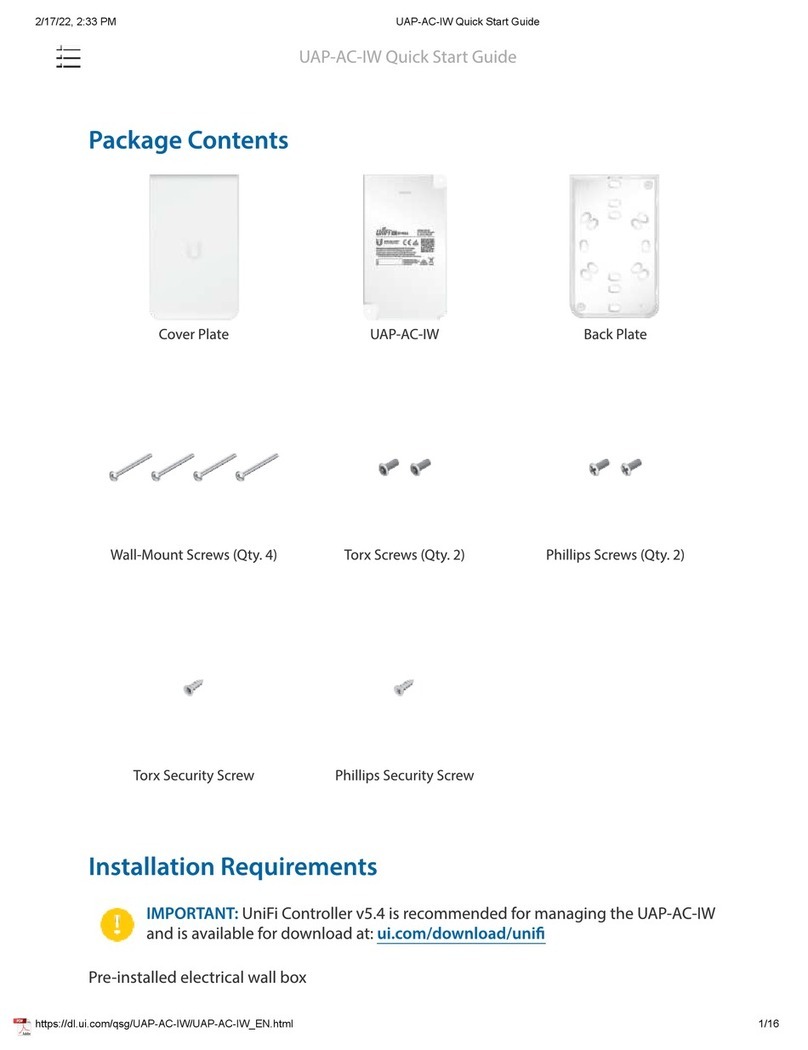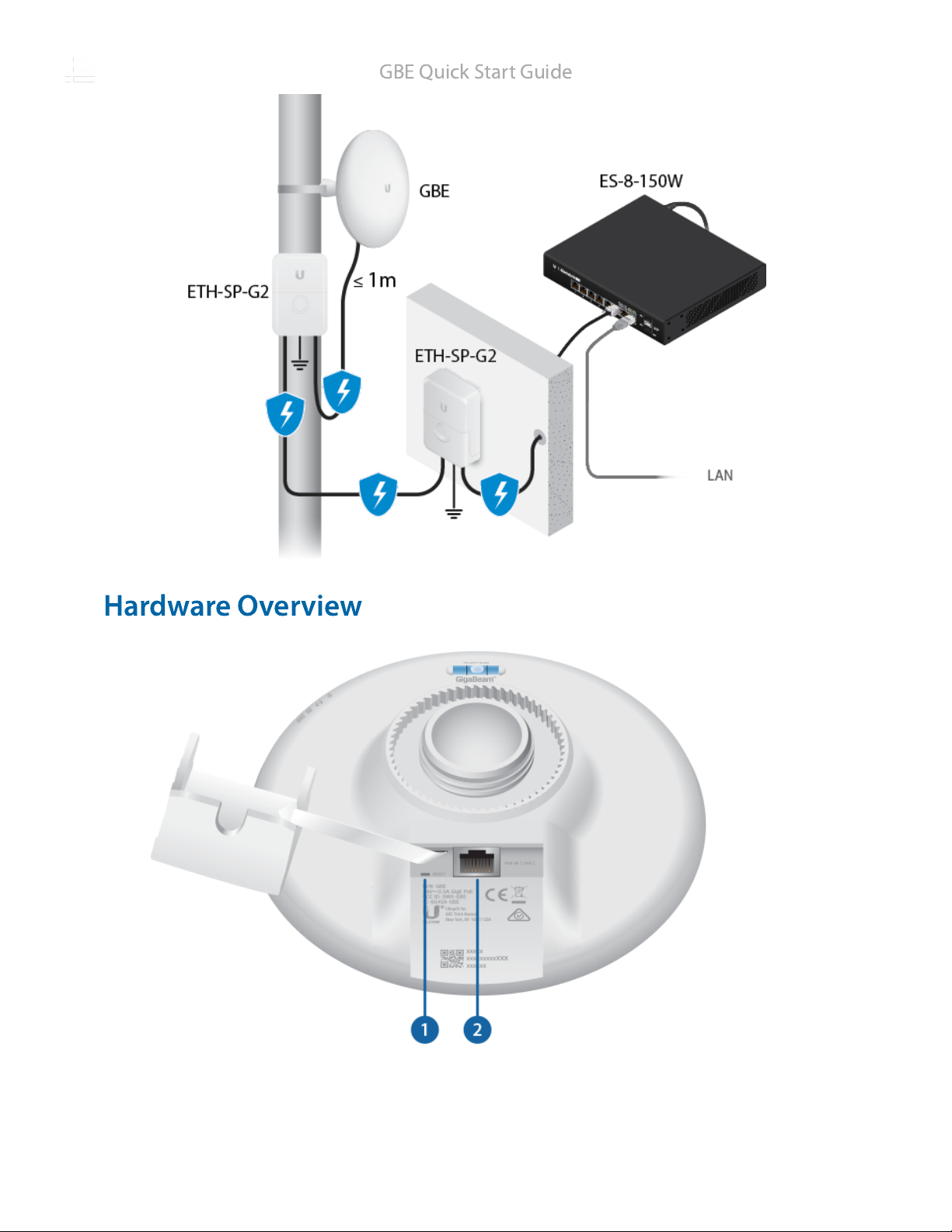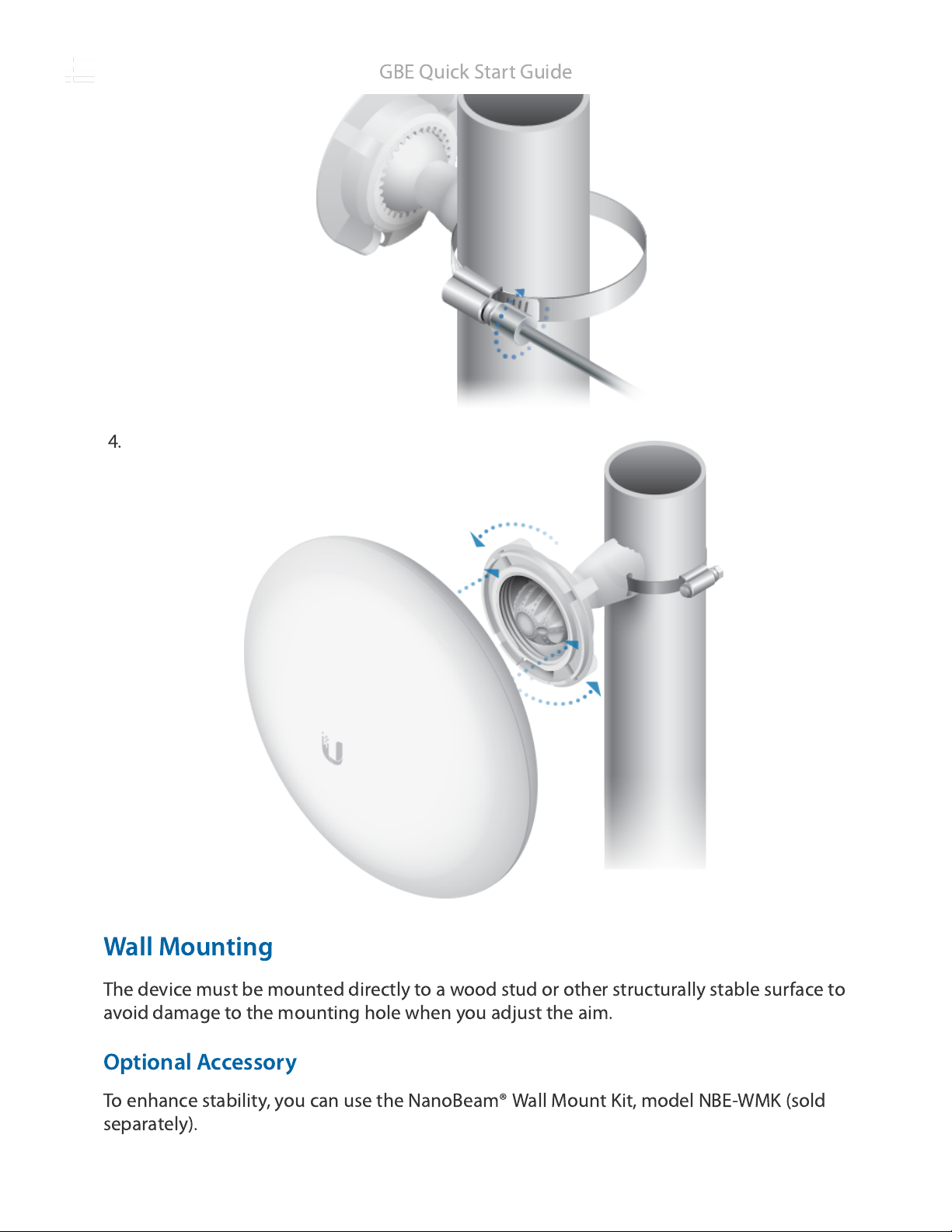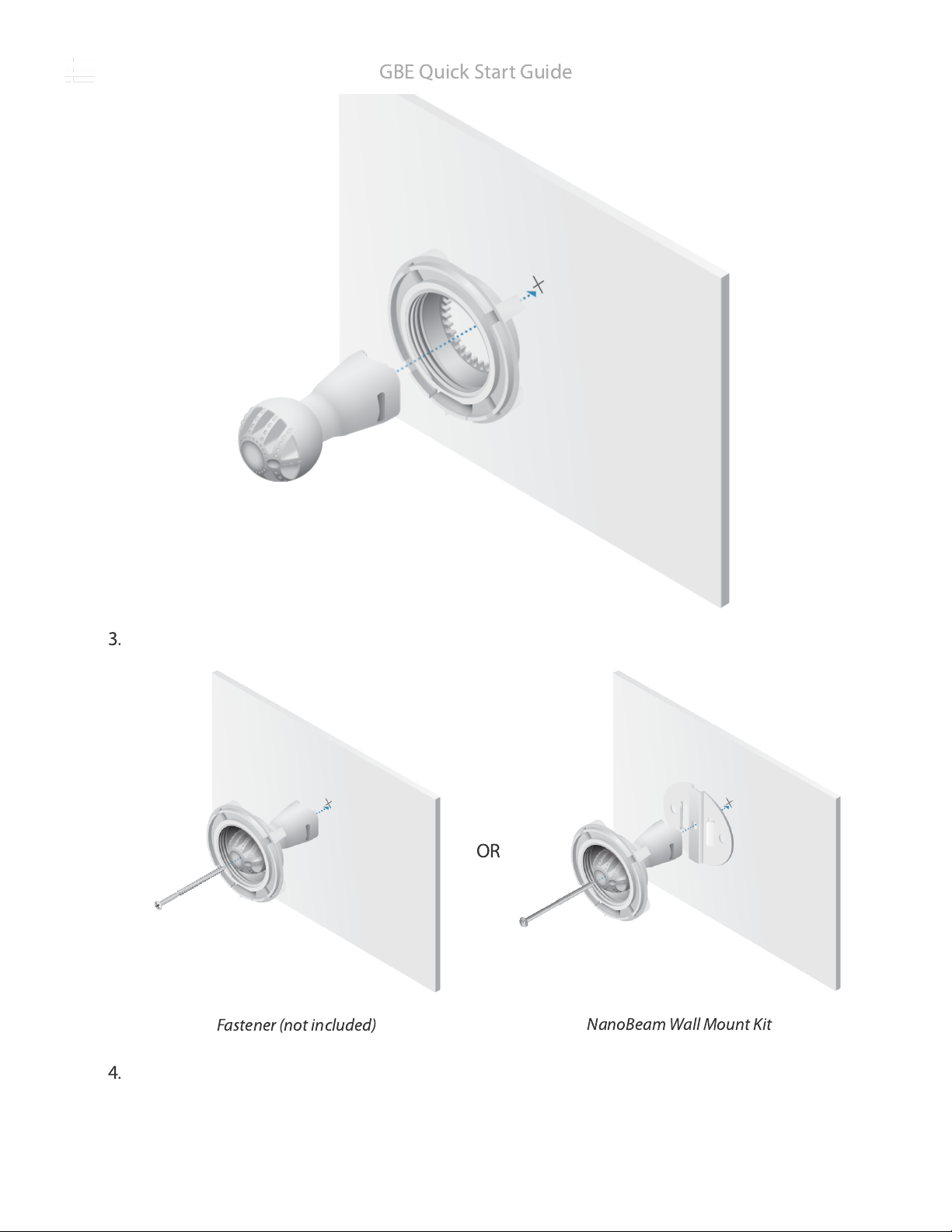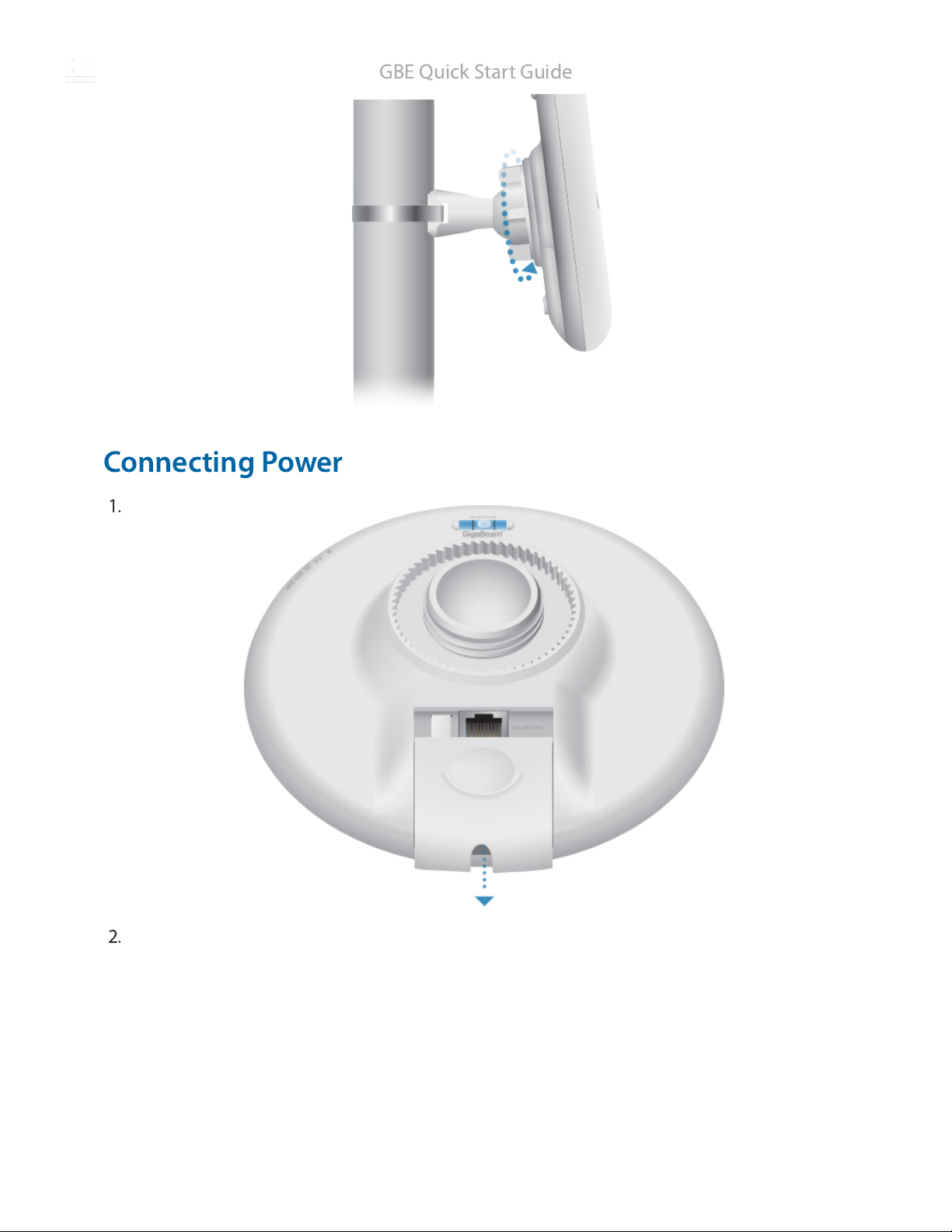Ubiquiti GigaBeam User manual
Other Ubiquiti Wireless Access Point manuals

Ubiquiti
Ubiquiti NanoBeam 5AC Gen2 User manual

Ubiquiti
Ubiquiti NanoStation loco User manual

Ubiquiti
Ubiquiti UniFi WiFi BaseStation XG User manual
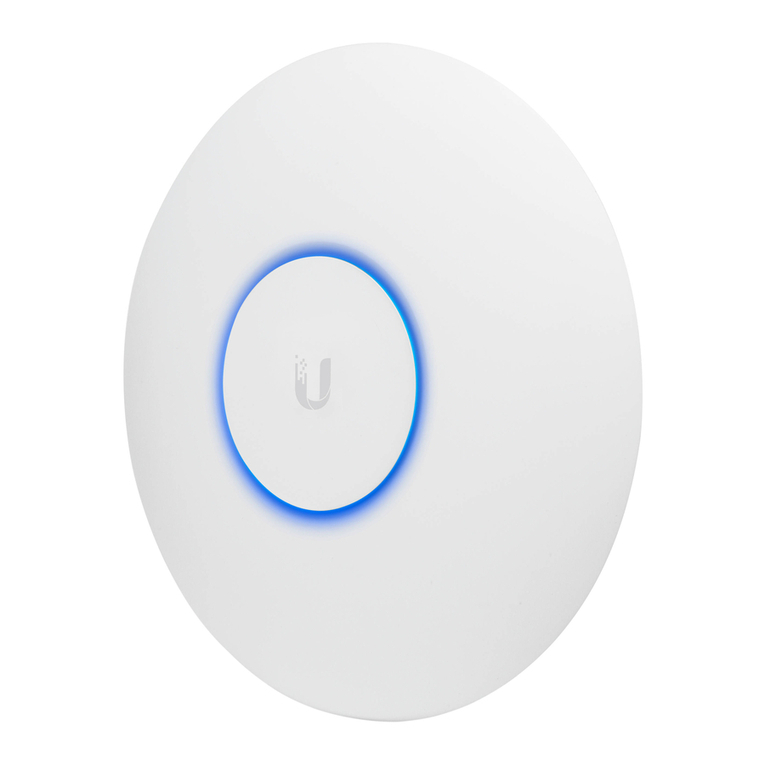
Ubiquiti
Ubiquiti GBE User manual

Ubiquiti
Ubiquiti M2 GPS Rocket M Series User manual

Ubiquiti
Ubiquiti UniFi UBB User manual

Ubiquiti
Ubiquiti LiteBeam LBE-5AC-LR User manual

Ubiquiti
Ubiquiti airFiber AF-24-US User manual

Ubiquiti
Ubiquiti AirCube ACB-AC User manual
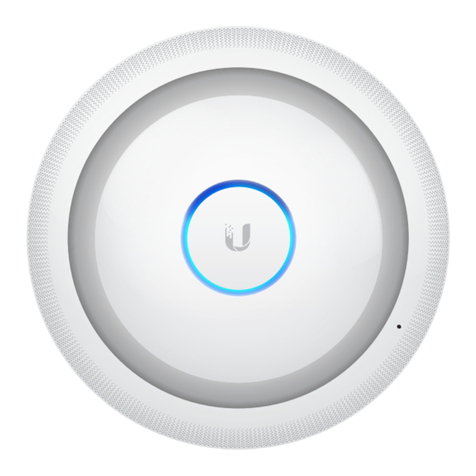
Ubiquiti
Ubiquiti UniFi User manual
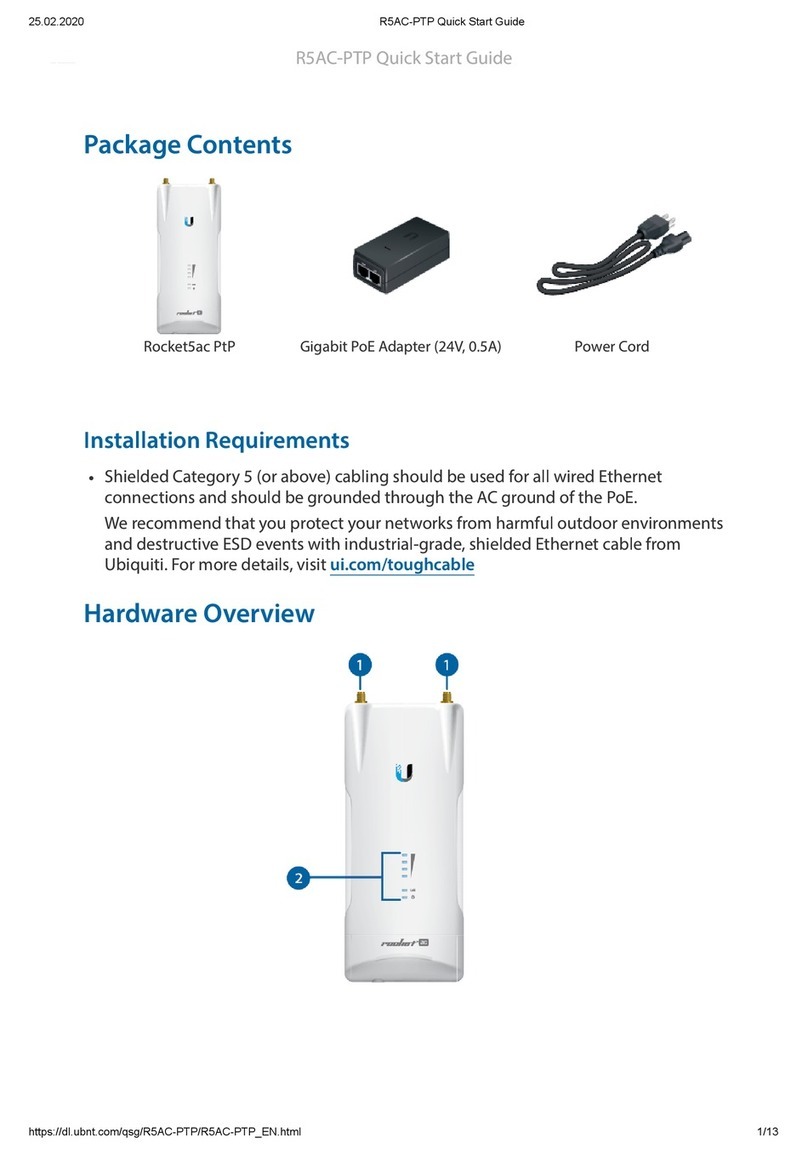
Ubiquiti
Ubiquiti Rocket5AC R5AC-PTP User manual

Ubiquiti
Ubiquiti UniFi Wifi BaseStationXG User manual
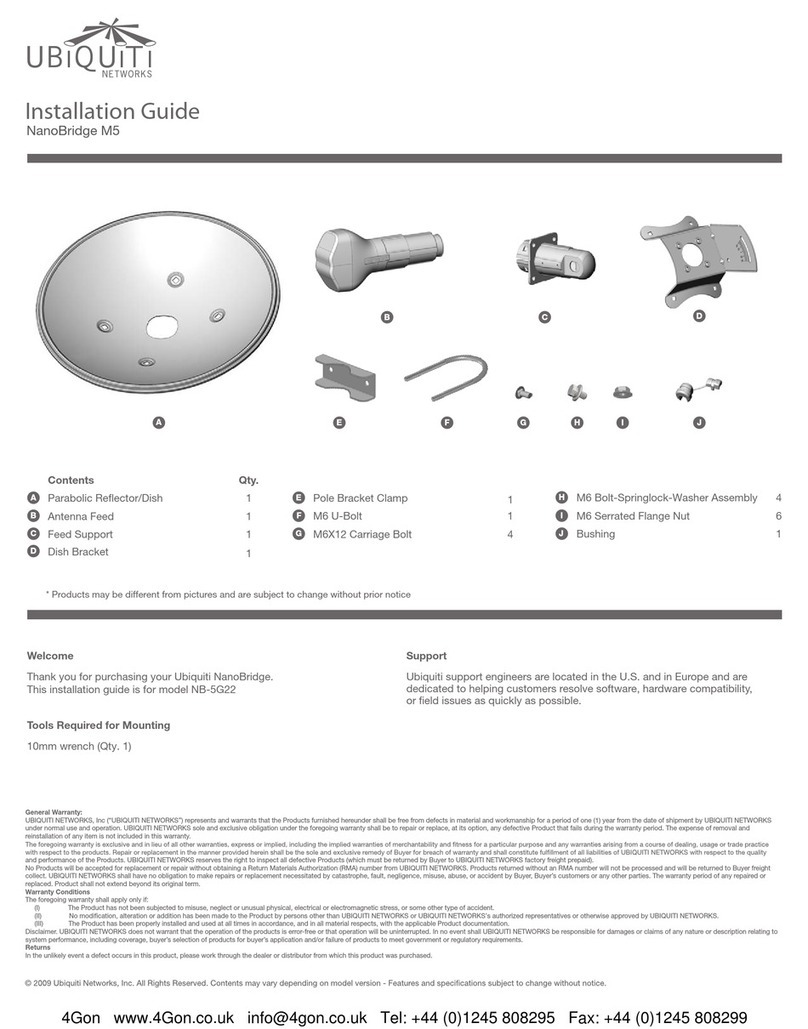
Ubiquiti
Ubiquiti NanoBridge M5 User manual
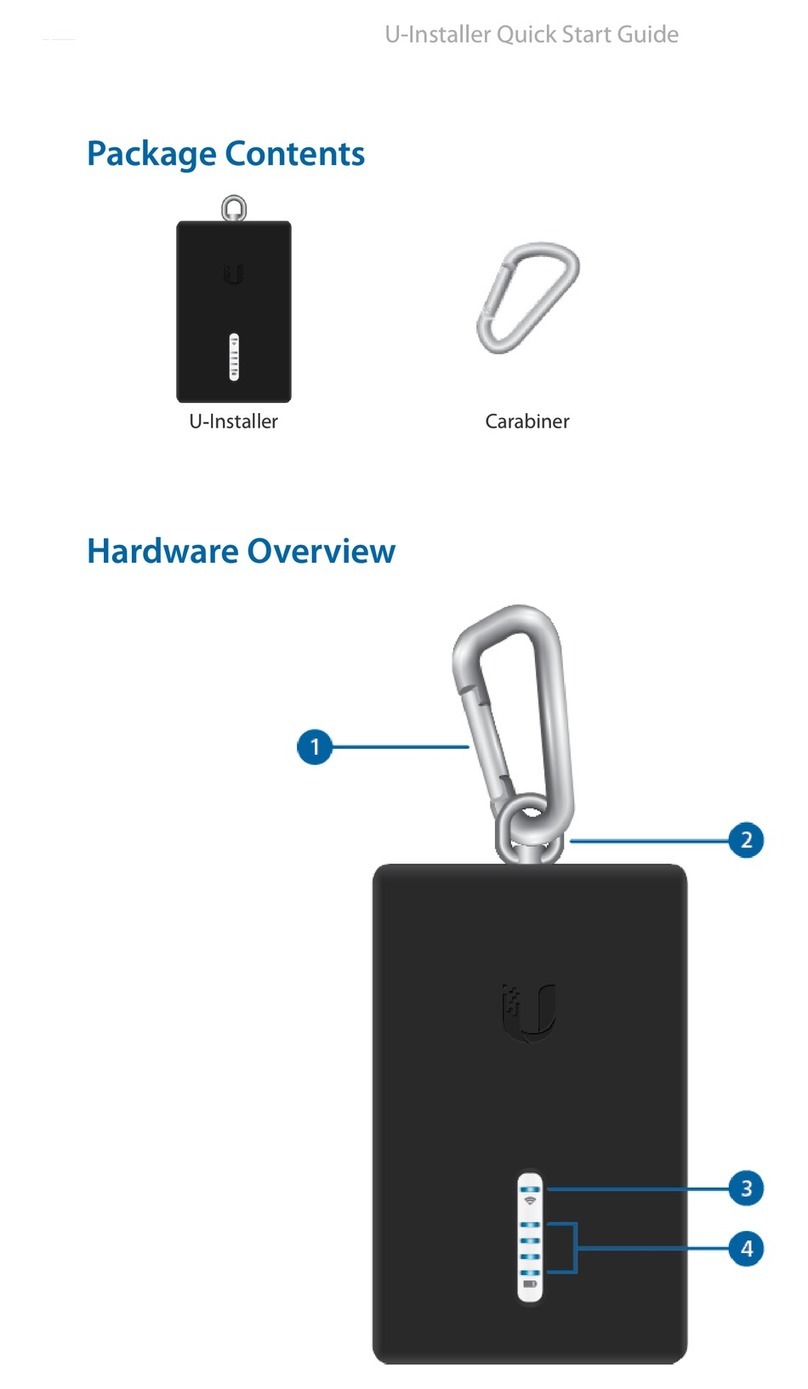
Ubiquiti
Ubiquiti U-Installer User manual
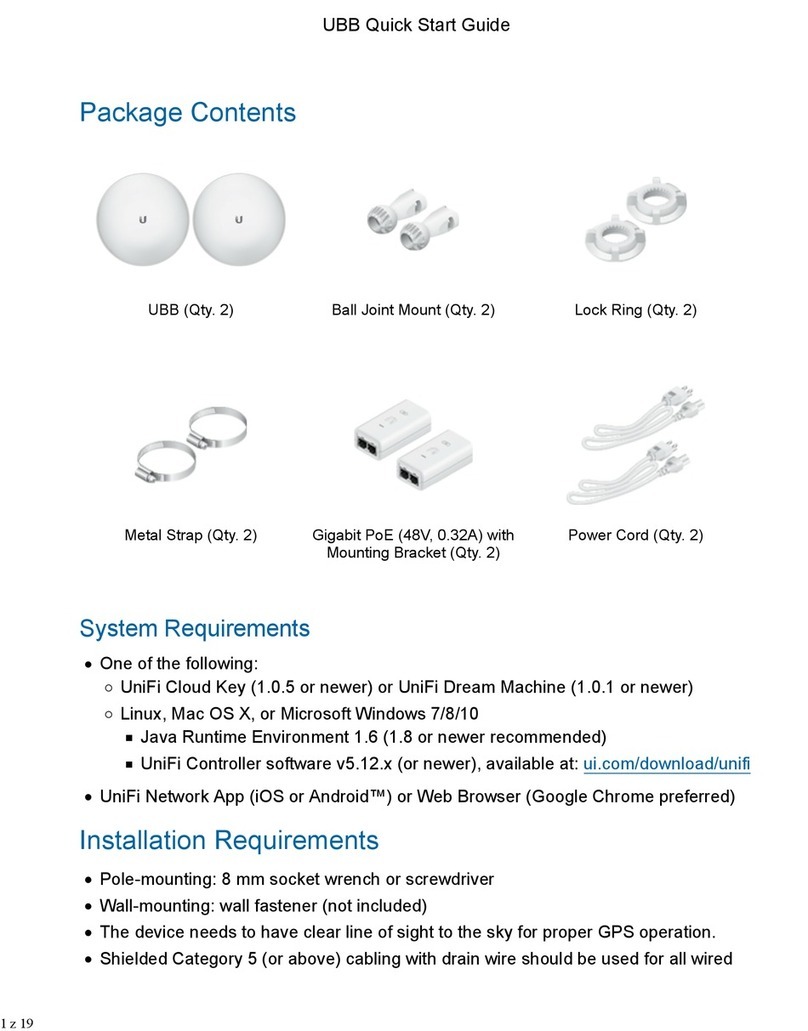
Ubiquiti
Ubiquiti UBB User manual

Ubiquiti
Ubiquiti LAP-GPS User manual

Ubiquiti
Ubiquiti GigaBeam GBE User manual

Ubiquiti
Ubiquiti PowerBeam M User manual
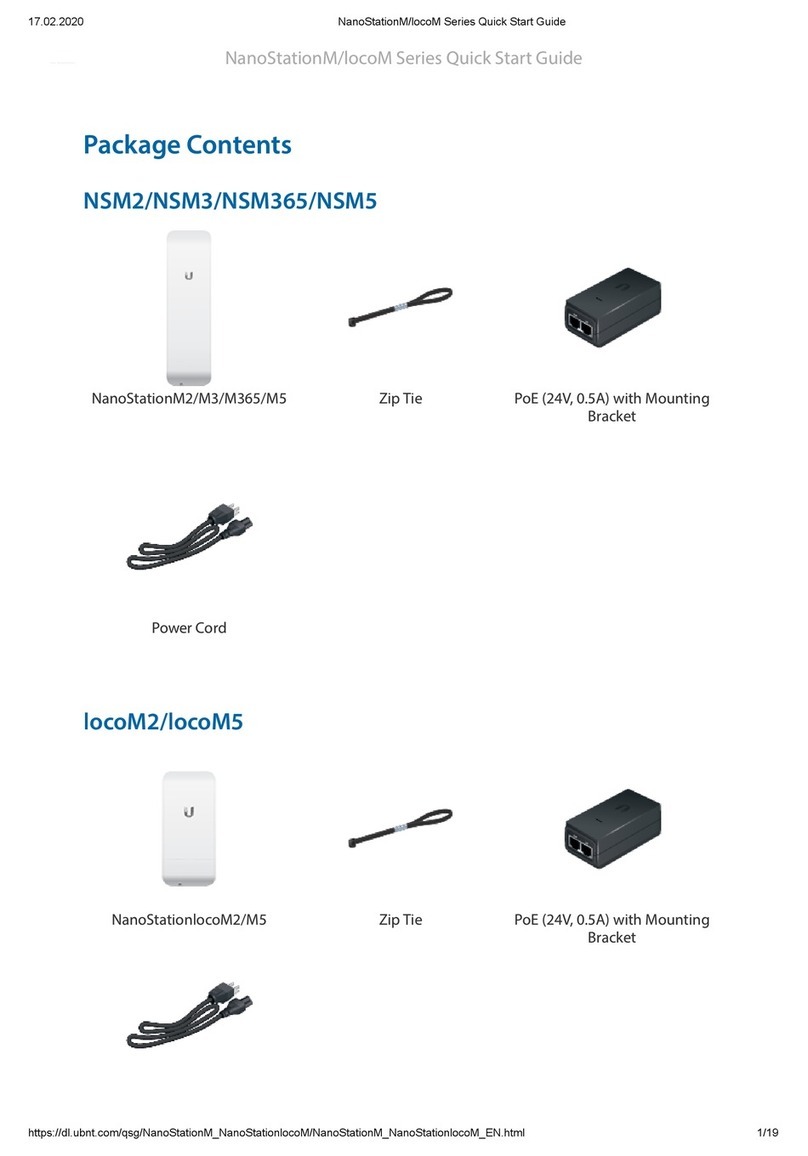
Ubiquiti
Ubiquiti NanoStatonM Series User manual

Ubiquiti
Ubiquiti AirCube ACB-AC User manual
Popular Wireless Access Point manuals by other brands

D-Link
D-Link DWL-2700AP - AirPremier Outdoor Wireless Access... user manual

D-Link
D-Link DWL-2100AP - AirPlus Xtreme G Quick installation guide

TP-Link
TP-Link Auranet EAP225 Quick installation guide

D-Link
D-Link DWL-2100AP - AirPlus Xtreme G Quick installation guide

Aruba
Aruba IAP-335 user guide

Advantek Networks
Advantek Networks AWN-AP-54MR user manual