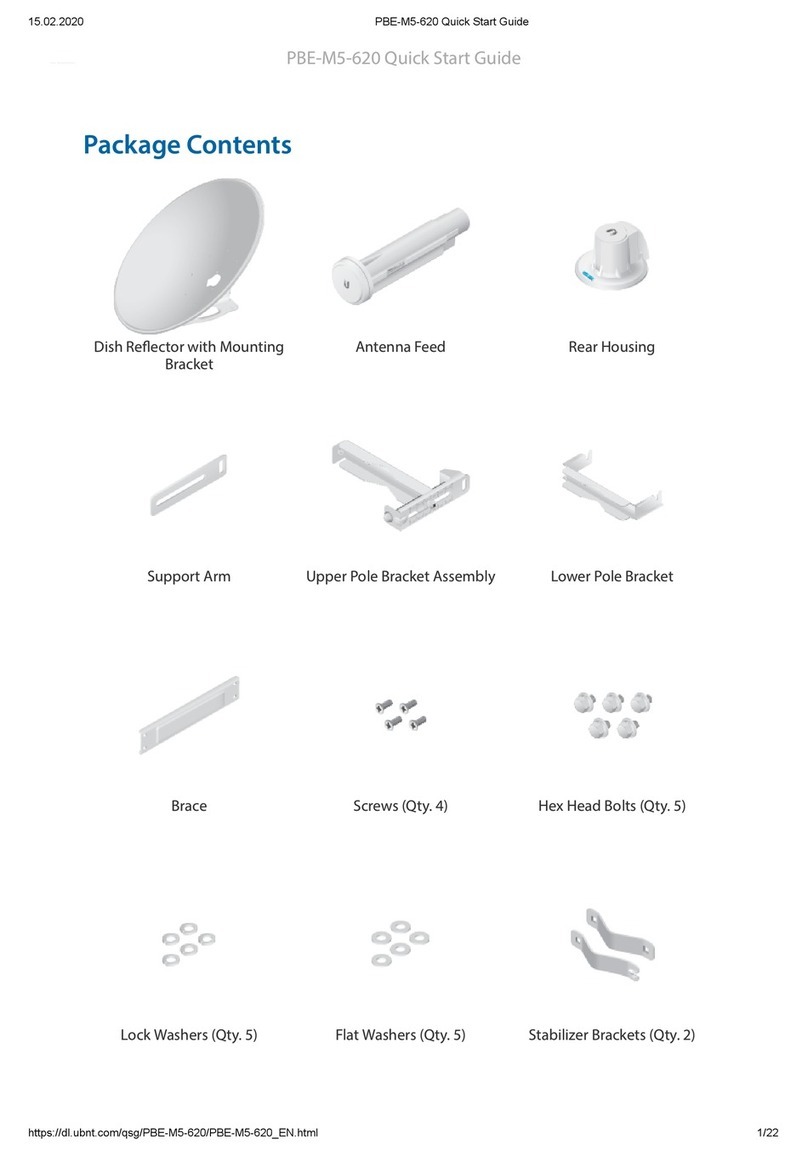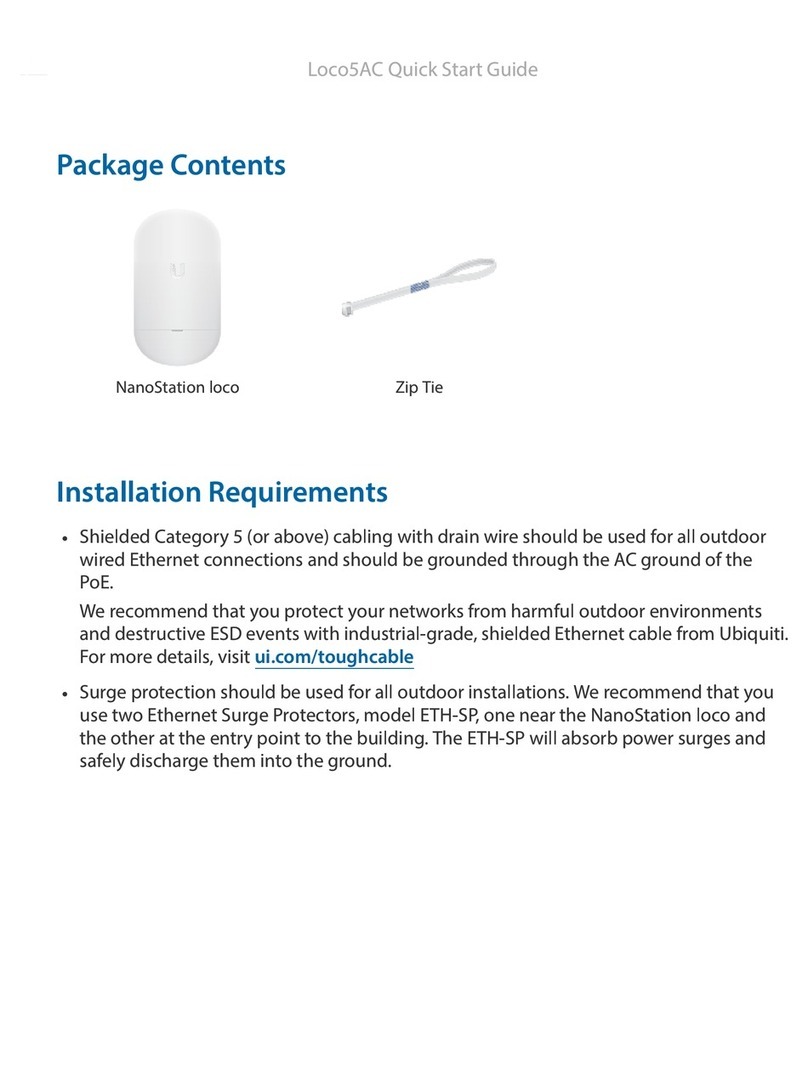Ubiquiti UniFi User manual
Other Ubiquiti Wireless Access Point manuals

Ubiquiti
Ubiquiti LiteBeam AC GENZ User manual
Ubiquiti
Ubiquiti UniFi AP BeaconHD User manual
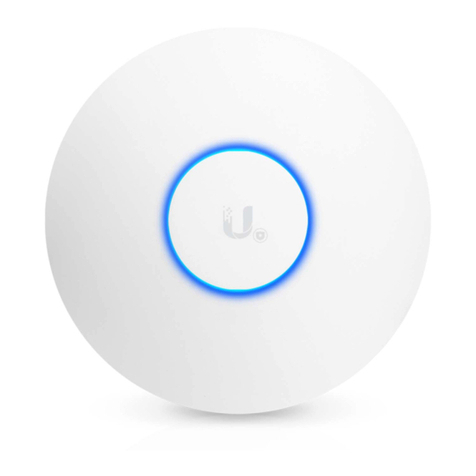
Ubiquiti
Ubiquiti Uni-fi AP User manual

Ubiquiti
Ubiquiti UNIFI UAP-AC-IW-PRO User manual
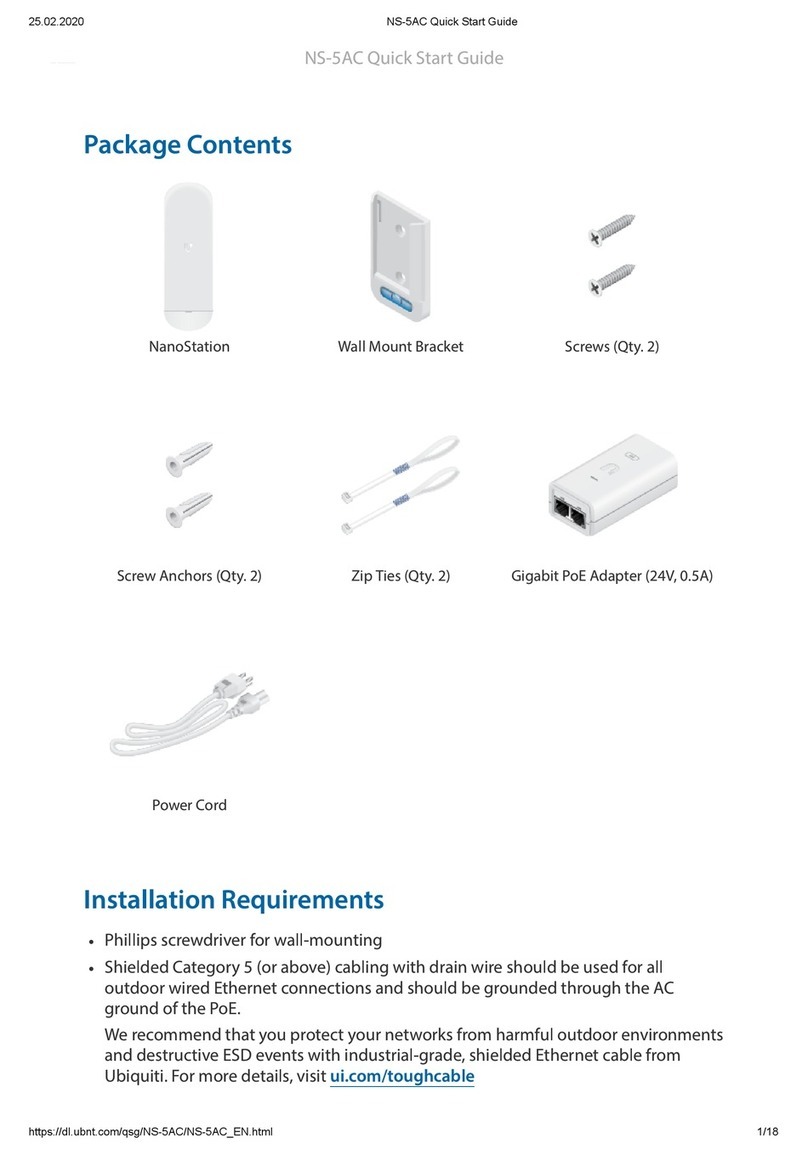
Ubiquiti
Ubiquiti NanoStation 5AC Loco User manual
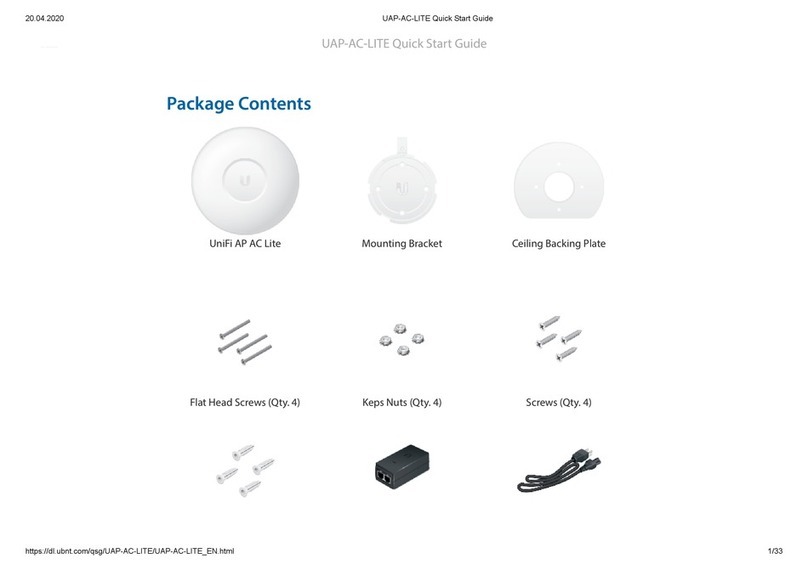
Ubiquiti
Ubiquiti UnFi UAP-AC-LITE User manual

Ubiquiti
Ubiquiti NBE-5AC-Gen2 User manual

Ubiquiti
Ubiquiti NanoStation M2 User manual

Ubiquiti
Ubiquiti BulletAC-IP67 User manual
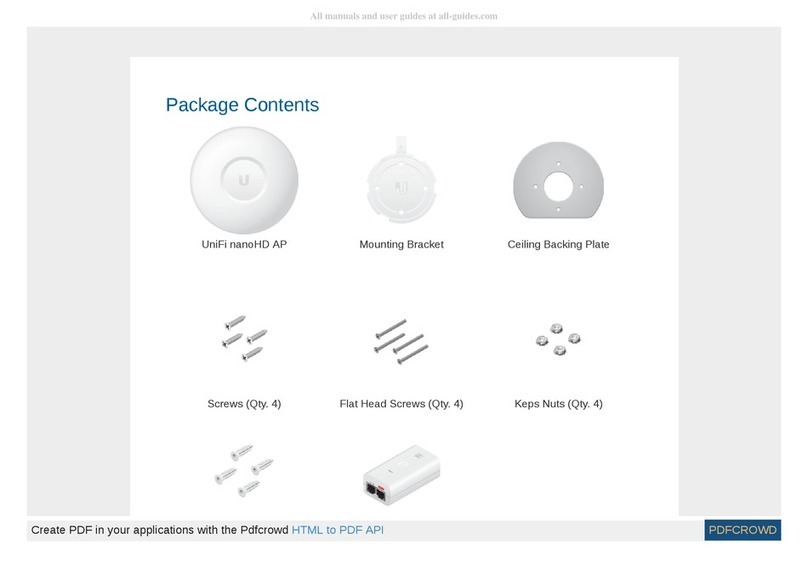
Ubiquiti
Ubiquiti UniFi UAP-nanoHD User manual

Ubiquiti
Ubiquiti Bullet User manual

Ubiquiti
Ubiquiti Rocket M3 User manual

Ubiquiti
Ubiquiti AF-2X User manual

Ubiquiti
Ubiquiti UniFi UAP-AC-LR-5-EU User manual

Ubiquiti
Ubiquiti NanoBeam M2 User manual

Ubiquiti
Ubiquiti LBE-5AC-Gen2 User manual

Ubiquiti
Ubiquiti PBE-M5-620 User manual

Ubiquiti
Ubiquiti LTU-Lite User manual

Ubiquiti
Ubiquiti NanoStatonM Series User manual

Ubiquiti
Ubiquiti NanoBeam 5AC Gen 2 NBE-5AC-Gen2 User manual
Popular Wireless Access Point manuals by other brands

D-Link
D-Link DWL-2700AP - AirPremier Outdoor Wireless Access... user manual

D-Link
D-Link DWL-2100AP - AirPlus Xtreme G Quick installation guide

TP-Link
TP-Link Auranet EAP225 Quick installation guide

D-Link
D-Link DWL-2100AP - AirPlus Xtreme G Quick installation guide

Aruba
Aruba IAP-335 user guide

Advantek Networks
Advantek Networks AWN-AP-54MR user manual