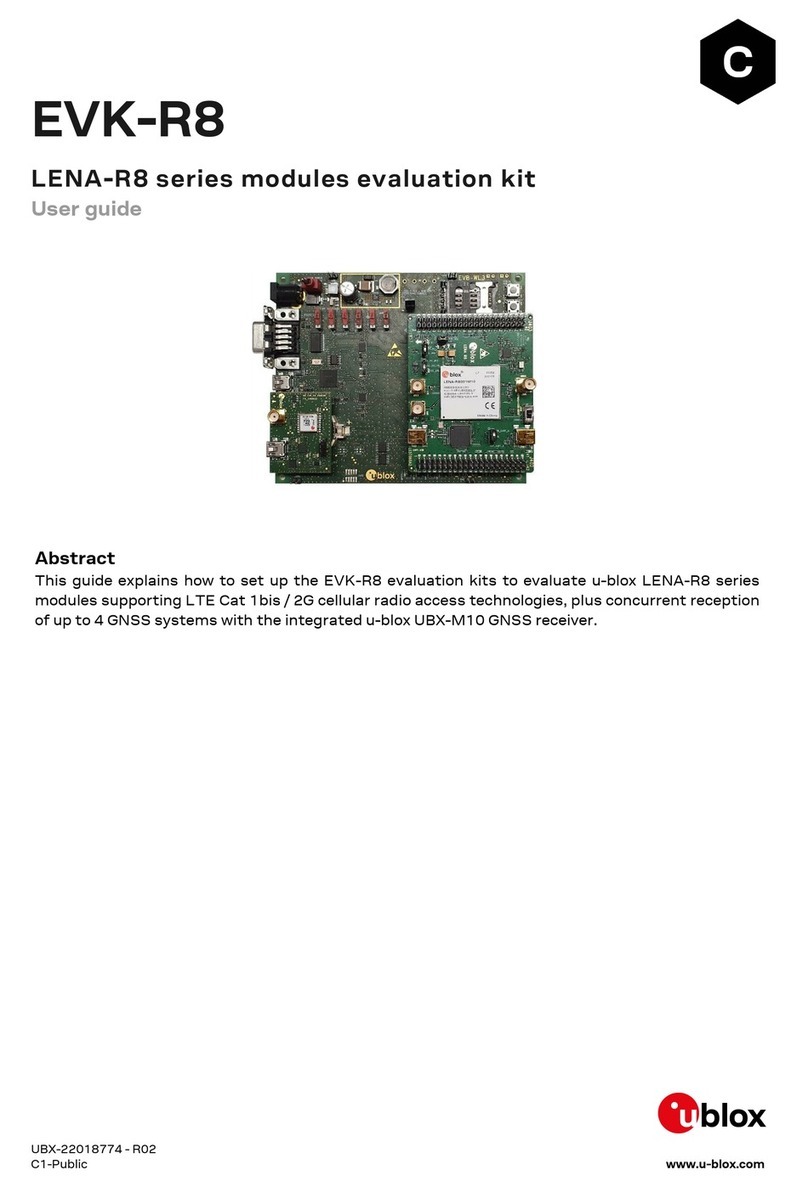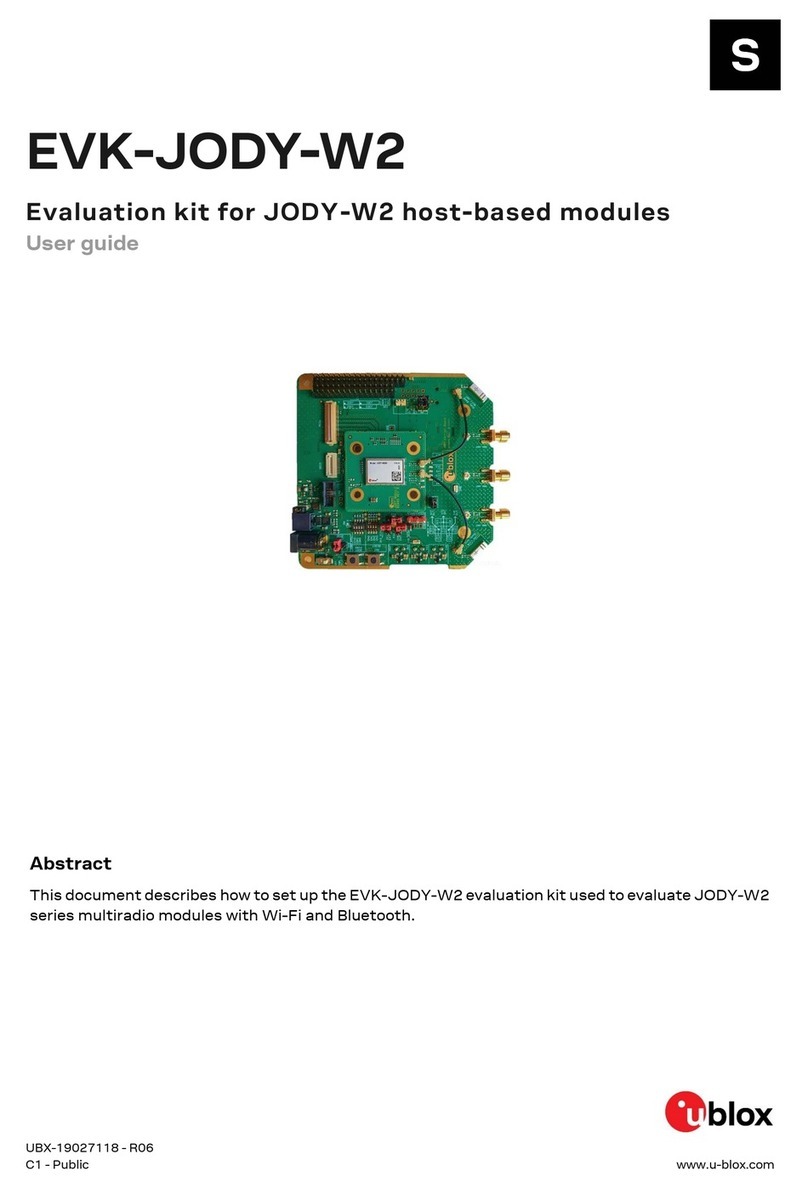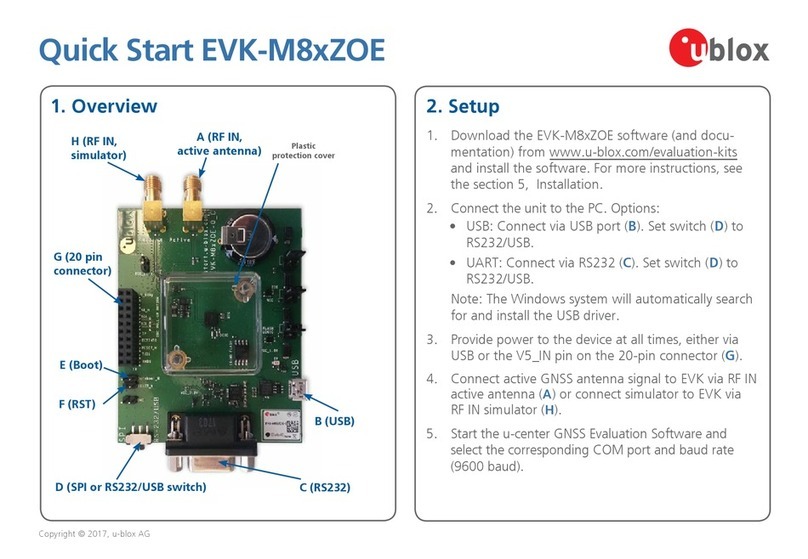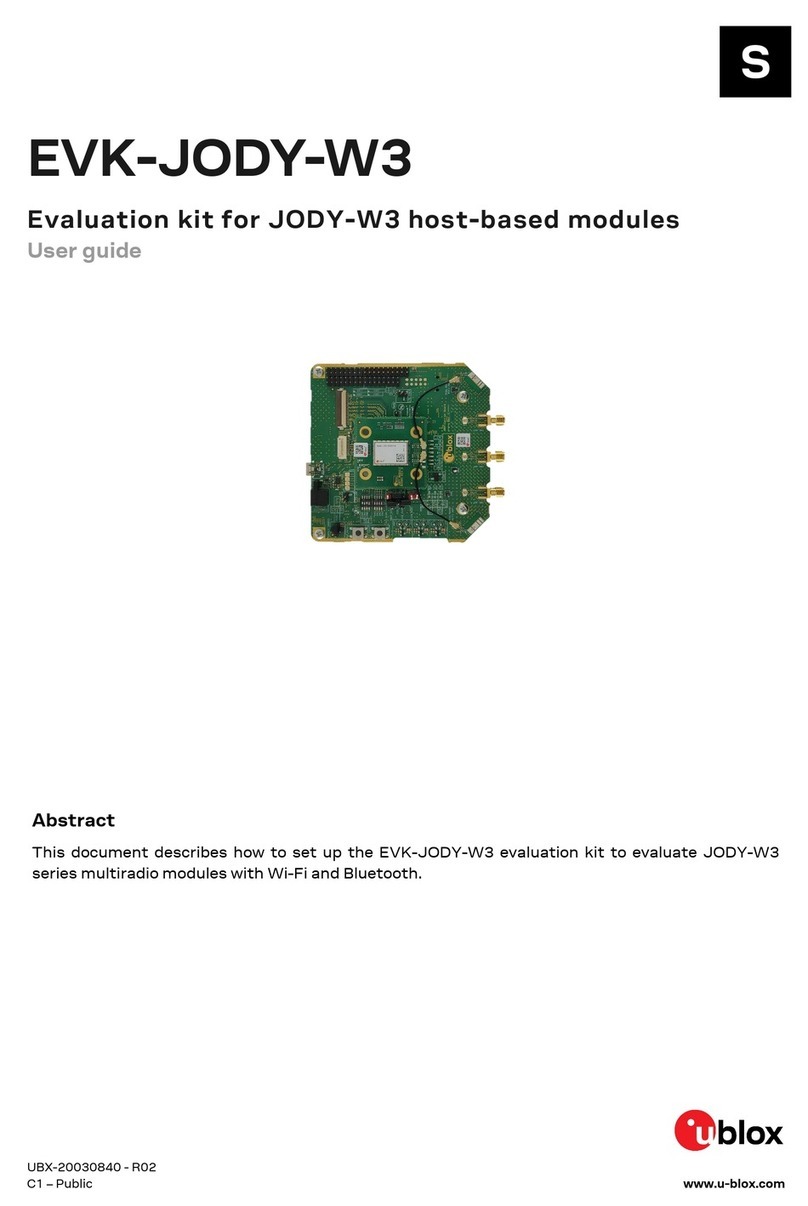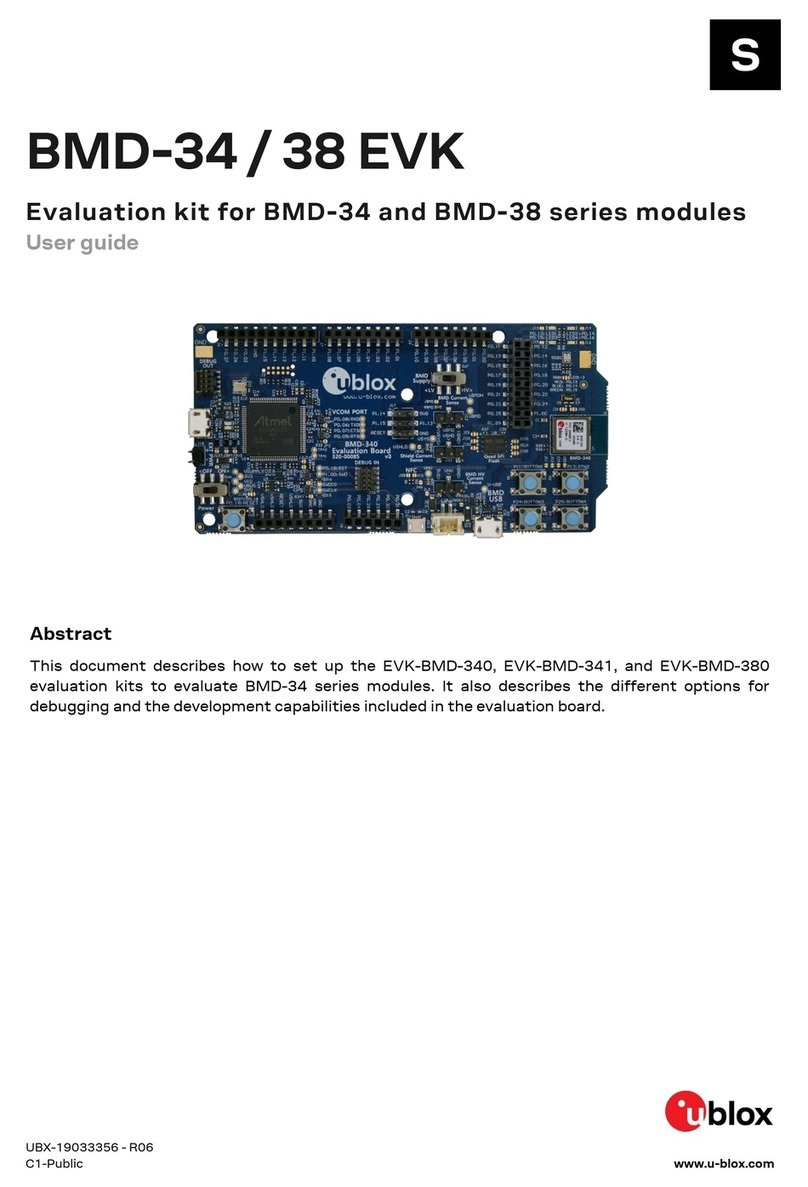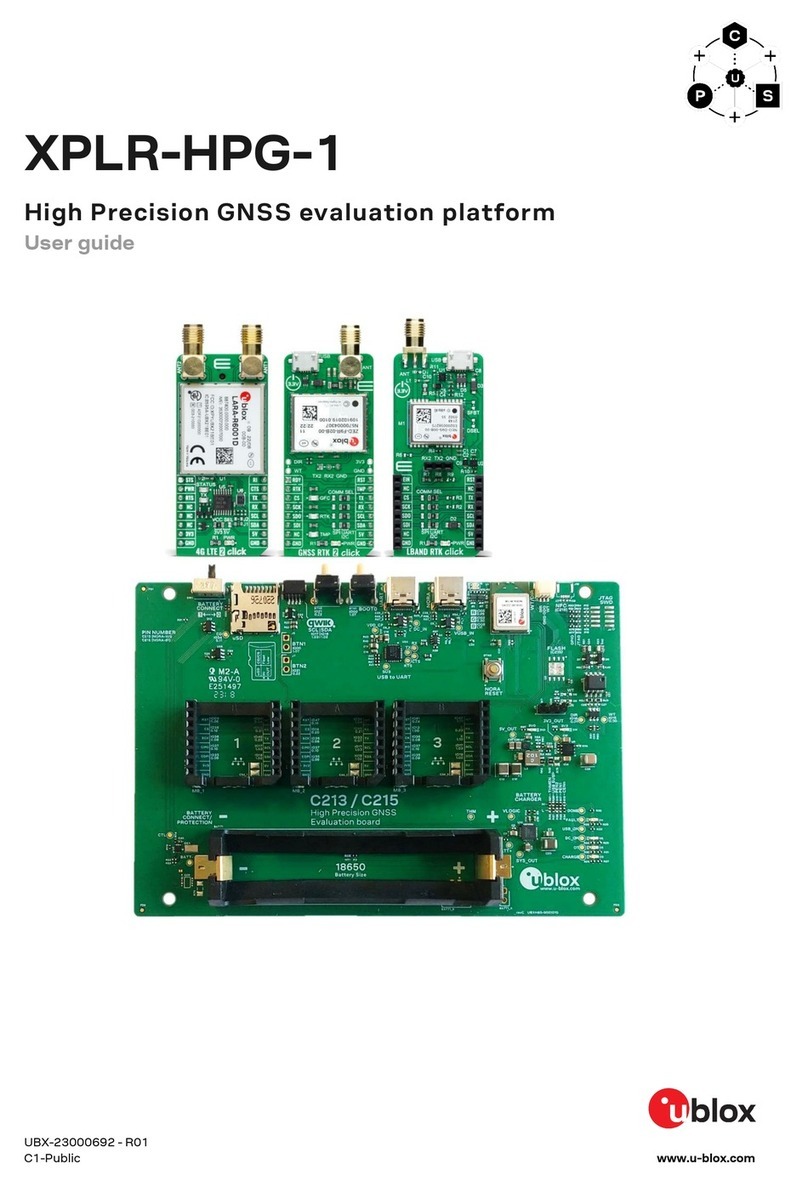C099-F9P - User Guide
UBX-18055649 - R02 Contents Page 3 of 48
Contents
Document Information................................................................................................................................ 2
Contents .......................................................................................................................................................... 3
1Introduction............................................................................................................................................. 5
1.1 Package contents .......................................................................................................................................5
1.2 Additional sources of information...........................................................................................................6
2C099-F9P quick start ........................................................................................................................... 7
2.1 Starting up ...................................................................................................................................................7
3C099-F9P description .......................................................................................................................... 9
3.1 Component overview..................................................................................................................................9
3.2 Component identification .........................................................................................................................9
ZED-F9P status LEDs......................................................................................................................11
ODIN-W2 activity LED......................................................................................................................12
4Using the C099-F9P........................................................................................................................... 13
4.1 Powering the board...................................................................................................................................13
4.2 GNSS RF input...........................................................................................................................................14
4.3 User interfaces ..........................................................................................................................................14
FTDI USB bridge................................................................................................................................15
Bluetooth serial COM port connection.........................................................................................16
Windows OS issues with Bluetooth SPP......................................................................................18
4.4 Arduino Uno header connections...........................................................................................................19
5Rover operation using NTRIP.......................................................................................................... 20
5.1 PC hosting via u-center............................................................................................................................20
5.2 Mobile hosting ...........................................................................................................................................21
5.3 Pairing the host with the C099-F9P......................................................................................................21
6Reference station and rover pairing............................................................................................. 22
6.1 Wi-Fi connection between two C099-F9P boards..............................................................................22
Configuring a C099-F9P rover for Wi-Fi operation ....................................................................22
Configuring a C099 reference station for Wi-Fi operation ......................................................25
ZED-F9P reference station configuration...................................................................................25
7Firmware updates............................................................................................................................... 27
7.1 ZED-F9P firmware update ......................................................................................................................27
7.2 ODIN-W2 firmware update......................................................................................................................30
Appendix ....................................................................................................................................................... 34
AGlossary ................................................................................................................................................. 34
Bu-blox ODIN-W2 BT Rover.txt......................................................................................................... 34
CRover ODIN-W2 Access Point UDP Server.txt .......................................................................... 35
DReference station ODIN-W2 UDP client.txt............................................................................... 36
EC099-F9P antenna specification................................................................................................... 36
E.1 Wi-Fi/Bluetooth antenna specification ................................................................................................36
E.2 Multi-band GNSS antenna specification .............................................................................................37