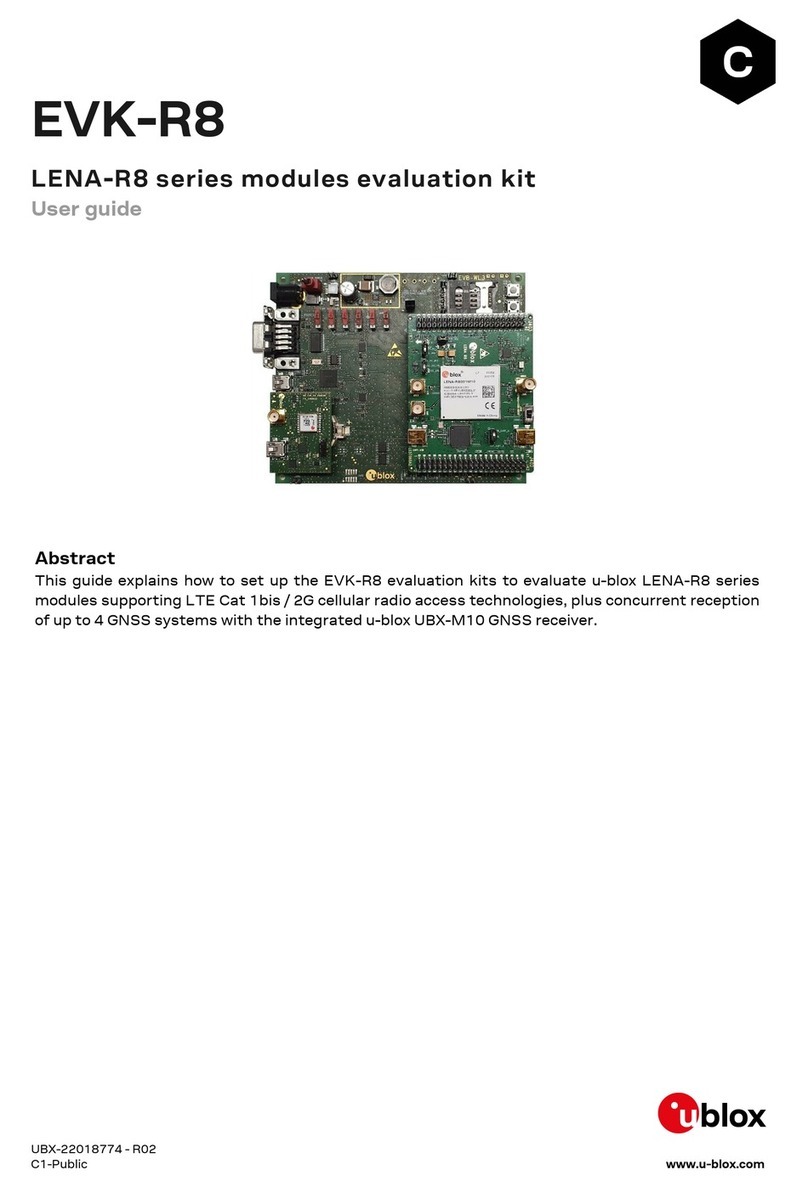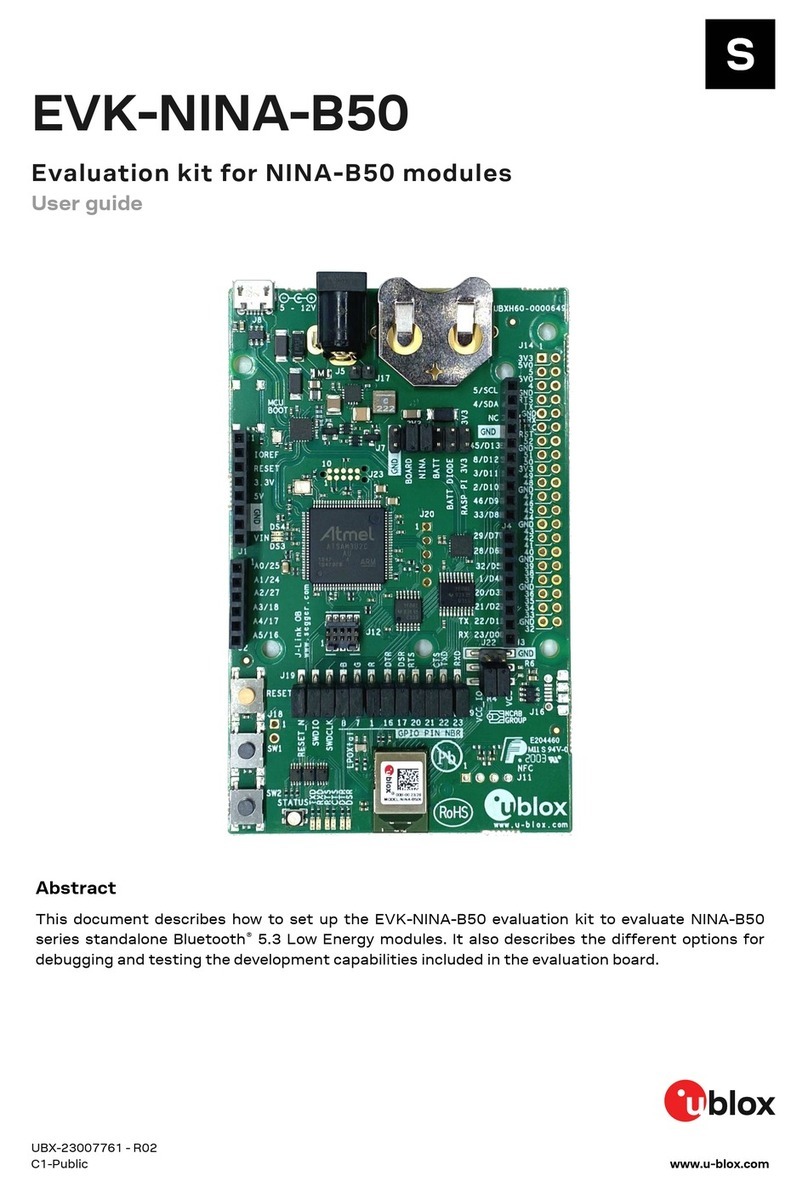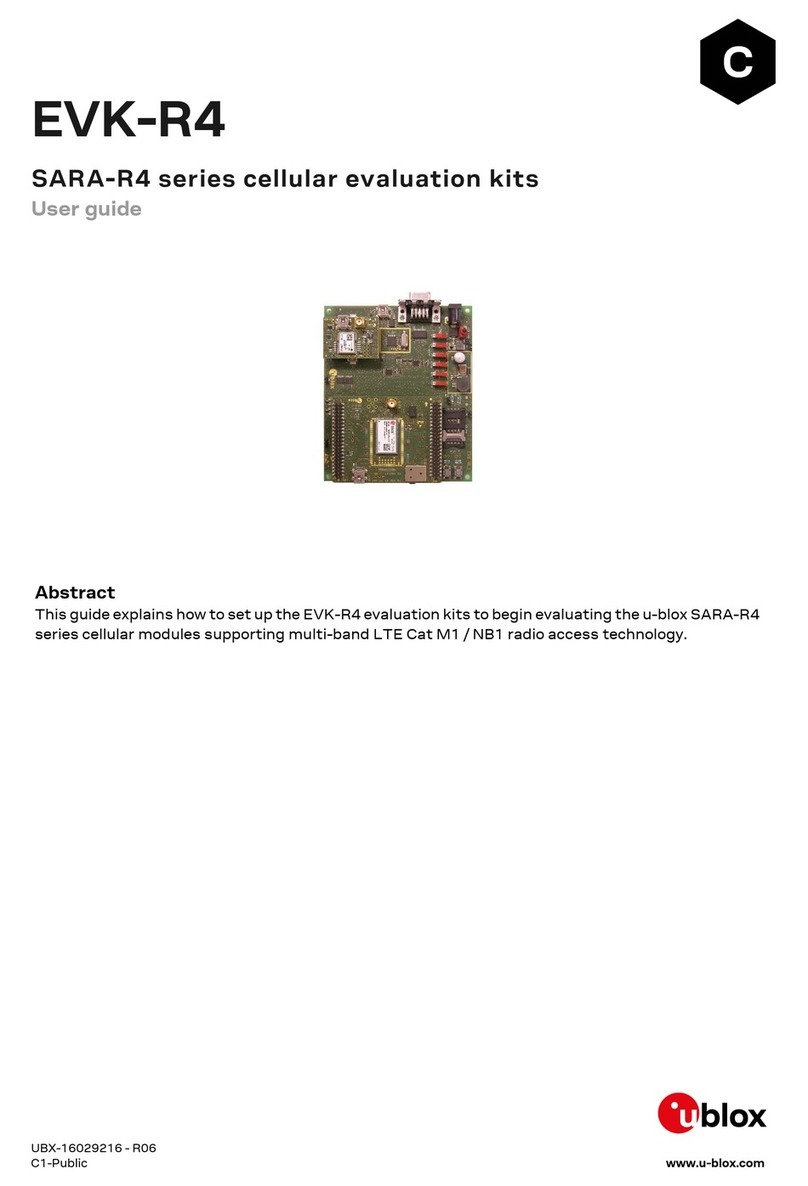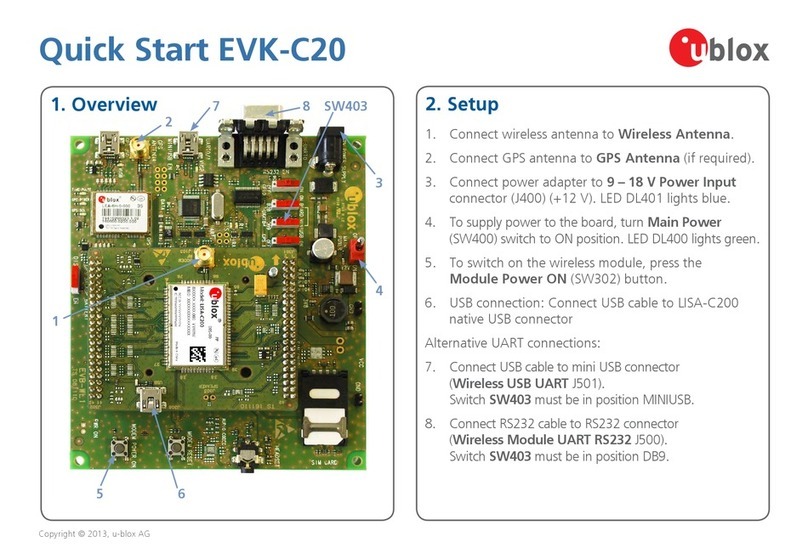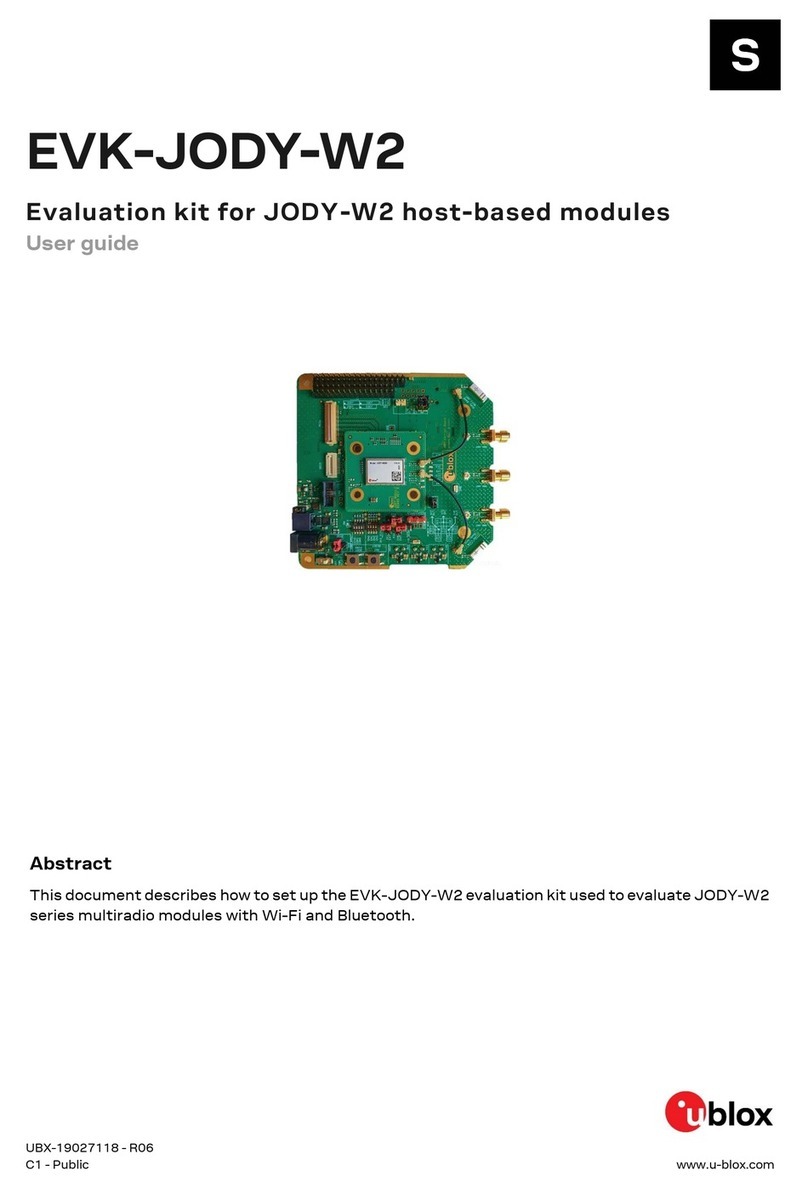EVK-NINA-B1 - User guide
UBX-15028120 - R11 Product description Page 9 of 21
3.3 V: A regulated 3.3 V output or the battery supply voltage, depending on the power configuration
used. May only be used as a 3.3 V input if no jumpers are mounted on jumper J7.
5 V: Is only a 5 V supply output if the EVK is being powered by USB. If any other power configuration
is used, this pin will be unconnected (floating). It is safe to connect an external 5 V supply to this
pin when the USB power configuration is not used.
VIN: May be used as a 3.8-12 V supply input to power the EVK-NINA-B1.
A0: Is also connected to the EVK pin SCL (NINA pin 25).
A1: Is also connected to the EVK pin SDA (NINA pin 24).
Pin 0 (RX): Is connected to the NINA-B1 UART RX pin (NINA pin 23).
Pin 1 (TX): Is connected to the NINA-B1 UART TX pin (NINA pin 22).
SDA: Is also connected to the EVK pin A1.
SCL: Is also connected to the EVK pin A0.
☞Note on SCL/SDA: On some Arduino boards, the I2C signals, SCL and SDA, are connected to
the pins A4 and A5 while on some other boards, it is connected to the SCL and SDA pins in the
top right hand corner. Some shields therefore short these pins together. This can cause
problems when using the EVK-NINA-B1 as in this scenario, the SCL/SDA pins are also
connected to the A0/A1 pins.
☞Note on digital I/O pins: Some of the digital I/O pins can be connected to the
on-board debug MCU, thus allowing serial communication and flashing/debugging over USB.
This can cause interference on signals that are also used by an Arduino shield. See Section
1.7.2 on how to disconnect these signals from the debug MCU.
1.6 Buttons
The EVK-NINA-B1 evaluation board has four buttons. Three of them are directly connected to NINA-
B1 pins. The fourth button is connected to the debug MCU interface.
NINA-B1 reset button connected to pin 19
General function button connected to pin 7
General function button connected to pin 18
Table 5: EVK-NINA-B1 buttons description
1.7 Configuration options
1.7.1 Power supply
The EVK-NINA-B1 can be powered the following different ways:
USB
External power supply
CR2032 coin cell battery
Depending on the selected power source, and whether or not NFC will be used, you must fit the jumper
on pin header J7 in one of the three different positions as shown in Figure 4.