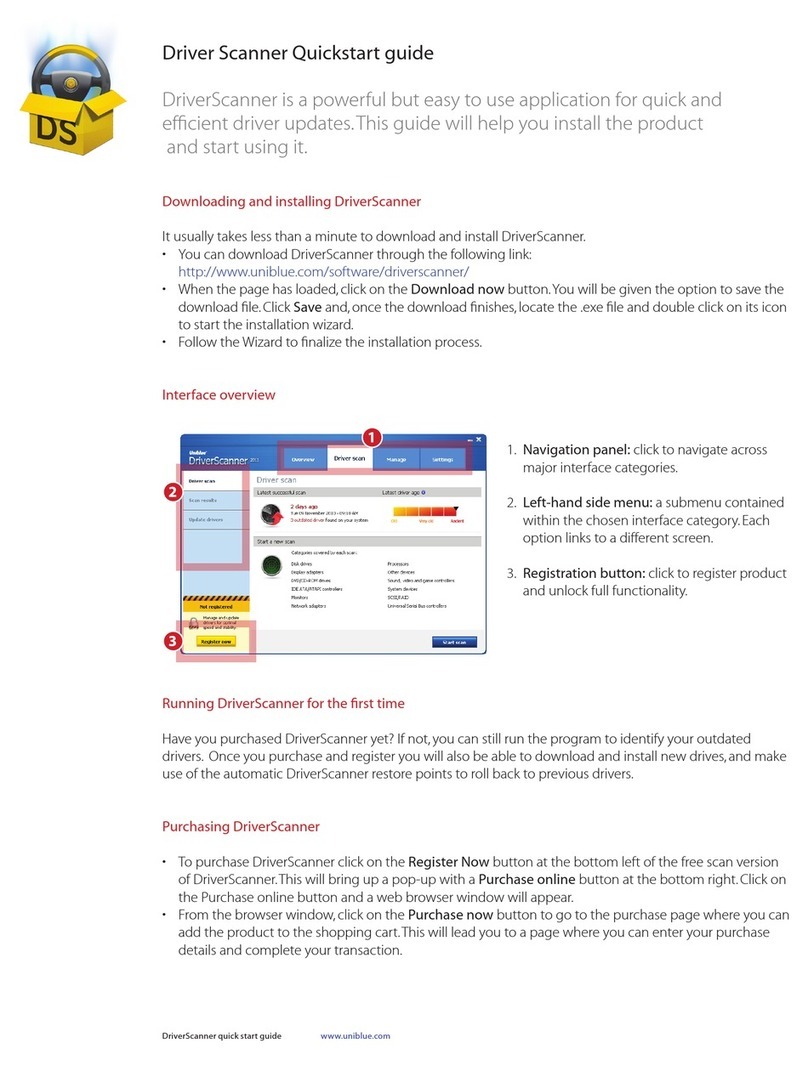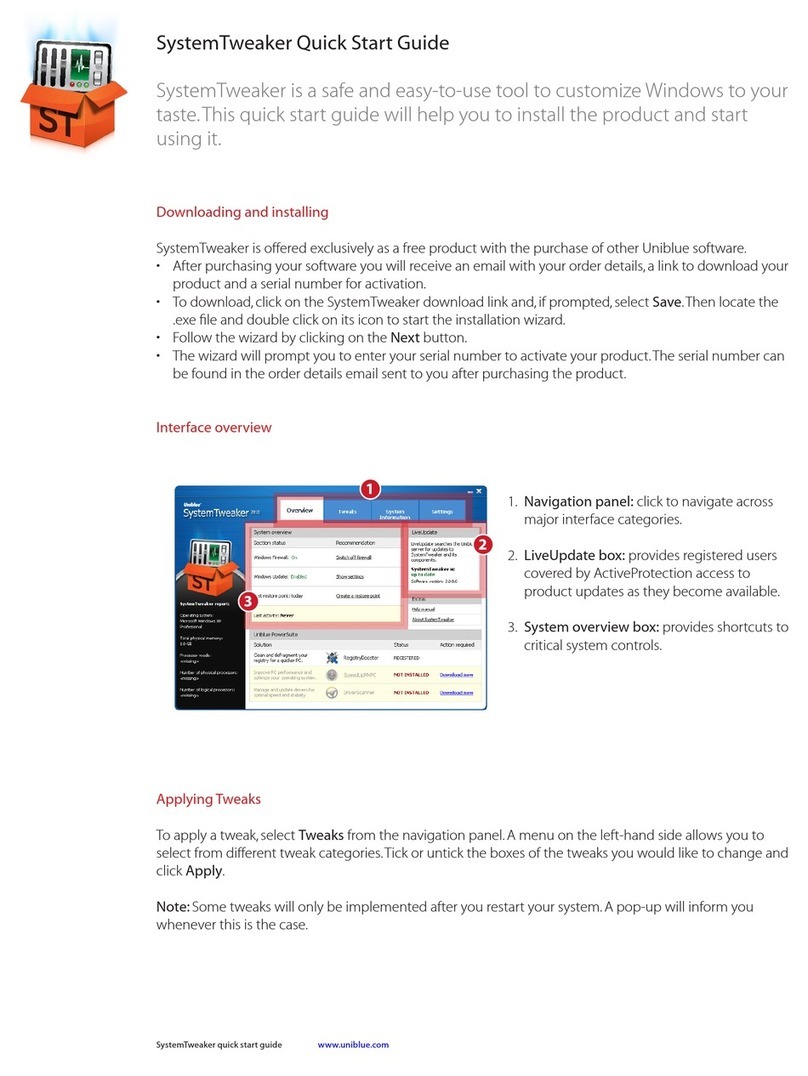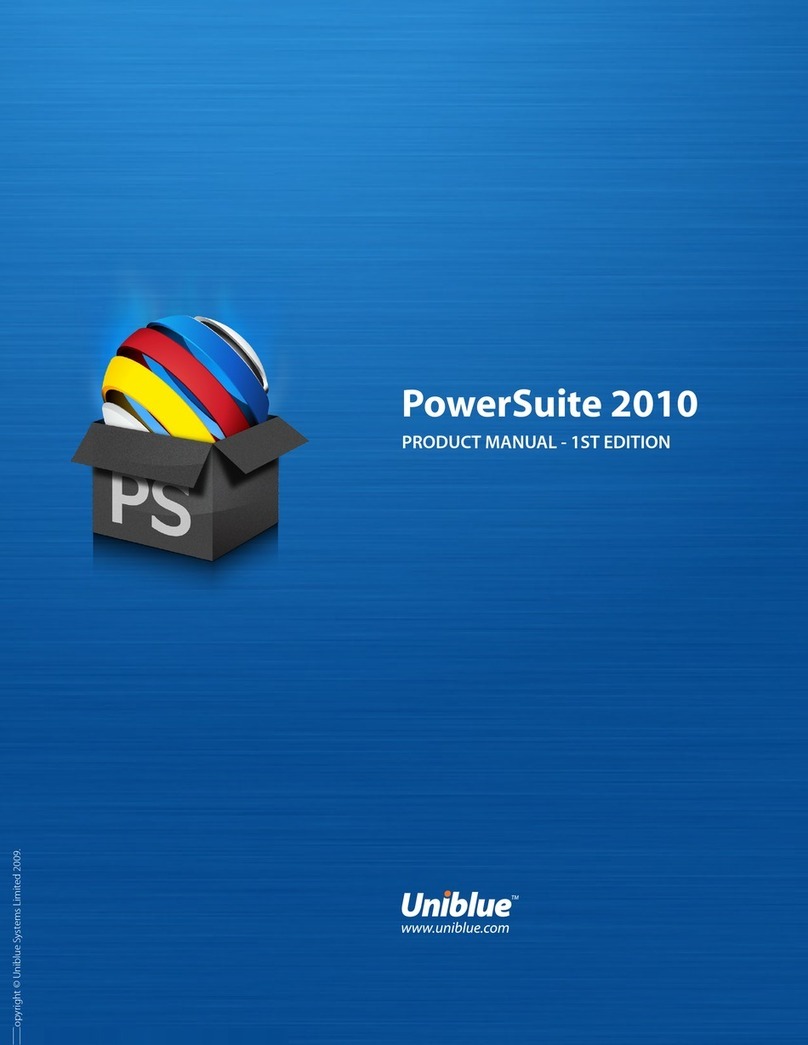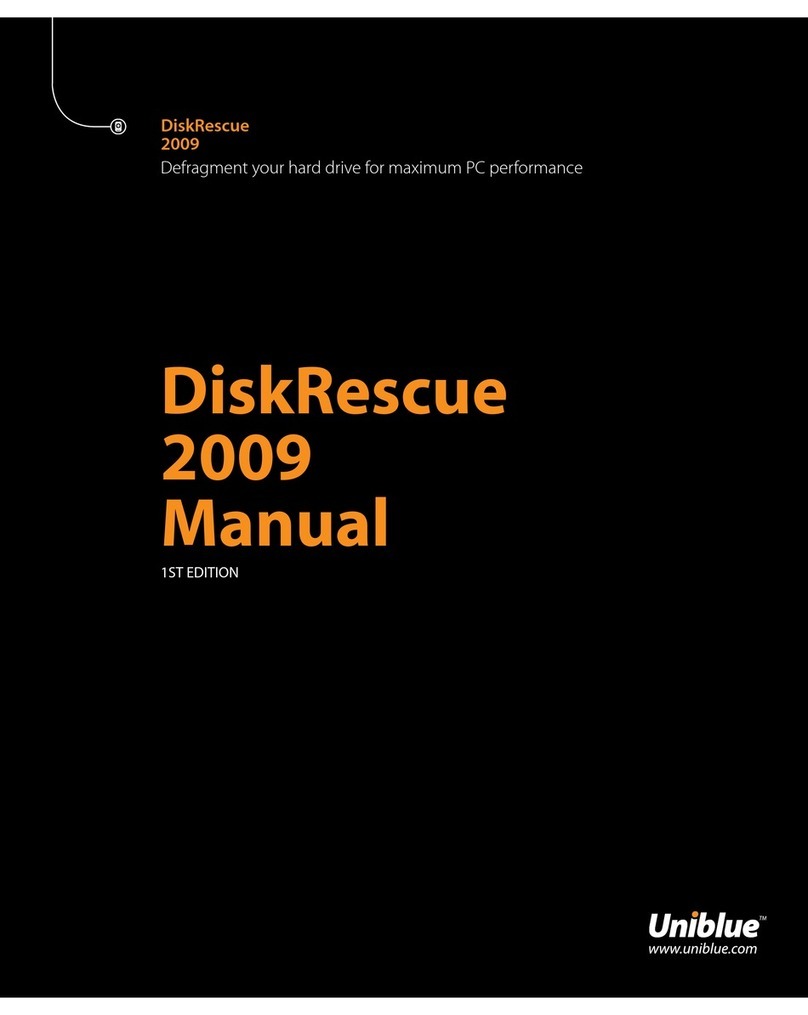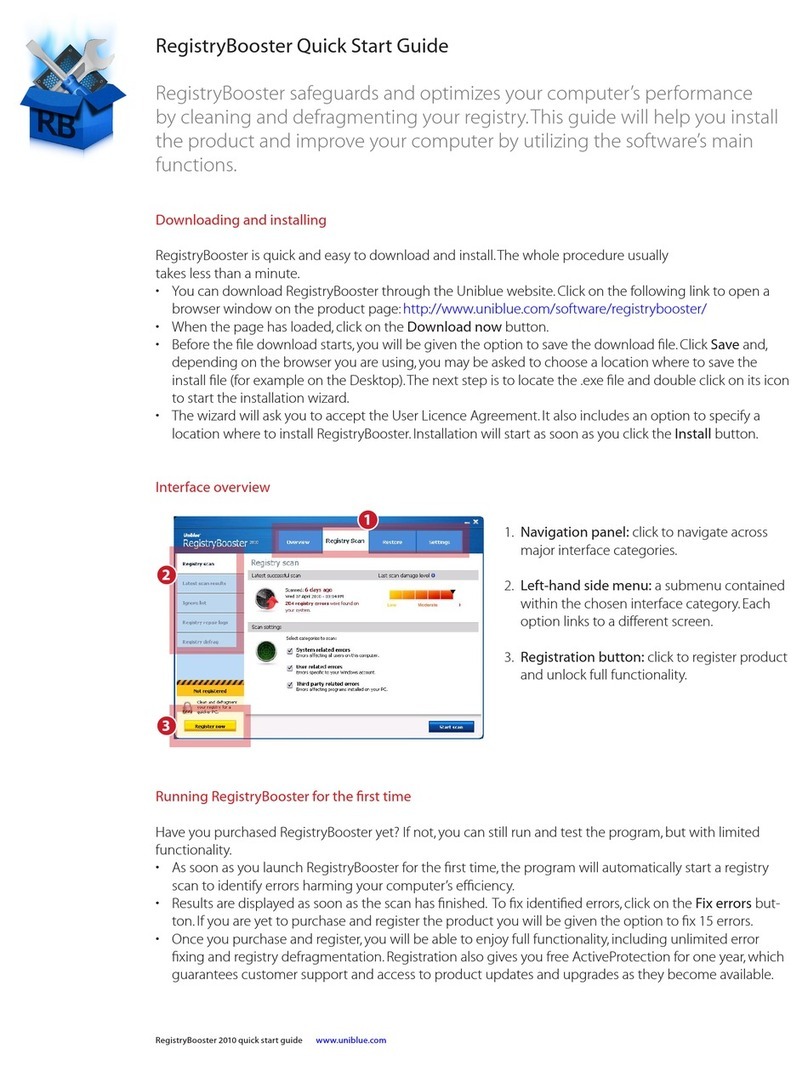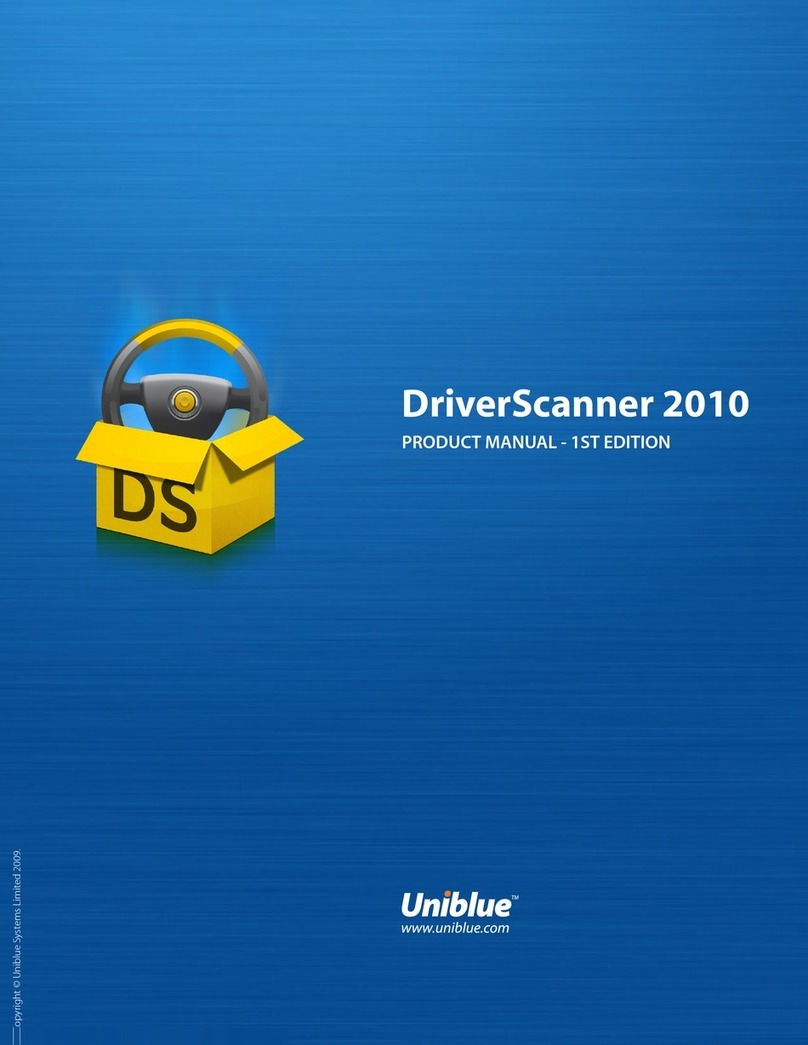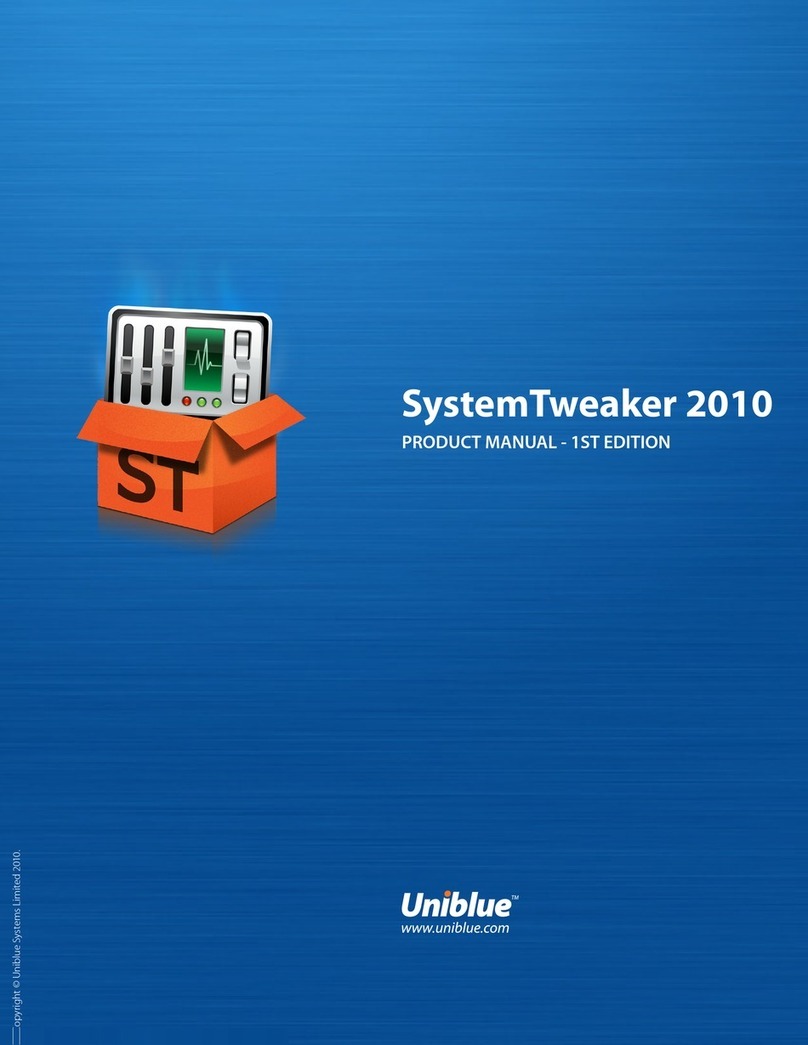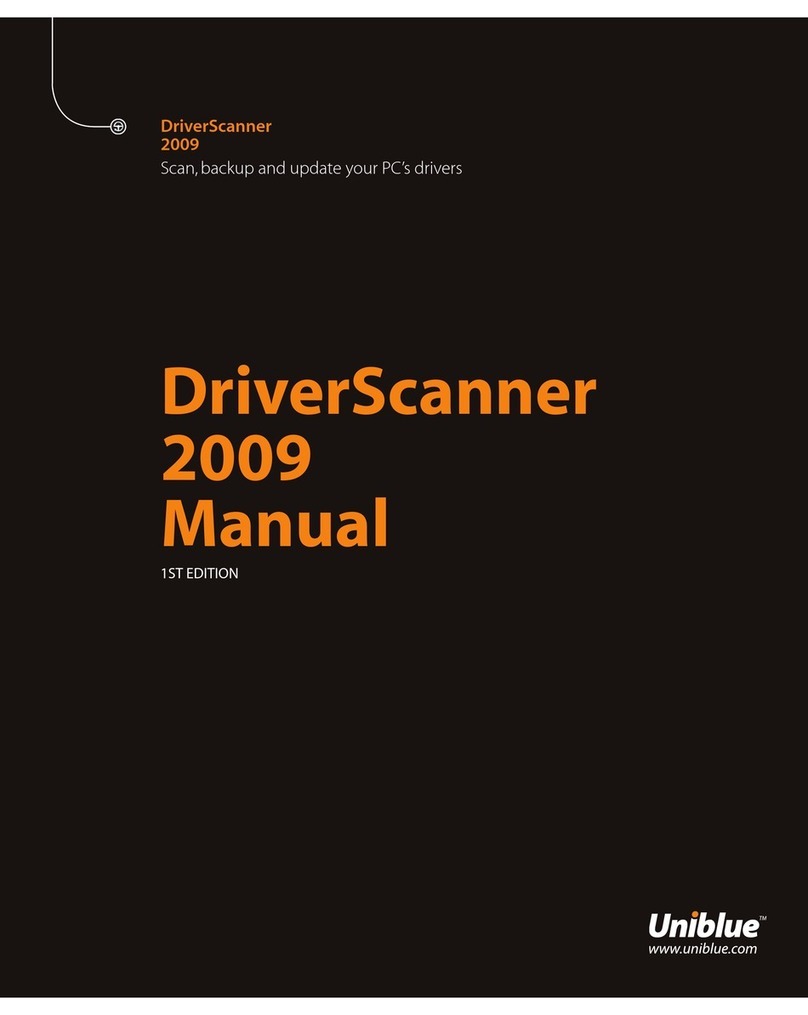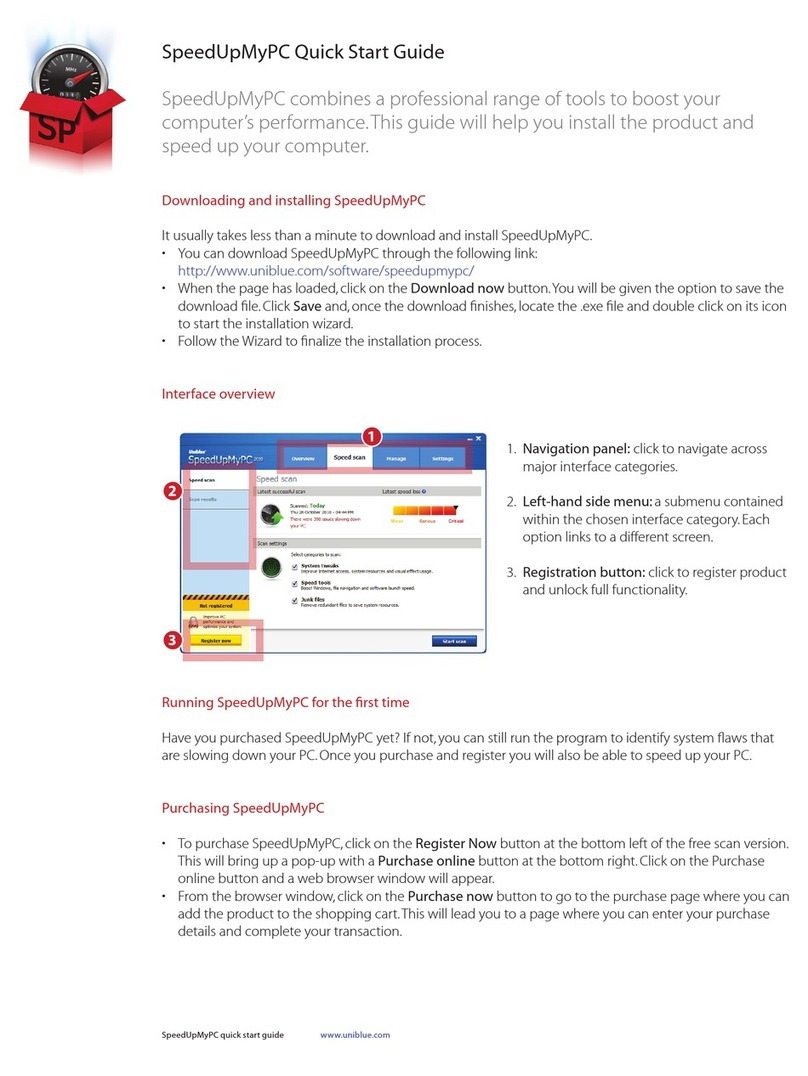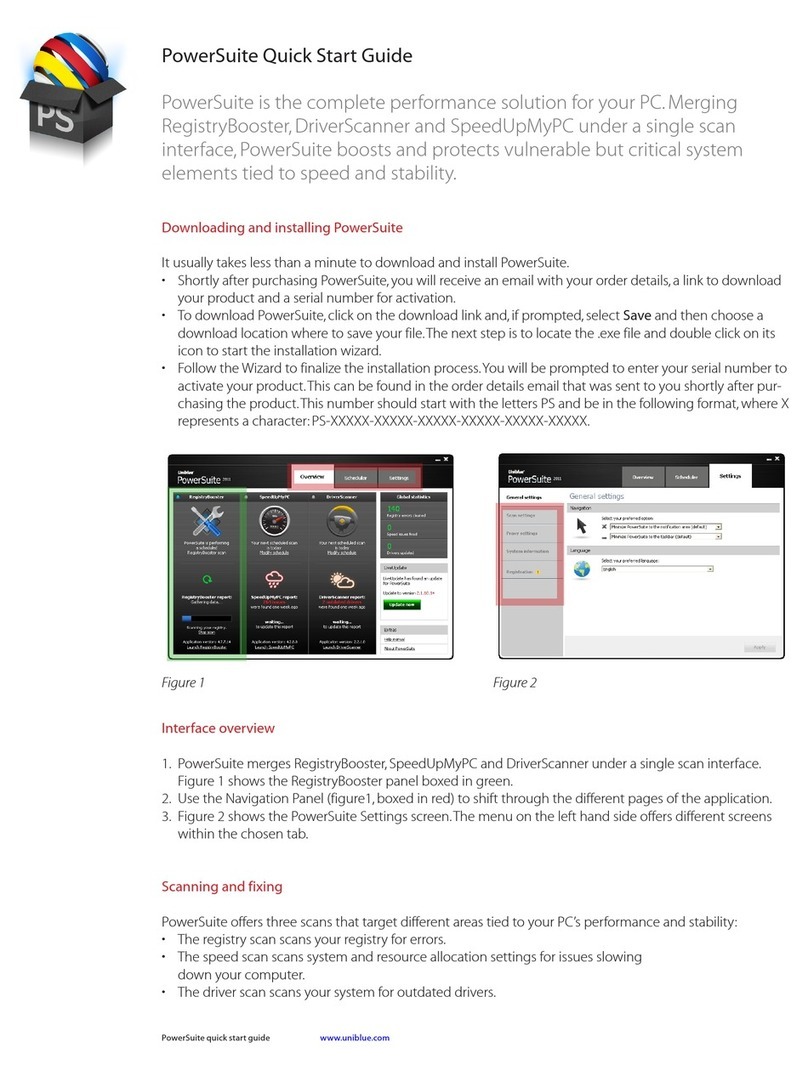6 I RegistryBooster 2010 Help Manual www.uniblue.com
3. Cleaning the registry
To clean your registry, the program must be guided through a scanning and then a fixing process.
3.1 Scanning
To start a registry scan, go to the Overview tab from the navigation panel and click on the Start scan
button. RegistryBooster will conduct a deep scan of your registry, checking for errors and useless entries.
Once the scan has finished, the program will shift to the Latest scan results page and display the number
of errors found per registry section. For a more finely itemized list, click on the registry section name, shown
in blue and underlined.You can also choose to see every individual error in full detail by clicking on the
Detailed view button at the bottom right of the screen.
3.2 Fixing
To start the fix process, click on the Fix errors button at the bottom right of the screen.
The program will, as a safety precaution, back up your registry before proceeding to fix.When the fix
process has finished, RegistryBooster will display, as registry clean up results, the number of errors found and
the number of errors cleaned.
3.3 Using the Ignore list
Through the Ignore list, you can choose to omit particular registry entries from the scan and fix process
In order to add an entry to the Ignore list, first access the detailed view of the scan results by clicking
on Detailed viewfromtheScanresultspage.Everyregistryentryidentiedasanerrorwillbelisted
individually. Right click on the entry you would like to put into the Ignore list and, from the popup menu,
click on Add to Ignore list.
Alternatively you can add sections of your registry to the list directly by accessing the Registry scan screen
and then choosing Ignore list from the left-hand side menu. Select Add new entry from the bottom of
the screen and you will be given the option to specify the path of the registry entry you would like to omit.
As this process requires a level of registry knowhow, it is only recommended for advanced users.
3.4 Defragmenting
To defragment your registry, select Registry Scan from the navigation panel and then, from the left hand
side menu, select Registry defrag. To start the defragmentation process, click on the Defrag registry
button on the bottom right of the screen.
Note that the defragmentation process may take a few minutes during which time applications running
concurrently may slow down. It is important not to quit RegistryBooster during defragmentation as
this could damage your registry.