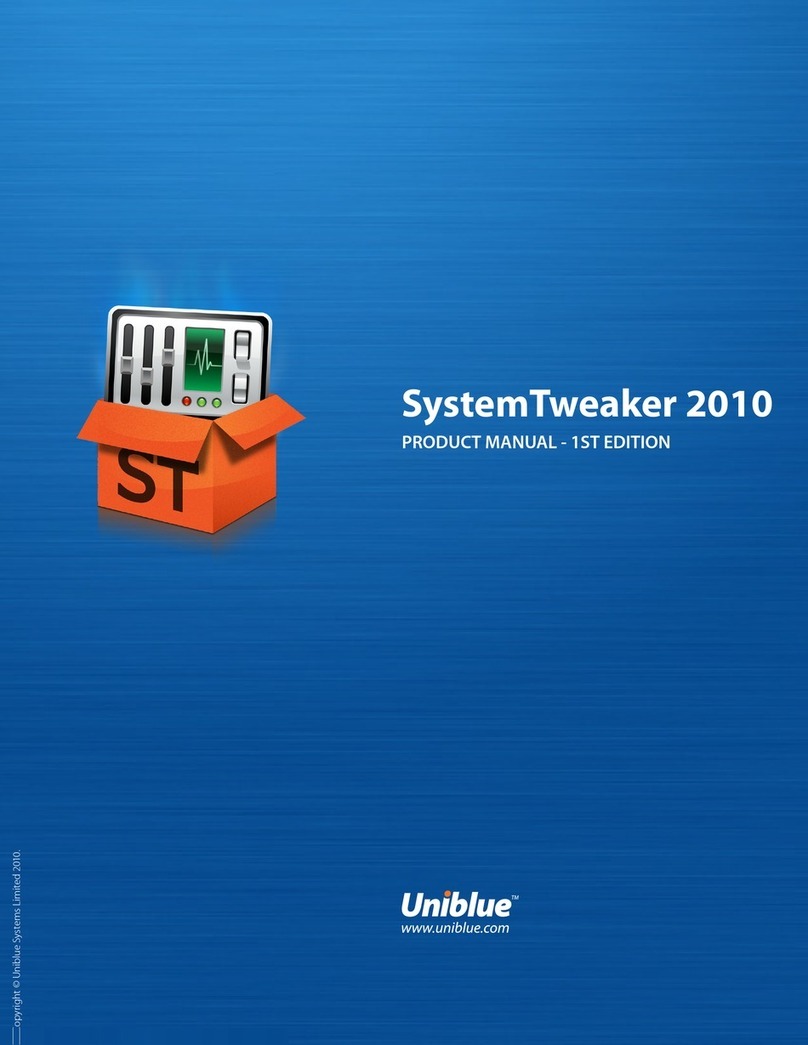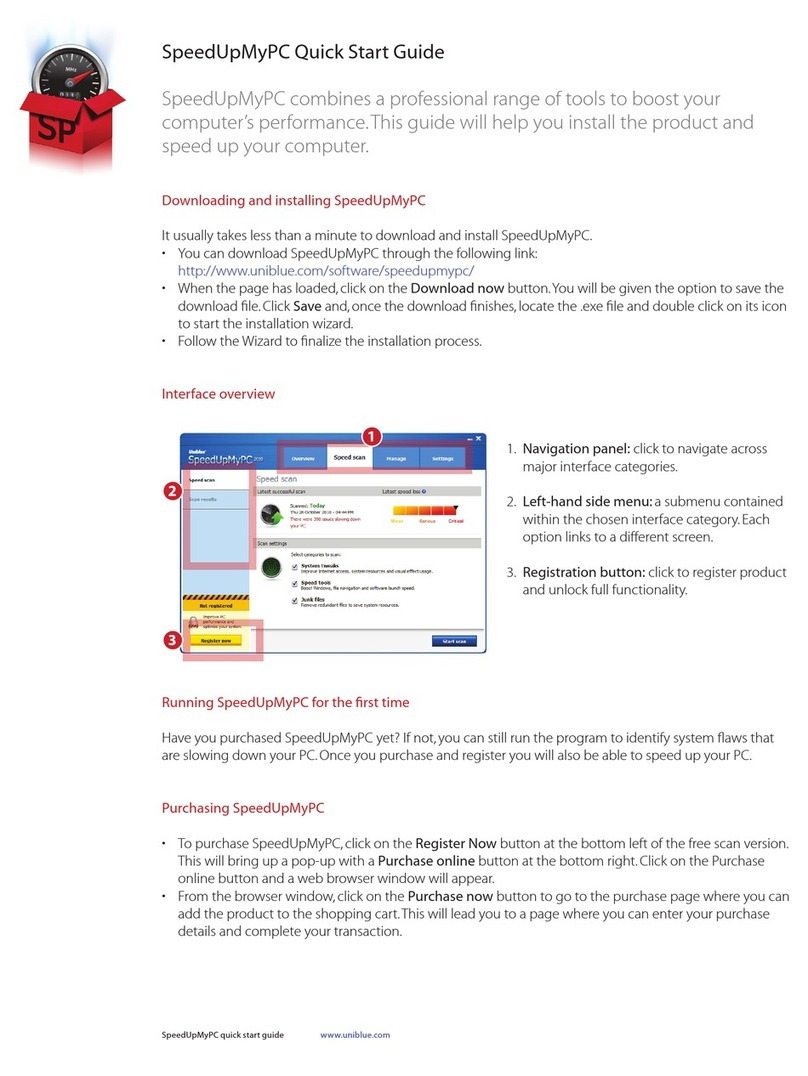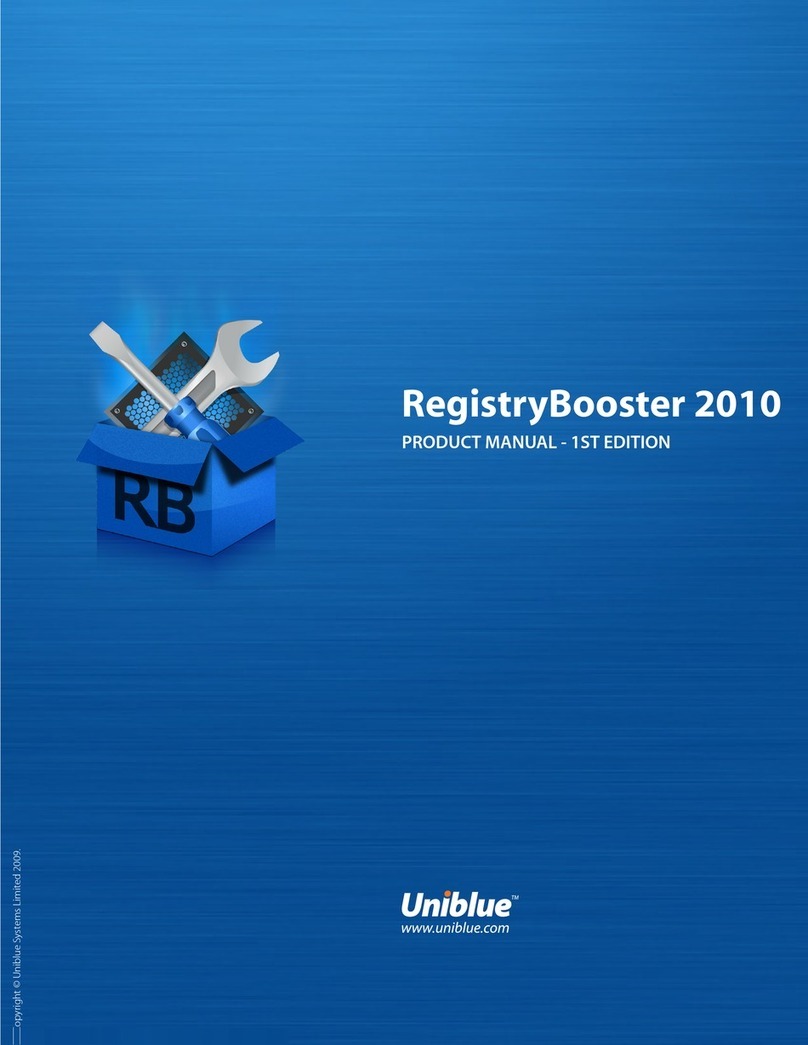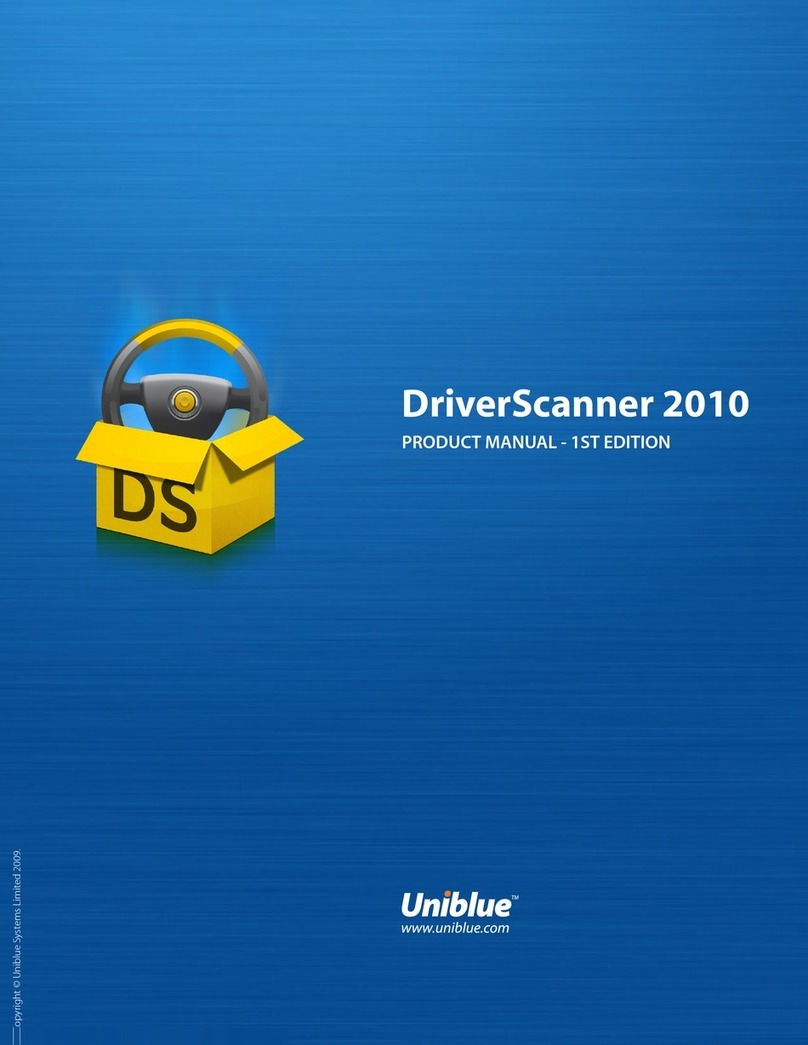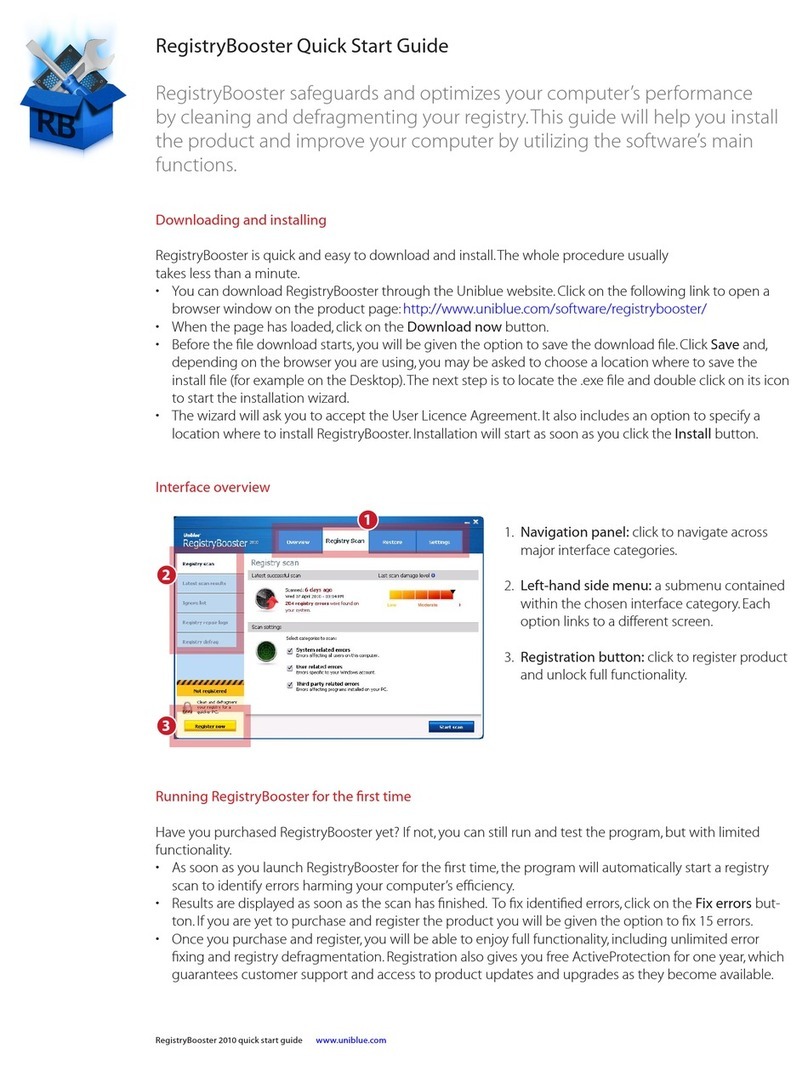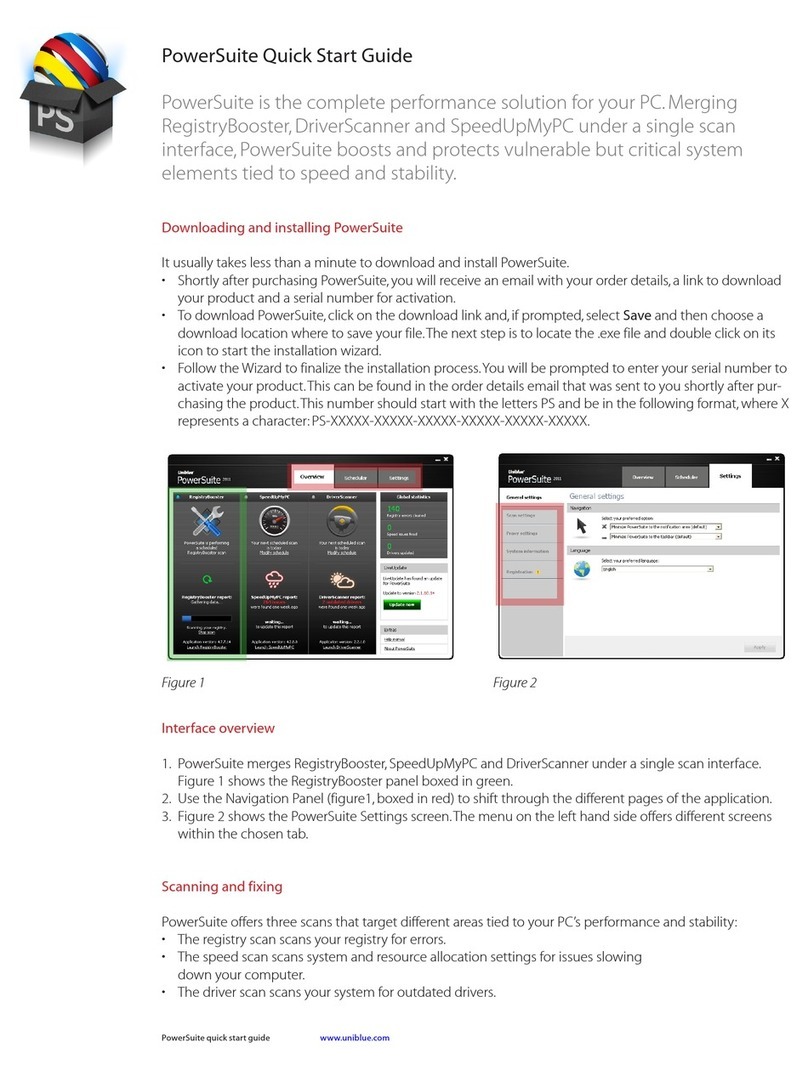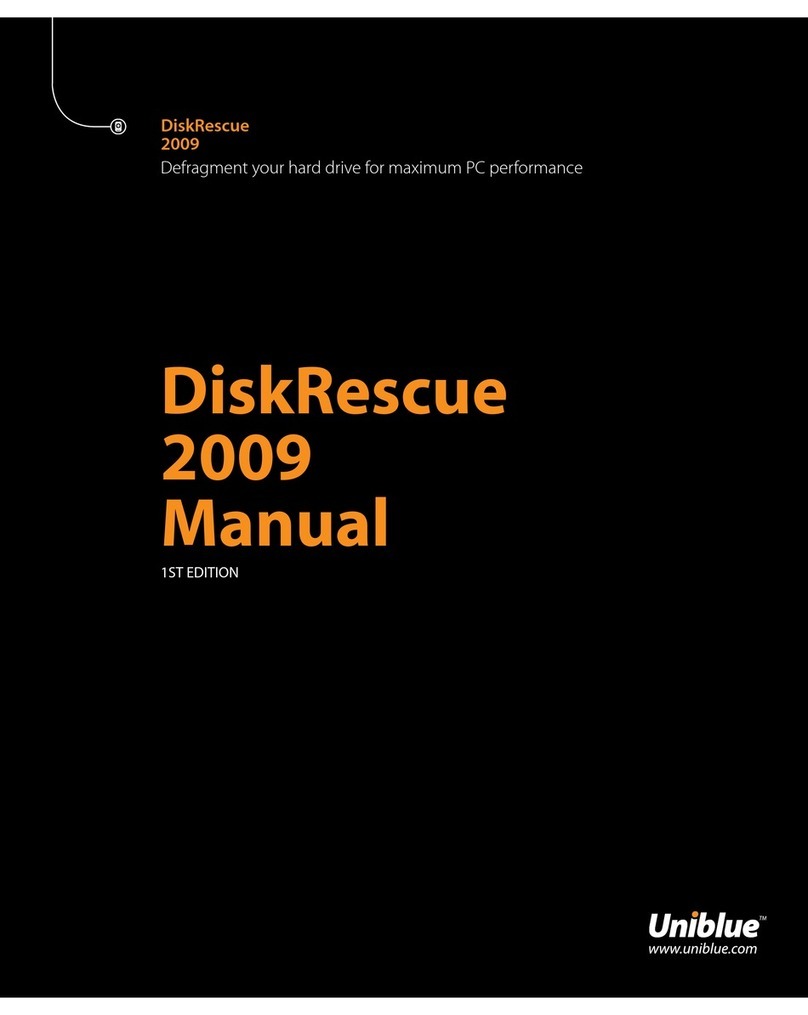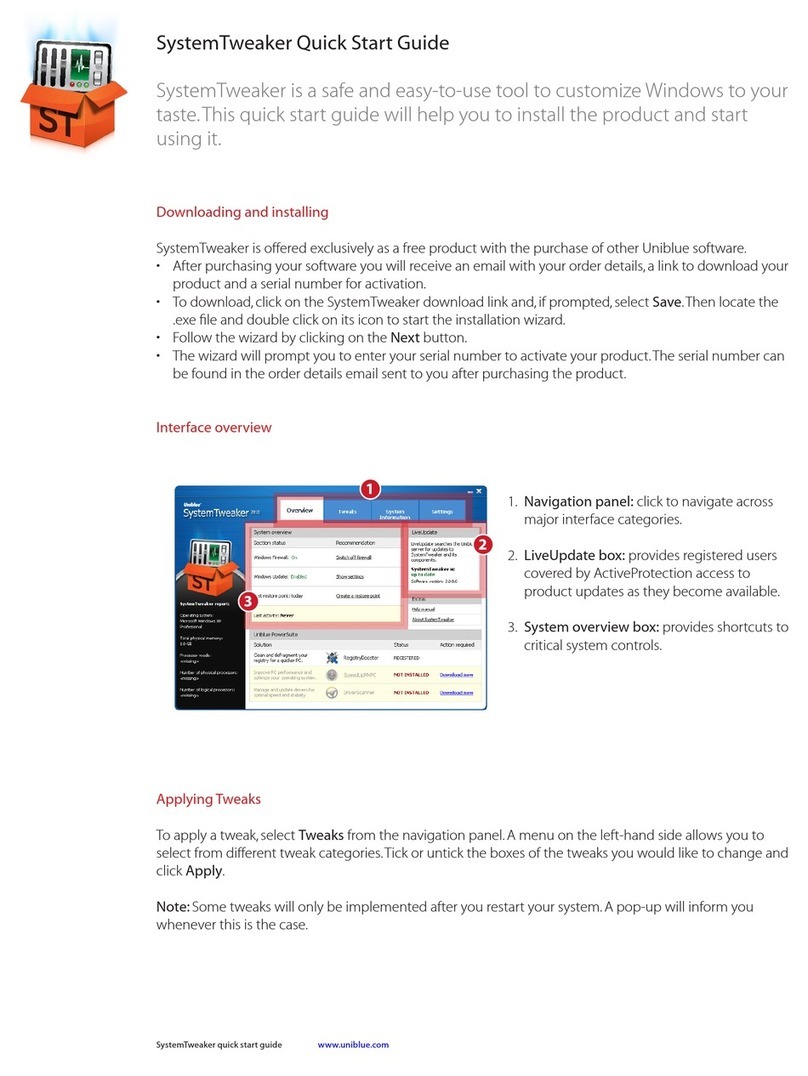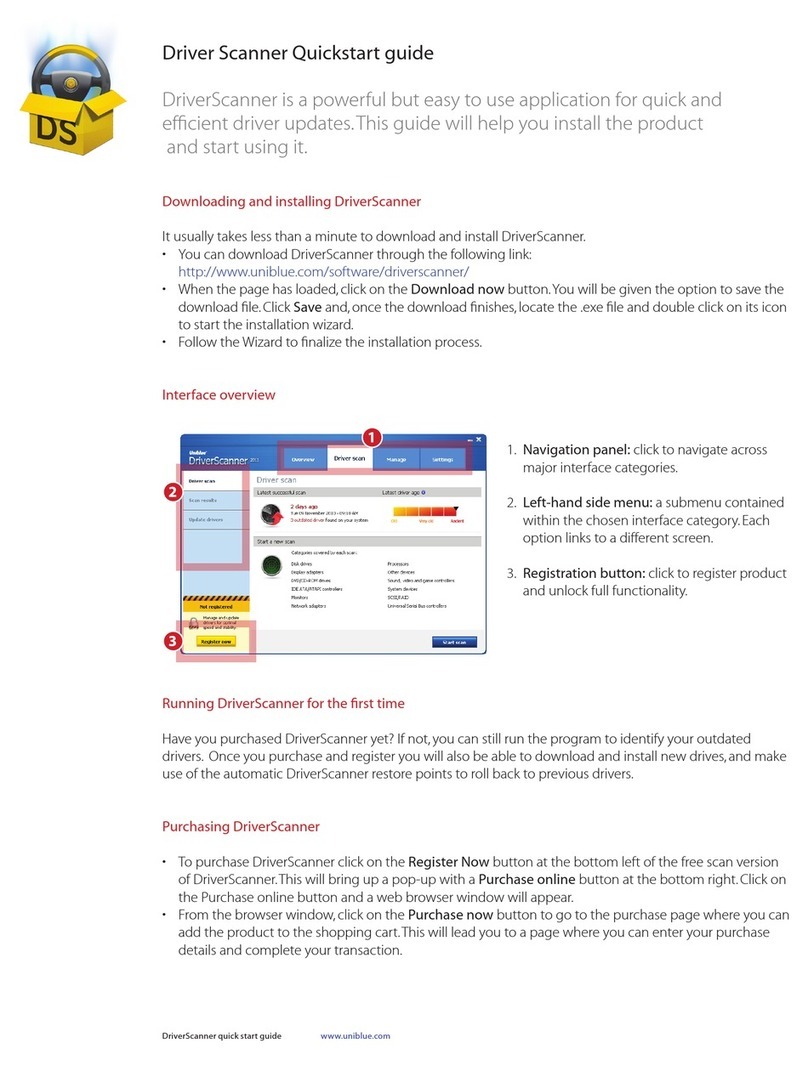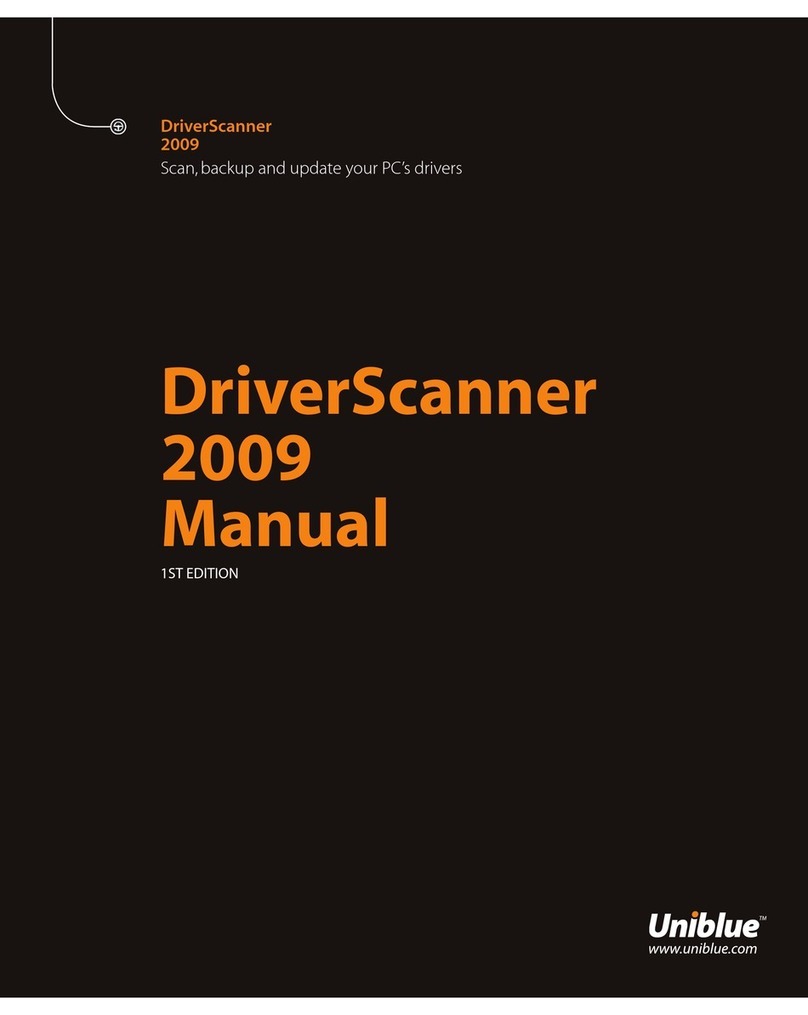8 I PowerSuite 2010 Help Manual www.uniblue.com
3.2.3 Ignoring drivers
If you decide not to install a driver for safety reasons, you might want to omit this driver from subsequent
scan results.To do this, go to the Driver Scan page from the navigation panel. From the left hand side
menu, select Update drivers. You will find a list of downloaded drivers.To omit a driver from the next
search results, click on the Ignore option from the right hand side.
Ignored drivers can be retrieved.To unignore a driver, select the Manage tab from the navigation panel and
then Ignored drivers from the left hand side menu. Select the appropriate driver by clicking the tickbox on
the left hand side. An Unignore selected button should turn blue. Click on the Unignore selected button
and the driver will be offered once again in subsequent scan results.
3.2.4 Rolling back to a previous driver
Everytimeyouinstallanewdriver,DriverScannerkeepsarestorepoint.Thisisasnapshotofyoursystem
that you can resort to in case of system problems.
To roll back to a restore point, click on the Manage tab from the navigation panel. Select Restore from the
left hand side menu. Any restore points will be listed together with the date and time that they were set.
To rollback to your computer at a previous state, select the appropriate restore point by clicking on the left
hand side tickbox.
Once selected, a Restore selected button should change color from grey to blue. Click on the Restore
selected button.To complete the rollback you will need to restart your computer.
Note:Rollingbacktoarestorepointwillundoanychangesmadetoyourcomputersincetherestorepoint
was set.
3.3 SpeedUpMyPC
DriverScanner scans your computer to provide a list of drivers that need to be updated.With single click
convenience, DriverScanner will then install each driver update on your PC.
To update a driver, DriverScanner must be guided through a three part process:
1. System scan
2. Driver download
3. Driver installation
3.31 Speeding up your PC
After scanning through PowerSuite, click the SpeedUpMyPC Launch Application and the program will launch
straight in the Scan results page within the Speed scan tab.
By default, if you click on the Speed up now button,SpeedUpMyPC will conduct a full system speed up,
implementingspeedtoolsandsystemtweaksaswellascleaningjunkles(forinformationonsystem
optimizationgotosection3.4).
3.3.2 Conducting a selective speed up
Youcanchoosetoomitcertainxesfromthespeedupprocess,eitherbyexcludingamajorcategoryfromthe
scanprocessorbydeselectingindividualxesfromthescanresults.Toomitamajorcategoryfromthescan