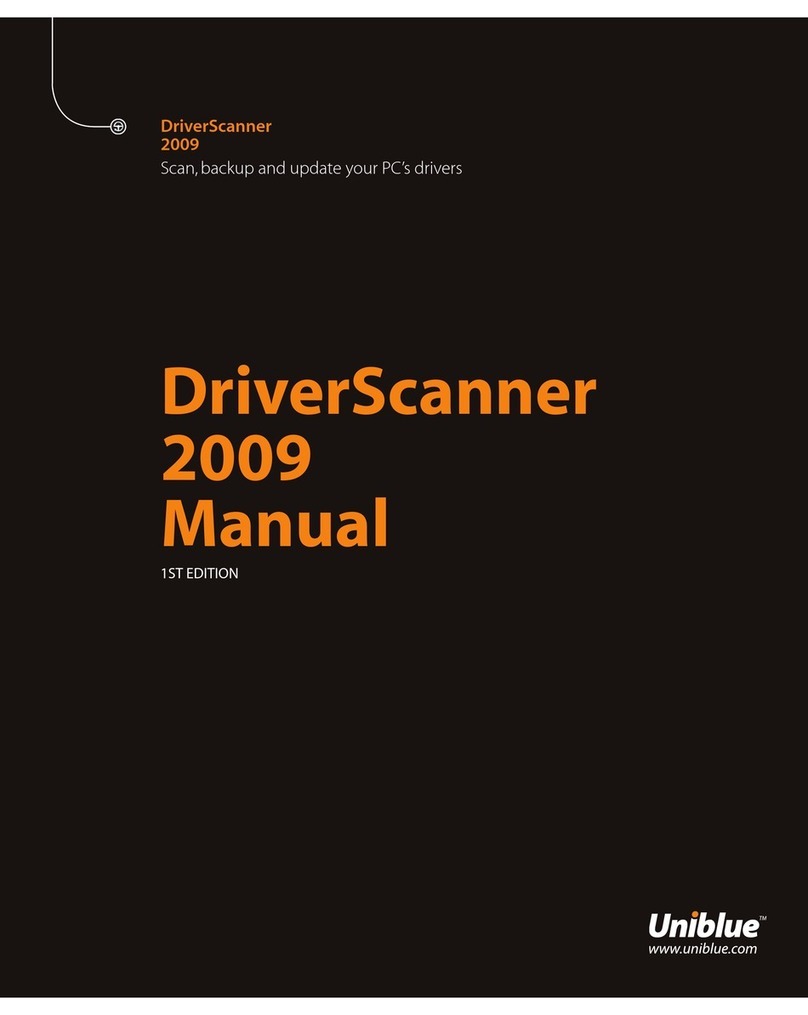UNIBLUE REGISTRYBOOSTER User manual
Other UNIBLUE Software manuals
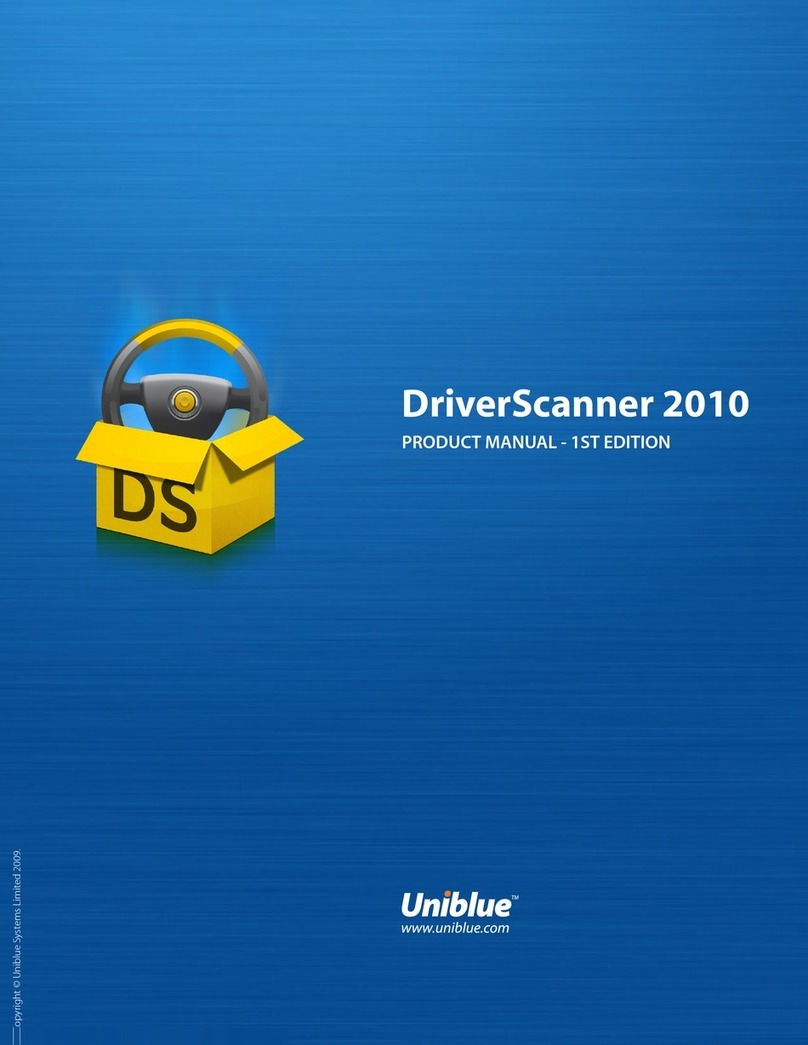
UNIBLUE
UNIBLUE DRIVERSCANNER 2010 - V1 User manual
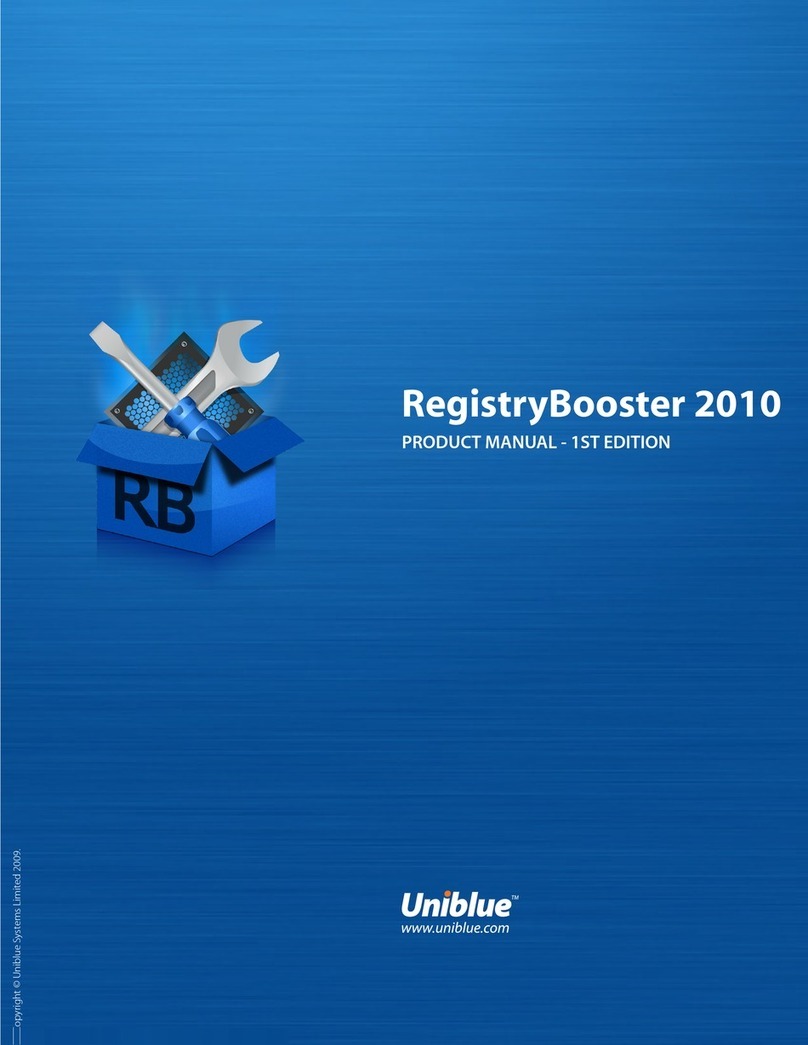
UNIBLUE
UNIBLUE REGISTRYBOOSTER 2010 - V1 User manual
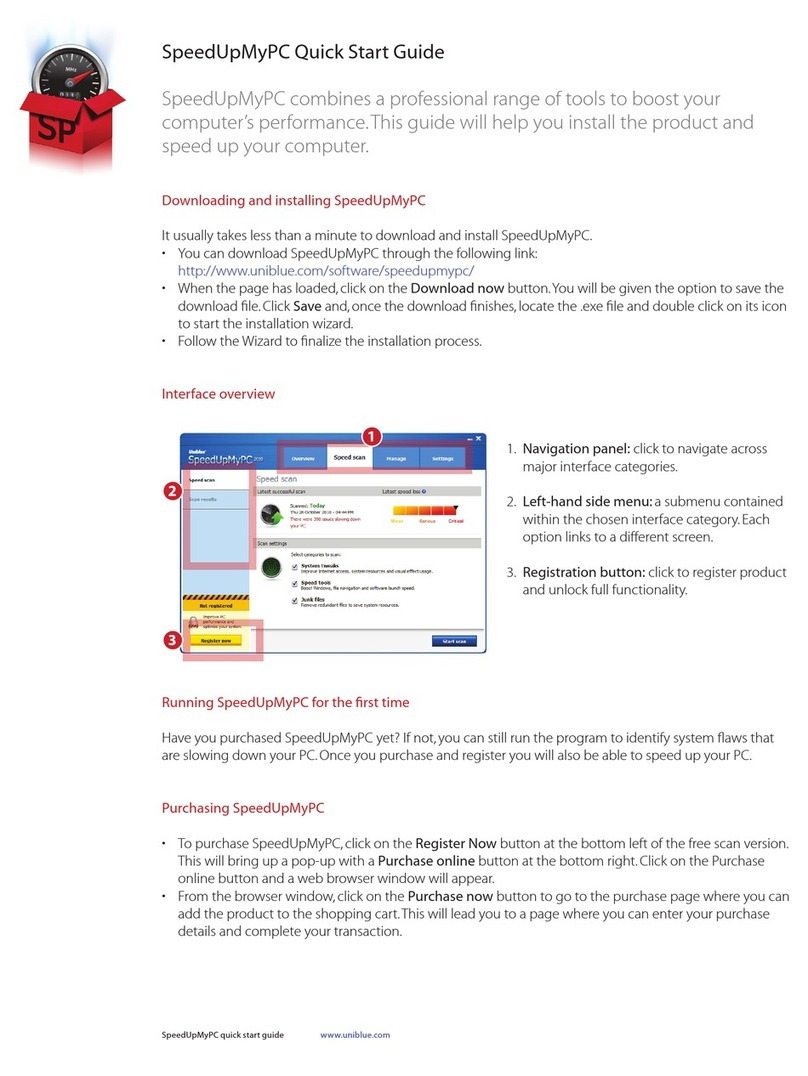
UNIBLUE
UNIBLUE SPEEDUPMYPC User manual

UNIBLUE
UNIBLUE SPEEDUPMYPC 2010 - V1 User manual
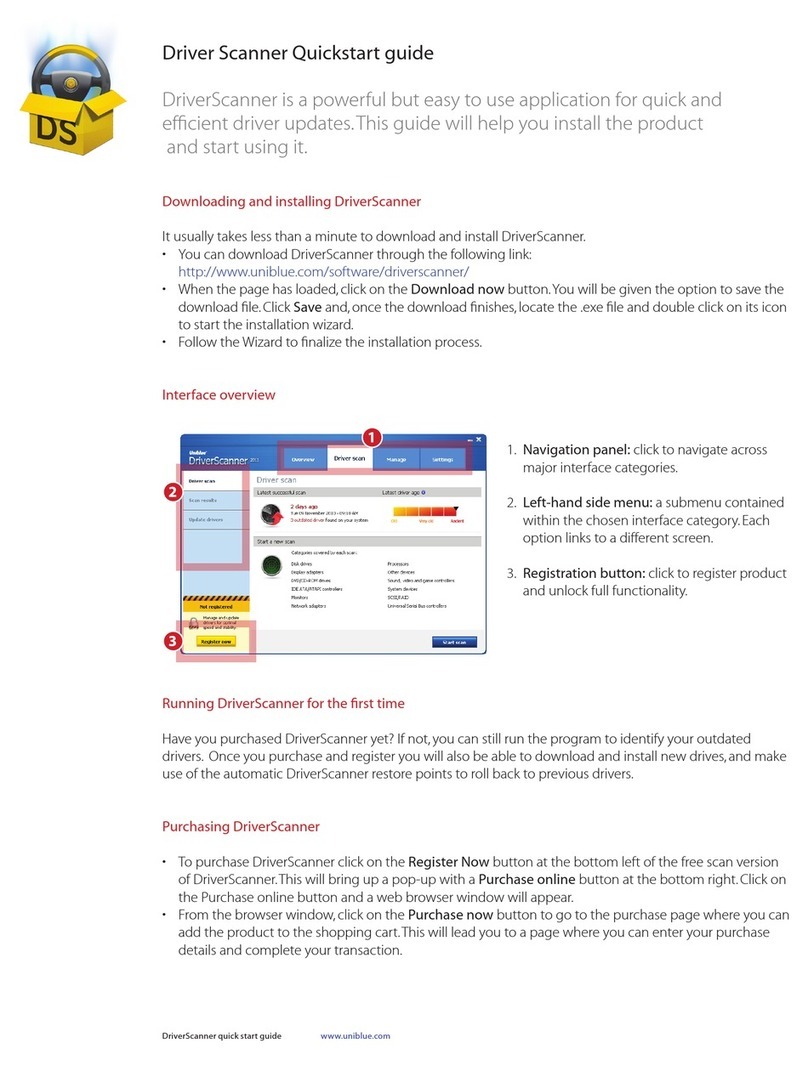
UNIBLUE
UNIBLUE DRIVERSCANNER User manual
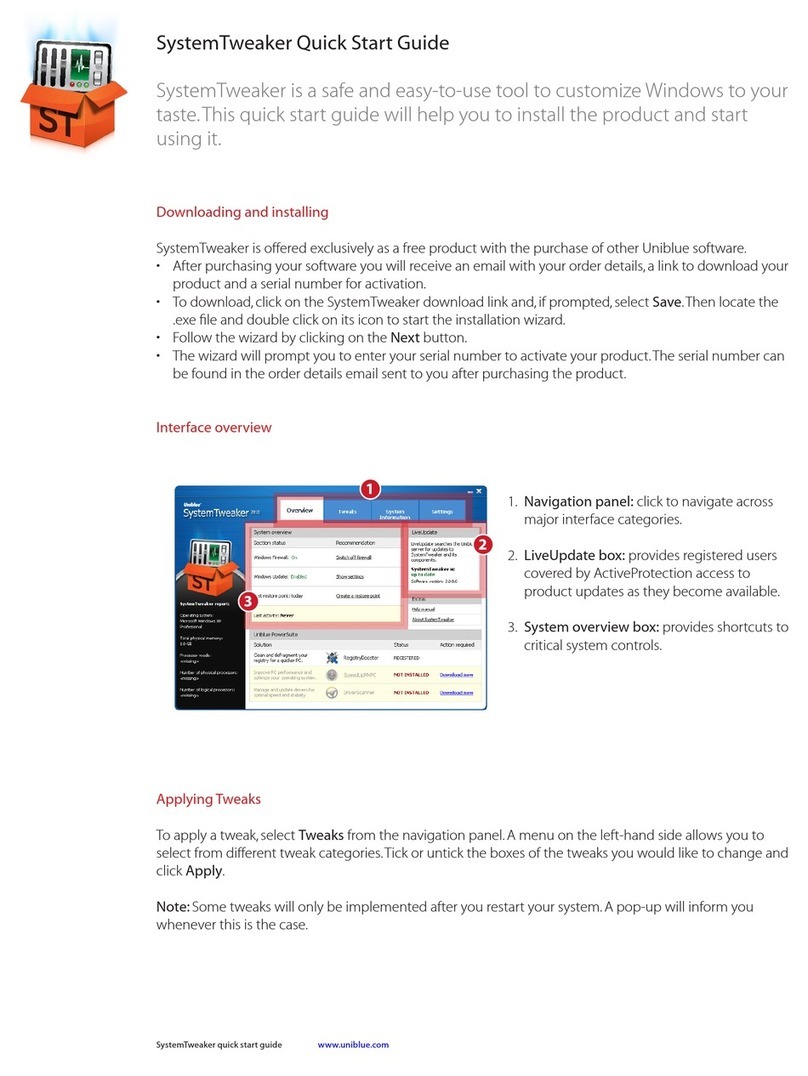
UNIBLUE
UNIBLUE SYSTEMTWEAKER User manual
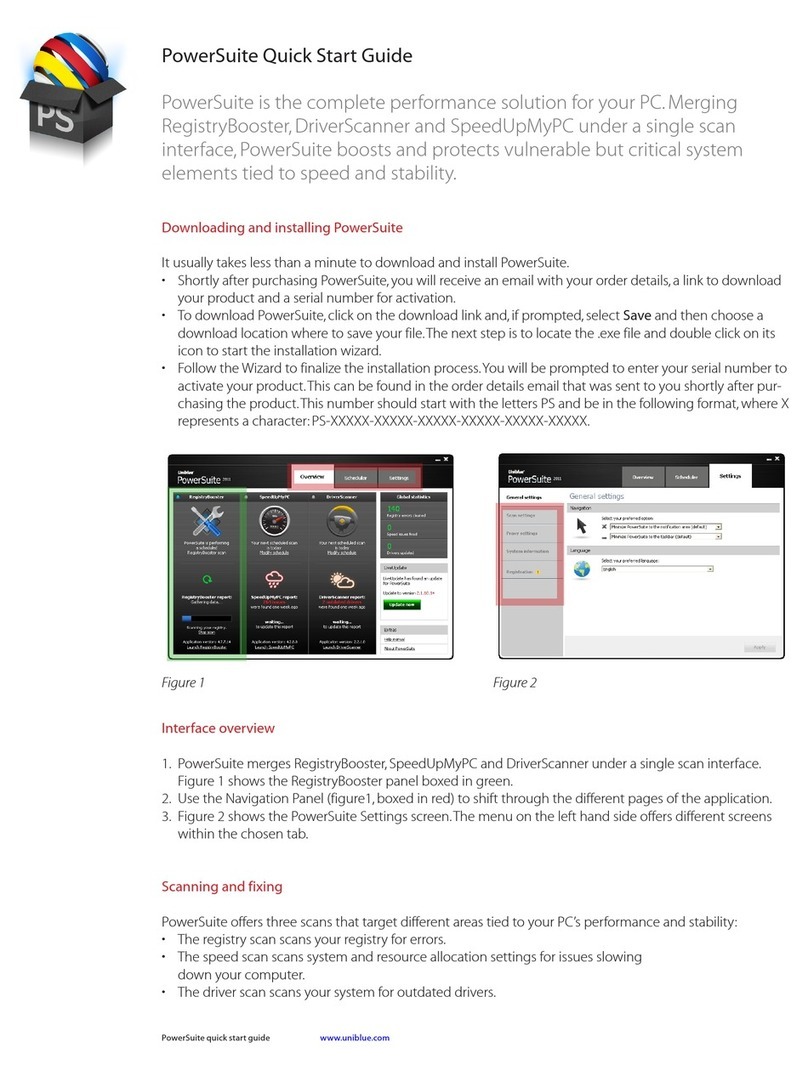
UNIBLUE
UNIBLUE POWERSUITE User manual
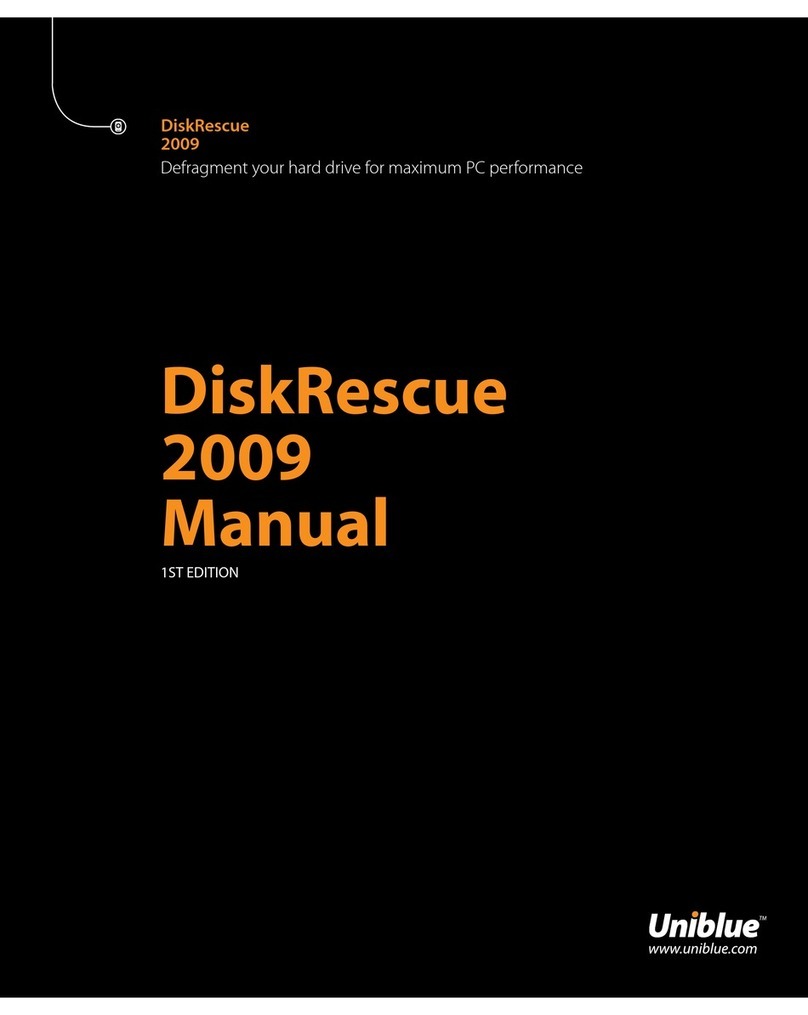
UNIBLUE
UNIBLUE DISKRESCUE 2009 - V1 User manual
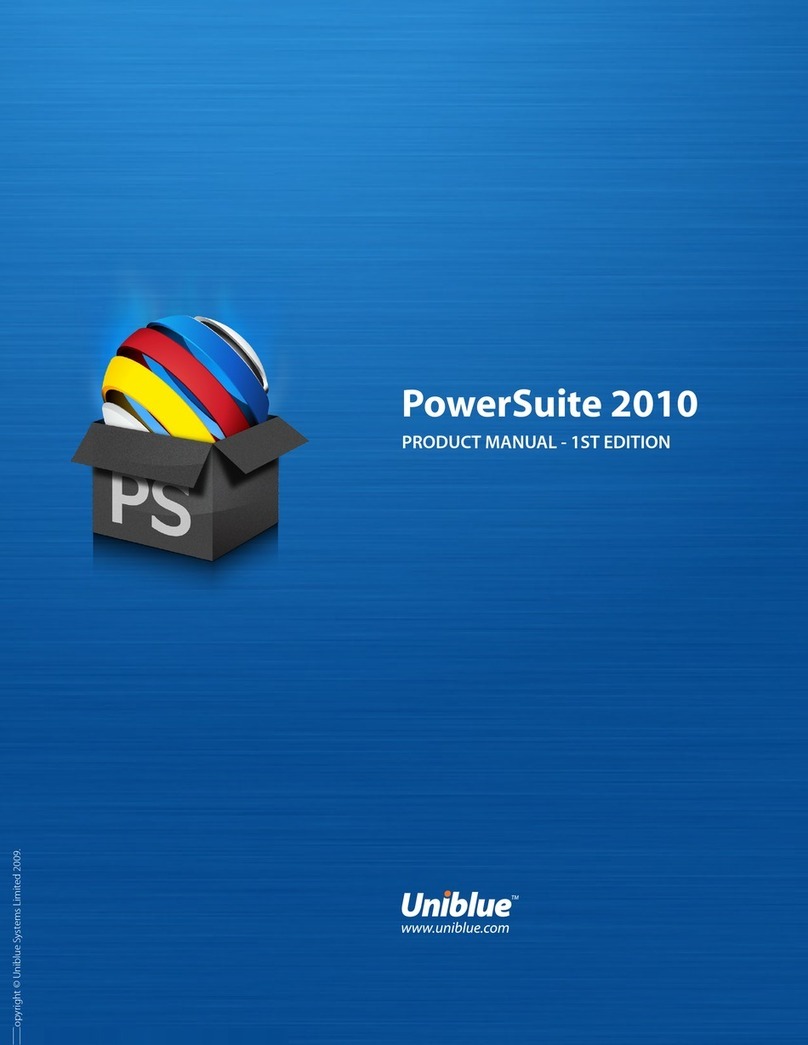
UNIBLUE
UNIBLUE POWERSUITE 2010 - V1 User manual
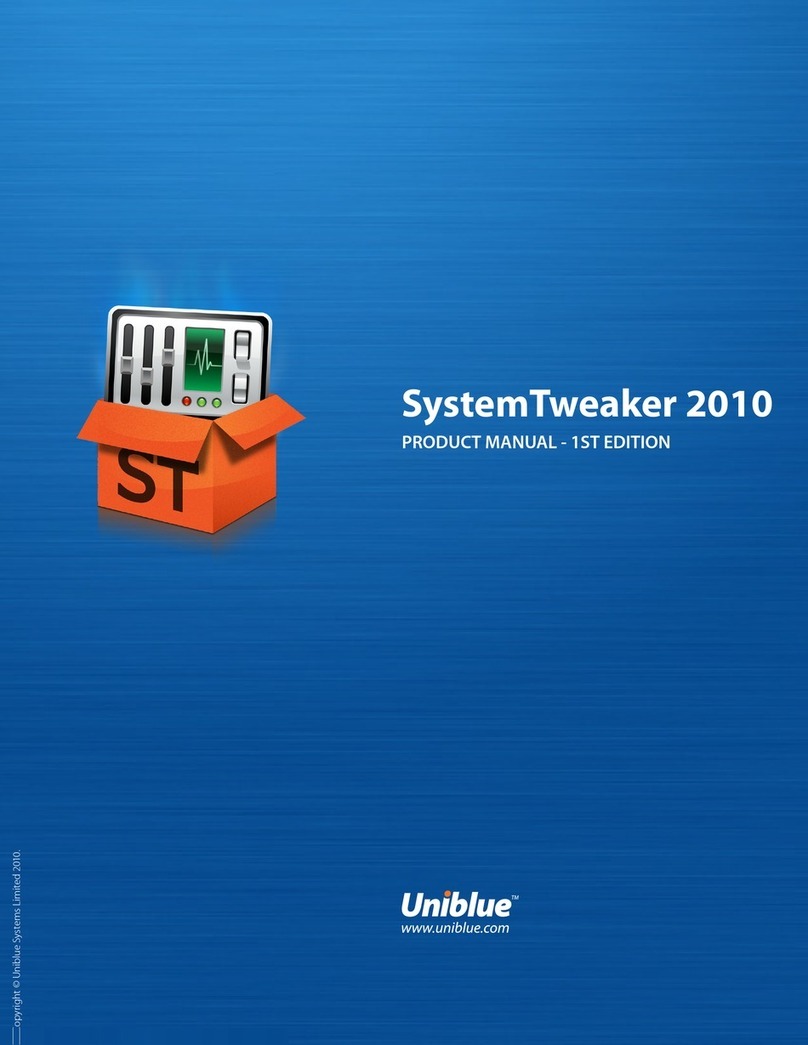
UNIBLUE
UNIBLUE SYSTEMTWEAKER 2010 - V1 User manual
Popular Software manuals by other brands

Red Hat
Red Hat ENTERPRISE LINUX 4 - FOR X86-ITANIUM AND... installation guide

Avaya
Avaya OAISYS NetSuite 4.2 Application notes

Asante
Asante SmartBridge V1.0 user manual

Xerox
Xerox Wide Format 6204 installation guide

SAS
SAS Scalable Performance Data Server 4.5 Administrator's guide

Lucid
Lucid FM2A85X Extreme6 installation guide

Juniper
Juniper JUNOS PUS MOBILE SECURITY SUITE datasheet

GRASS VALLEY
GRASS VALLEY NETCONFIG V2.0.12 instruction manual

Epson
Epson Stylus Pro 9880 ColorBurst Edition - Stylus Pro 9880... Getting started

COMPRO
COMPRO COMPROFM manual

Muratec
Muratec OFFICEBRIDGE ONLINE user guide

Oracle
Oracle Contact Center Anywhere 8.1 installation guide