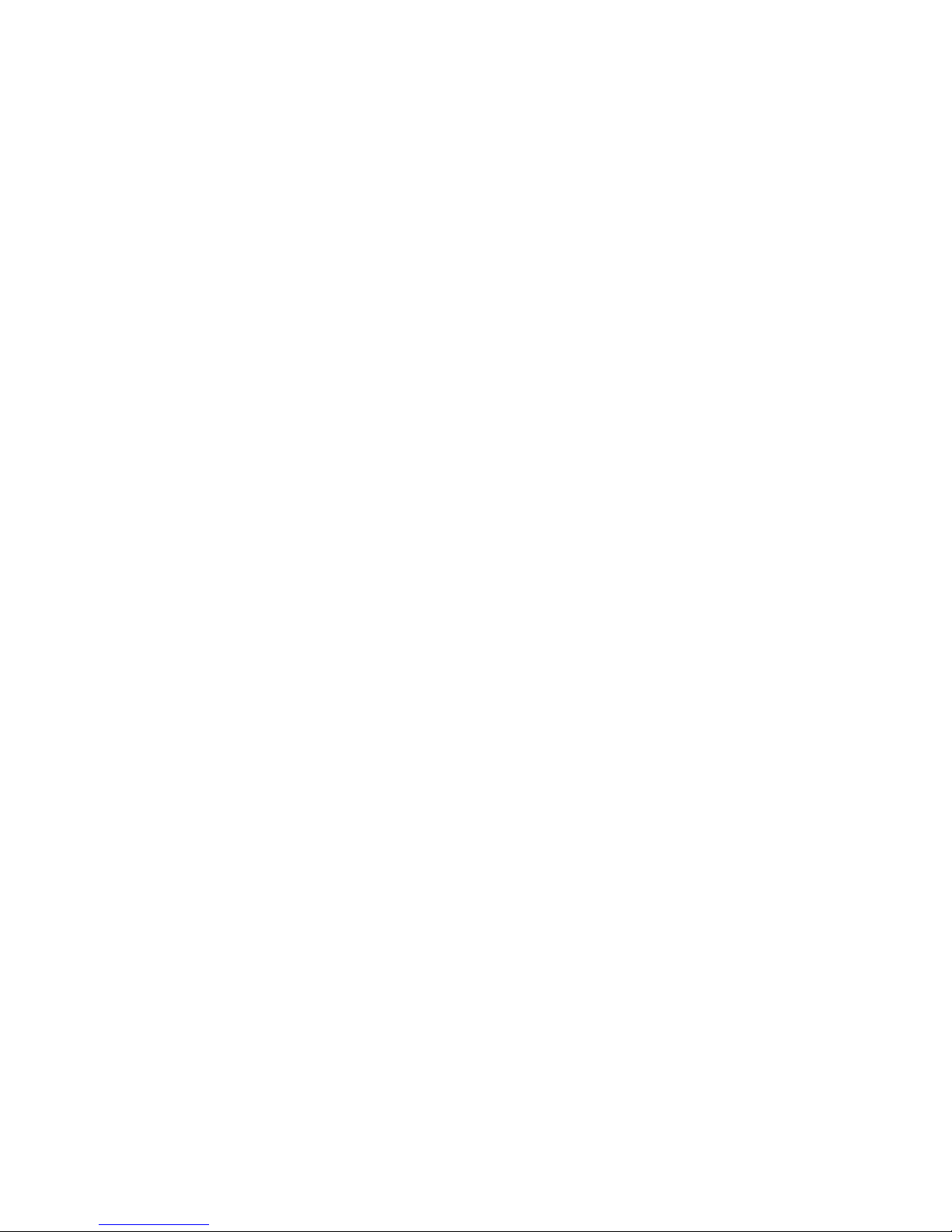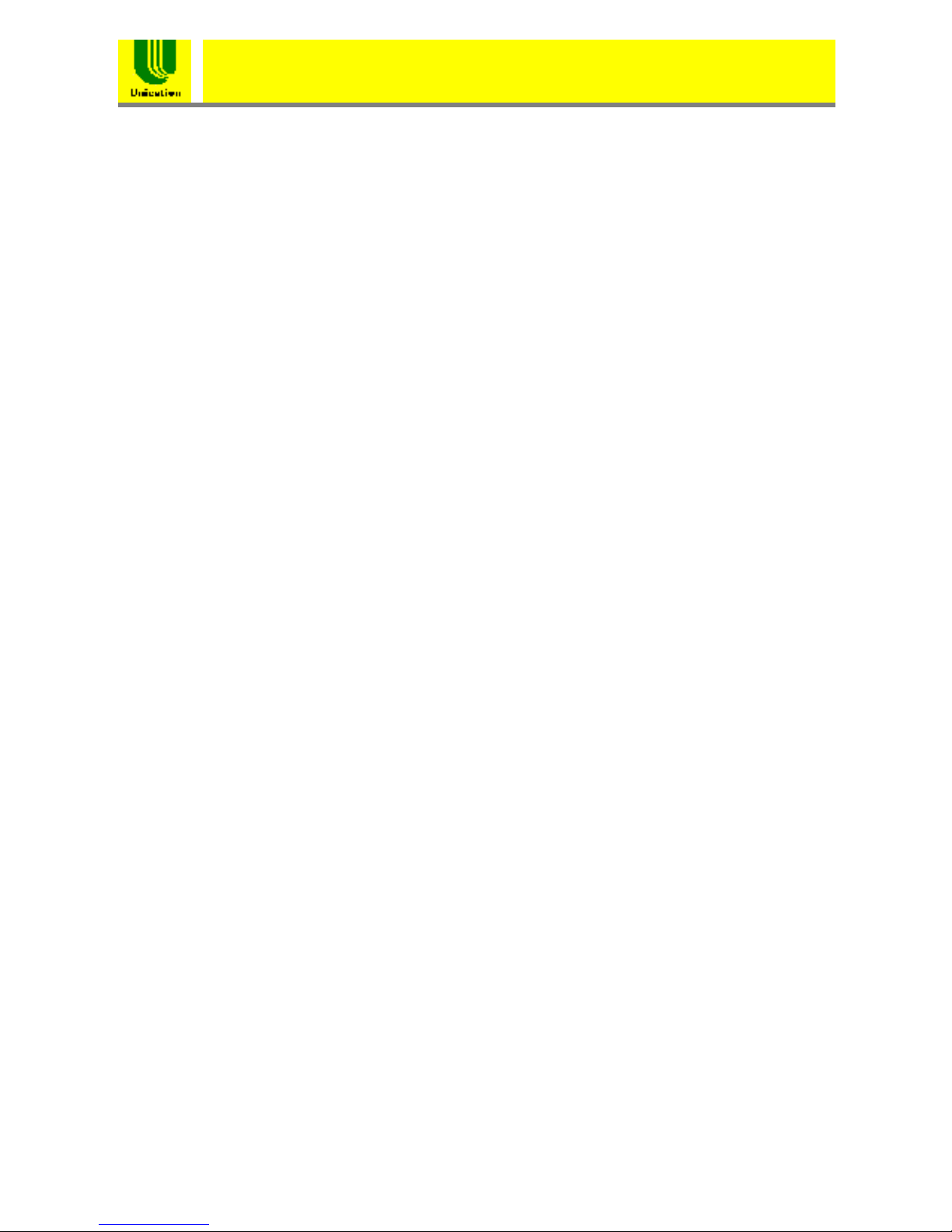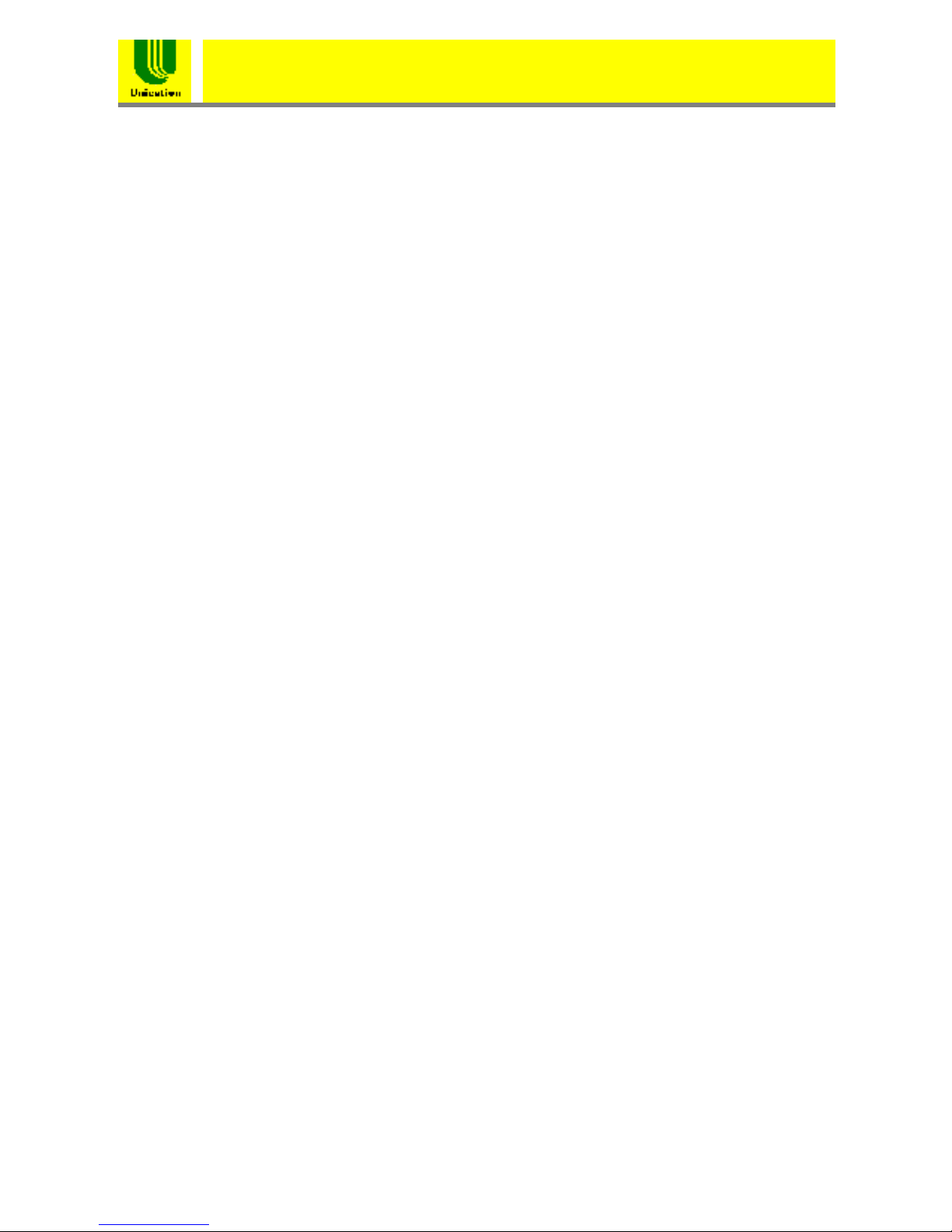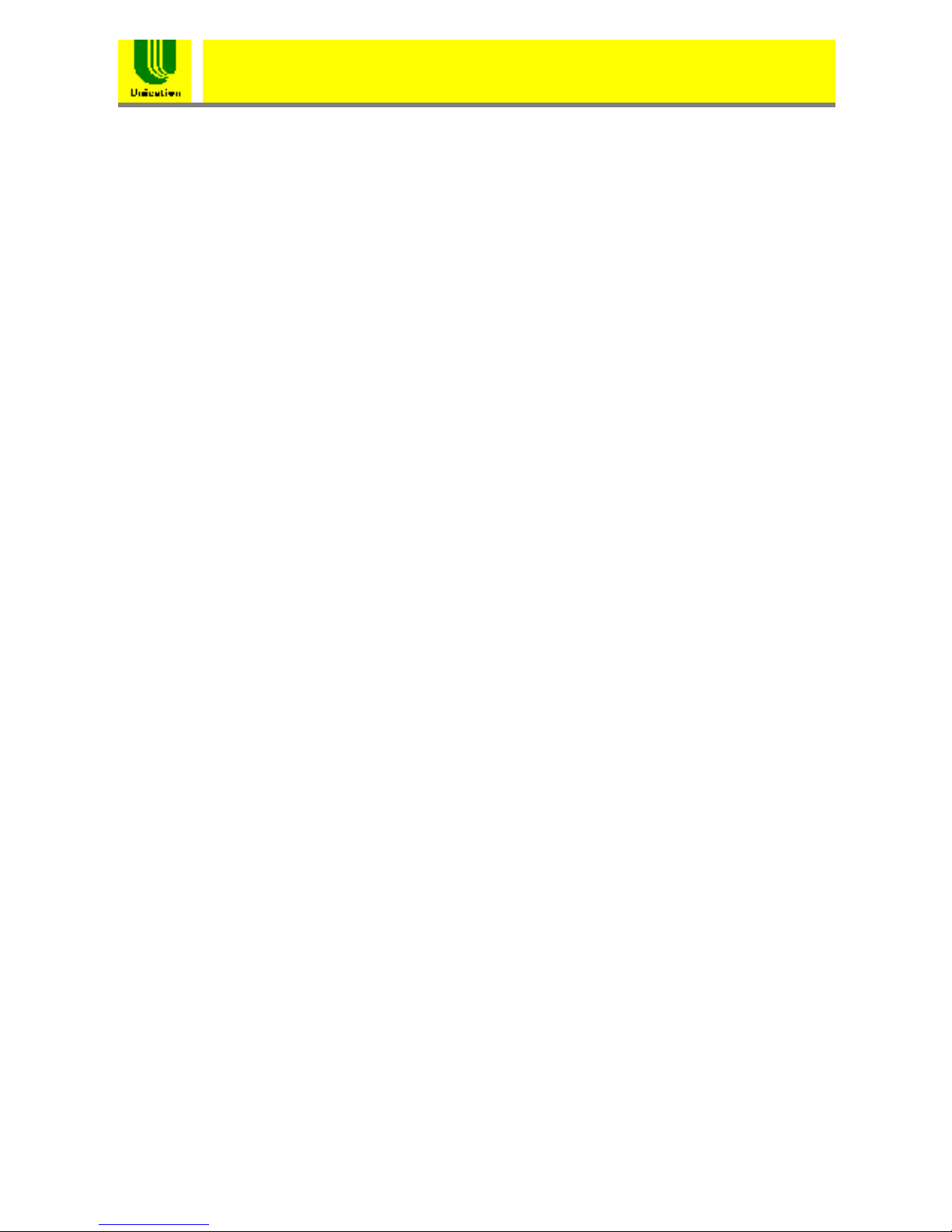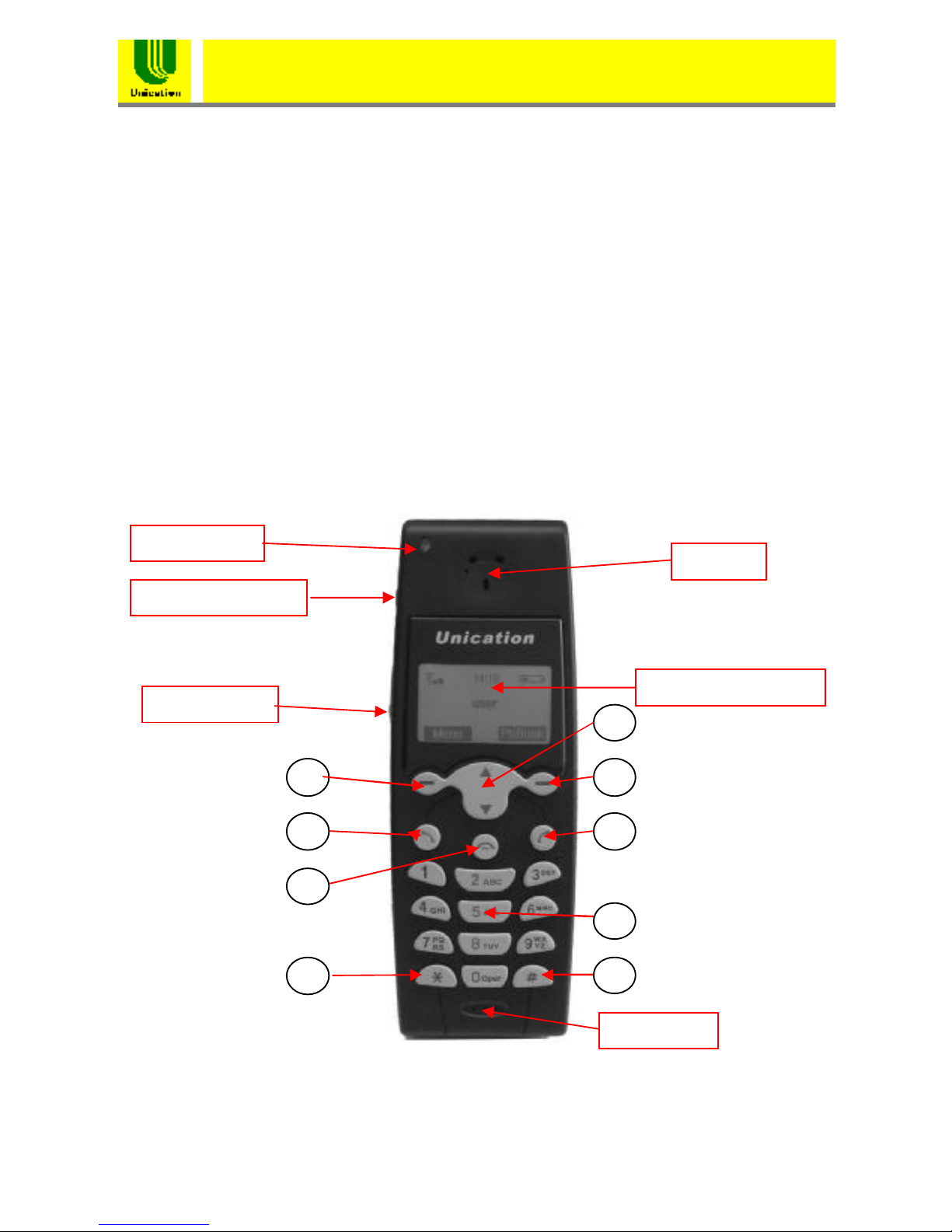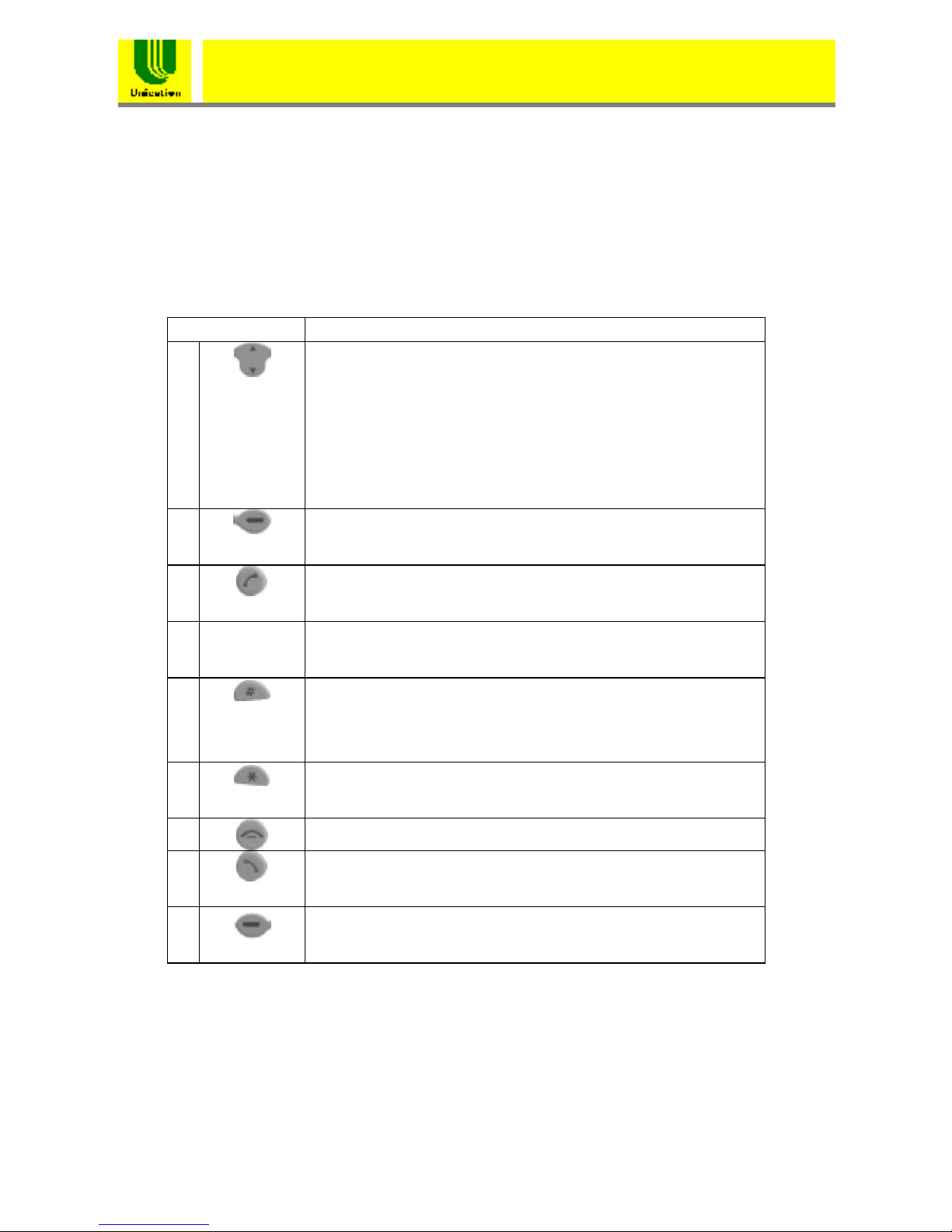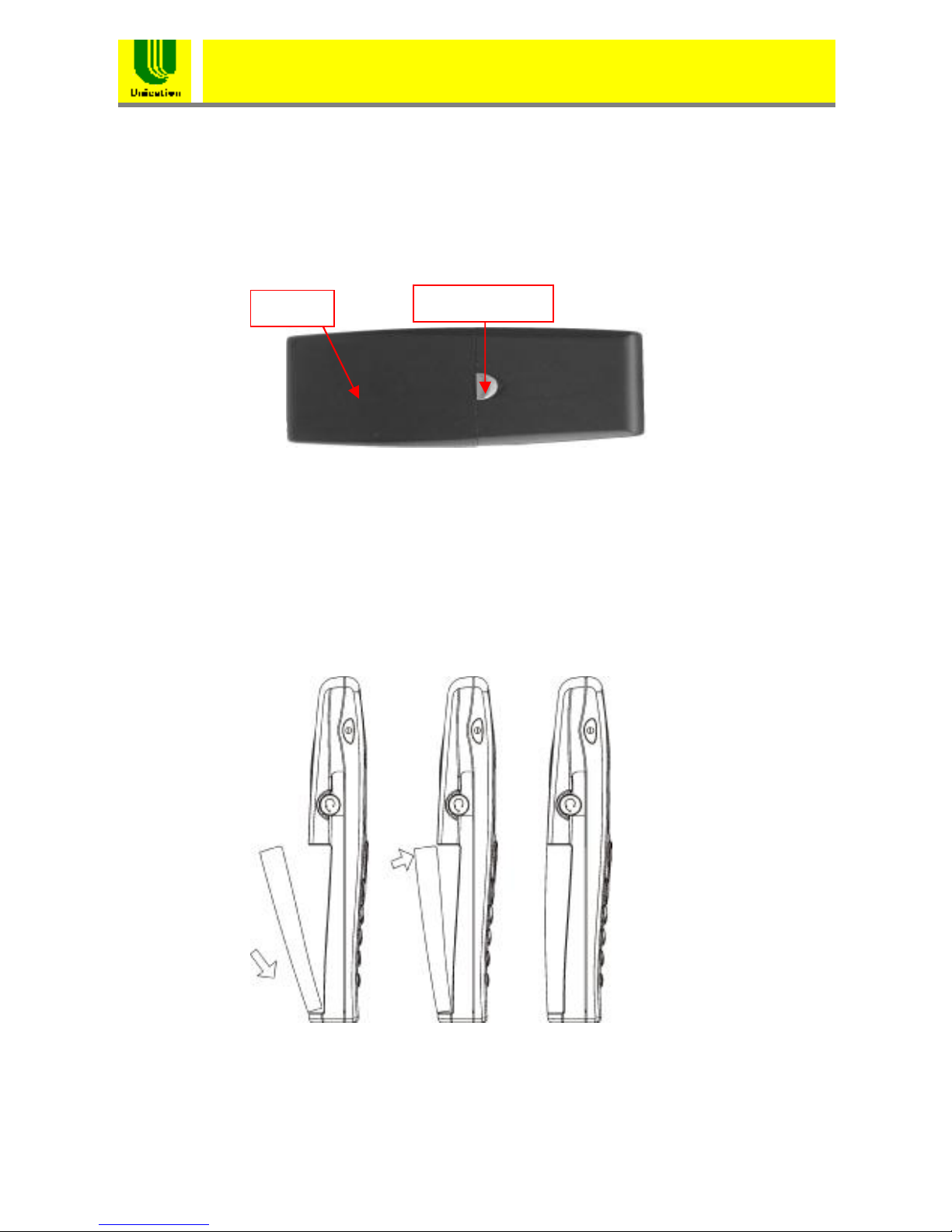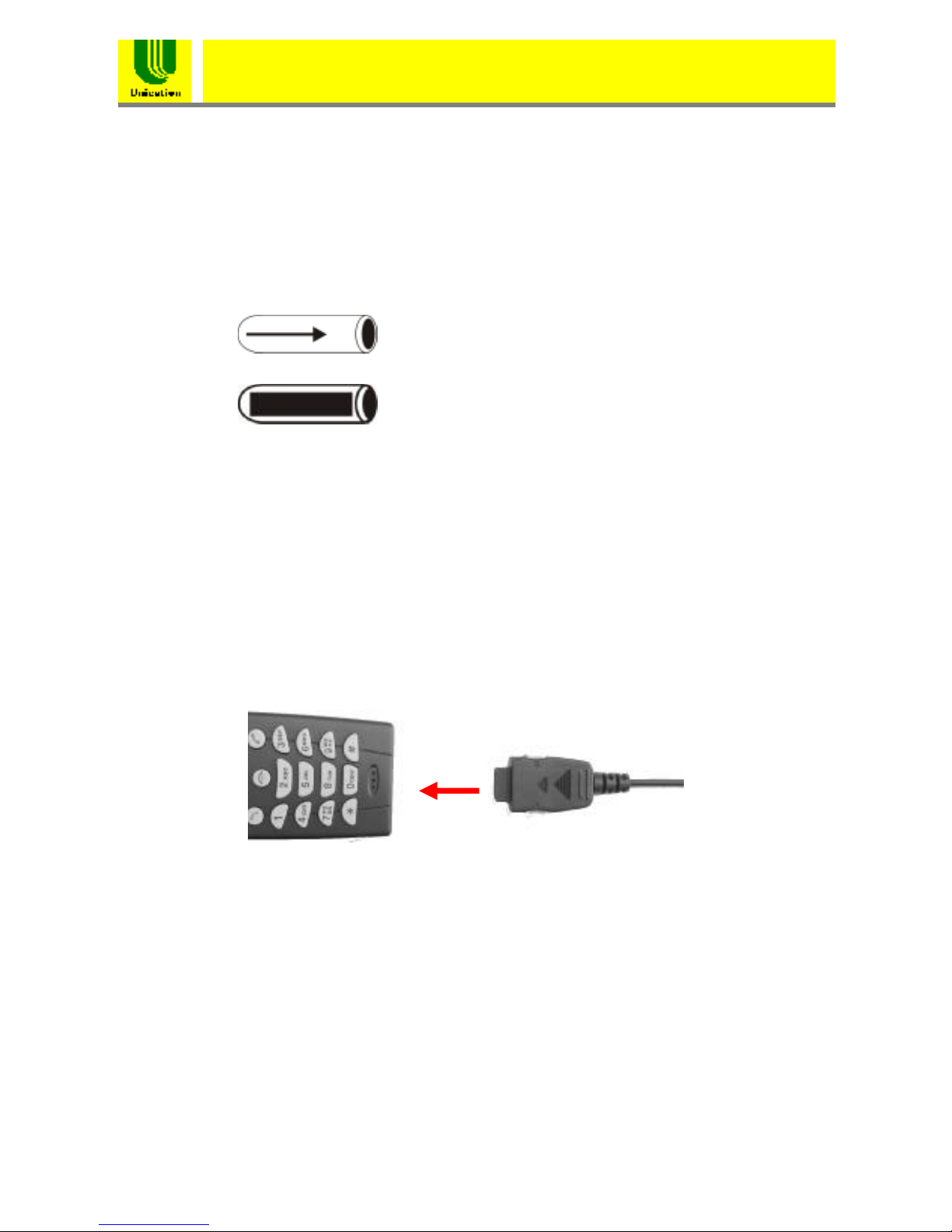WiFi Phone(U-Phone)
User sManual
Chapter9SystemTime...........................................28
9.1TimeSetting............................................................28
9.2SNTPSetting..........................................................29
9.2.1TimeZone Setting....................................................29
9.2.2SNTPStatus............................................................29
9.2.3Polling Time.............................................................29
9.2.4SNTPServer1to4..................................................29
Chapter10 Information............................................30
10.1SIPInformation.....................................................30
10.2NetworkInformation..............................................31
10.3SystemInformation...............................................31
Chapter11 Profile....................................................32
11.1KeyLock...............................................................32
11.2SpeedDial............................................................33
11.3RingerMelody.......................................................33
11.4Vibrator.................................................................33
11.5SpeakerVolume...................................................33
Chapter12 Web-basedManagementInterface......34
12.1LogintheManagementInterface...........................34
12.2MainPageoftheManagementInterface...............34
12.3SystemSetting......................................................35
12.3.1SystemDate&Time...............................................36
12.3.2AdministratorSettings............................................36
12.3.3FirmwareUpgrade..................................................37
12.3.4Configuration Tools................................................38
12.3.5Status....................................................................38
12.3.6Reset.....................................................................38
12.4LANSetting...........................................................38
12.4.1DynamicIP.............................................................39
12.4.2StaticIP.................................................................39
12.4.3DNS.......................................................................39
12.5WirelessSetting....................................................39
12.5.1Setting....................................................................40
12.6SIPSetting............................................................40
12.6.1Setting....................................................................41
12.7PhoneSettings......................................................41
12.7.1Phone Settings.......................................................42
12.8PhoneBook..........................................................42
12.8.1Phone BookEdit....................................................43
12.8.2CallHistory.............................................................43