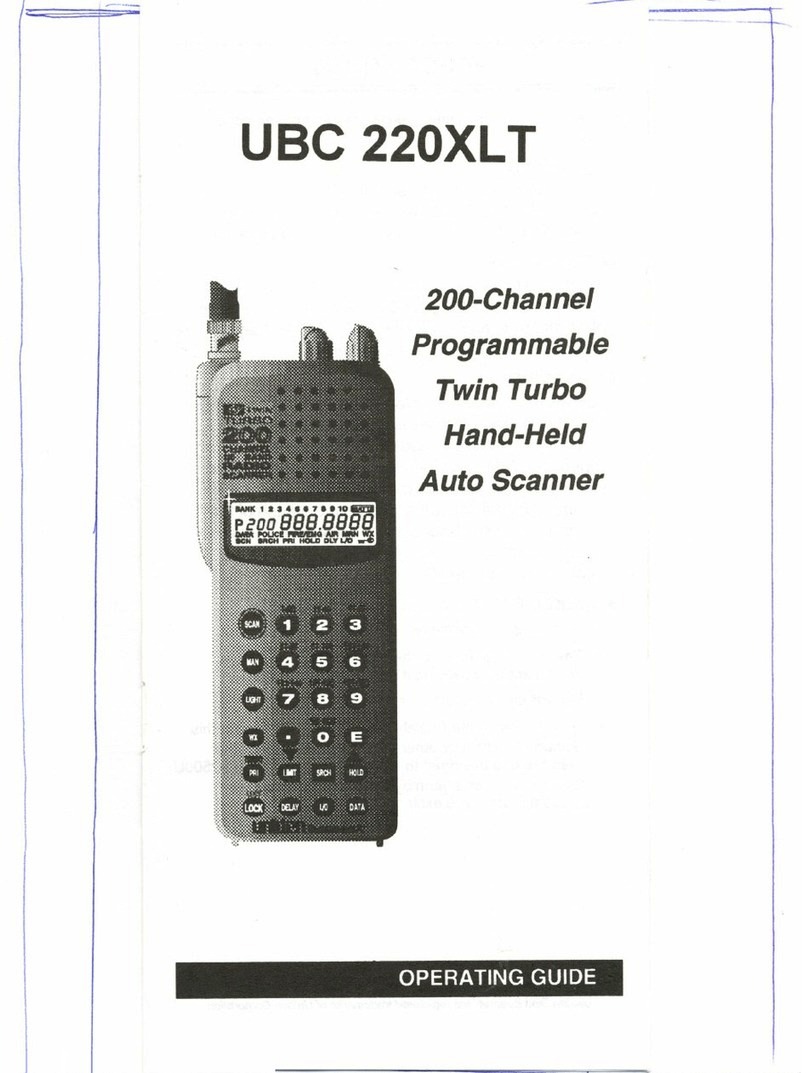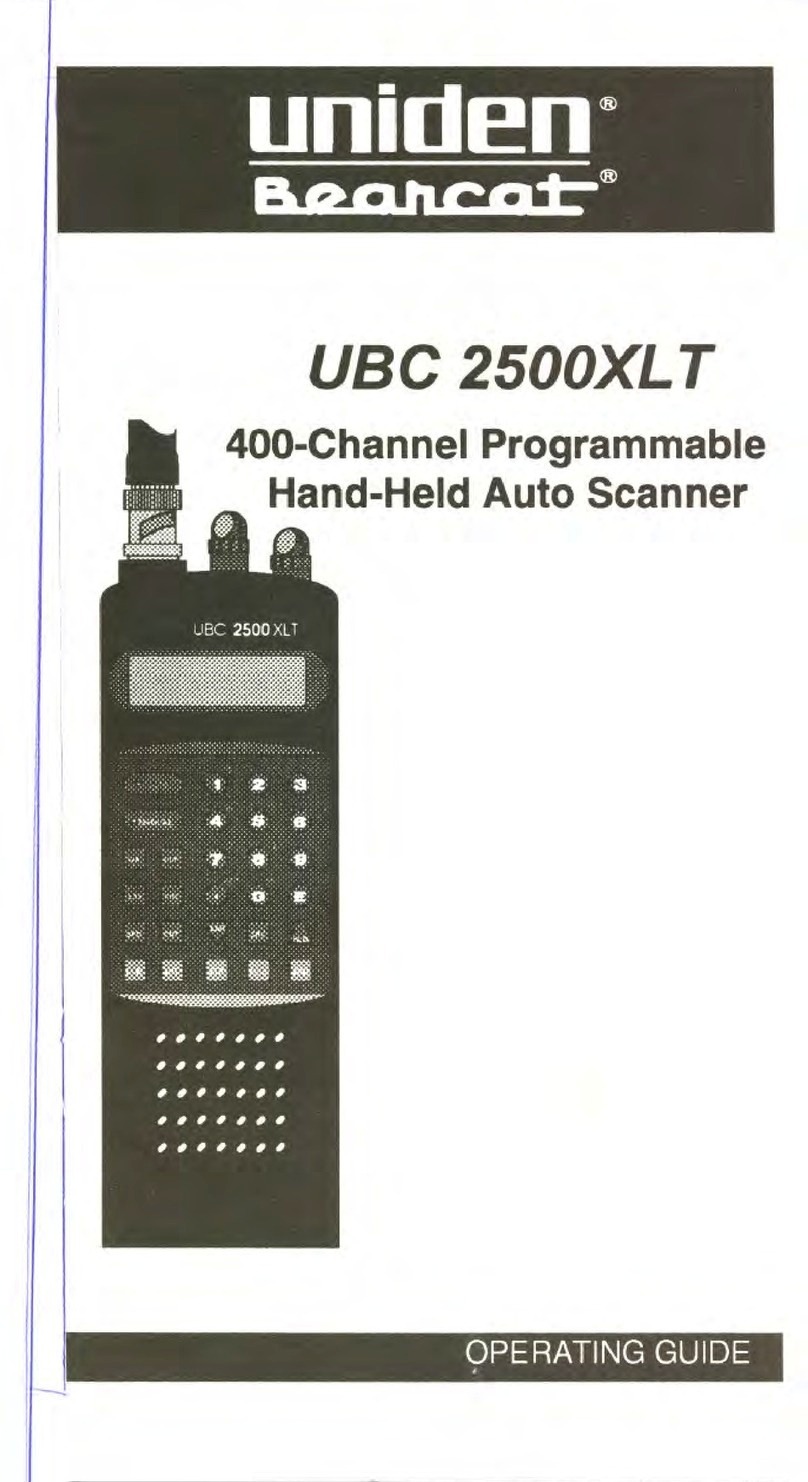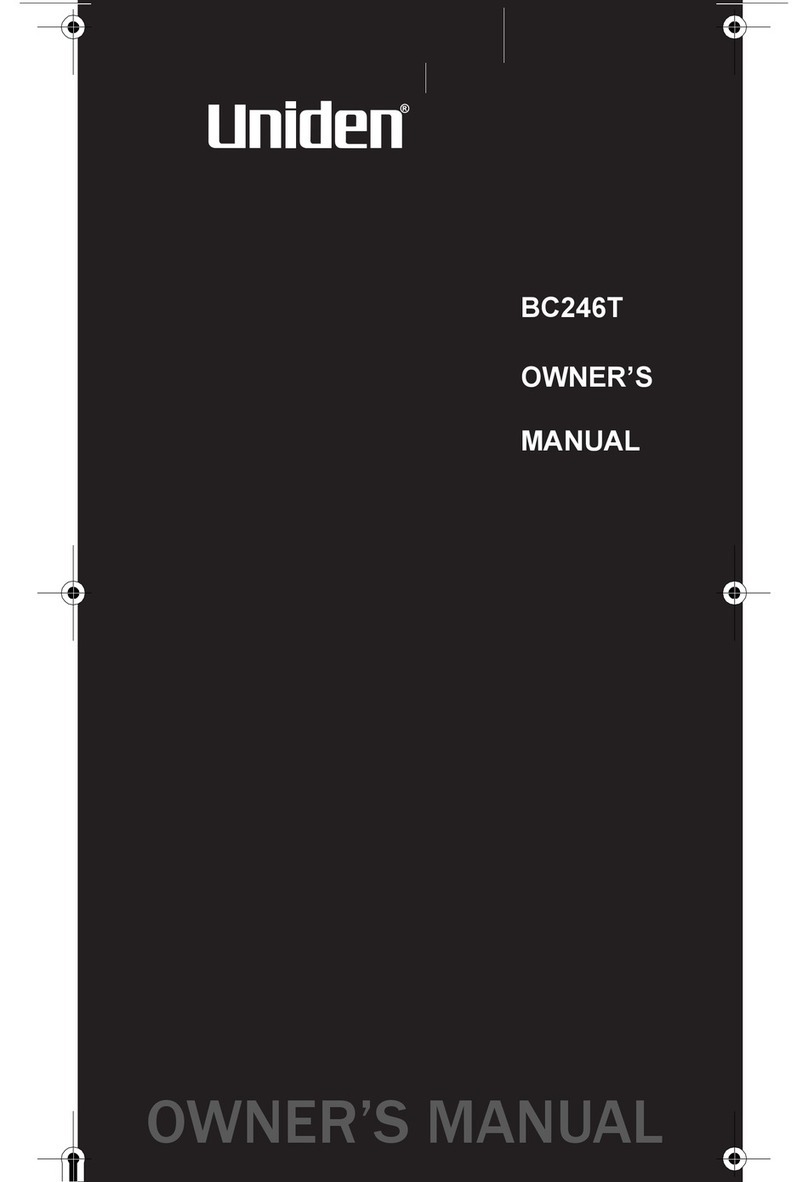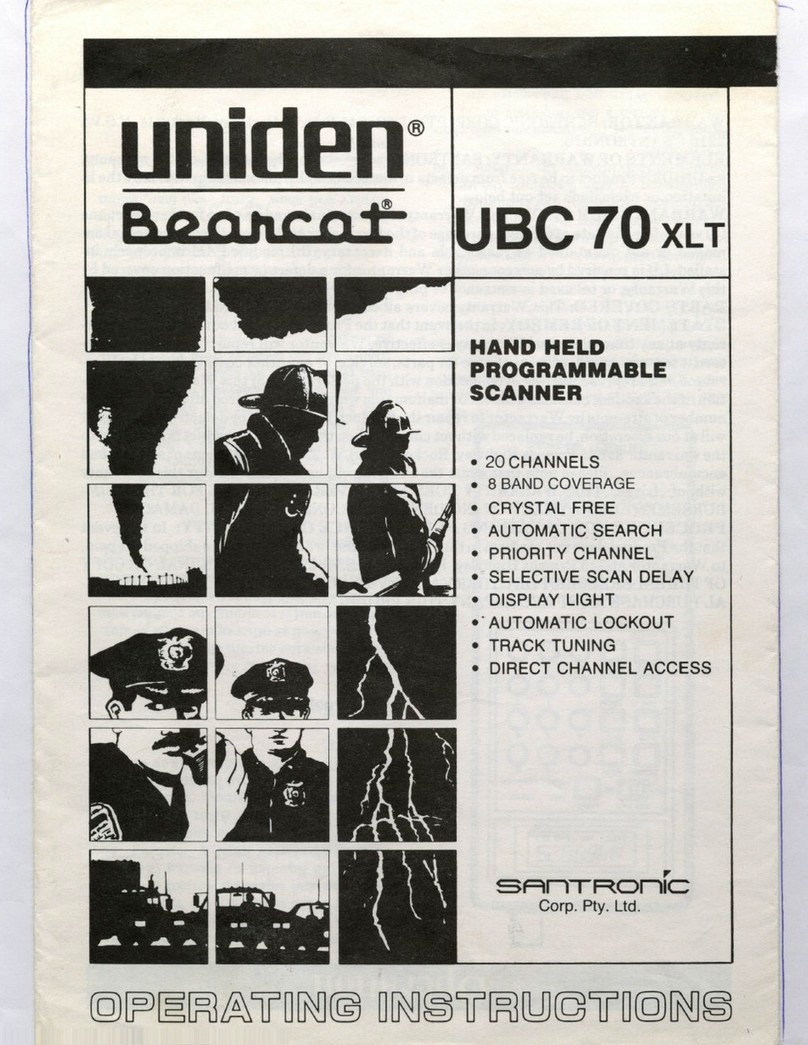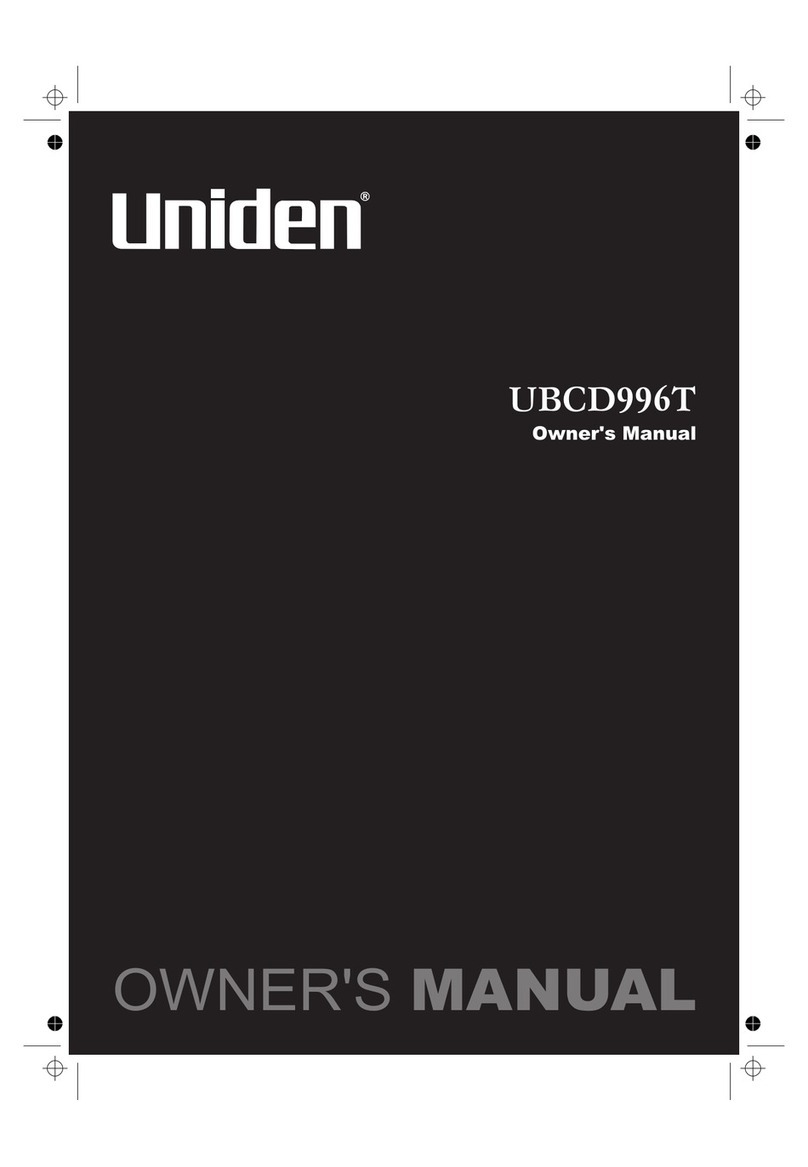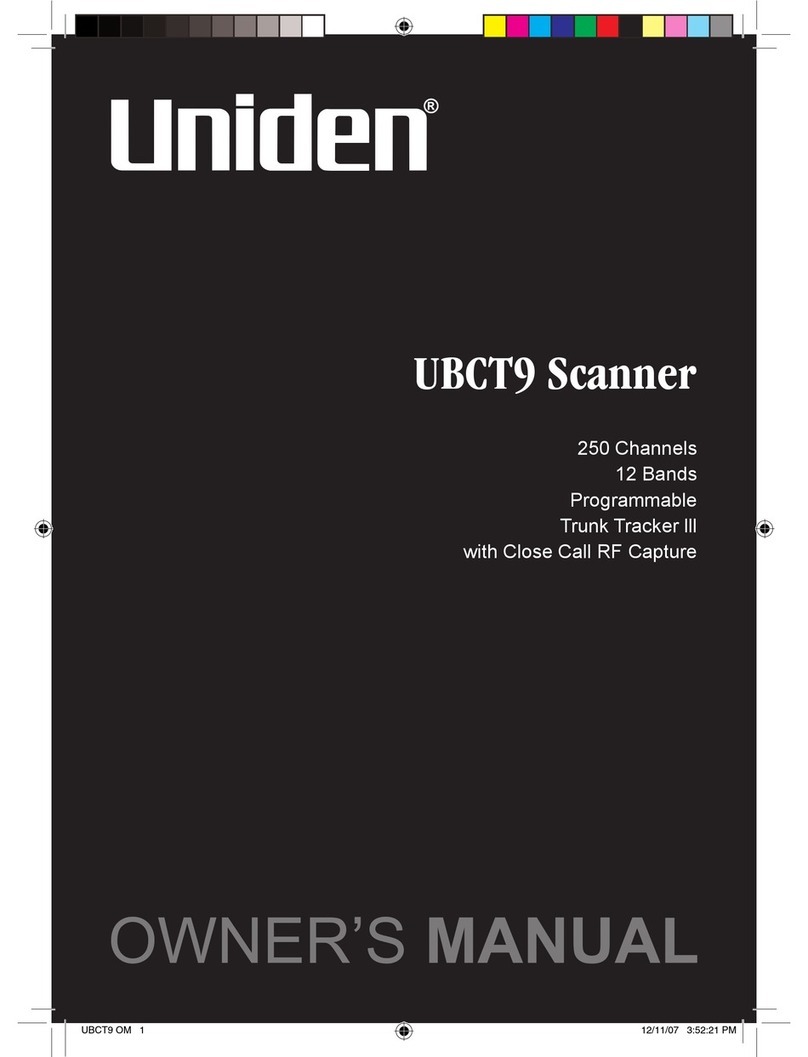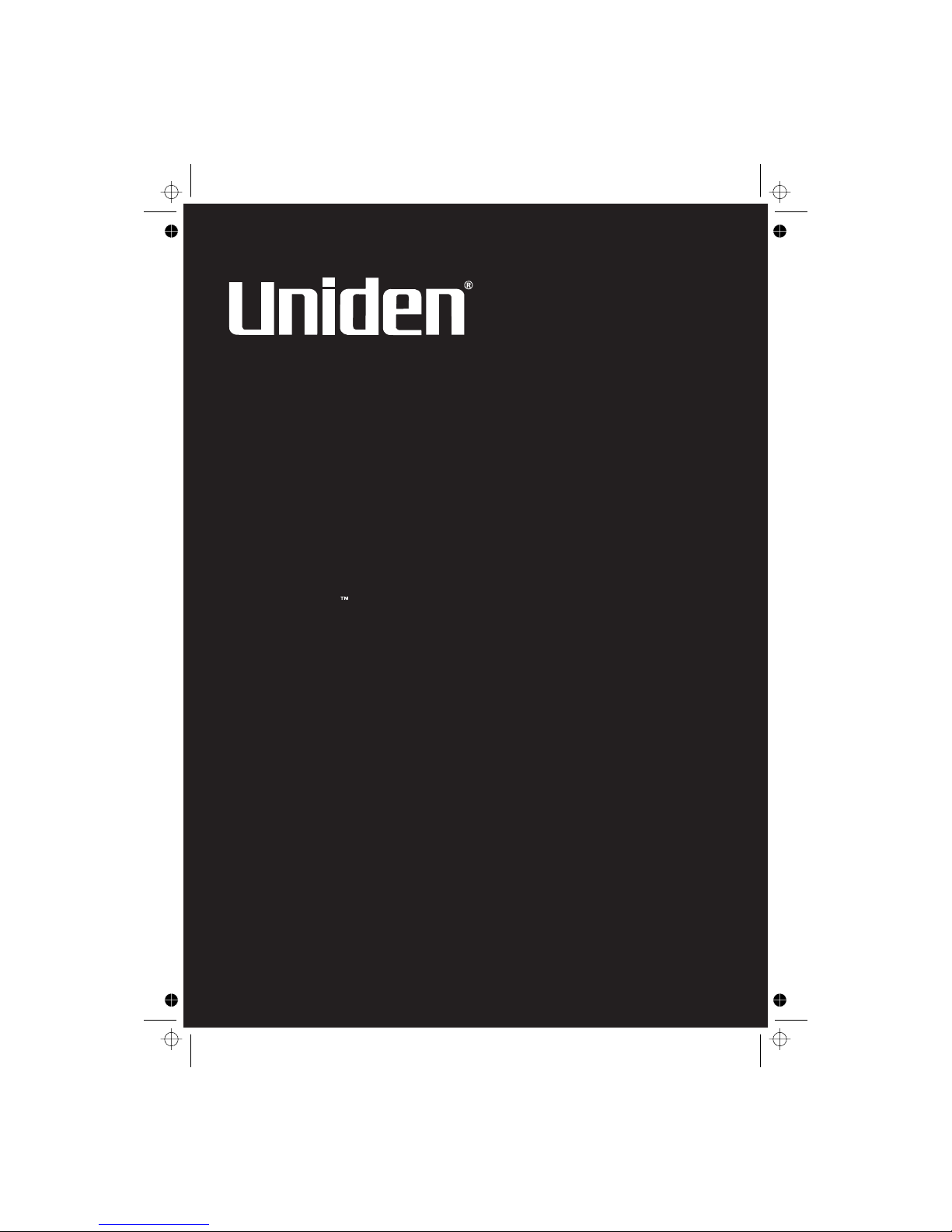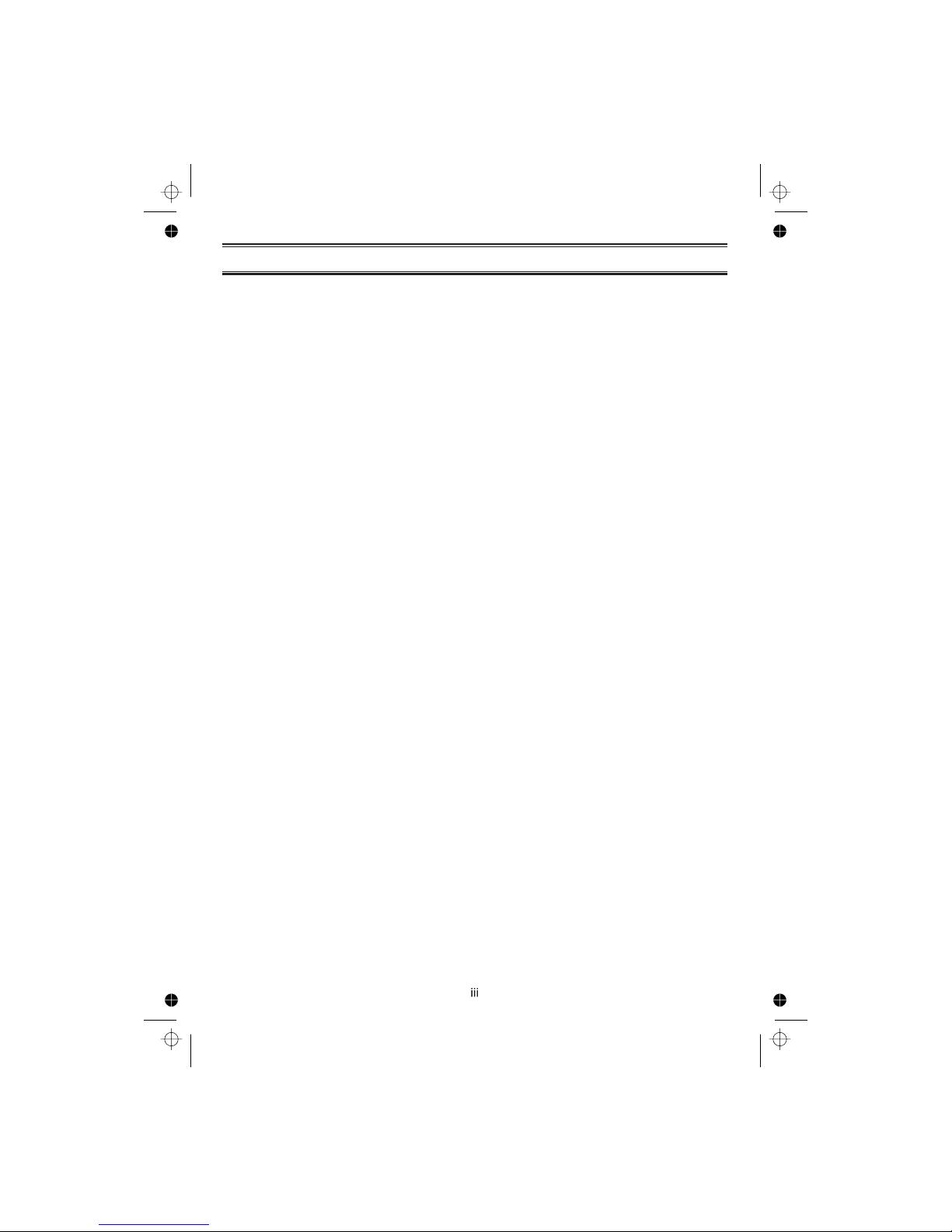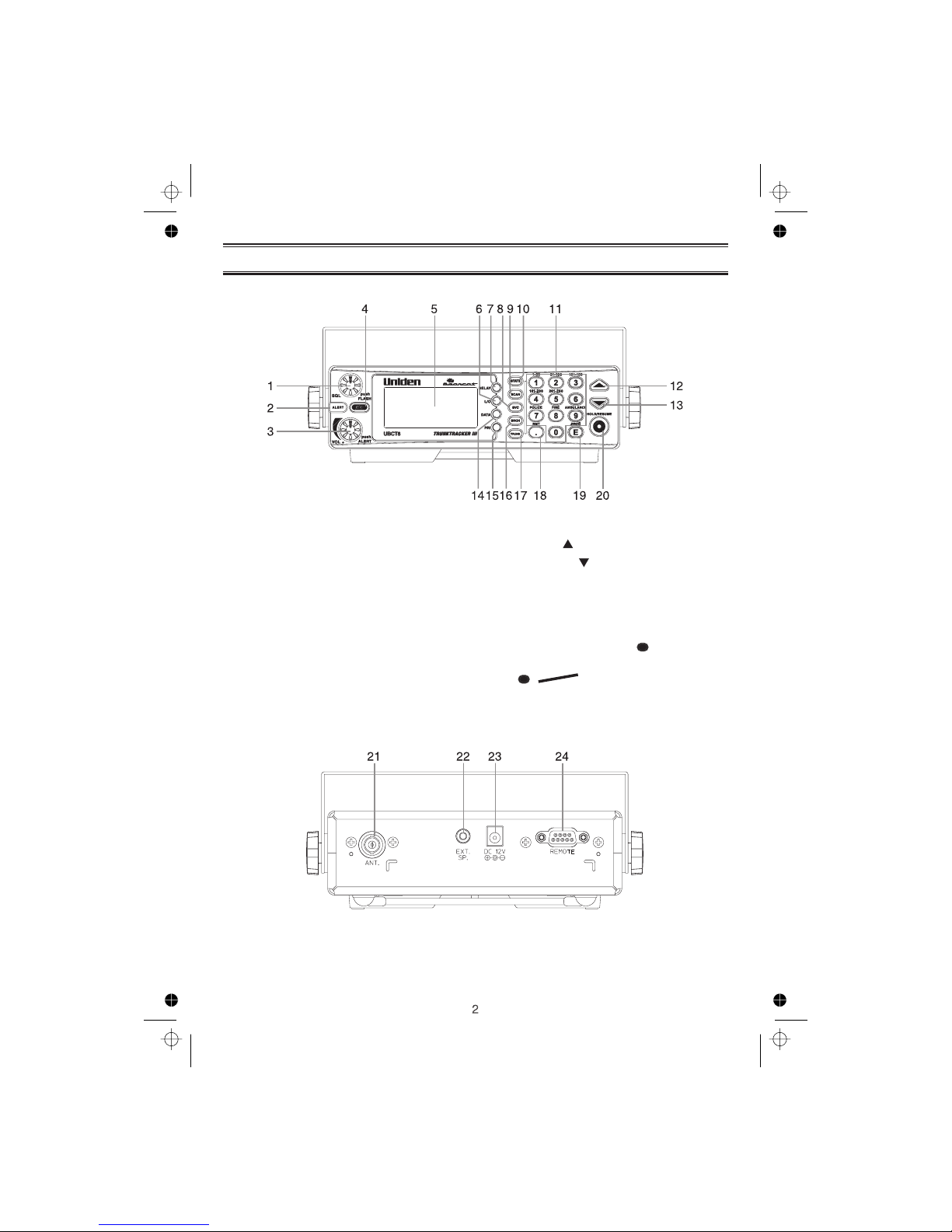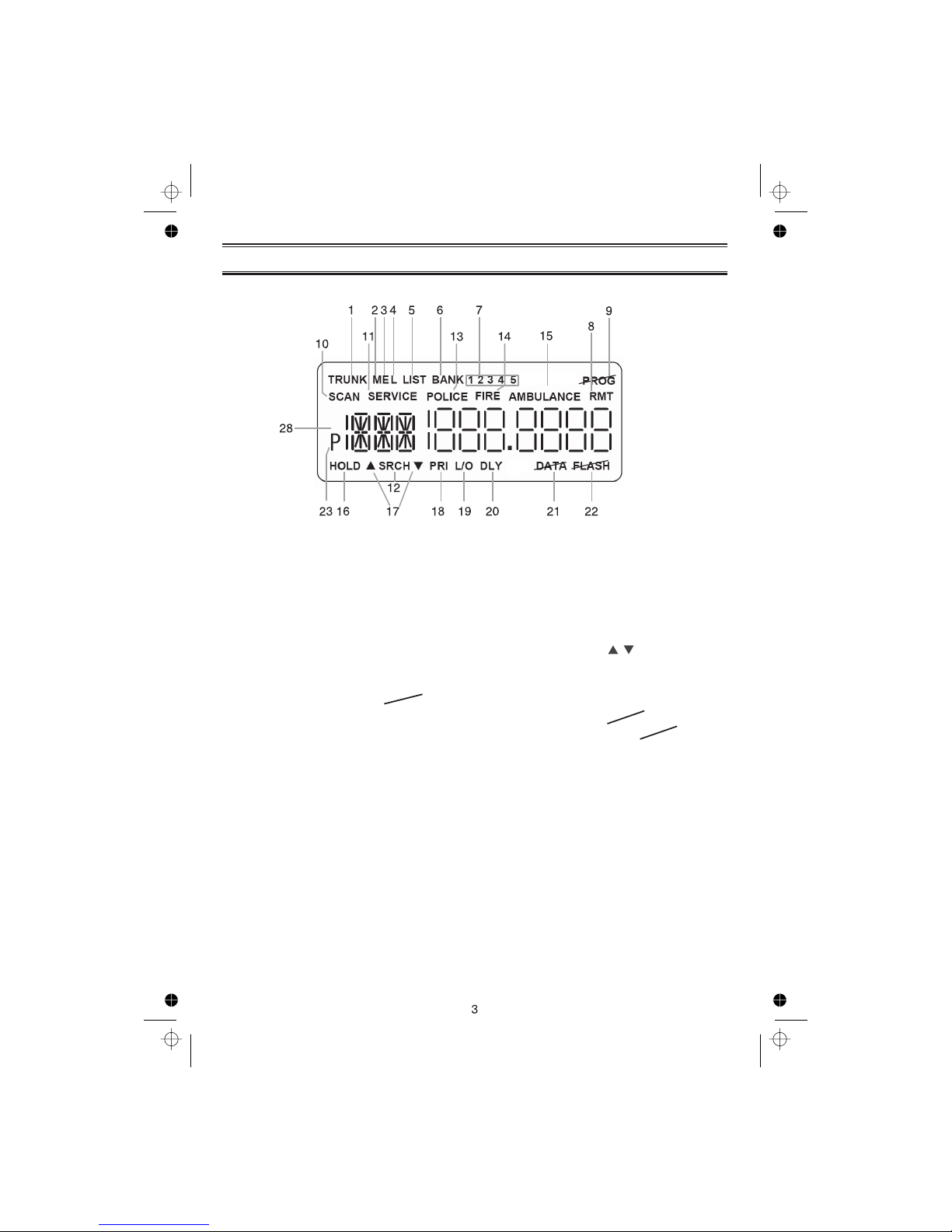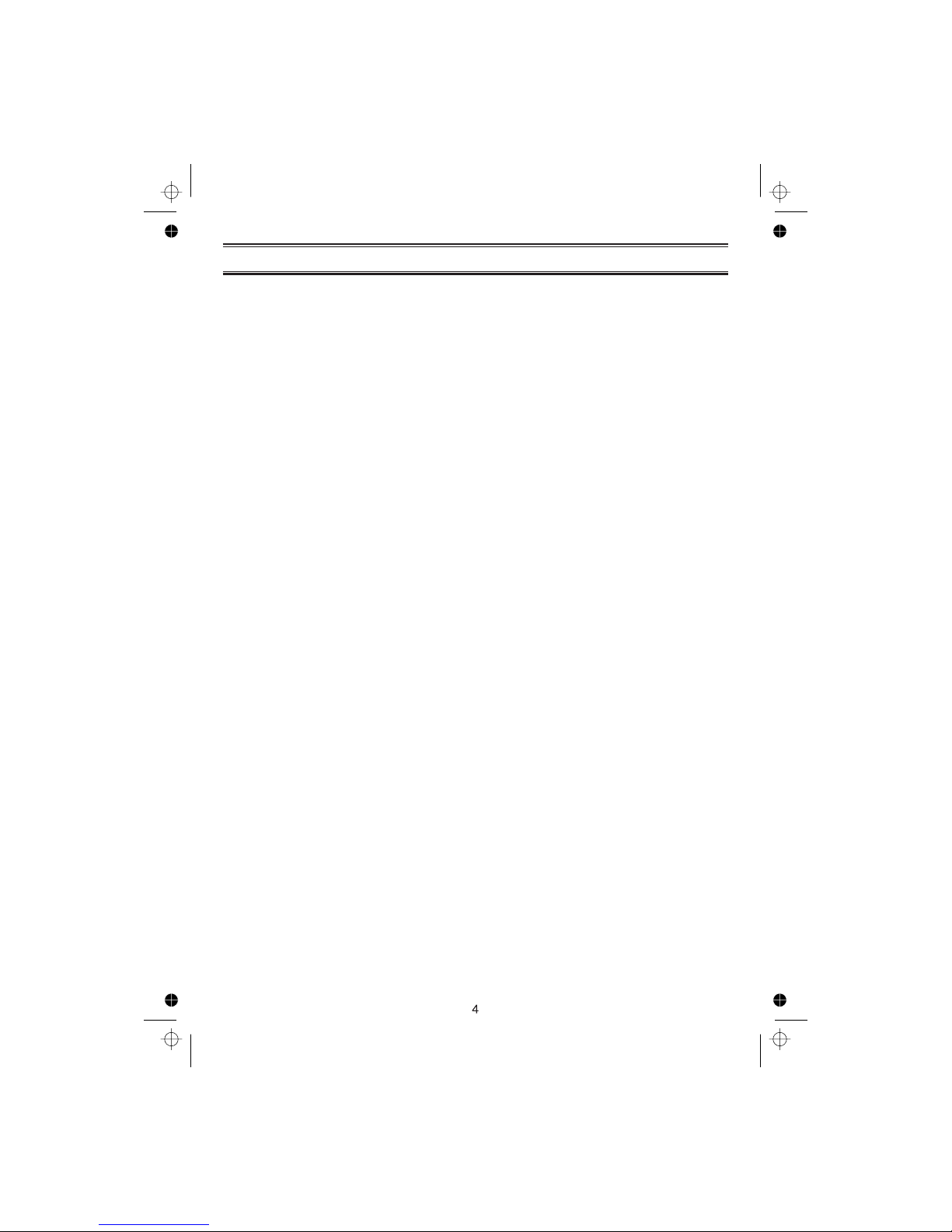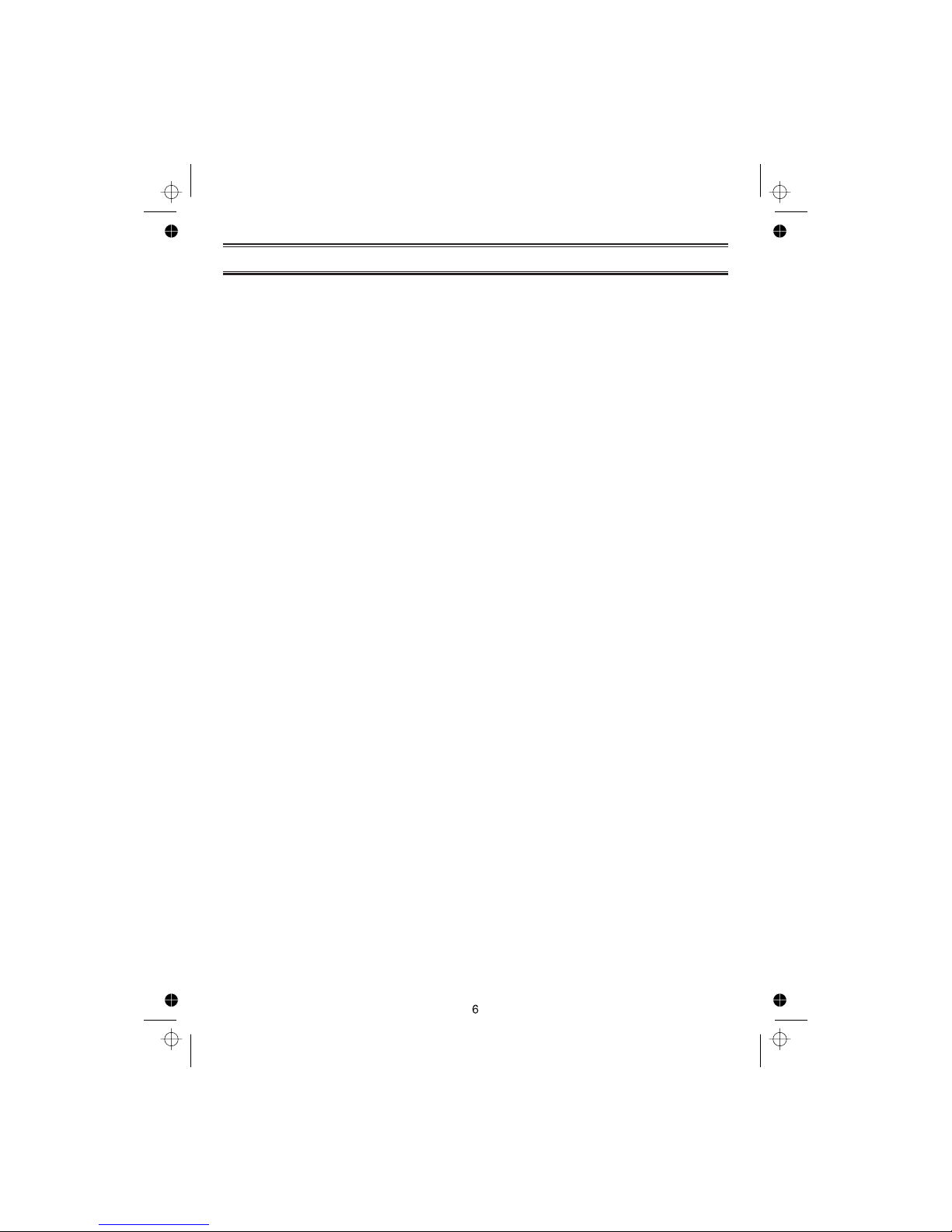Band Search.............................................................................................................................................26
Setting a Search Band 26
Search Hold Feature..............................................................................................................................27
Data Skip...............................................................................................................................................27
Frequency Skip......................................................................................................................................27
Storing Search Frequencies...................................................................................................................28
Delay.....................................................................................................................................................28
Trunk Tracking...........................................................................................................................................29
Setting the Squelch 29
Programming Trunking Frequencies 30
STEP 1: Selecting Trunking System Type 30
STEP 2: Programming Trunking Frequencies 31
Programming Talk Group ID/Scan Lists 31
Scan Lists 31
Receiving Trunked Systems 33
ID Scan Mode 33
ID Scan Hold Feature 34
ID Search Mode 34
ID Monitor Mode 35
ID Search Hold and Direct Entry ID in Hold Mode 35
Programming Scan Lists During Search 35
Deleting a Stored ID 35
ID Lockout 36
Review ID Lockout 36
Restoring Locked-out ID's 36
Setting the Delay Mode for Trunking Mode 37
Trunking Frequency Confirmation 37
Setting Priority in Trunking Mode 37
Moving between Scan List Memories 37
Multi-Track 38
Motorola Reception 43
Motorola Tracking 43
Fleet Map Programming 44
Selecting Preset Fleet Map 44
Programming a User Fleet Map 44
Programming a Hybrid System 45
Setting the Base, Spacing Frequencies and Offset Channel for Motorola VHF/UHF
Trunked Systems......................................... 45
Toggling the Status Bit 46
Control Channel Only Mode 46
Disconnect Tone Detect Option (End Code) 47
Remote Interface 48
PC Control Mode 48
Clone Mode 49
Care and Maintenance 52
Troubleshooting 53
Specifications 55
Appendix 56
One Year Limited Warranty 63
...........................................................................................................................
................................................................................................................................
.........................................................................................................
..............................................................................................
........................................................................................
.................................................................................................
.............................................................................................................................................
..................................................................................................................
........................................................................................................................................
.........................................................................................................................
.....................................................................................................................................
....................................................................................................................................
...................................................................................
.................................................................................................
...............................................................................................................................
.............................................................................................................................................
.................................................................................................................................
......................................................................................................................
.............................................................................................
..........................................................................................................
............................................................................................................
.....................................................................................................
.............................................................................................................................................
EDACS Reception...................................................................................................................................39
EDACS Tracking..................................................................................................................................39
Programming EDACS System Frequencies .........................................................................................39
An EDACS Trunked system..................................................................................................................40
Special EDACS Features......................................................................................................................41
EDACS ID Range Search.....................................................................................................................41
EDACS SCAT.......................................................................................................................................41
LTR Reception..........................................................................................................................................42
LTR Tracking.........................................................................................................................................42
...................................................................................................................................
..................................................................................................................................
........................................................................................................................
....................................................................................................................
..............................................................................................................
..............................................................................................................
.....................................................................................
............................................................................................................................
...................................................................................................................
...........................................................................................
.......................................................................................................................................
...................................................................................................................................
...........................................................................................................................................
..............................................................................................................................
........................................................................................................................................
............................................................................................................................................
...................................................................................................................................................
........................................................................................................................
®
®
®
®
®
®
®
®
®