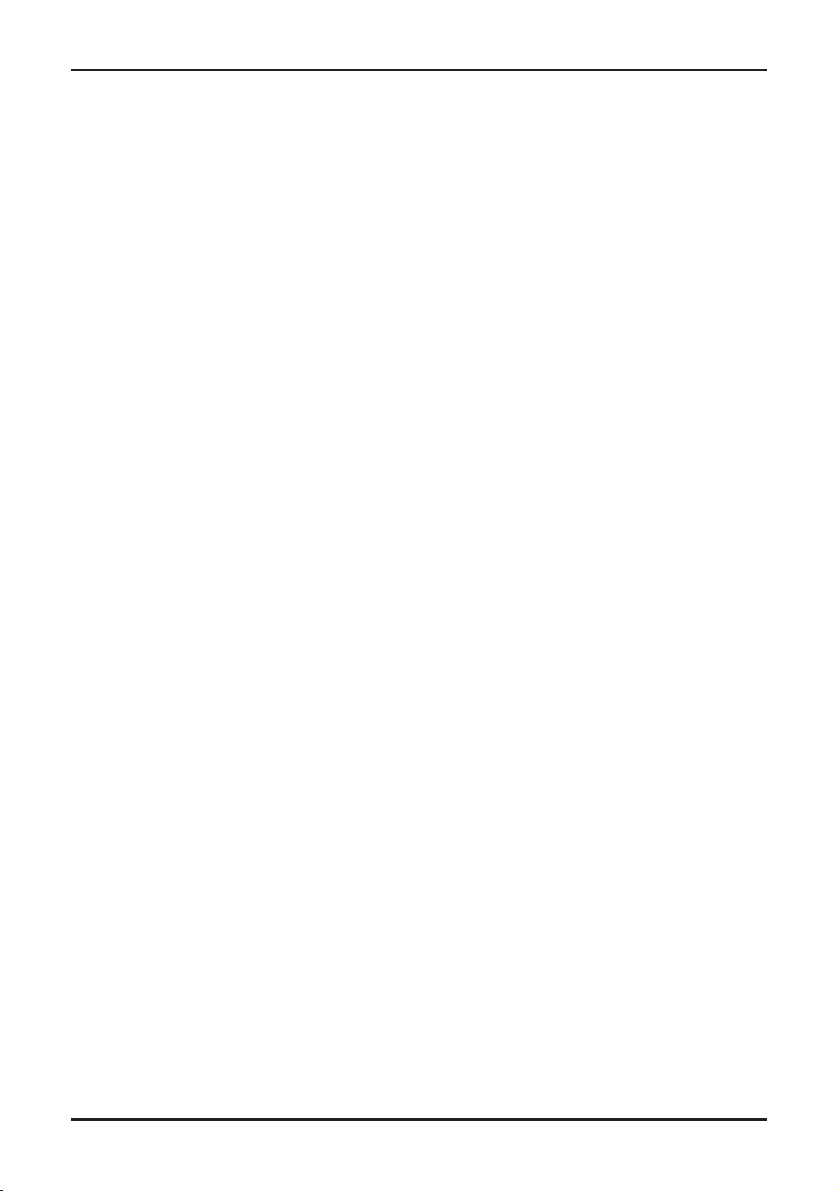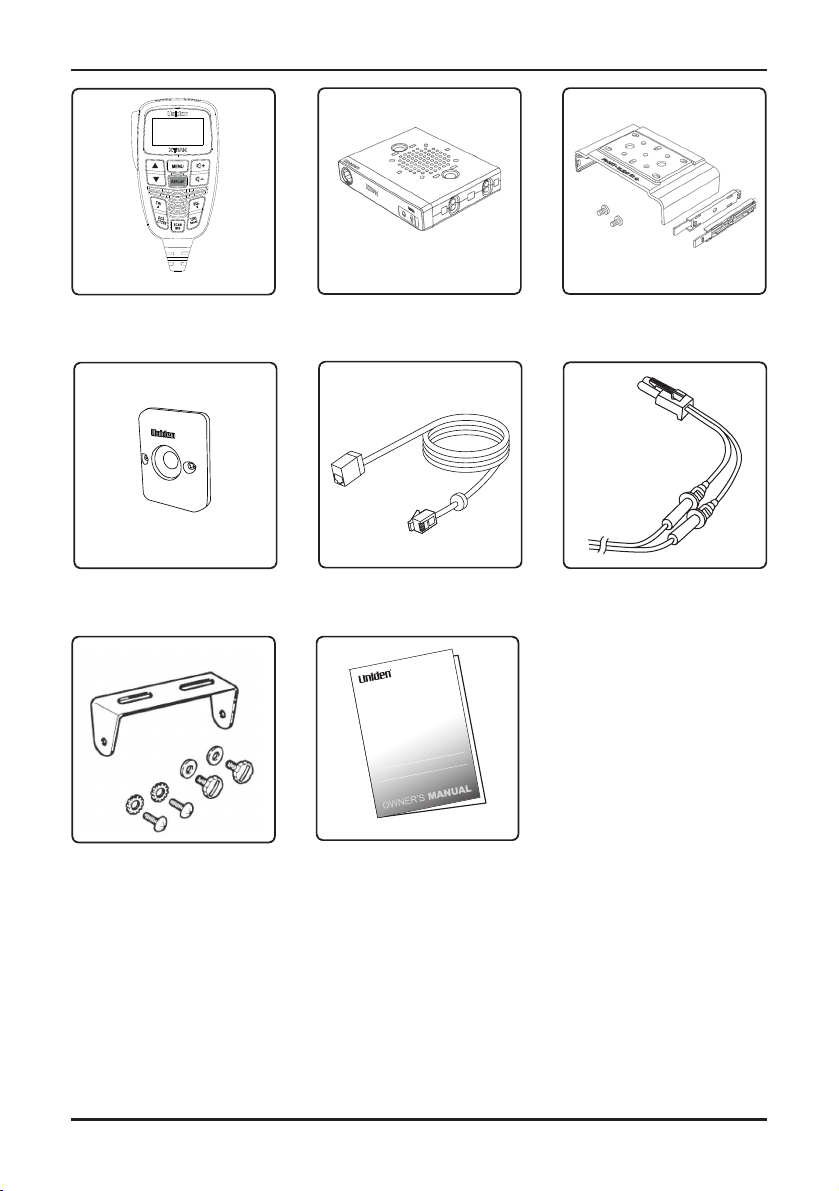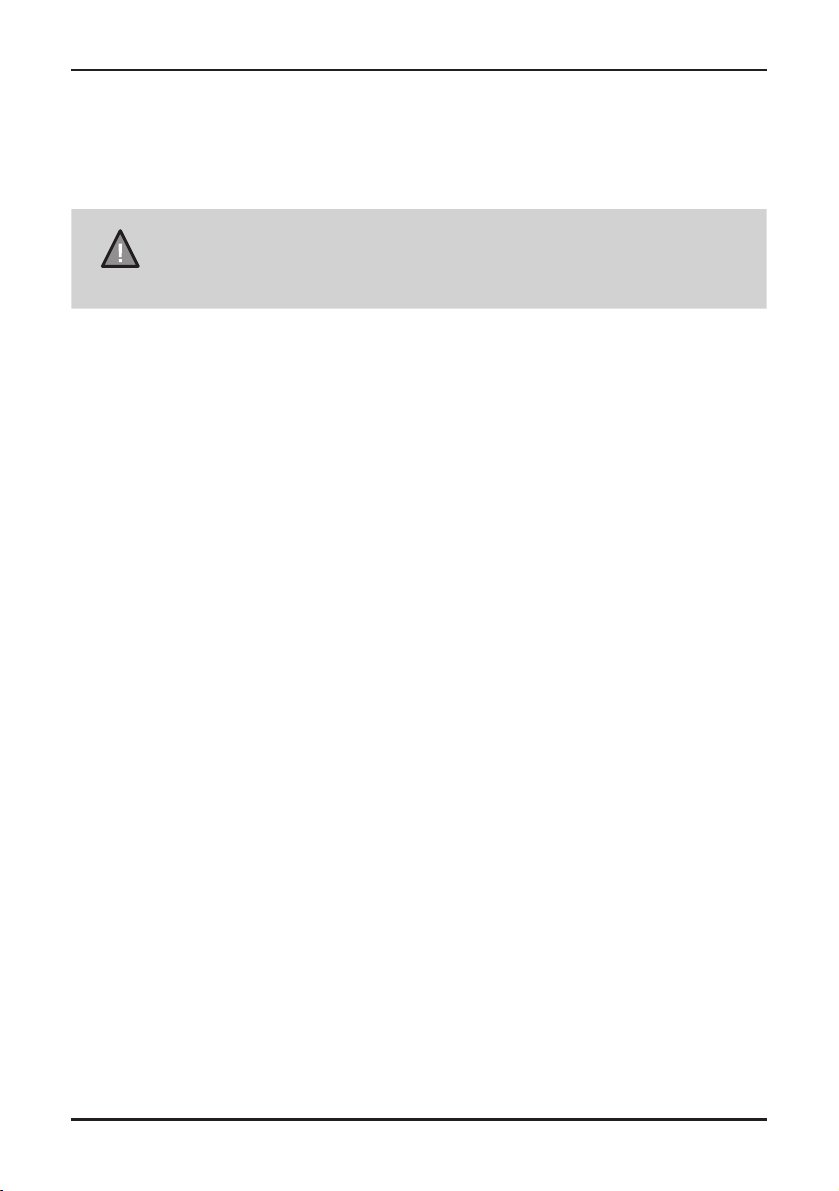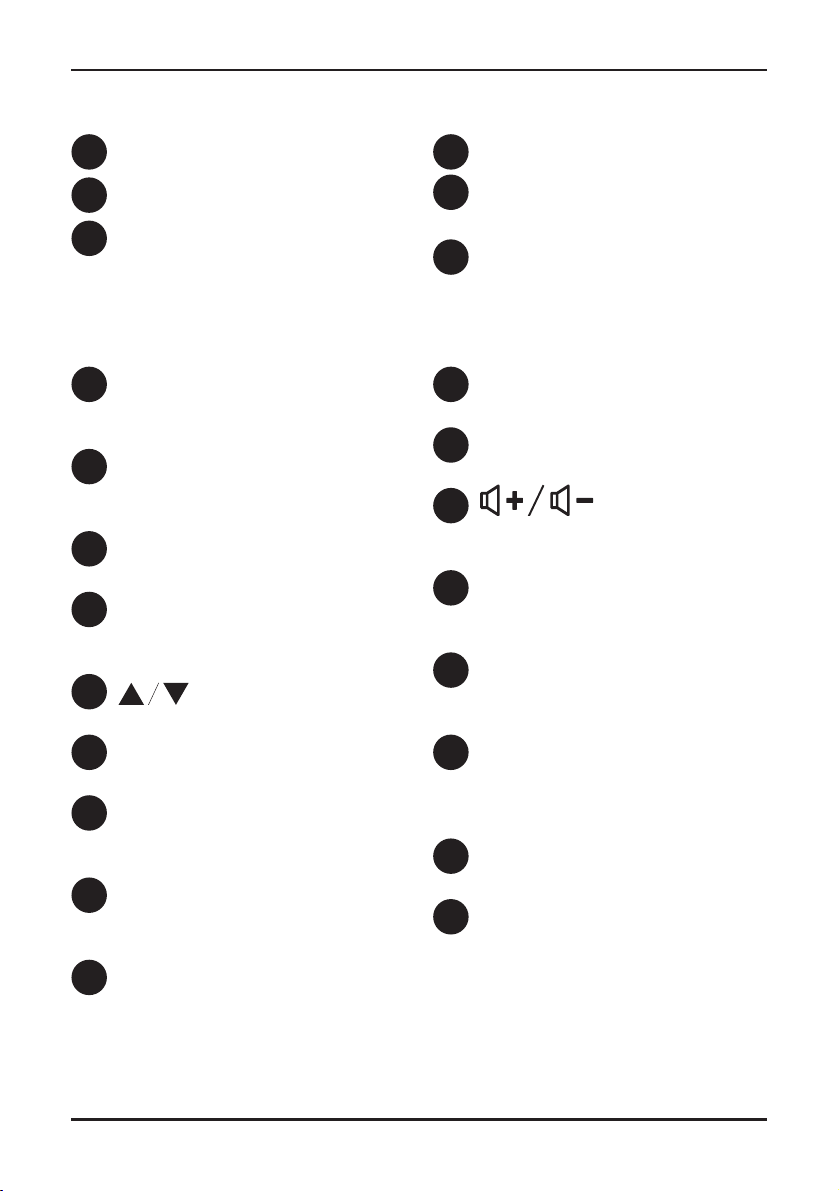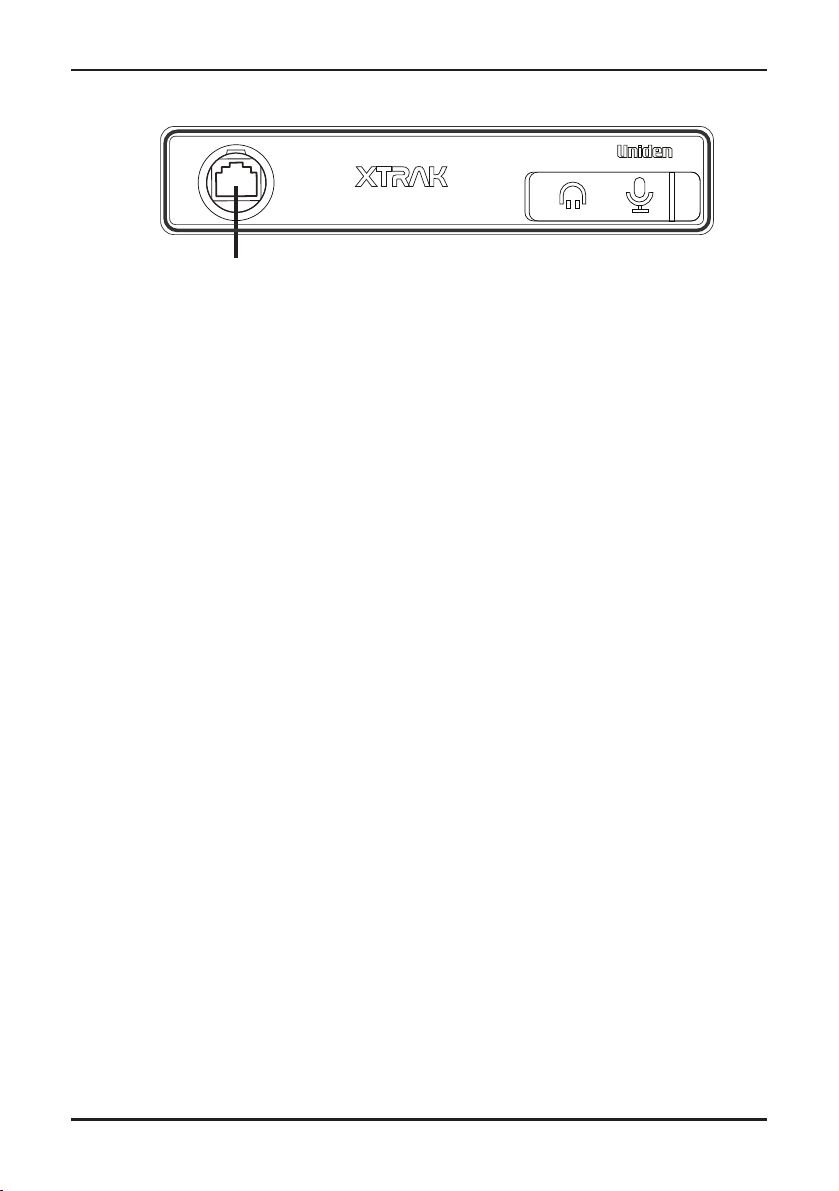Introduction
5
UNIDEN XTRAK UHF CB Transceiver
The Uniden XTRAK is designed to provide you with years of trouble free service. Its
rugged components and materials are capable of withstanding harsh environments.
Please read this Operating Manual carefully to ensure you gain the optimum
performance of the unit.
NOTE
The citizen band radio service is licenced in Australia by ACMA
Radio-communications (Citizen Band Radio Stations) Class Licence
and in New Zealand by MBIE General User Licence for Citizen Band
Radio and operation is subject to conditions contained in those licenses.
Features
• UHF-CB 80 Channel Narrow Band
Transceiver Radio1
• 5W Transmission Power
• 2W Microphone Speaker
• Duplex Capability1
• Built-in Selective Calling (SelCall)
Feature with Alpha Tag
• Roger Beep Function On/Off
• 10 Different Call Tones
Special Features
• Instant Replay of Recent Received
Signals
• 100 Extra User Programmable
Receive Only Channels with Alpha
Tag2
• 3 One-Touch Smart Keys
• Voice Enhancer (EQL)
• 2 Voice Scramble Settings
Control Features
• Remote OLED Speaker Microphone
with 2m Extension Cable
• OLED Display
• Brightness/Dimmer control
• Quick Release Mounting Bracket
• +12V to +24V DC Power Input
• Under and over voltage alert function
• Signal Strength/ Power Meter
• Volume Control
• Base & Remote Mic Speakers
• External Speaker Jack
• Power On/Off Push Switch
• Front MIC Jack
• 10 Level Preset Squelch
Channel Features
• Channel Select
• Instant Channel Programming
• One touch Instant Channel recalling
• Triple/Dual Watch with Instant Channel
• Group Scan with Priority Channel
Watch
• Open Scan
• Master Scan
• Scan Channel Memory for Open Scan
and Group Scan/Master Scan
• Busy Channel Lock-out Function
• 50 Built-in Continuous Tone Coded
Squelch System (CTCSS) codes
• 104 additional Digital Coded Squelch
(DCS) codes that are user selectable
1Refer to p.47 - p.49 for channel information
2Available frequencies & channels are within 400-
520MHz Band only in 12.5kHz steps.
Note:Featuresandspecicationsaresubjectto
continual improvement & change.
XTRAK 80 OM_First Lot_print_r5.indd 5XTRAK 80 OM_First Lot_print_r5.indd 5 4/06/2021 1:30:49 PM4/06/2021 1:30:49 PM