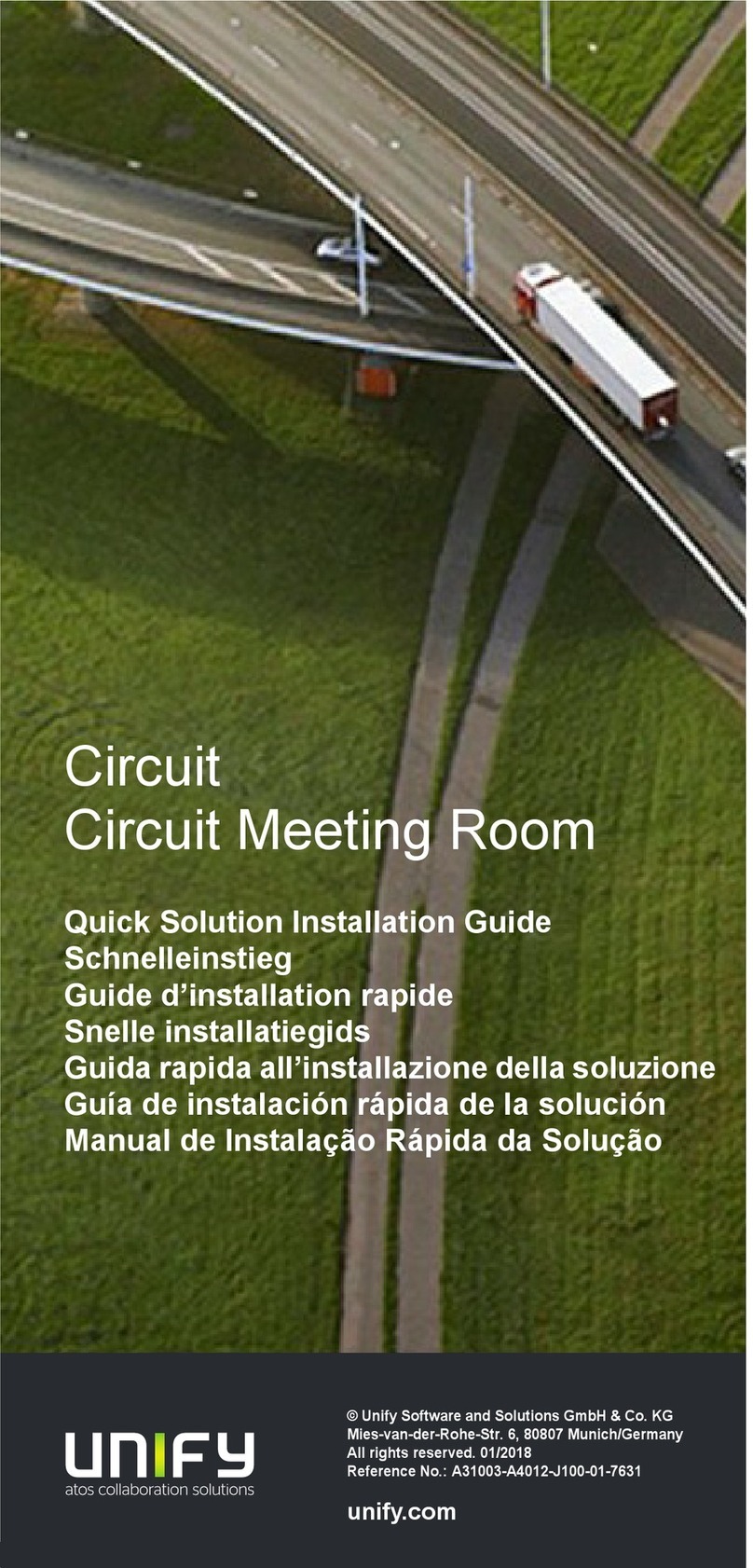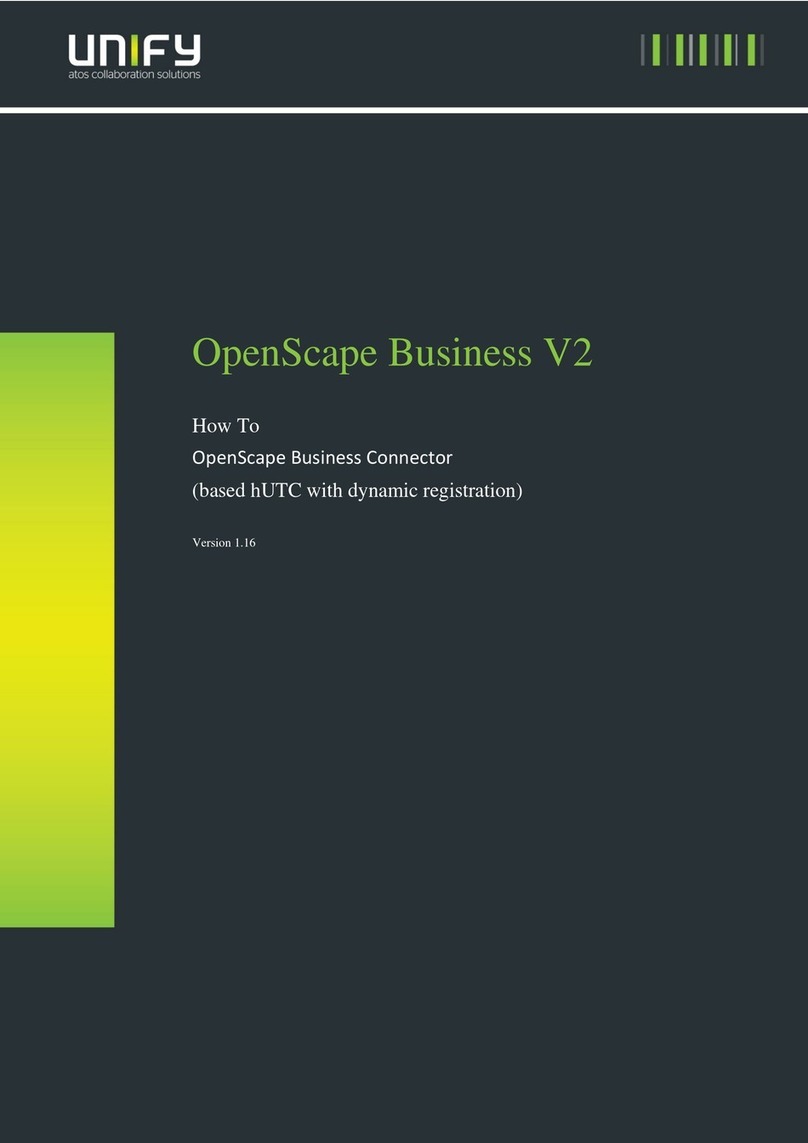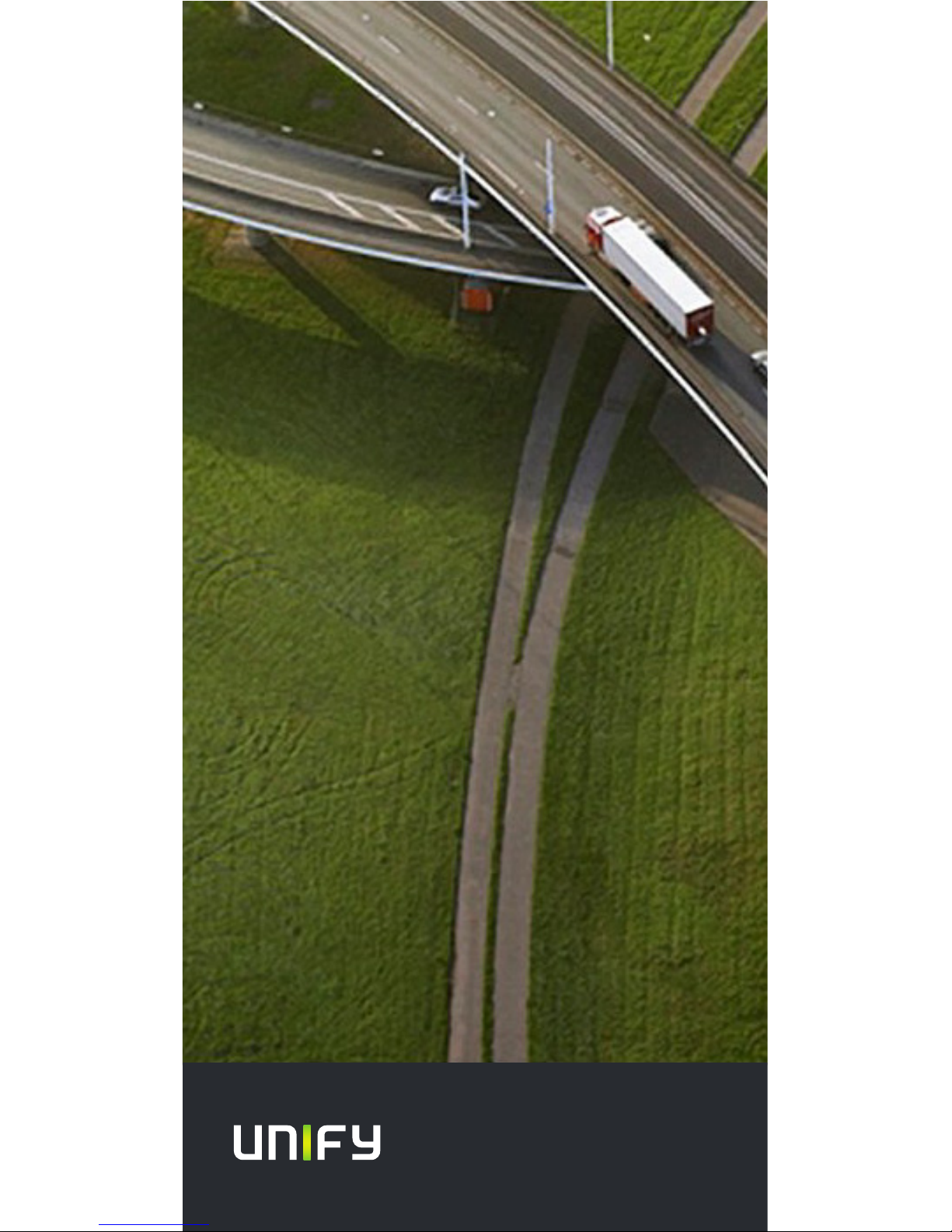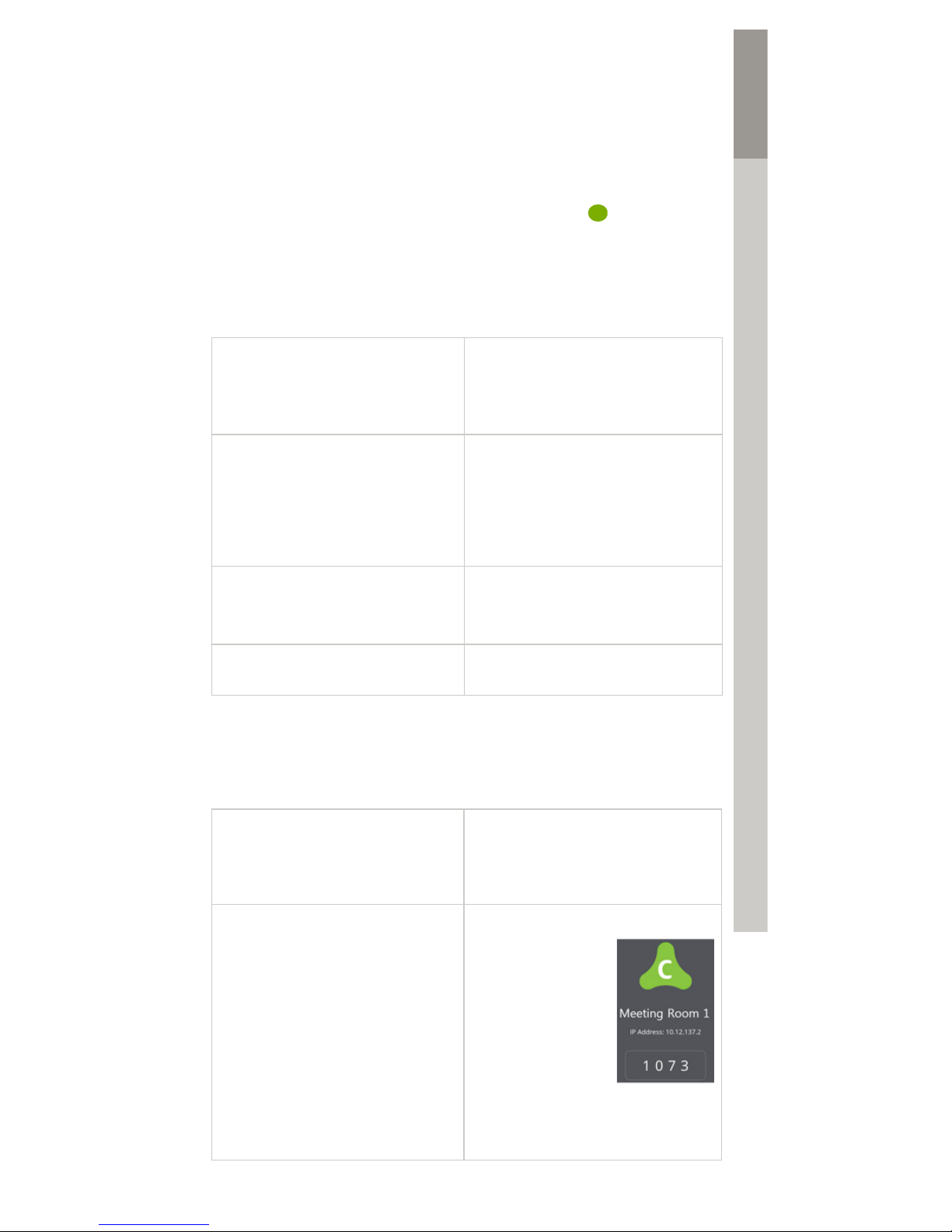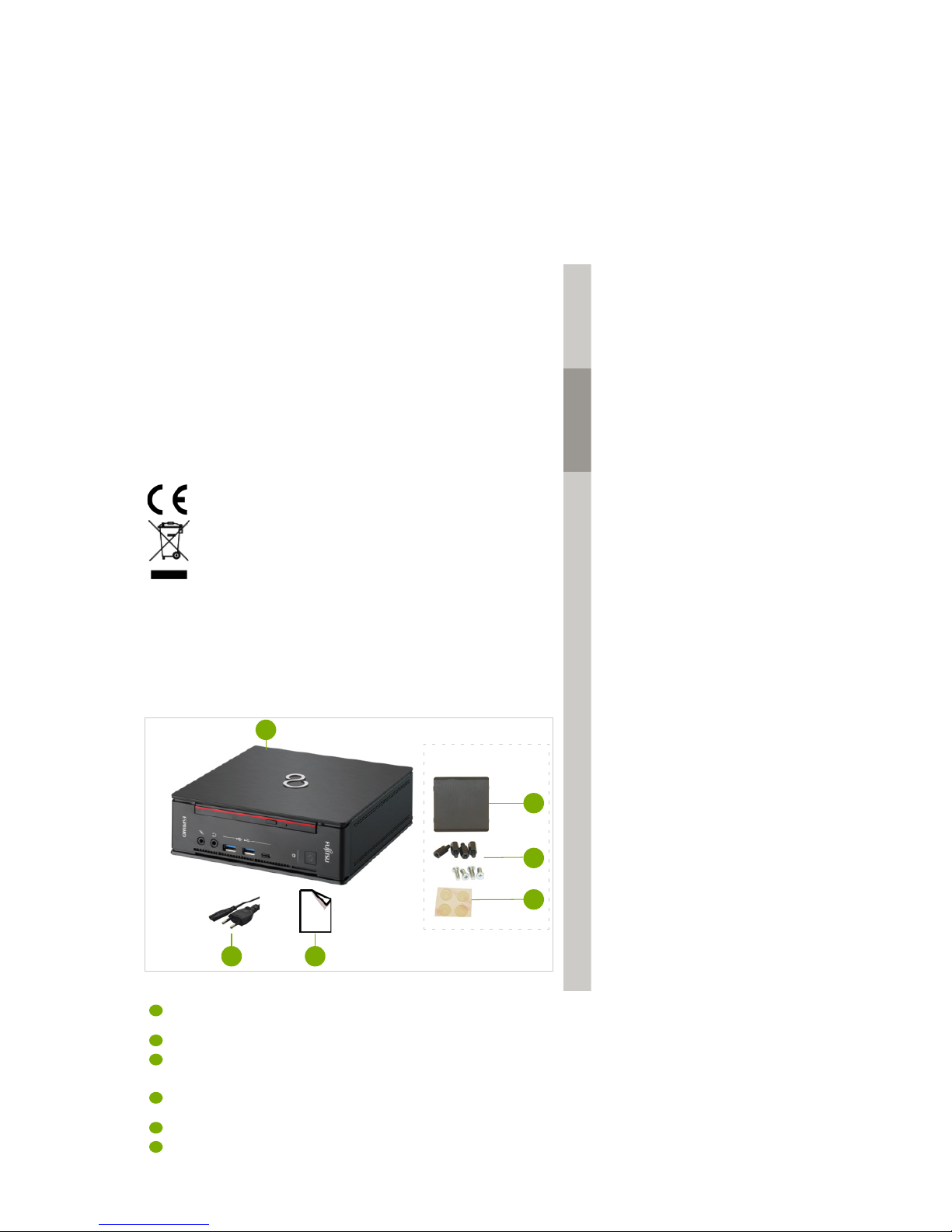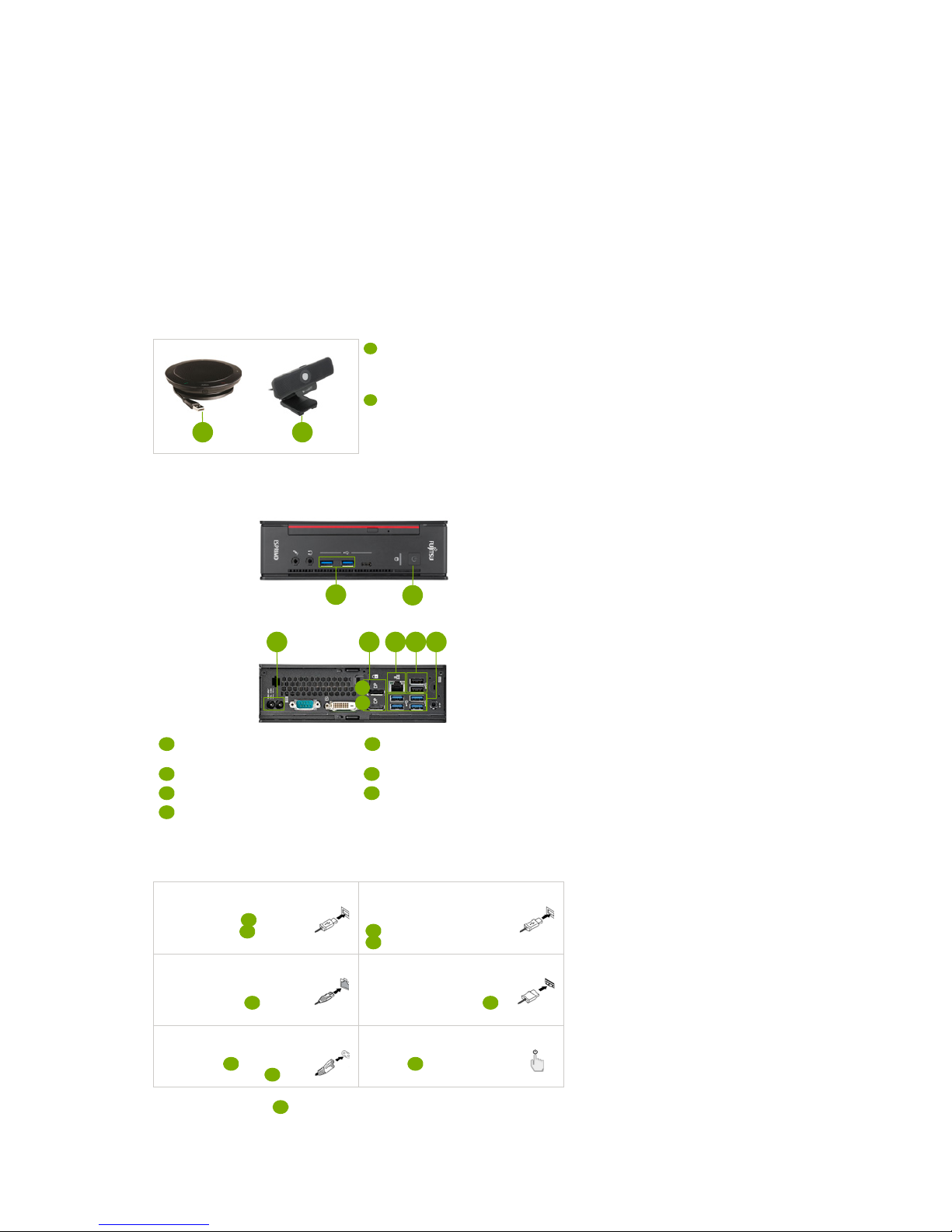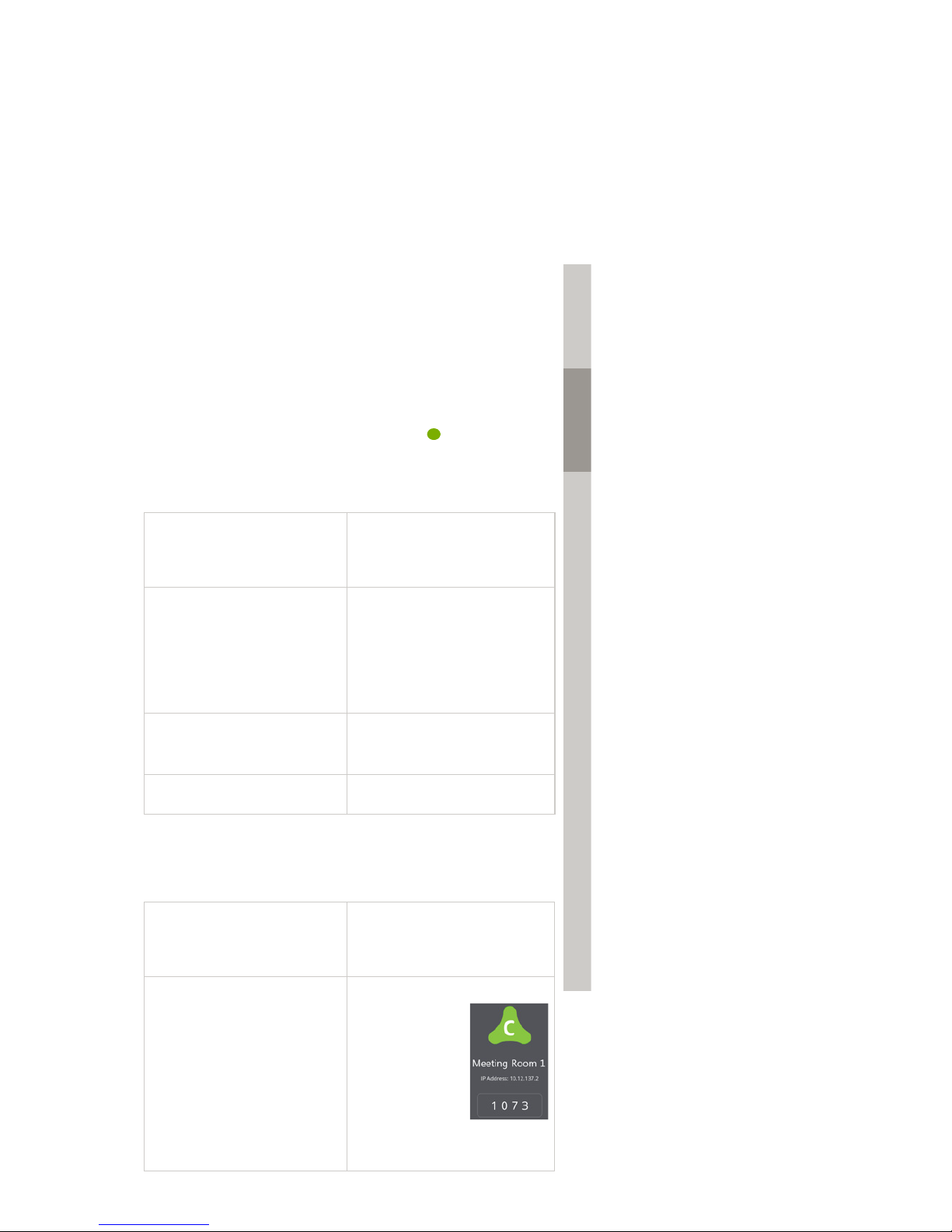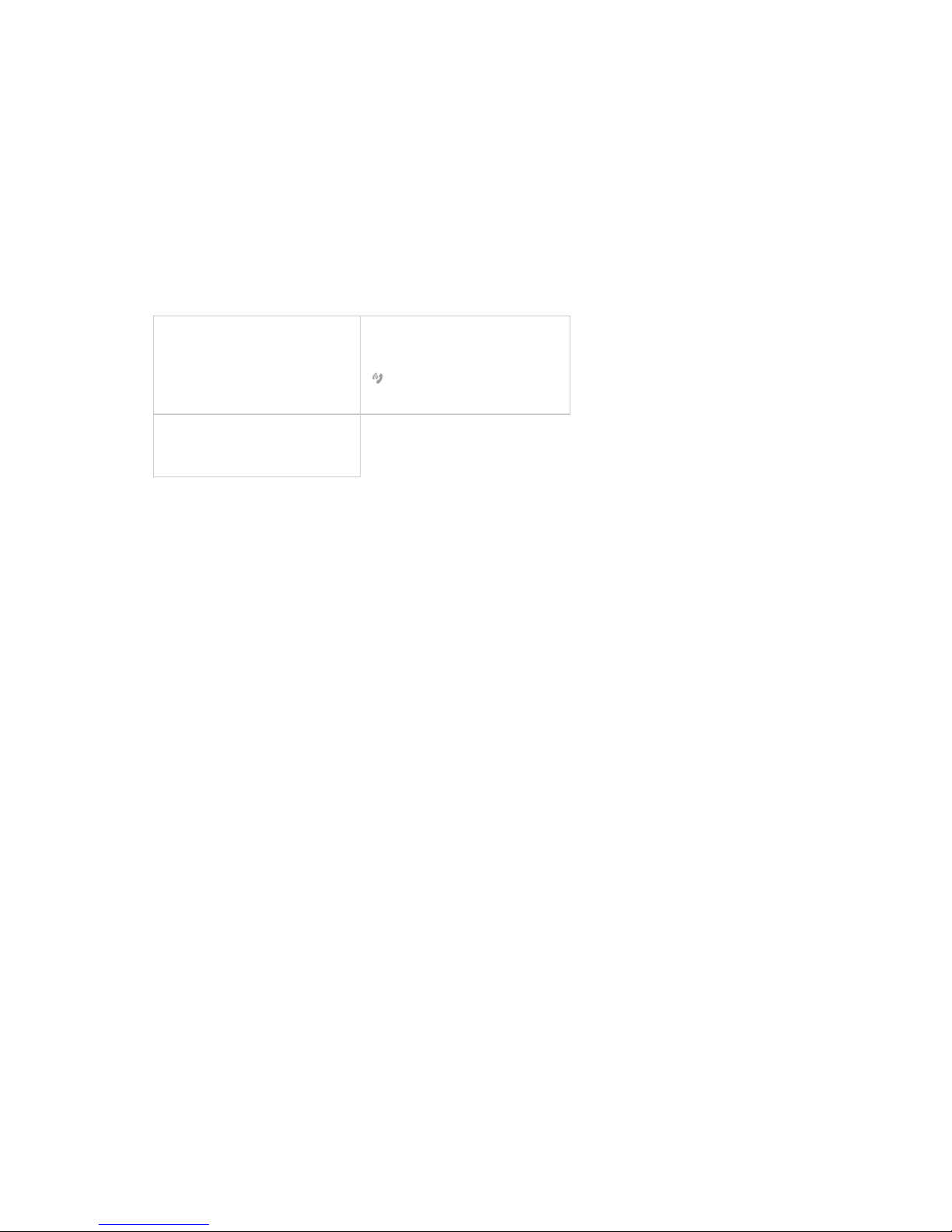10
Circuit Meeting Room verwenden
Sie selbst – oder jeder beliebige andere Circuit-Client-Benutzer – kann Ihren Circuit
Meeting Room jetzt zu einer Konferenz hinzufügen.
Online-Dokumentation
Das vorliegende Dokumente und weitere Dokumentation sind verfügbar unter:
www.unify.com/support.
Die Circuit Meeting Room FAQs finden Sie unter: www.circuit.com/support.
Weiterführende technische Informationen: wiki.unify.com.
Drittanbieter-Endbenutzer-Lizenzvereinbarung
Circuit Meeting Room-Software
Das Produkt beinhaltet die Circuit-App und die Dashboard-Software (nachfolgend
“Software”). Diese ist Eigentum der Unify Software and Solutions GmbH & Co. KG
(nachfolgend “Unify”), sofern nicht ausdrücklich anderslautend angegeben.
Die Software ist durch das deutsche Urheberrechtsgesetz, internationale Urheberrech-
te, internationale Verträge und alle weiteren anwendbaren Rechte geschützt. Sie wird
zu den Bedingungen der Endbenutzer-Lizenzvereinbarung von Unify lizenziert, sofern
keine anderslautenden vertraglichen Vereinbarungen bestehen.
Im Produkt verwendete Open-Source-Software
Das Produkt beinhaltet neben anderen Komponenten Open-Source-Software, die von
Drittanbietern entwickelt wurde und urheberrechtlich geschützt ist. Ihre Nutzungsrech-
te an dieser Open-Source-Software, die über die reine Programmausführung hinausge-
hen, sind durch die Bedingungen der entsprechenden Open-Source-Lizenz geregelt.
Unter Einhaltung dieser Lizenzbedingungen wird Ihnen – gemäß der entsprechenden
Open-Source-Lizenz – das Nutzungsrecht für die Open-Source-Software gewährt. Bei
Konflikten mit der Unify-Endbenutzer-Lizenzvereinbarung oder mit einer zwischen
Ihnen und Unify geschlossenen vertraglichen Vereinbarung haben die Bedingungen
der Open-Source-Lizenz Vorrang in Bezug auf die Open-Source-Komponente der Soft-
ware.
Die Open-Source- Software ist lizenzgebührenfrei, d. h. für die Erteilung und Aus-
übung der lizenzierten Rechte werden keine Gebühren erhoben; allerdings darf Unify
von Ihnen die Erstattung von Kosten fordern, die für die Bereitstellung der Open-Source-
Software anfallen.
Sofern in den Bedingungen der maßgeblichen Open-Source-Lizenzen gefordert, haben
Sie die Möglichkeit, eine physische Kopie der in diesem Produkt enthaltenen Open-
Source-Komponenten und der maßgeblichen Open-Source-Lizenzen anzufordern.
Sofern erforderlich, können auch herunterladbarer Quellcode, Dokumentation und
weitere ergänzende Informationen auf Medien bereitgestellt werden. Wenden Sie sich
bitte an die Unify-Zentrale, um sich über die Bereitstellung solcher Medien und die
anfallenden Bearbeitungsgebühren zu informieren. Optional kann Unify die erforderli-
chen Informationen auch in einem bestimmten Bereich seiner Website bereitstellen.
Unter wiki.unify.com.können Sie gewünschte Produkte auswählen oder danach suchen.
Gewährleistung bei weitergehender Nutzung der Open-Source-
Software
Unify übernimmt keine Gewährleistung für die Open-Source-Software, wenn diese
nicht gemäß der von Unify vorgesehenen Programmausführung genutzt wird. Vorbe-
haltlich ausdrücklicher vertraglicher Vereinbarungen mit Unify legen die für die
Open-Source-Software geltenden Open-Source-Lizenzen die etwaige Gewährleistung
fest, die von den Autoren oder Lizenzgebern der Open-Source-Software übernommen
wird. Insbesondere übernimmt Unify keinerlei Gewährleistung für Fehler oder Schä-
den, die durch die Modifikation der Open-Source-Software oder der Produktkonfigu-
ration hervorgerufen wurden. Es entstehen auch keinerlei Gewährleistungsansprüche
gegen Unify, falls die Open-Source-Software gegen geistige Eigentumsrechte von Drit-
ten verstößt. Technischer Support wird, sofern grundsätzlich verfügbar, nur für Pro-
dukte mit unveränderter Software geleistet.
1 Konferenz starten oder
beitreten
Starten Sie eine Konferenz1auf Ihrem
Circuit-Client oder treten Sie dort einer
Konferenz bei.
1 Ein Circuit Meeting Room kann nicht zu einem 1:1-Gespräch hingefügt werden.
2 Circuit Meeting Room zur
Konferenz hinzufügen
Wählen Sie das Symbol Zur Konferenz
hinzufügen in der Anrufaktionsleiste
( ), geben Sie den Namen des Circuit
Meeting Room in das Suchfeld ein und
fügen Sie ihn zur Konferenz hinzu.
3 PIN eingeben
Geben Sie den PIN ein, wenn Sie vom
Circuit-Client dazu aufgefordert
werden.