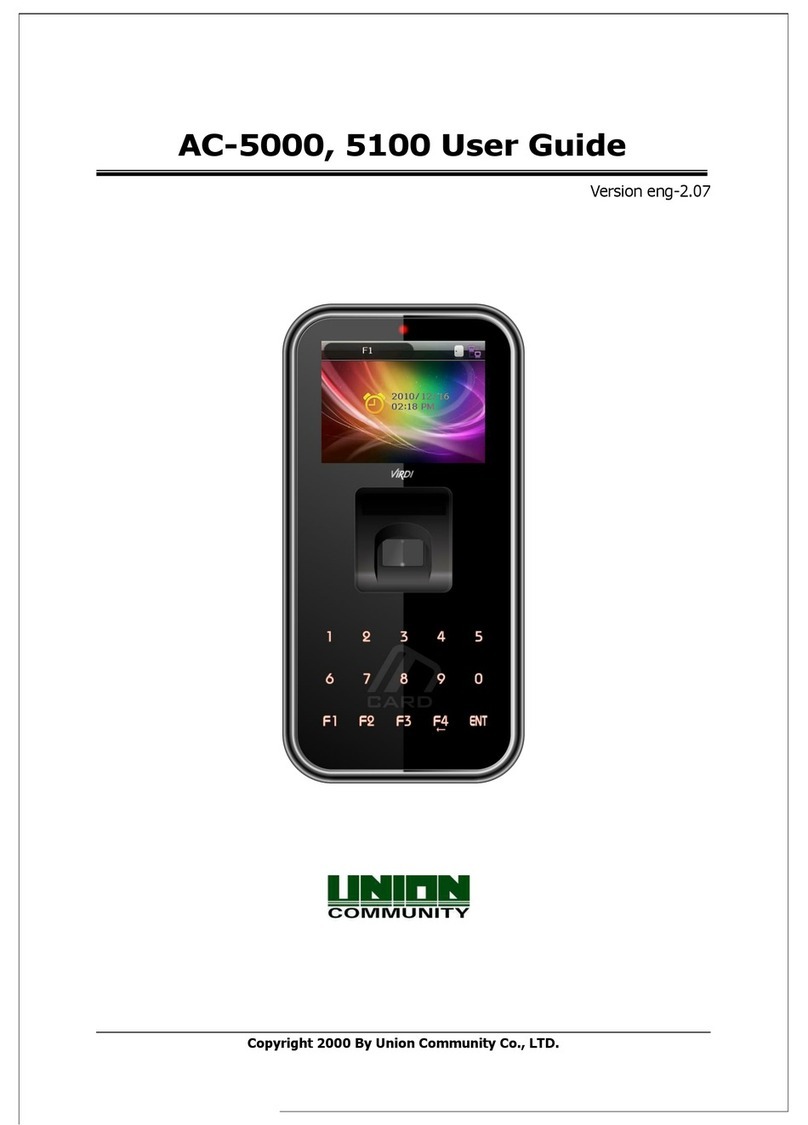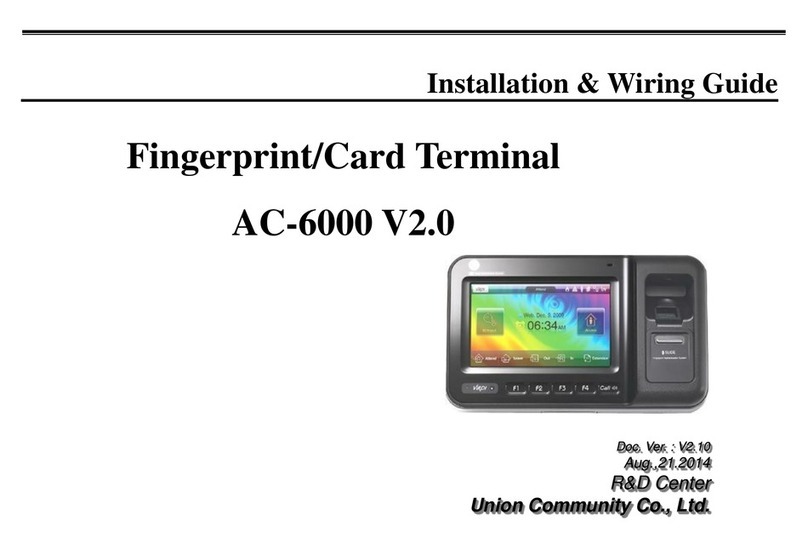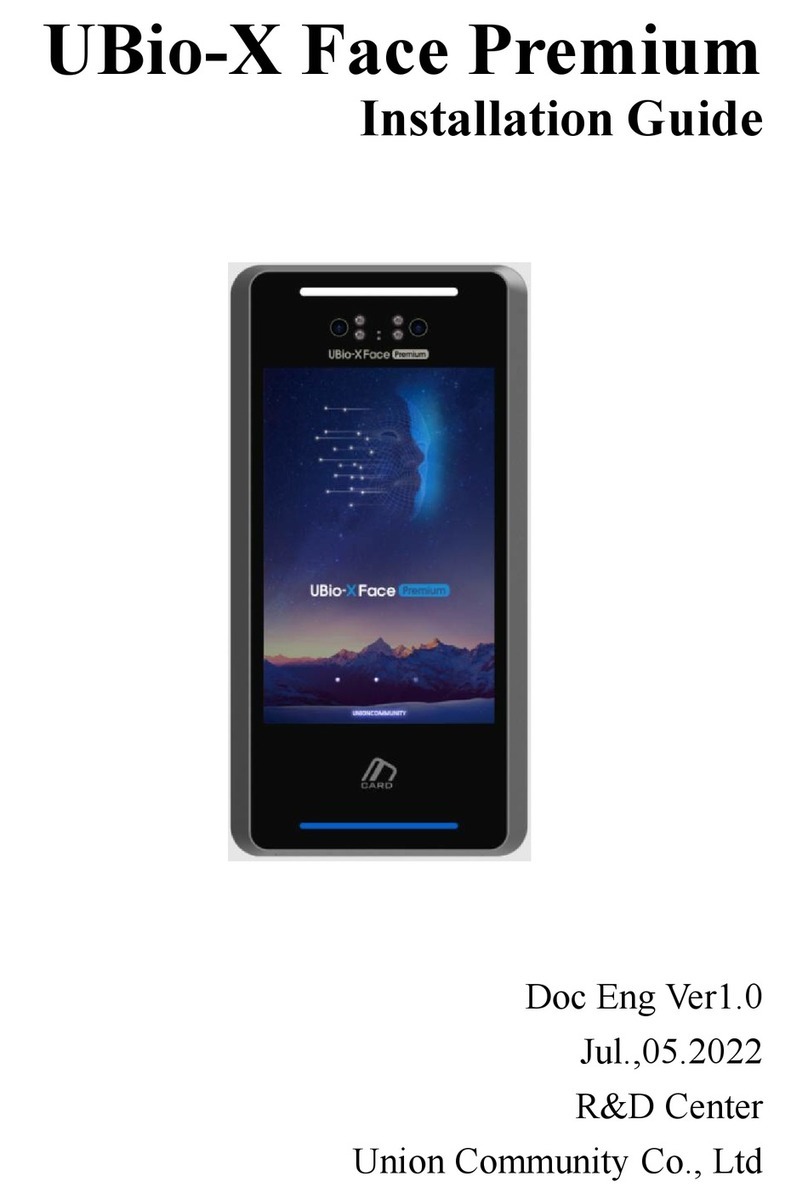MiKey AC1100 User guide 4
Union Community / Hyundai Topics building 5th floor, 44-3, Bangi 2-dong,
Songpa-gu, Seoul, Korea (138-050)
Contents
<Revison History>....................................................................................................2
< Glossary>...............................................................................................................3
Contents ...................................................................................................................4
1. Before use.............................................................................................................6
1.1. Safety precautions.................................................................................................6
1.2. Specific names of the terminal..............................................................................7
1.3. Normal Window Display ........................................................................................8
1.3.1. Icons...............................................................................................................8
1.3.2. Window Messaging.......................................................................................10
1.4. Voices in the operation........................................................................................17
1.5. Beep or sound effect in the operation................................................................17
2. Product introduction..........................................................................................18
2.1. Product characteristics.......................................................................................18
2.2. Product components ...........................................................................................19
2.2.1. Stand-alone (entrance).................................................................................19
2.2.2. Connected with PC server............................................................................20
2.3. Product specification...........................................................................................21
3. Environment setting...........................................................................................22
3.1. Checks before setting the environment.............................................................22
3.1.1. Entering the admin menu..............................................................................22
3.1.2. Administrator authorization ...........................................................................23
3.1.3. How to enter the menu without administrator authorization...........................23
3.1.5. How to save the set values...........................................................................24
3.2. Menu composition ...............................................................................................25
3.3. User management................................................................................................28
3.3.1. Adding User..................................................................................................29
3.3.1.1. Photo registration.................................................................................. 30
3.3.1.5. Password registration............................................................................ 31
3.3.1.6. Card registration.................................................................................... 32
3.3.1.8. Authorization method............................................................................. 33
3.3.1.9. Save...................................................................................................... 34
3.3.2. Deleting User................................................................................................35
3.3.3. Modify User ..................................................................................................37
3.3.4. Delete all Users............................................................................................38
3.3.5. View..............................................................................................................39
3.4. Network Settings..................................................................................................41
3.5. Application ...........................................................................................................43
3.5.1. Application mode..........................................................................................43
3.5.1.1. Modes................................................................................................... 43
3.5.2. Function keys ...............................................................................................45
3.6. System..................................................................................................................47
3.6.1. System .........................................................................................................47
3.6.2. Mobile Key....................................................................................................49
3.6.3. Face Detection .............................................................................................51
3.6.5. Time/Date.....................................................................................................53
3.6.6. Database......................................................................................................54
3.6.6.1. Database Confirmation.......................................................................... 55
3.7. Terminal settings .................................................................................................56
3.7.1. Sounds.........................................................................................................56
3.7.2. Terminal option.............................................................................................57