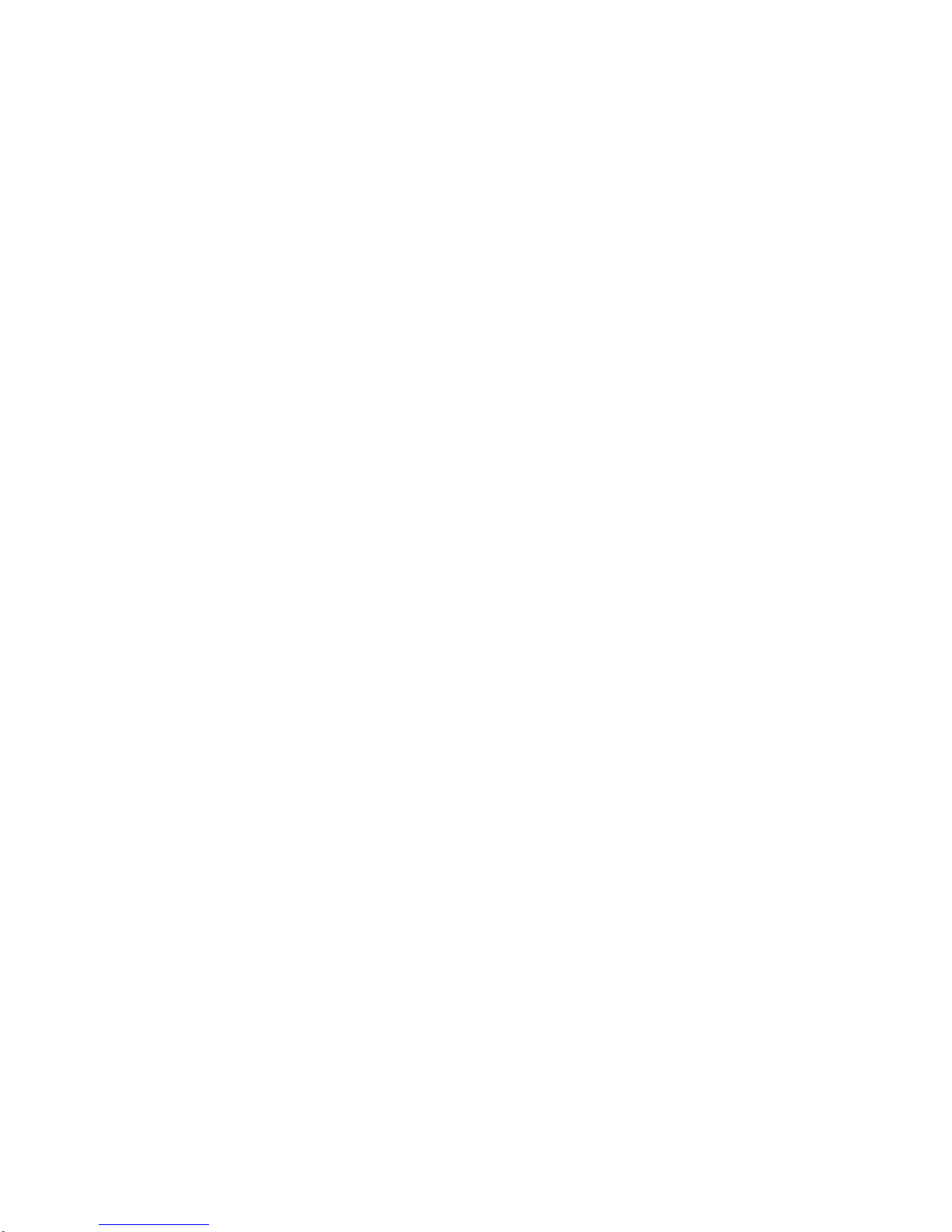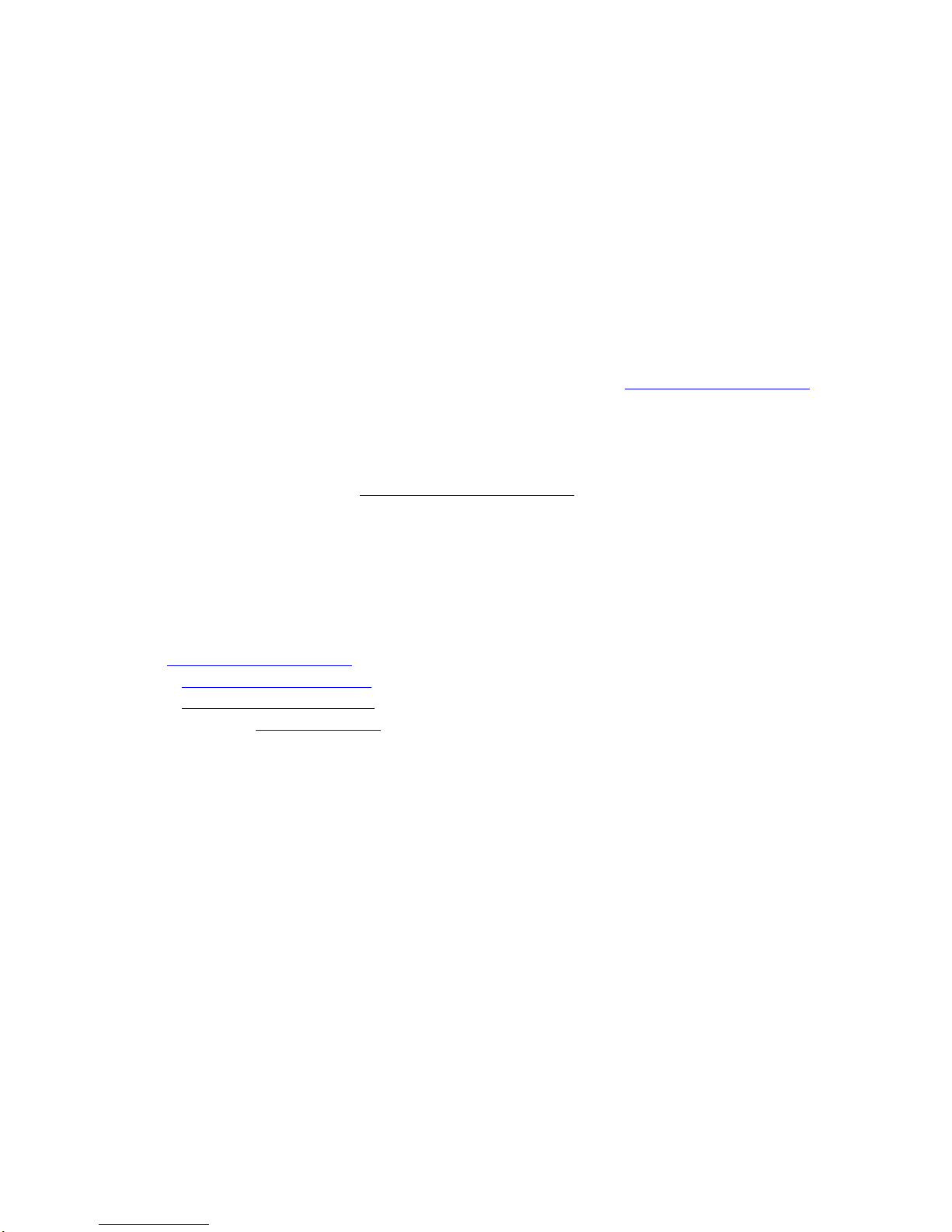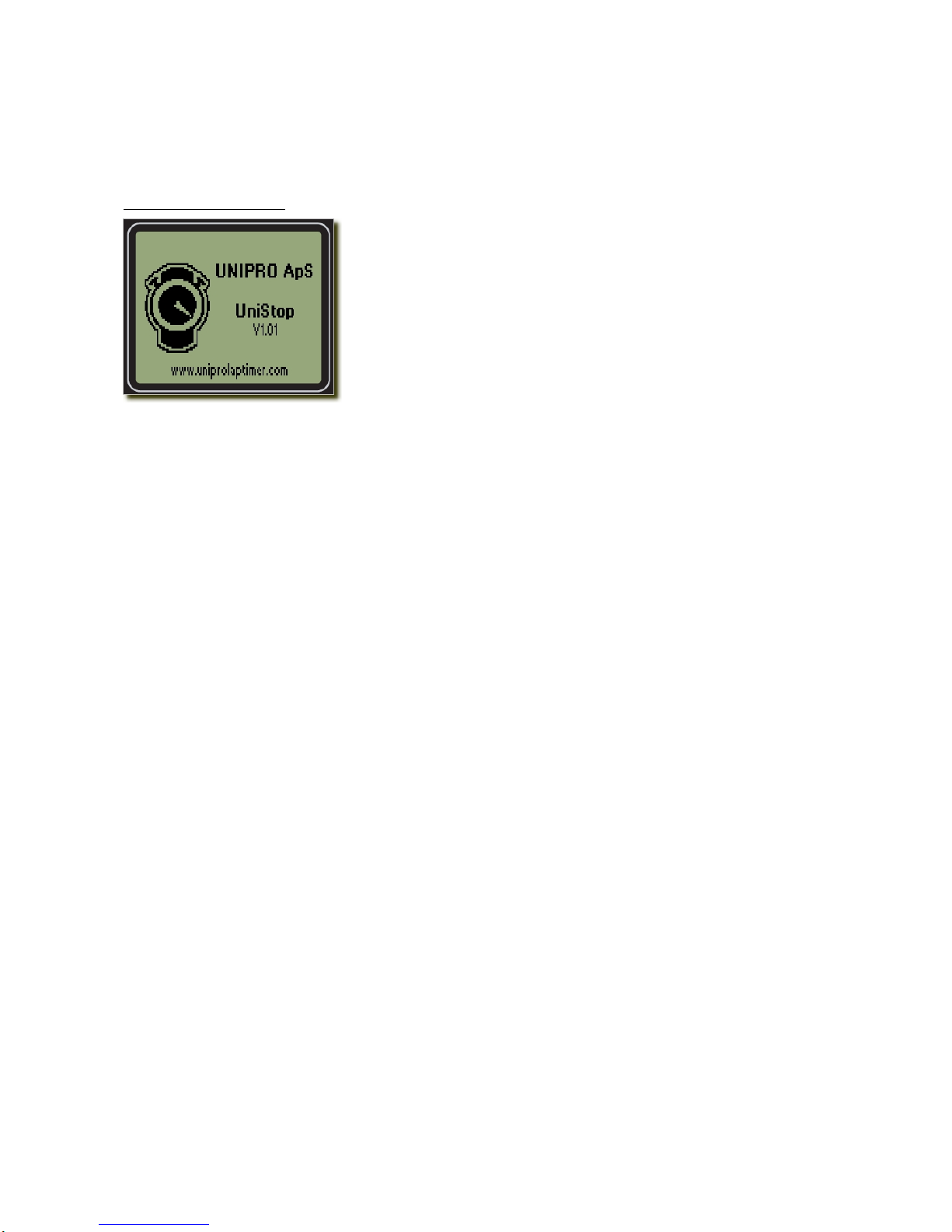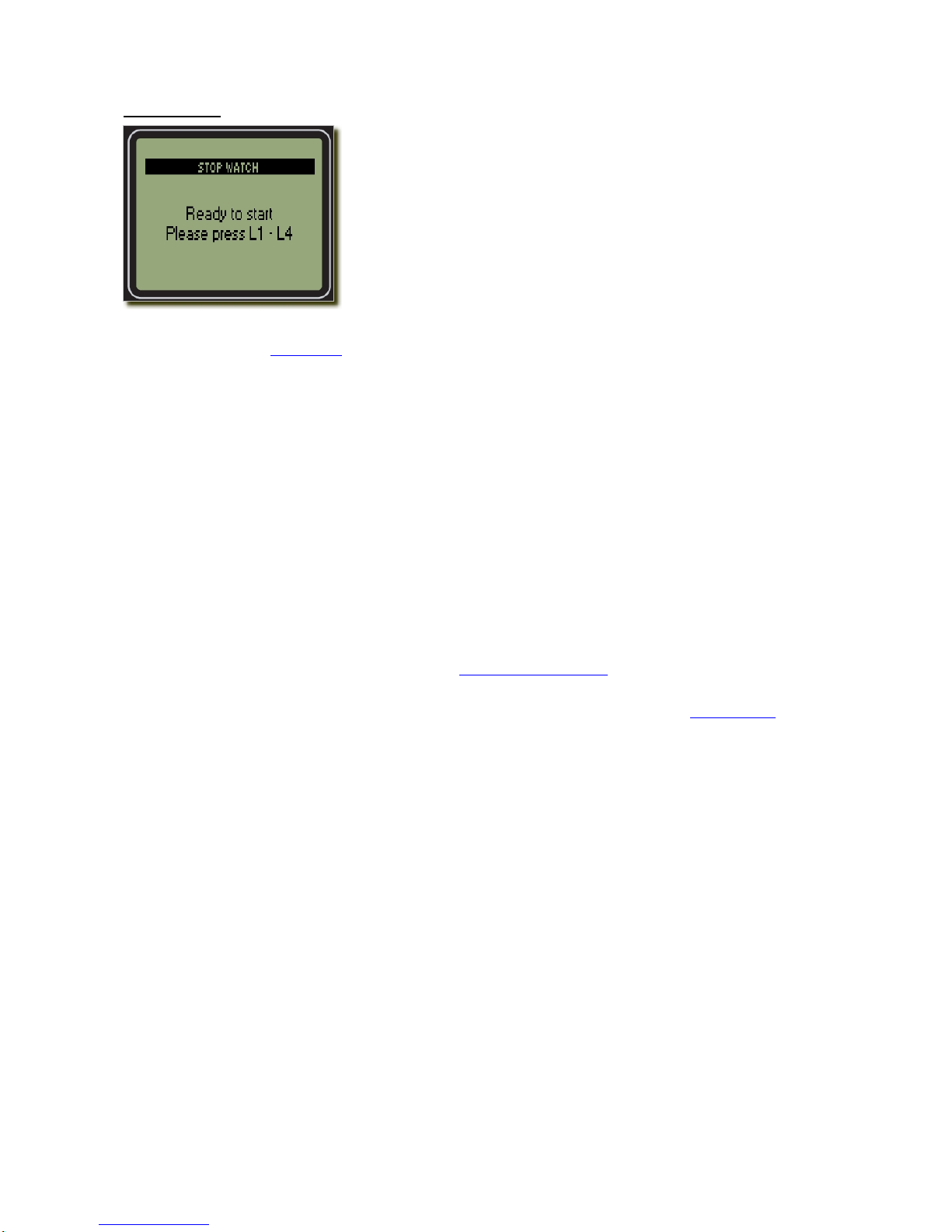Stop watch with 1 driver As seen on the example to the left, you have a lot of
information in the display.
The menu line is showing the number 1. This is indicating that
stop watch for driver 1 is running. It could however be 1, 2, 3
or 4. If driver 4 is coming first, it is okay to start that stop
watch first!
The time is the current running lap time. It is showing the
running time of the current lap. You can see the current lap
number to right, next to the lap time.
The last lap time is shown on the line below. It will be shown from lap 2 and forwards, and the
last lap number is shown to the right. When a last lap time is displayed, you can see the time
difference compared to the best lap time. It is shown on the line below. If the number is
negative, you got a faster lap time, and if it is positive, you got a slower lap time.
The split time is shown if you pressed the corresponding split button (S1 – S4) to get a split
time. The split number is shown in front of the split time, and you can see the best split time
for the same split number to the right. If you see “Split L”, it is the split time from the last split
point to the finish line. This is shown when you finish the lap by pressing the lap button.
The clock symbol at the top is indicating a stop watch is running.
Stop watch with 2 drivers The menu line is showing the number 1,2. This is indicating
that stop watch for driver 1 and 2 are running. It could
however be 1, 2, 3 or 4. If driver 3 and 4 are coming first, it is
okay to start them first!
The display shows the current lap time, the current lap n
the best lap time, the best lap number, the split number, t
split time and the best split time. Everything is shown for eac
driver.
umber,
heh
Sometimes the display differs from the just described information:
When you start on a new lap, the last lap time is shown instead of the current lap time. This
lap time is displayed for 15 seconds before changing back to the current lap time.
If no split times are measured on a lap, the last lap time is displayed instead of split times.
The clock symbol at the top is indicating a stop watch is running.
UNIPRO – The original Laptimer 10