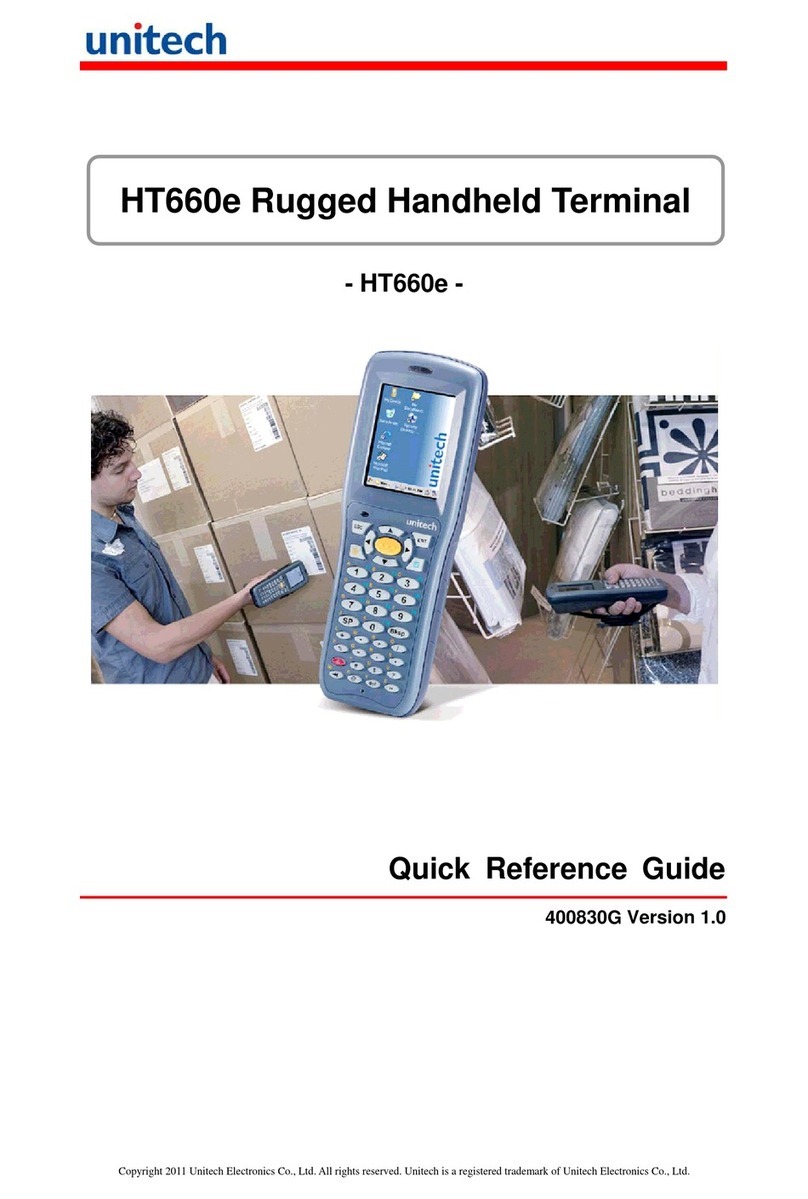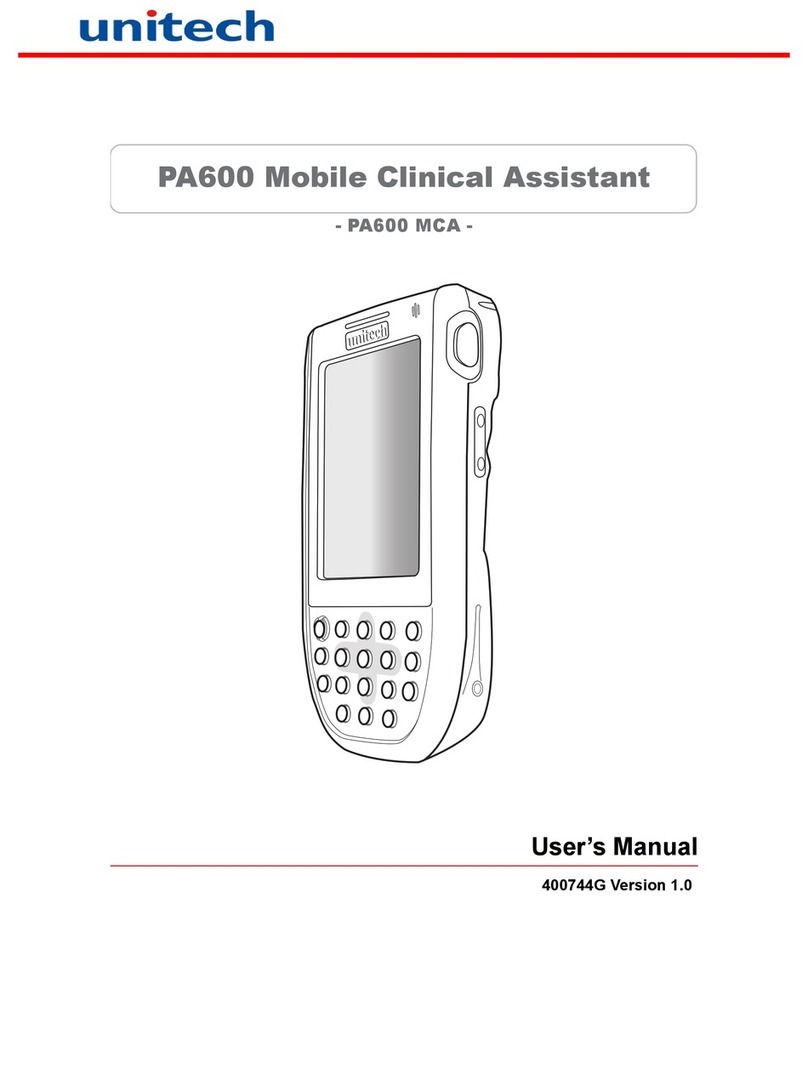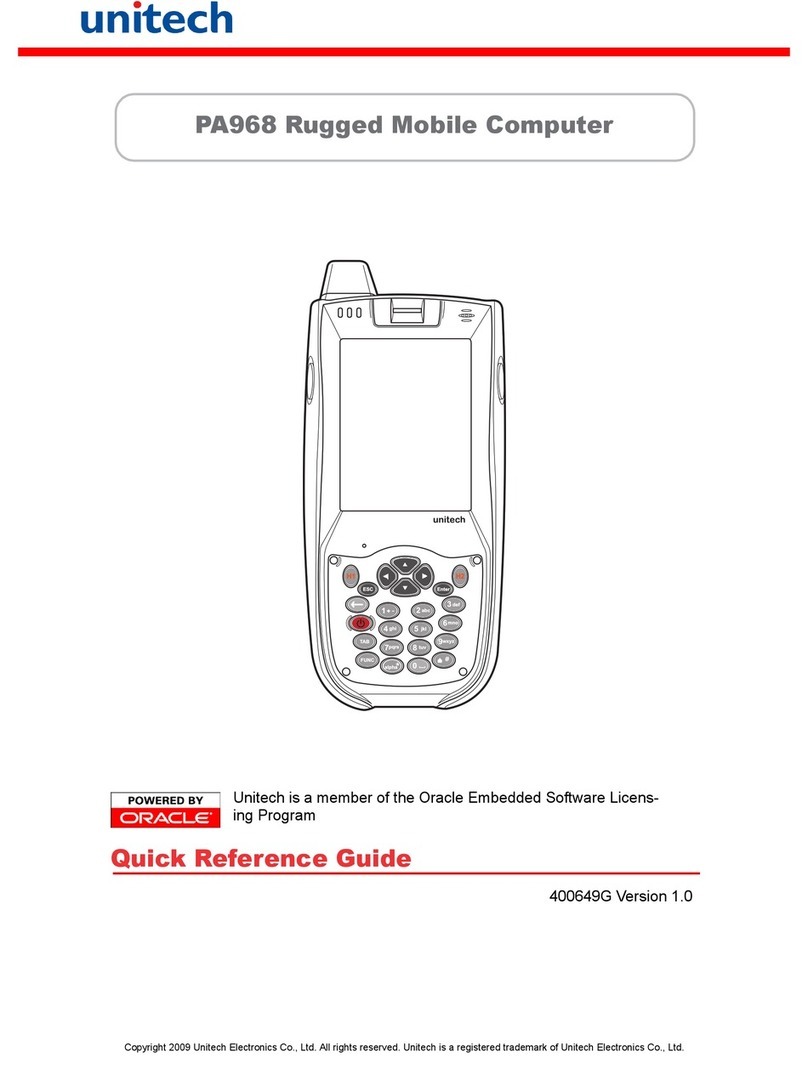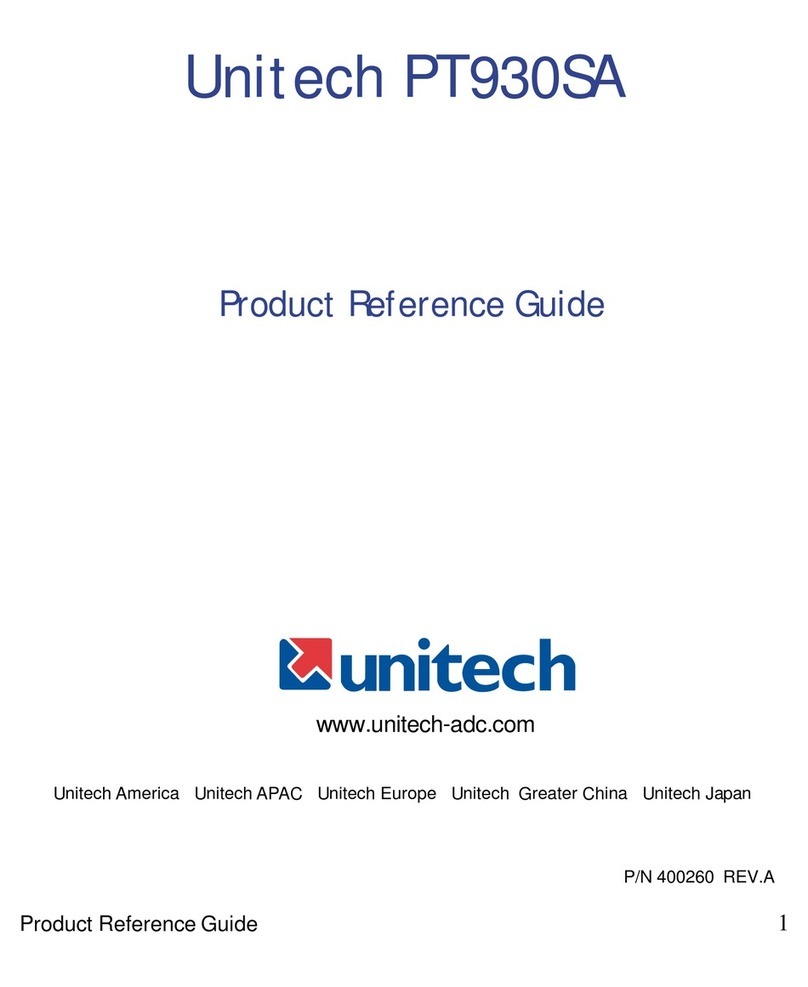ii
Laser Information
The unitech PA982 series is certified in the U.S. to conform to the requirements of DHHS/
CDRH 21CFR Subchapter J and to the requirements of IEC 825-1. Class II and Class 2 prod-
ucts are not considered to be hazardous. The PA982 series contains internally a Visible Laser
Diode (VLD) whose emissions do not exceed the maximum limits as set forth in the above
regulations. The scanner is designed so that there is no human access to harmful laser light
during normal operation, user maintenance or during prescribed service operations.
The laser safety warning label required by the DHHS/IEC for the PA982 series's optional laser
scanner module is located on the memory compartment cover, on the back of the unit.
CAUTION! Use of controls or adjustments or performance of procedures other
than those specified herein may result in hazardous laser light. Use of
optical instruments with the scanner will increase eye hazard. Optical
instruments include binoculars, microscopes, and magnifying glasses.
This does not include eye glasses worn by the user.
Notices
This unit is equipped with a battery pack and backup battery. It is possible that the unitech
PA982 may not power-on due to battery discharge as a result of storage.
In the above situation, plug the PA982 to the USB charging cable which is with DC in port or
put the unit into the unitech PA982 Cradle (with 12V/2A AC-DC adapter), and recharge the
unit for 16 hours in order to fully charge its backup battery.
The backup battery will charge from external power or the main battery (if the main battery still
has enough power to turn on). In the event the main battery is fully charged, refrain from using
the PA982 for 16 hours in order for the main battery to fully charge the backup battery.
Backing-up data by backup battery only without the main battery installed in battery compart-
ment may take as long as 6 hours. Therefore, in order to prevent data protection failure due to
backup battery failure, do not leave the PA982 without the rechargeable battery pack installed,
or without connection to AC power for an extended period of time.
Battery Charge Notice
It is important to consider the environment temperature whenever you are charging the Lith-
ium-Ion battery pack. The process is most efficient at normal room temperature or slightly
cooler. It is essential that you charge batteries within the
stated range of -5°C to 50°C. Charging batteries outside of the specified range could damage
the batteries and shorten their charging life cycle.
Storage and Safety Notice
Although charged Lithium-Ion batteries may be left unused for several months, their capacity
may be depleted due to build up of internal resistance. If this happens they will require
recharging prior to use. Lithium-Ion batteries may be stored at temperatures between-20°C to
60°C, however they may be depleted more rapidly at the high end of this range. It is recom-
mended to store batteries within normal room temperature ranges.