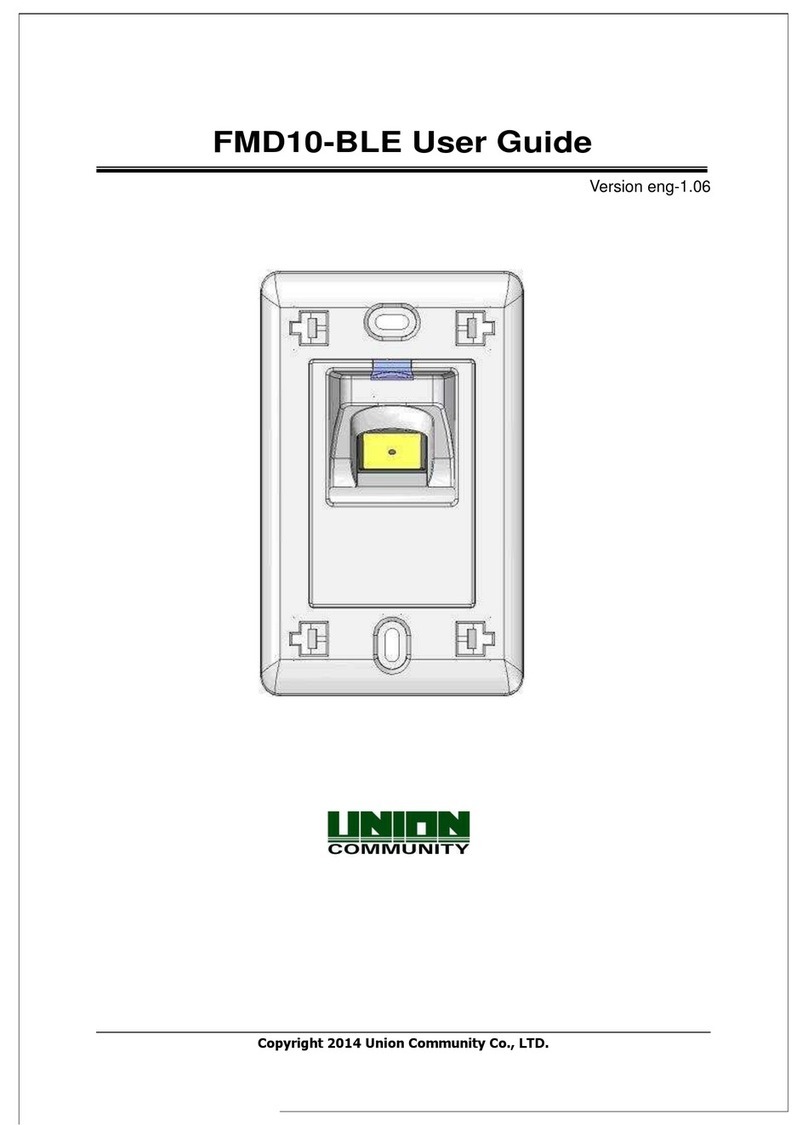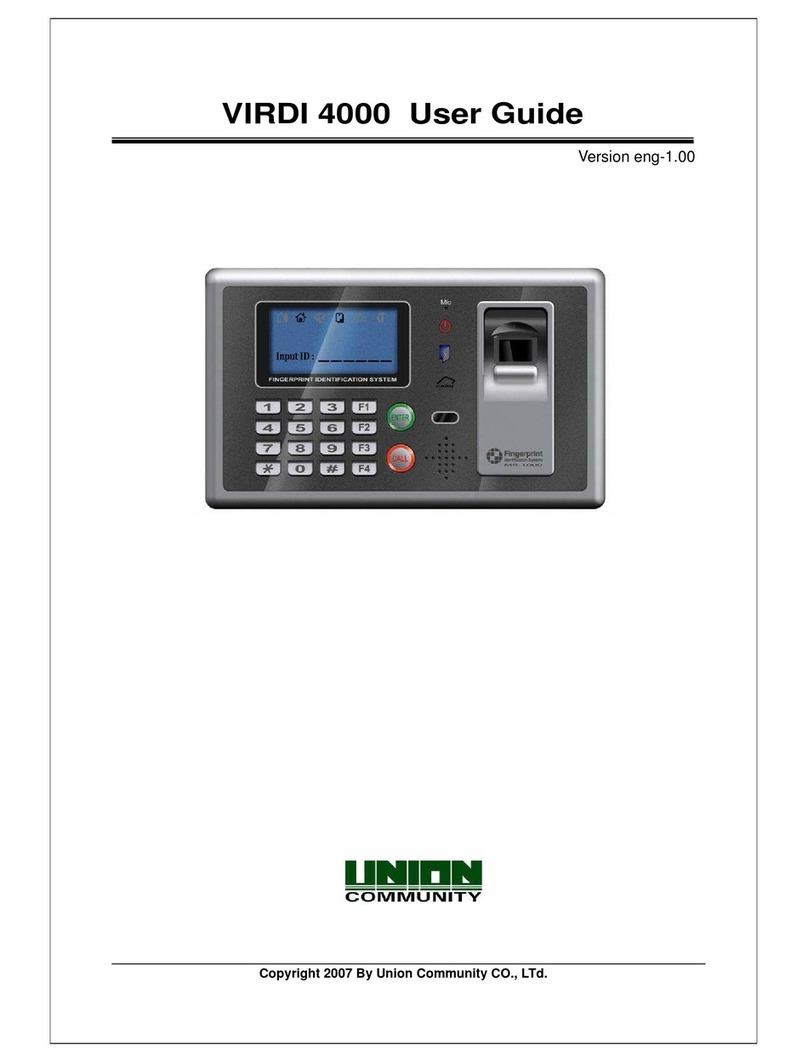VIRDIFPR02InstallationGuide 4
Union Community CO., LTd. 44-3 Hyundai Topics Building 5, 6 floor, Bangi-dong,
1. Before start
1.1. Safety precautions
zWarning
Do not place a fire source near the reader.
-> It may cause a fire. Do not disassemble, repair, or modify
the reader at discretion.
-> It may cause an electric shock, fire or
damage.
Handling with wet hands or allowing liquid to
flow into it is prohibited.
-> It may cause an electric shock or
damage.
Keep out of reach of children.
-> It may cause an accident or damage.
Avoid using insecticides or flammable sprays
near the reader.
-> It may result in deformation or color
change.
Avoid using water, benzene, thinner, or alcohol
for cleaning
-> It may cause an electric shock or fire.
- If the above warnings are ignored, it may result in death or serious injury.
zCaution
Do not contaminate the fingerprint input area.
-> Fingerprints may not be well recognized. Do not place a magnet close to the reader.
-> The reader may break down or malfunction.
Avoid high humidity or dust.
->The reader may be damaged. Avoid severe temperature changes
-> The reader may be broken.
Avoid impacts or using sharp objects on the
reader.
-> The reader may be damaged and broken.
- If the above cautions are ignored, it may result in property loss or human injury.
※Under no circumstances will Union Community be responsible for accidents or
damages caused by inappropriate use of the product without referring to this
installation guide.
Songpa-gu, Seoul, Korea 138-050, Tel : 82-2-6488-3000 , Fax : 82-2-6488-3099,