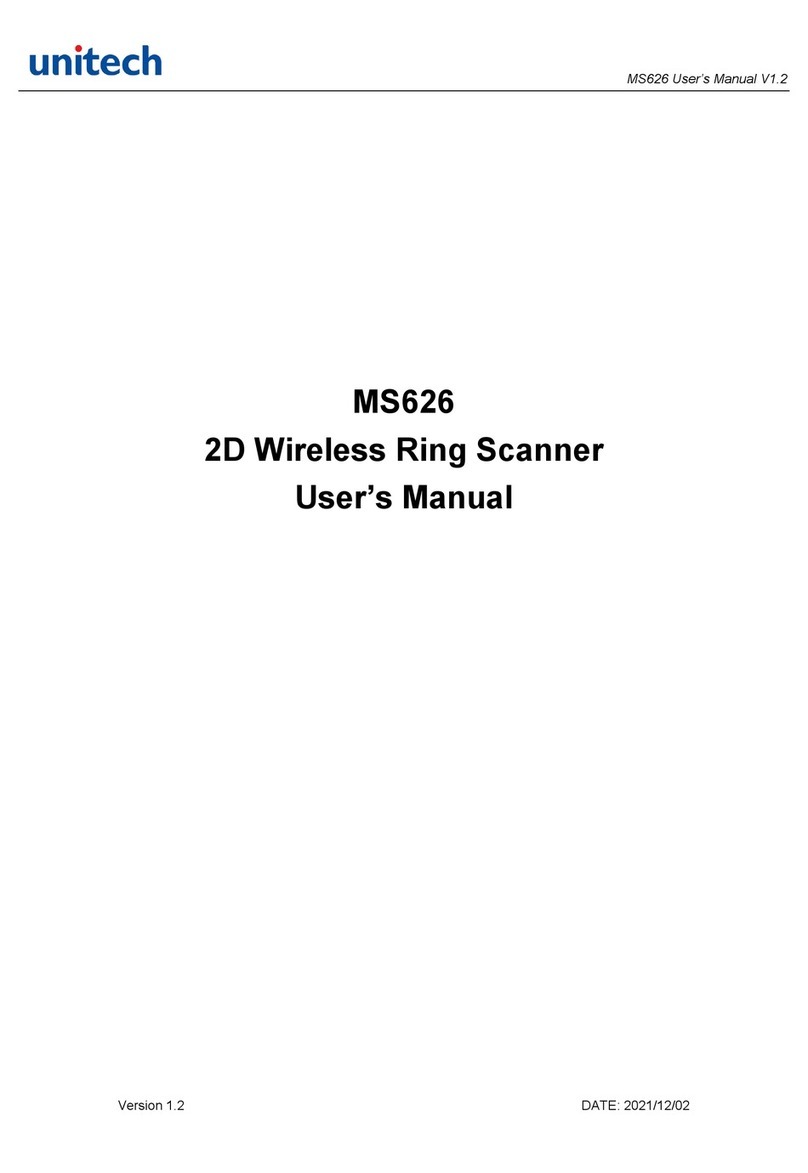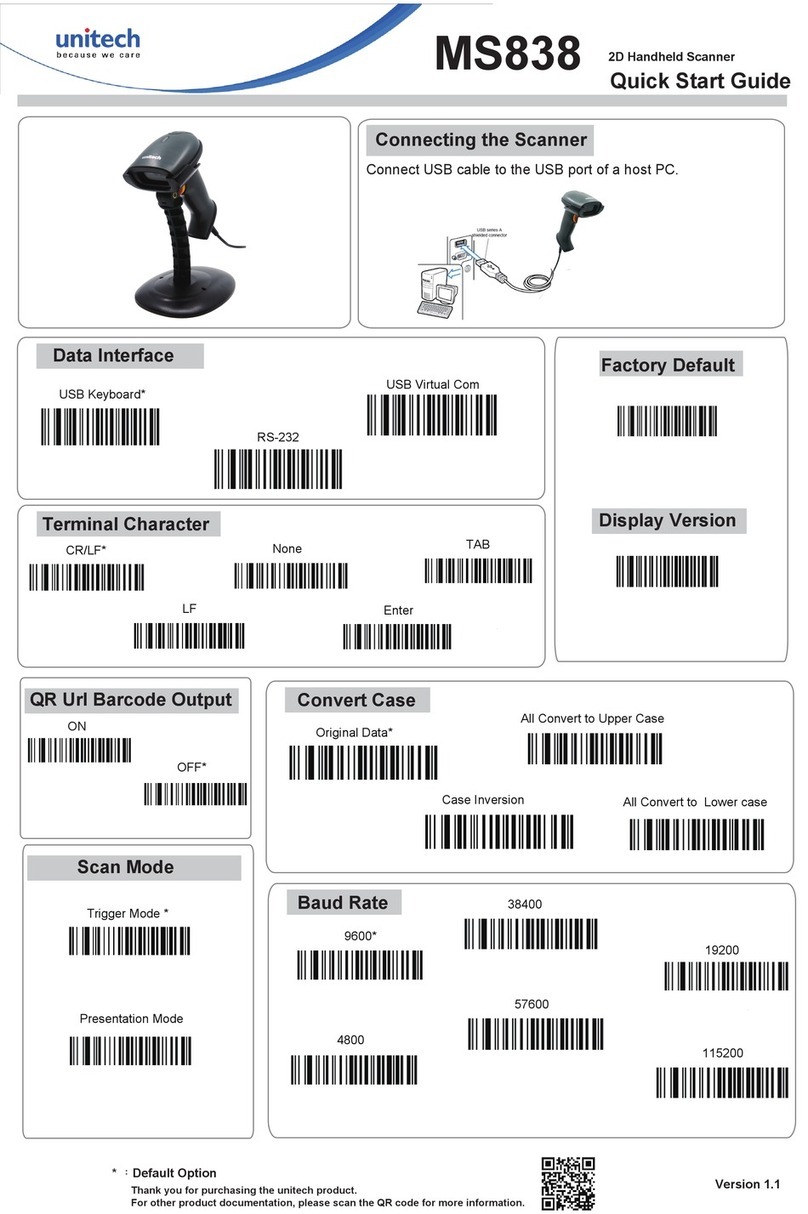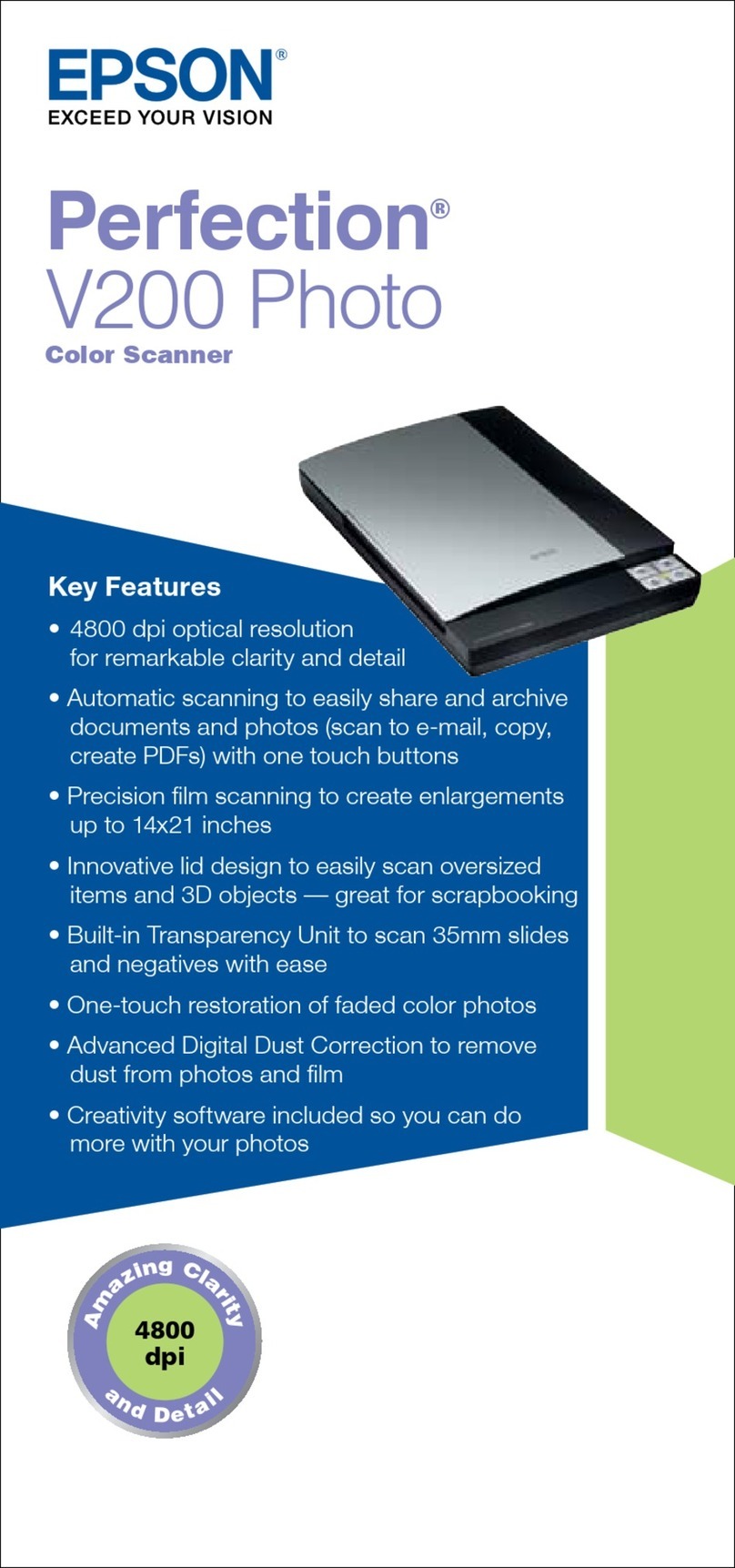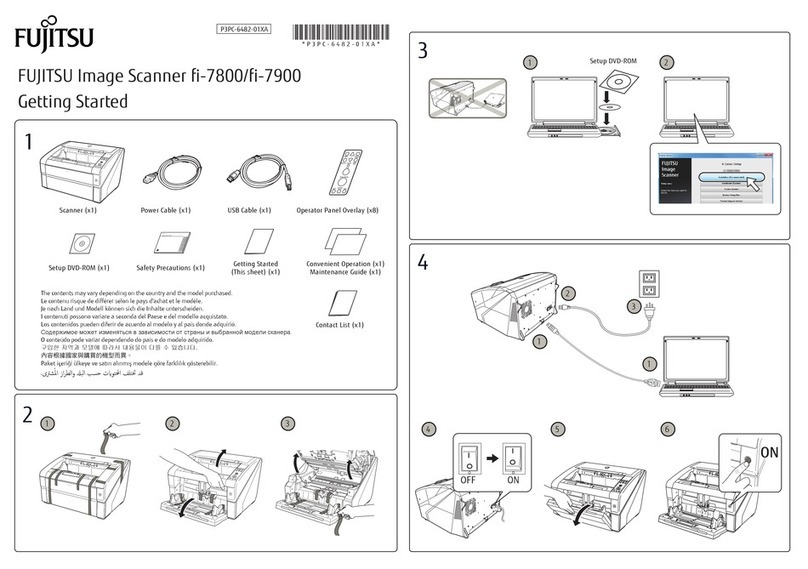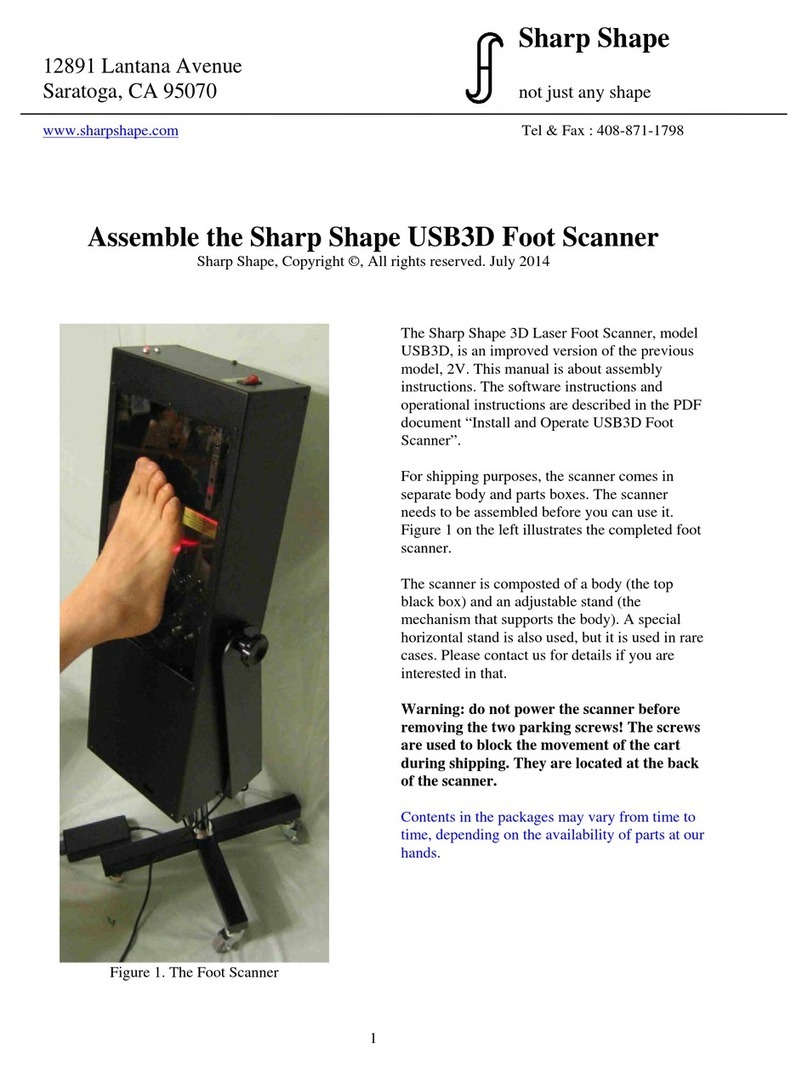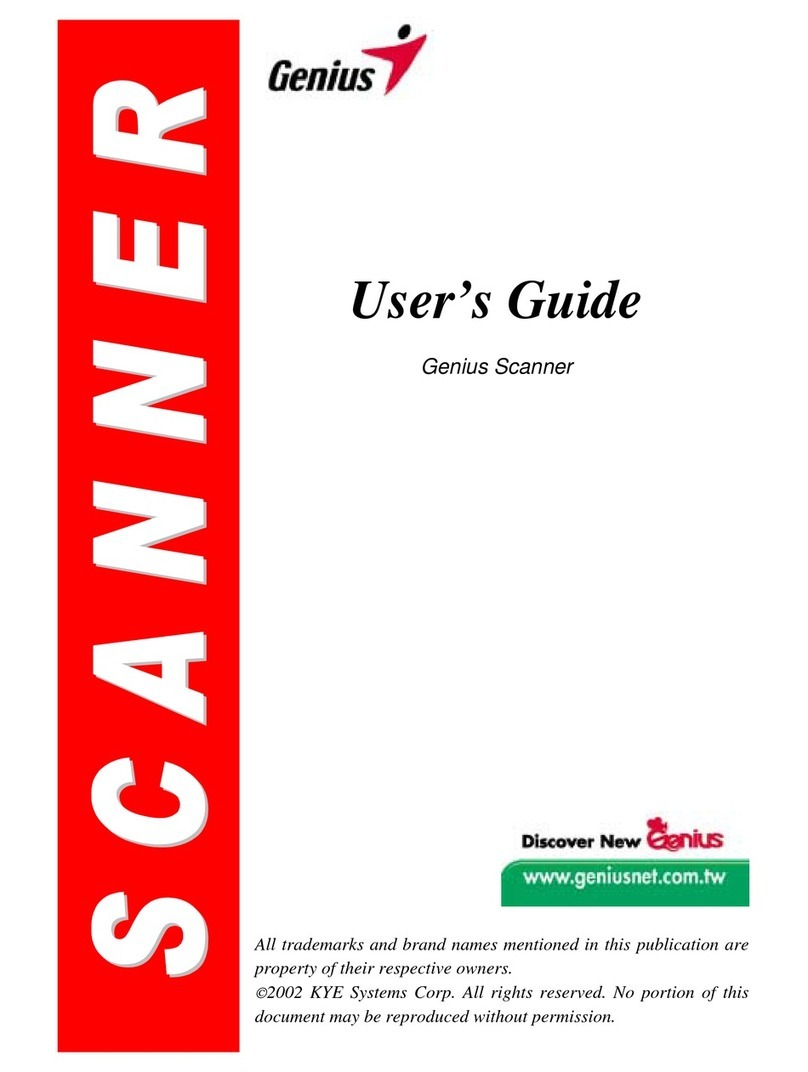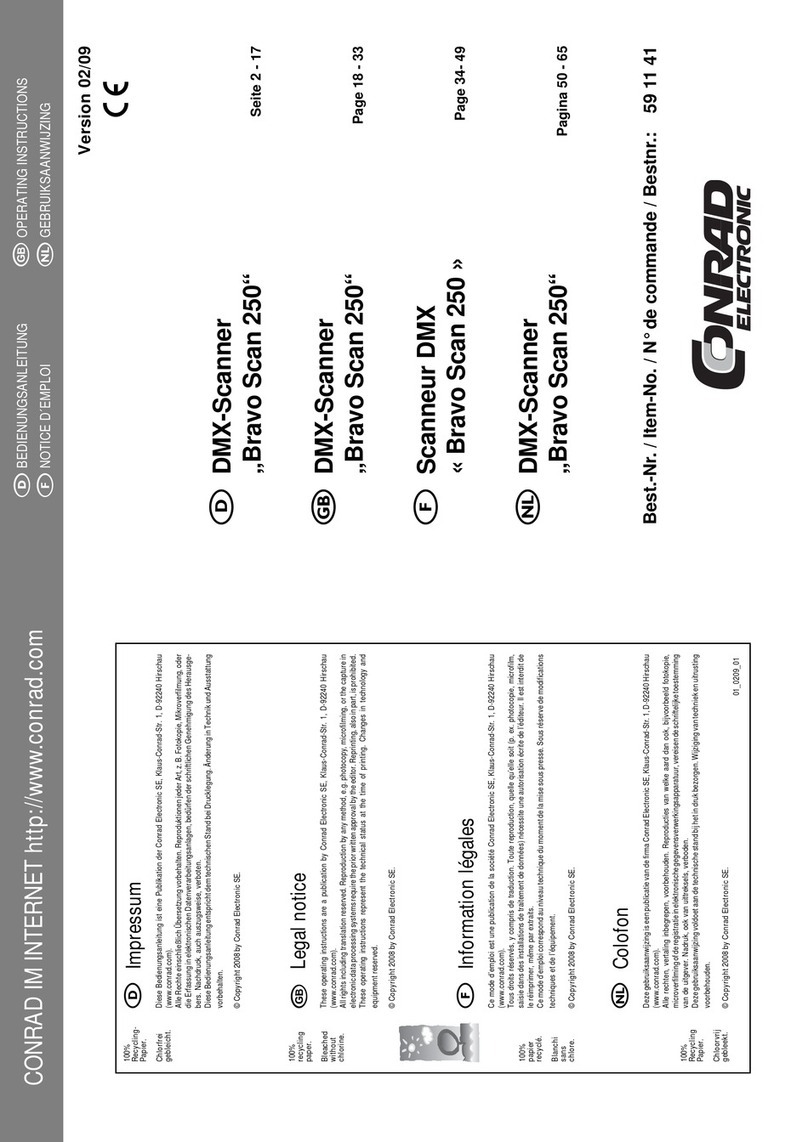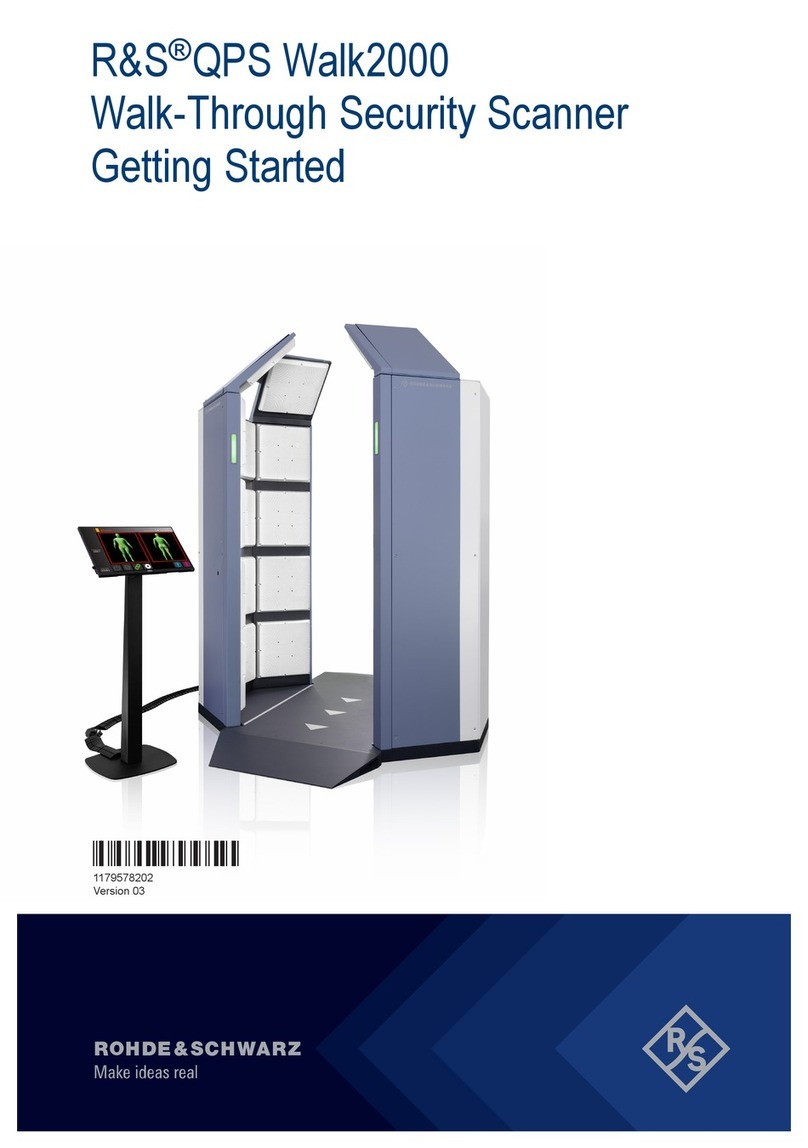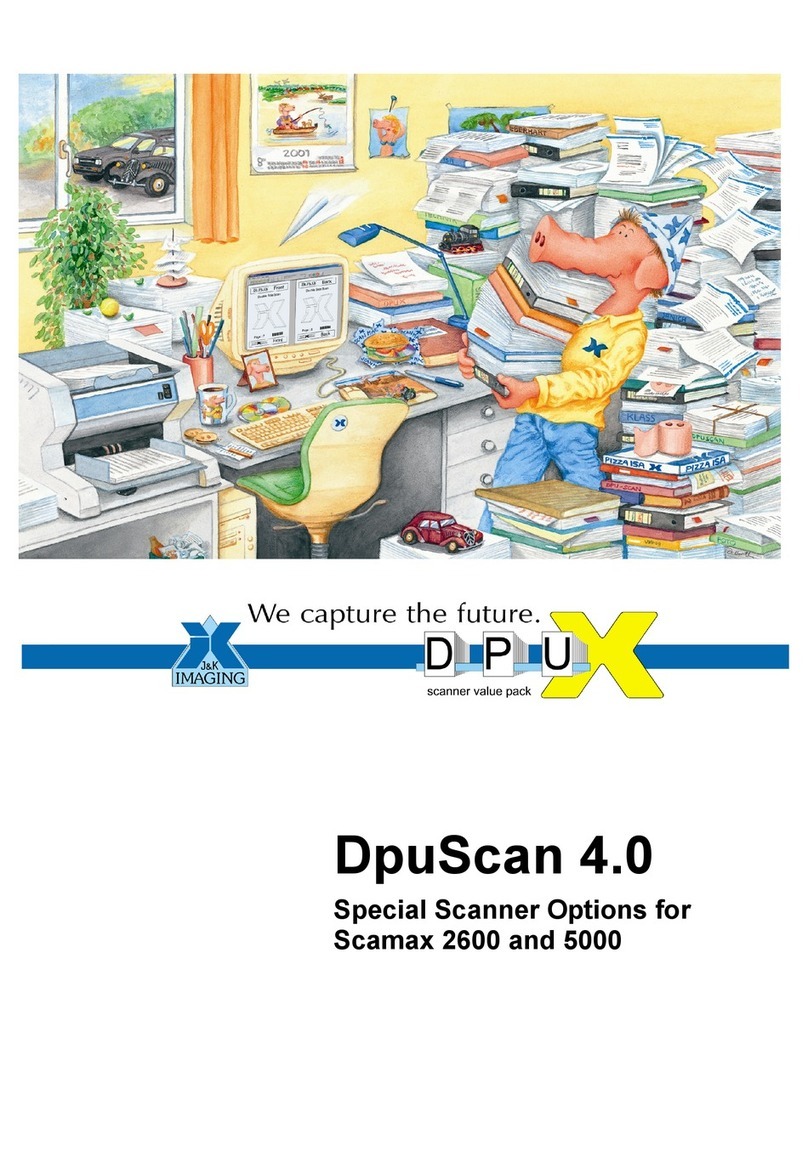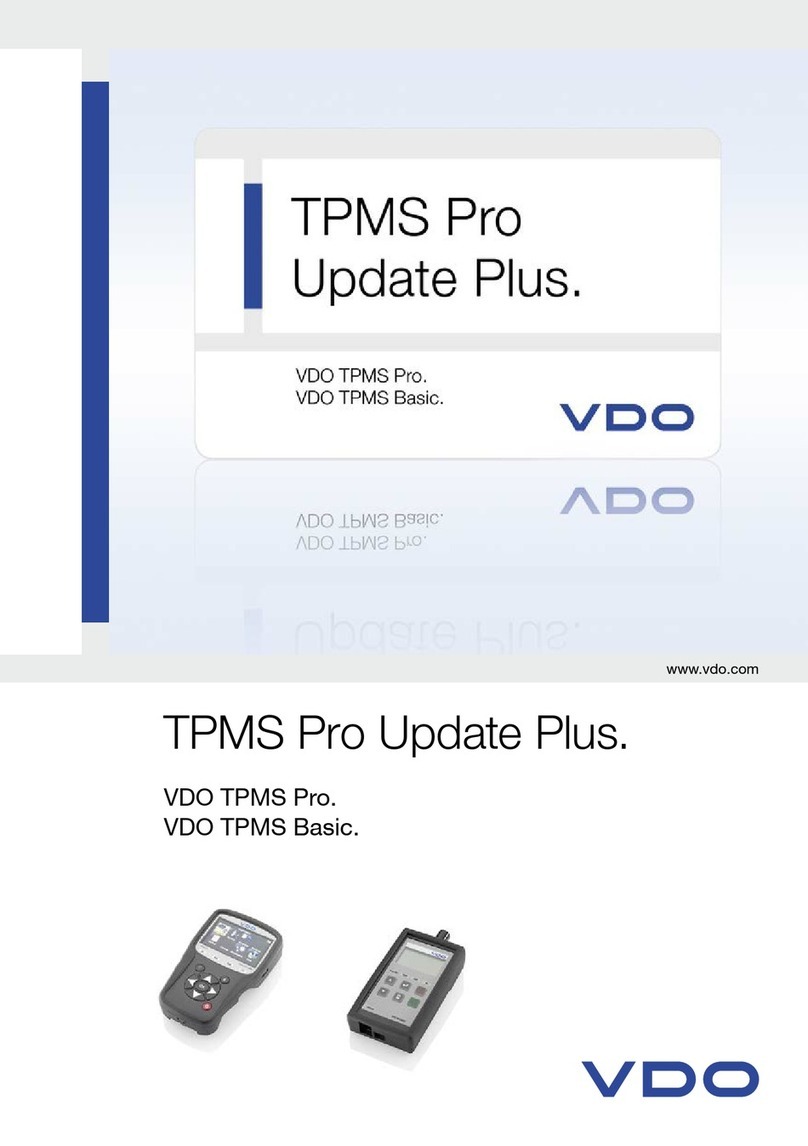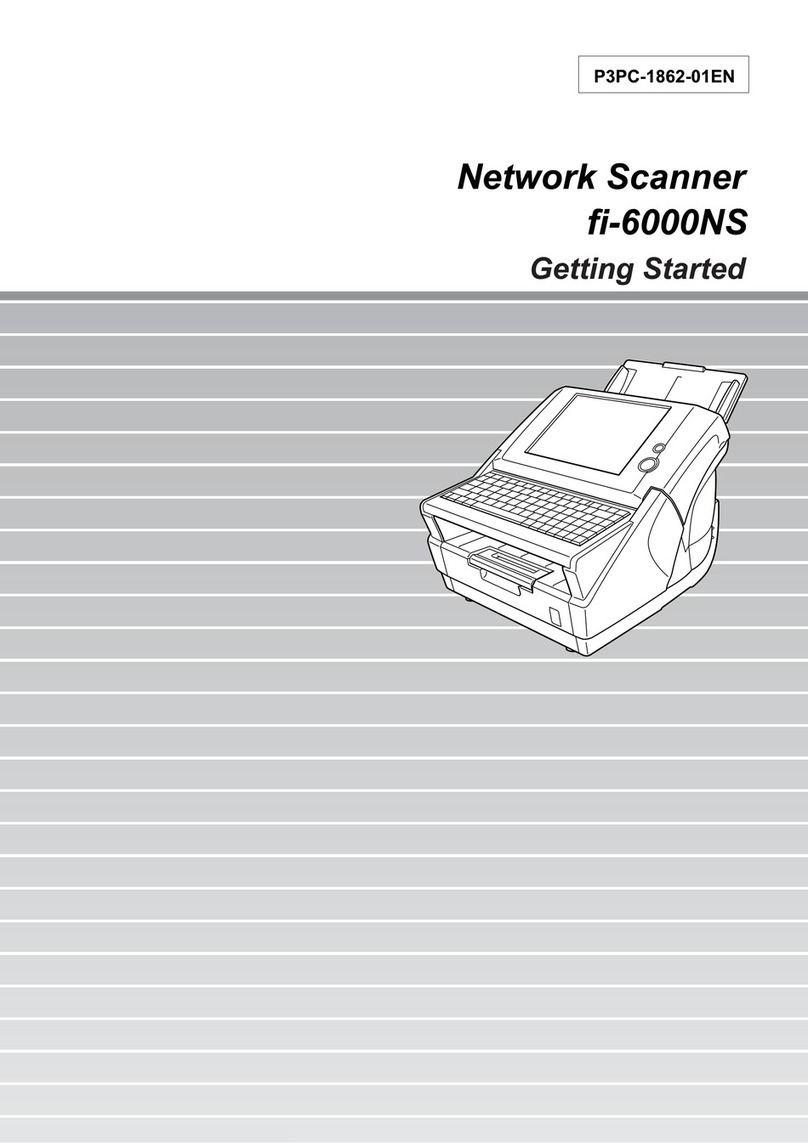Unitech PS705 Instruction Manual



Installation & User’s Manual
Multi-purpose. Omni-directional scanner.

Copyright © 2010.
This manual is copyrighted, with all rights reserved. Under the copyright laws, this manual may not, in
whole or in part, be copied, photocopied, reproduced, translated or converted to any electronic medium or
machine readable form without prior written consent of the manufacturer.
Limited Warranty
Under all circumstances this manual should be read attentively, before installing and/or using the product.
In no event shall the manufacturer be liable for any direct, indirect, special, consequential or incidental
damages arising out of the use or inability to use this documentation or product, even if advised of the
possibility of such damages. In particular, the manufacturer shall not be liable for any hardware, software,
or data that is stored or used with the product, including the cost of repairing, replacing or recovering the
above. The manufacturer reserves the right to change parts of the device at any time without preceding or
direct announcement to the client.
The manufacturer reserves the right to revise this manual, and to make changes in the contents without
obligation to notify any person or entity of the revision or change. A serial number appears on the product.
Make sure that this official registration number has not been removed. It should be used whenever
servicing by the manufacturer or an authorized dealer is necessary.
Important
This equipment has been tested and found to comply with the limits for a Class B digital device, pursuant
to EN55022, and with the limits for a class A digital device, pursuant to part 15 of the FCC rules. These
limits are designed to provide reasonable protection against harmful interference when the equipment is
operated in a commercial environment. This equipment generates, uses, and can radiate radio frequency
energy and, if not installed and used in accordance with the user’s manual, may cause harmful
interference to radio communications. Operation of the equipment in a residential area is likely to cause
harmful interference in which case the user will be required to correct the interference at his own expense.
Any unauthorized changes or modifications to this equipment could void the user’s authority to operate
this equipment.
For CE-countries:
–PS705 is in conformity with the CE standards. Please note that a CE-marked power supply unit
should be used to conform to these standards.

iii
Table of contents
Preface....................................................................................1
Chapter 1 Product Safety.............................................................3
1.1 LASER SAFETY............................................................................... 4
1.2 DECLARATION OF CONFORMITY................................................. 5
Chapter 2 Installation..................................................................7
2.1 UNPACKING..................................................................................... 8
2.2 CONNECTING ................................................................................ 10
2.3 ADJUSTING.................................................................................... 11
2.4 POWERING..................................................................................... 12
2.5 INITIALIZING .................................................................................. 13
Chapter 3 Using PS705.............................................................. 15
3.1 SCANNING BARCODES................................................................ 16
3.2 CONTROLLING.............................................................................. 17
3.3 MAINTAINING................................................................................. 17
Chapter 4 Applications.............................................................. 19
Appendices ............................................................................ 21
A. CONNECTOR TYPES AND PIN DEFINITIONS............................. 22
B. TECHNICAL SPECIFICATIONS .................................................... 23
C. TROUBLESHOOTING.................................................................... 25


1
Preface
PS705 is a high performance, multi-interface, and omni-directional scanner.
The unit comes with powerful reading sensitivity which allows hands-free bar
code scanning. Bar code labels are read by presenting the label towards the
scanner. Scanning labels with PS705 hardly requires any arm movement.
PS705 reads all popular bar code symbologies. An important feature of PS705
is its auto-sense mode. If the scanner is not used within a programmable
period of time, the scanner switches off automatically. The scanner can be
reactivated by placing a barcode towards the window of the PS705.
PS705 is designed with a specific size for all kinds of store applications and
ideal to use in check out services.
Features
Integrability
The compact design allows the unit to be mounted with ease on a host system
with minimum space requirement.
Quality and Durability
The components are of top quality and the case is solid, moist and dust
resistant. All of these secure a long and service free operation time.
Durable characteristic with IP42 rating and drop resistance.(with cable).
Automatic sleep and wake-up mode which saves power and improves life
time.
Flexibility and Connectivity
The multiple connection interfaces (RS232, Keyboard Wedge, USB, and
Powered USB) allow the unit to communicate with the host system with
considerable flexibility.
Decoding Capability
The barcode decoding capability is up-to-date, including GS1 DataBar and
all major 1D barcode symbologies.
The STAR reconstruction software enables the reading of fragmented and
damaged barcodes.

2
About this manual
This manual contains four chapters and three appendices:
The first chapter provides the product safety information. The second
chapter describes PS705's general features and installation. The third and
forth chapters account for the use of PS705.
The connector types and pin definitions, technical specifications, and
troubleshooting can be found in the appendices.

Chapter 1
Product Safety

Product Safety
4
1.1LASER SAFETY
English:
PS705 scanner complies with safety standard IEC60825-1 (2001) for a Class I
laser product. It also complies with U.S. 21CFR1040 as applicable to a Class
IIa laser product. Avoid long term viewing of direct laser light.
Optical:
The use of optical instruments with this product will increase eye hazard.
Optical instruments include binoculars, microscopes and magnifying glasses
but do not include eye glasses worn by the user.
Radiant Energy:
PS705 uses a low-power laser diode operating at 650 nm in an opto-
mechanical scanner resulting in less than 0.6 mW peak output power. Laser
light observed at 13 cm (5.1 in.) above the window through a 7 mm (0.28 in.)
aperture and averaged over 1000 seconds is less than 3.9 µW per CDRH
Class IIa specification. Do not attempt to remove the protective housing of the
scanner, as unscanned laser light with a peak output up to 0.8 mW could be
accessible inside.
Laser Light Viewer:
The scanner window is the only aperture through which laser light may be
observed on this product. A failure of the scanner motor, while the laser diode
continues to emit a laser beam, may cause emission levels to exceed those for
safe operation. The scanner has safeguards to prevent this occurrence. If,
however, a stationary laser beam is emitted, the failing scanner should be
disconnected from its power source immediately.
Adjustments:
Do not attempt any adjustments to or alteration of this product. Do not remove
the scanner’s protective housing. There are no user-serviceable parts inside.
WARNING!
Use of controls or adjustments or performance of
procedures other than those specified herein may result in
hazardous laser light exposure.

PS705
5
1.2DECLARATION OF CONFORMITY
Will comply with the following product specifications:
Laser Safety: - IEC60825-1
- CFR 1040 Class IIa
- CDRH
Electrical Safety: - EN 60950-1: 2001
EMC: - EN 55022:2006 + A1:2007
- EN 61000-3-1:2006
- EN 61000-3-3:1995 + A1:2001 + A2:2005
- EN 55024:1998 + A1:2001 + A2:2003
Please note that a CE-marked power supply unit should be used to confirm the
product specifications stated above.

Product Safety
6
SCANNER LABELING
The product label and the laser safety label are on the back and the side of
PS705 as indicated in the illustration below. All labels are attached by the
manufacturer and should not be removed.
The information about the serial and part numbers can be found on the product
label. These official registration numbers are strictly related to the device. The
supplier may ask for these numbers when the scanner needs servicing.

Chapter 2
Installation

Installation
8
2.1UNPACKING
Your package comes with the following items:
Item Name Description
1 Scanning unit The main scanner unit with USB cable attached.
2 EPE packing foam Use to protect package items.
3 AC adapter set Required if PS705 cannot be directly powered
See 2.4 Powering on page 11.
4 Configuration Guide Use to configure PS705 with barcodes.
5 User’s Manual Provides installation and use instructions.
NOTE
If anything is missing or appears to be damaged, immediately contact your
dealer.
You can mount PS705 without the fit plate, but the plate may be suitable for
your special mounting requirements. Contact your dealer for more information.
Store the original packaging box. Use it to transport PS705 for future
servicing.

PS705
9
Exterior View
Item Name Description
1 LED
Lights to indicate the scanner status:
Blue – Standby mode, ready to read
Orange – Successful read
2 Window Reads the bar code placed in front of the window.
3 Buzzer Beeps when data is read correctly.
4 Cable hook Use to align the cable.
NOTE
PS705 beeps whenever data is read correctly. Both frequency and
volume can be adjusted (see section 2.1.1 Speaker frequency and
2.1.2 Speaker volume on the Configuration Guide).

Installation
10
2.2CONNECTING
Interface Selection
PS705 allows you to connect your host system using four different interface
cables: RS232, Keyboard Wedge, USB, and Powered USB. On powering up,
the scanner determines the type of the interface used and switches to the
appropriate protocol.
Interface Cable Connector type
RS232 (Product Number: 0114-SM01121) Sub-D 9-pin
Keyboard Wedge (Product Number: 0114-SM02121) Standard PS2
USB (Product Number: 0114-SM04121) USB connector
Powered USB (Product Number: 0114-S801121) Powered USB
connector

PS705
11
Changing the interface cables
By default, a USB cable is already attached to PS705 upon receiving it. To
change the interface connection, follow the steps below:
1. Hold the PS705 upside down.
2. Remove the attached cable.
3. Connect the desired interface cable to PS705.
4. Align the cable through the cable hook.
5. Connect the other end of the interface cable to your host system.
6. If necessary, mount the scanner on the wall using the wall hooks.
2.3ADJUSTING
PS705’s angle can be adjusted. To do this, hold PS705 by its back and adjust
the angle as shown below.
Front angle: 22° (max) / Back angle: 80° (max)
Wall hooks

Installation
12
2.4POWERING
PS705 is designed to use a single cable for both data transmission and power
supply. This requires that your host system can provide sufficient power on its
data port (RS232, KBW, or USB).
Power injector
Some applicable PS705 interface cables have a power injector to connect an
external power supply in case the host system cannot supply sufficient power
for the scanner.
+5.2V AC ada
p
ter
Power injector
Cable Power injector
RS232, Keyboard Wedge √
Powered USB, USB
NOTE
Though some cables have a power injector, this does not
mean that you must use a power supply.
For safety reasons, an automatic switch will disconnect the
power provided by the host system, as soon as a separate
power adapter is connected to the power injector.
Changeable power plugs
To change the power plug suited to your area, follow the steps below:
1. Press and hold the tab on the AC power adapter.
2. Remove the changeable plug outwards.
3. Replace with the desired power plug.

PS705
13
2.5INITIALIZING
When using PS705 for the first time, you need to initialize the communication
parameters first. Follow the steps below to initialize:
1. Ensure that the desired interface cable is connected to PS705 and your
host system.
2. Power up PS705.
3. Initialize the communication parameters by scanning the programming
barcode 1.1 and 1.3 on the Configuration Guide.
NOTE
The procedure is required only once. However, when changing
the cable from one type to another, you need to perform the
procedure again.
KBW mode
In KBW (Keyboard Wedge) mode, the scanner defaults to the International
Keyboard layout (ALT-method) for communication.
NOTE
To change the settings to national keyboards in KBW mode,
refer to section 3.4 on the Configuration Guide.
RS232 mode
In RS232 mode, the default communication parameters are 9600,N,8,2. Using
the Configuration Guide, you may select one of the various presets, or set each
parameter by hand.
USB mode
In USB mode, the scanner defaults to Keyboard Emulation Mode. PS705
transmits the data in International Keyboard layout (ALT-method) for
communication.
NOTE
The PS705-USB must be directly connected to the host-USB
port and not through an (un-powered) USB hub.

Installation
14
Other available USB communication selections are:
USB IBM fixed POS scanner
USB IBM handheld scanner emulation
USB COM port emulation
NOTE
See section 3.5 USB communication on the Configuration
Guide for more information.
Table of contents
Other Unitech Scanner manuals
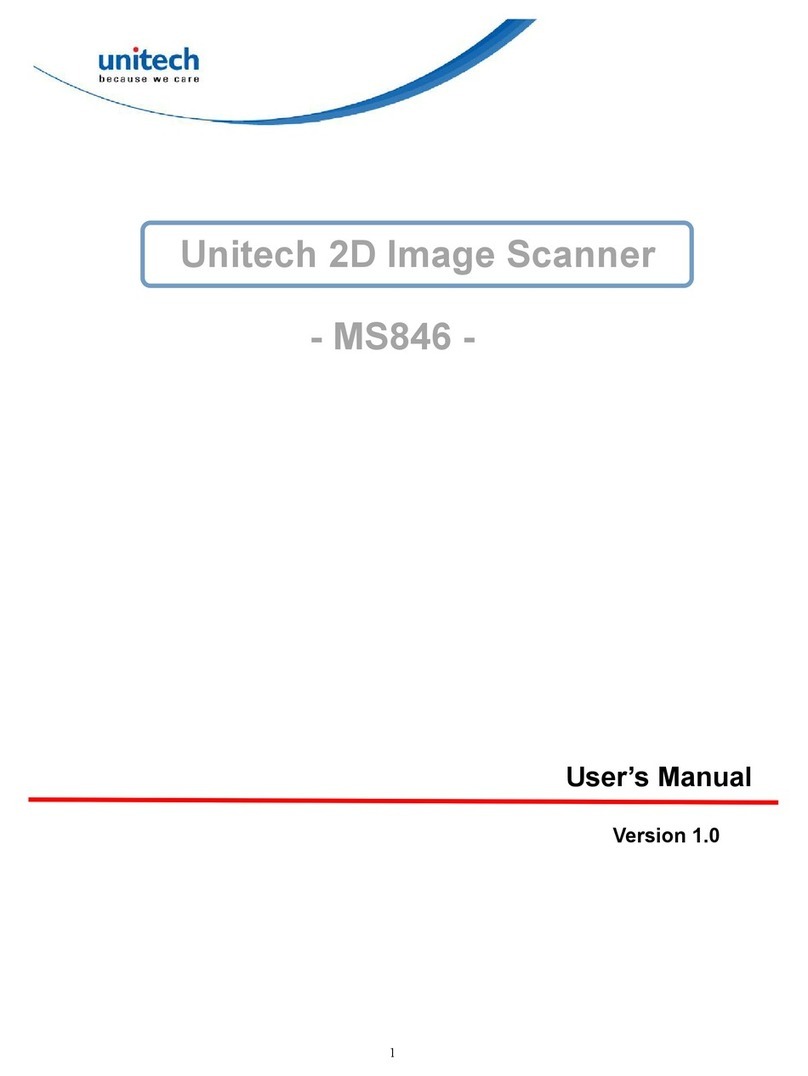
Unitech
Unitech MS846 User manual

Unitech
Unitech TS100 User manual

Unitech
Unitech MS912 User manual

Unitech
Unitech MS840 User manual
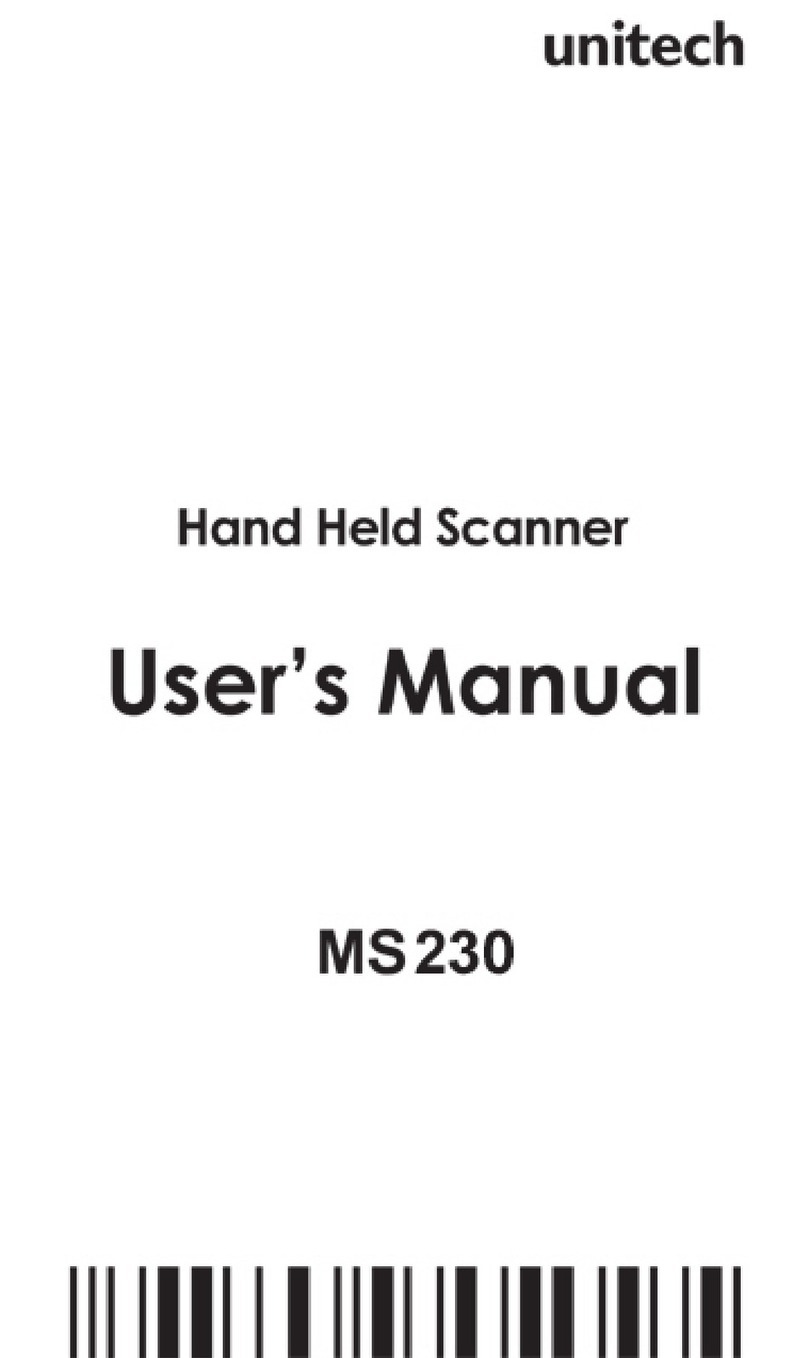
Unitech
Unitech MS 230 User manual

Unitech
Unitech FC75 User manual
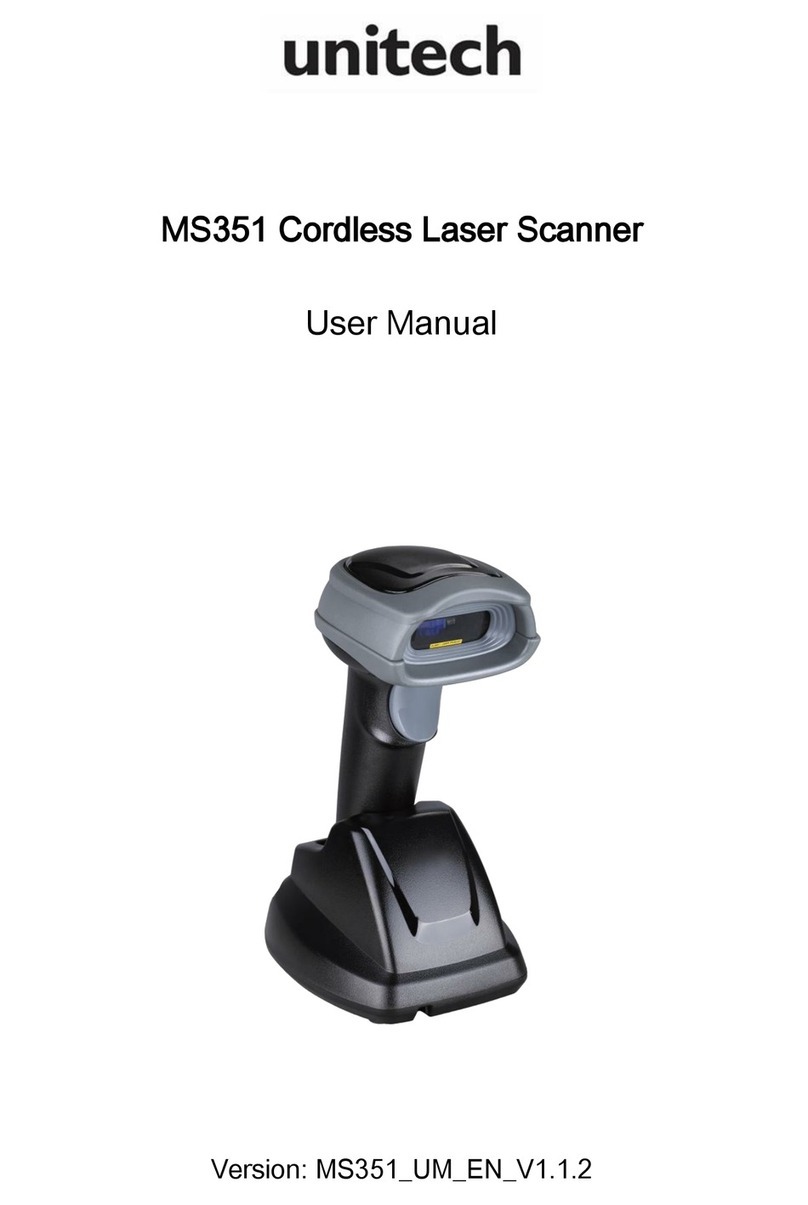
Unitech
Unitech MS351 User manual

Unitech
Unitech MS926 User manual

Unitech
Unitech MS912 User manual

Unitech
Unitech MS925 User manual

Unitech
Unitech MS920 User manual
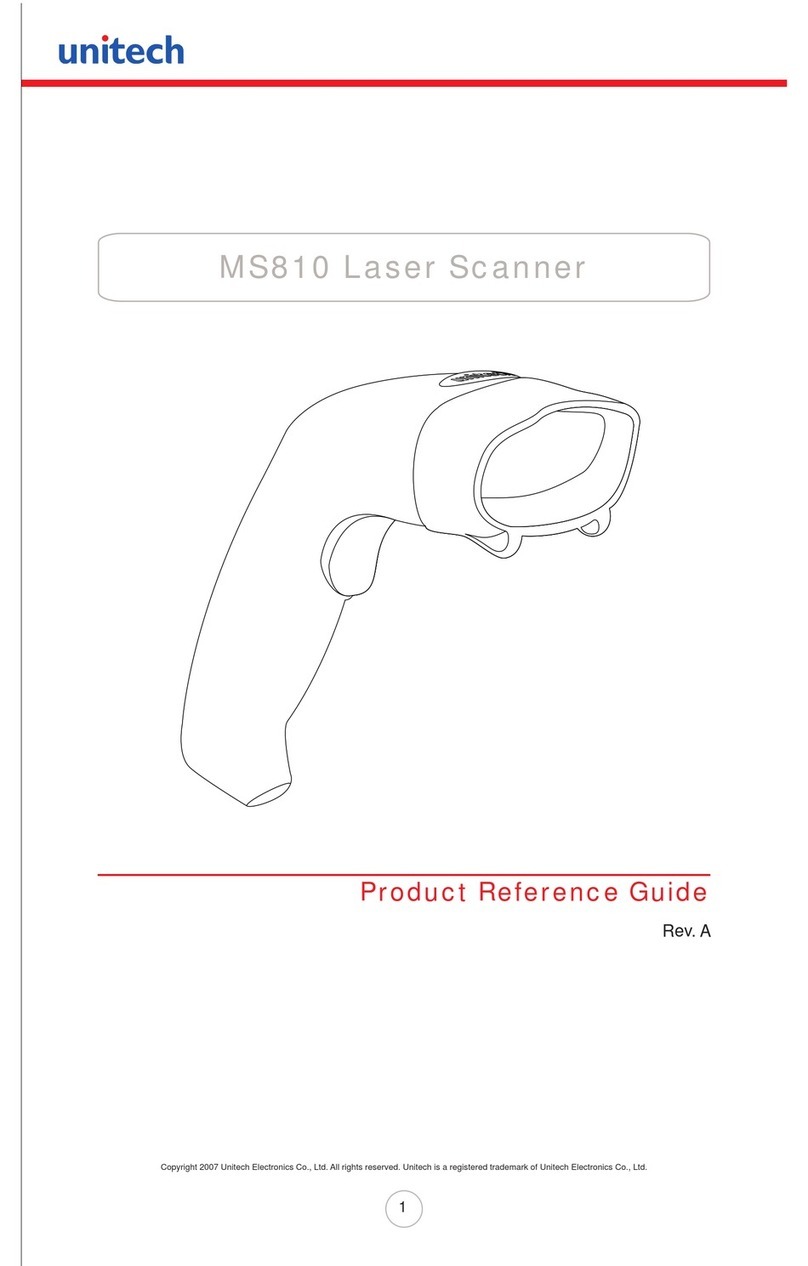
Unitech
Unitech MS810 Installation and operation manual

Unitech
Unitech Hamster User manual

Unitech
Unitech MS916 User manual

Unitech
Unitech MS380 User manual

Unitech
Unitech HT330 User manual

Unitech
Unitech MS652 User manual
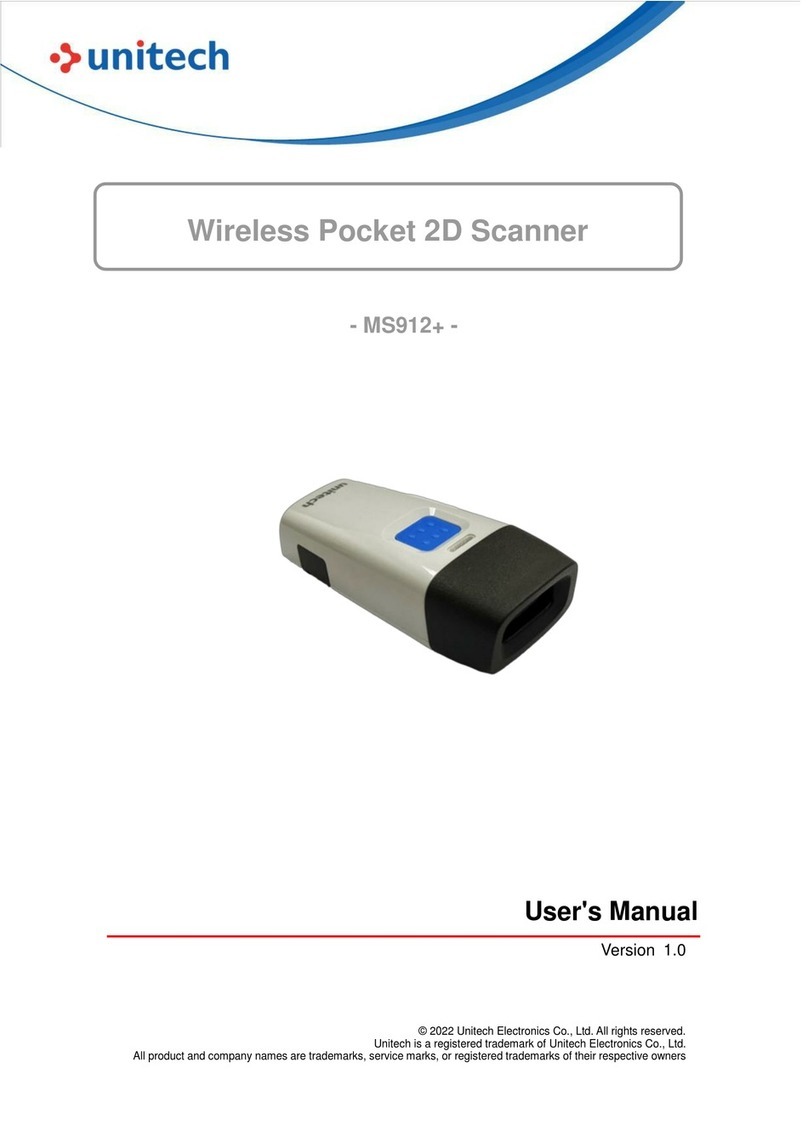
Unitech
Unitech MS912+ User manual
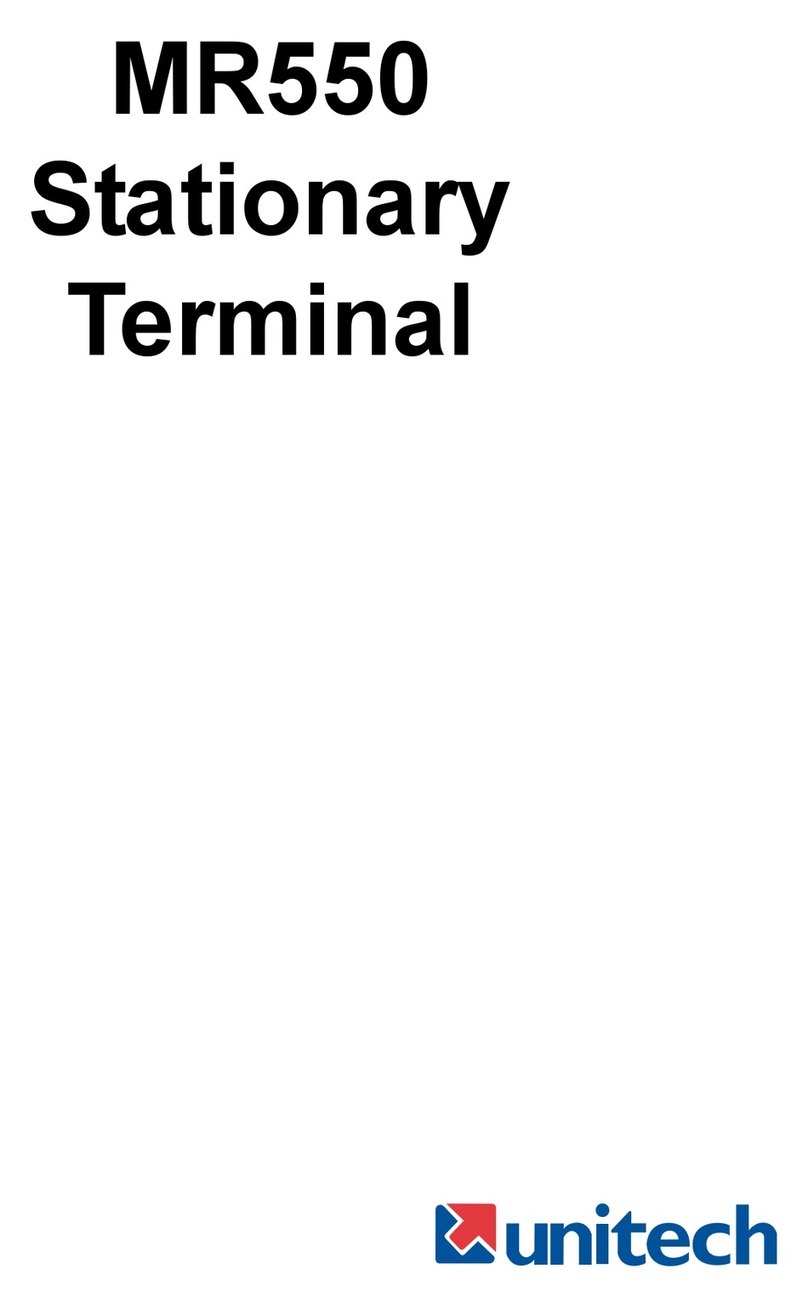
Unitech
Unitech MR550 User manual
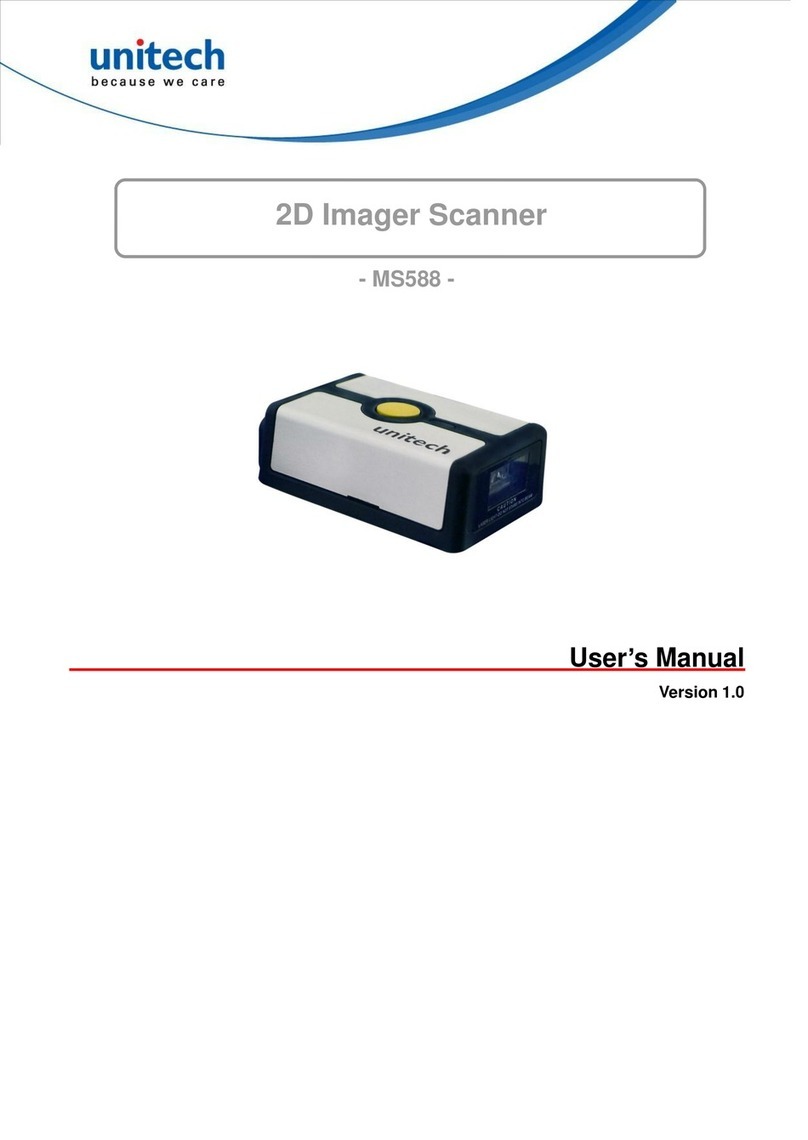
Unitech
Unitech MS588 User manual