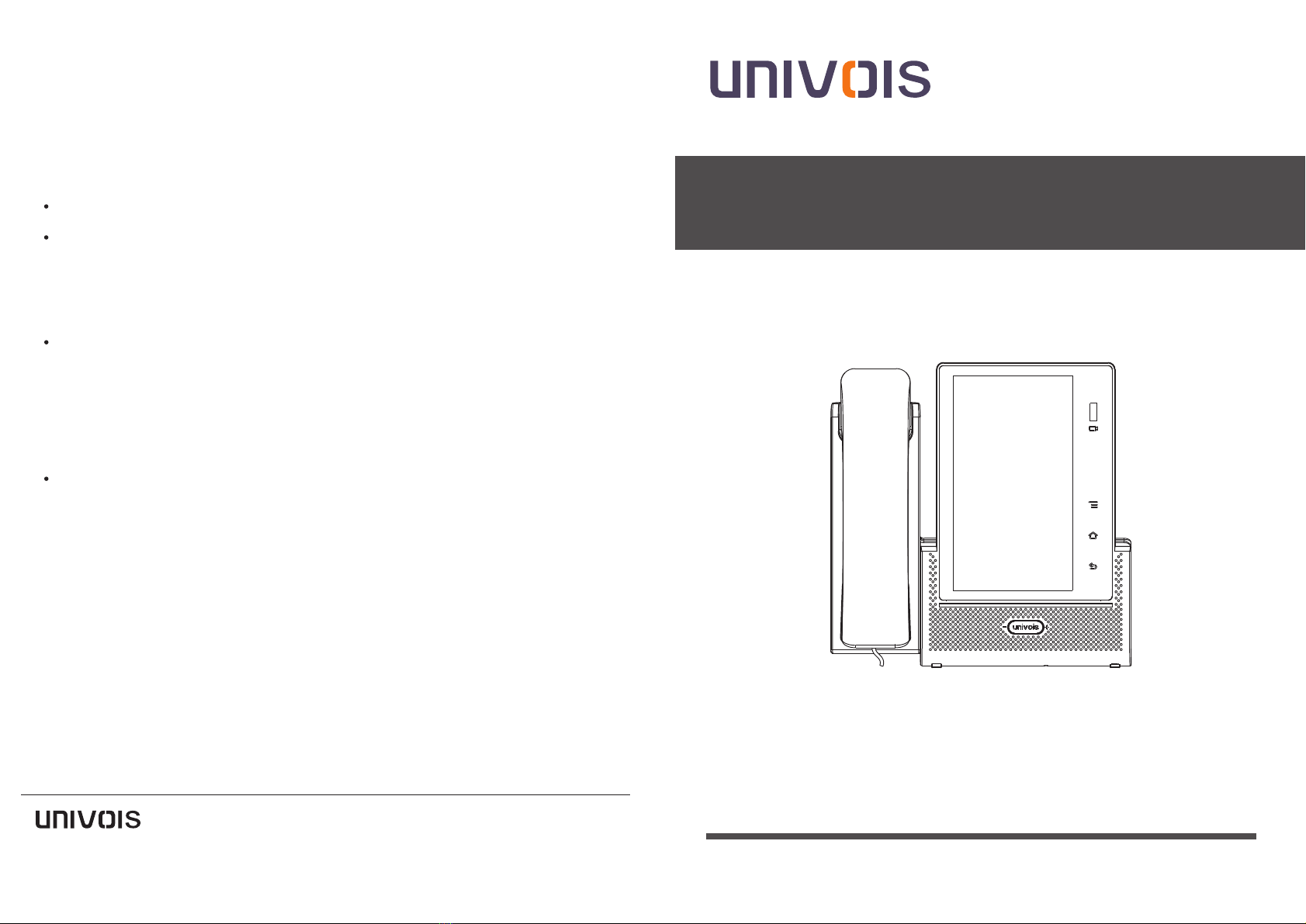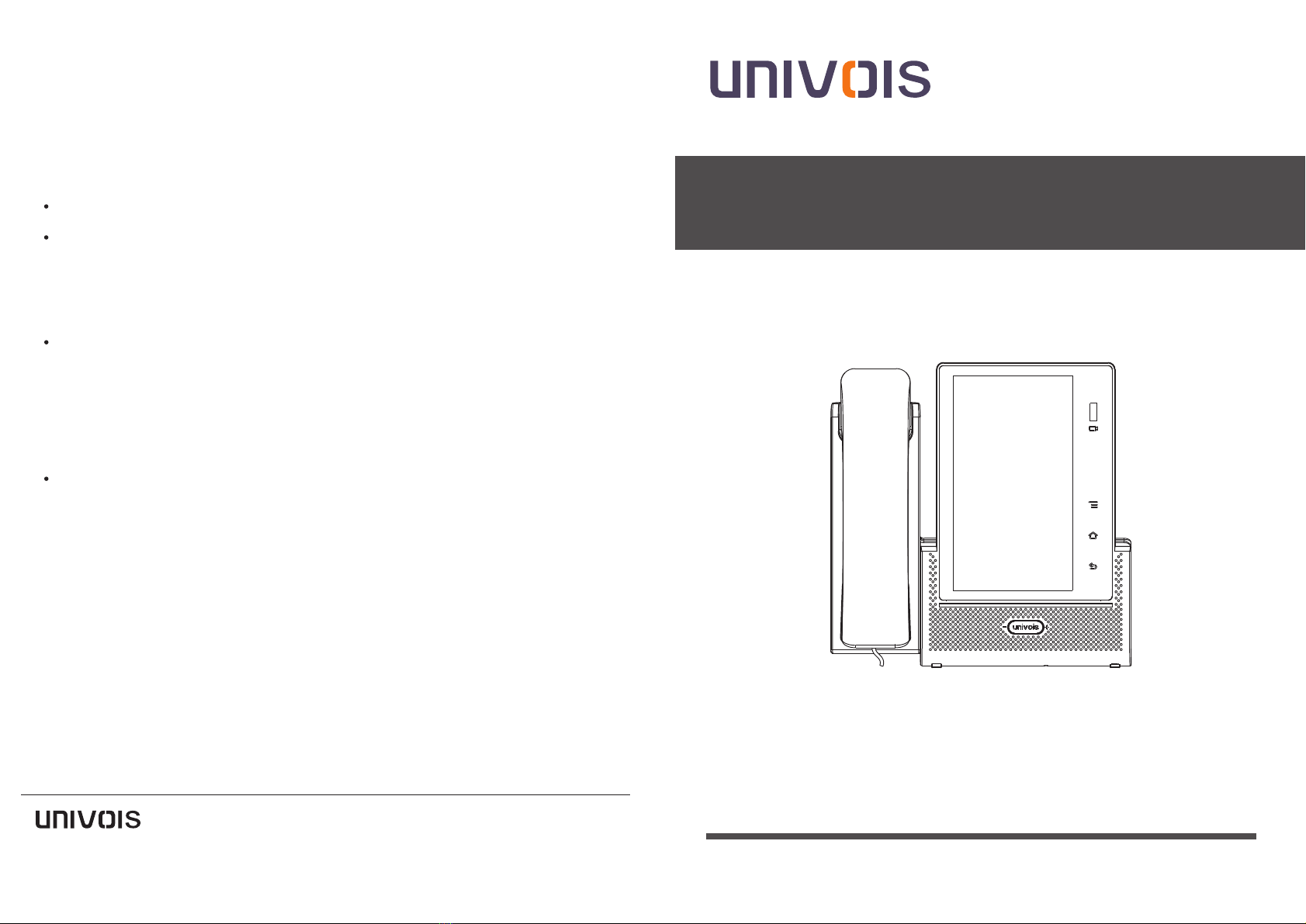
Connect Your Phones
UNIVOIS LIMITED
Tel: (86)20-82320720 E-mail: sales@univois.com Web:www.univois.com
(CHINA)
Univois IP Phone U8S
www.univois.com Applies to firmware version V1.0.1 or later.
*For more information,refer to the User Guide or
Configuring via web user interface
Quick User Guide
Make a call
You can initiate a call by tapping the LOGO key, or
lifting the handset, or by clicking the SIP account
or dialing feature in the VP + APP.
Direct call: Dial the number directly, then press #
or dial key .
Redial / Call from Call Log: Click VP + APP "Dial"
or "Call Log" to select the last dialed number.
Quick set function
Log in to the VP + APP, press the top icon under
the standby screen, you can make quick setups
such as DND, headset dialing, mute, sound
adjustment, AA (Auto Answer), forward settings,
and device status.
MPL Settings
MPL (mobile phone line), your phone line is
converted to SIP phone lines.
Step 1: MPL settings. please Turn on / off the
MPL and log in to the VP + APP.
Click on the left bottom "Application Settings>
Advanced Settings> Enter Device Manager Web
Page> Settings> MPL" ; you can also use the
browser to log in to the device admin page and
make MPL settings.
Step 2: Change the working mode of SIP account
to "MPL". You can use the browser to log in to the
device management page and change the SIP
account mode. Alternatively, you can log in to
the VP + APP and press and hold the Account
area box in the standby screen to quickly
perform SIP account mode change; or log in VP +
APP, click on the bottom left "App> Account
Settings", for SIP account mode changes.
Step 3: Turn on the Bluetooth function of your
cellphone, find the Bluetooth listed as "016B0A-
U8S" in the Bluetooth list and click connect. The
default connection password is "0000". you can
change it intheweb After the connection is
successful, you can use the MPL line to make a
call. conference Meeting or transfer phone line.