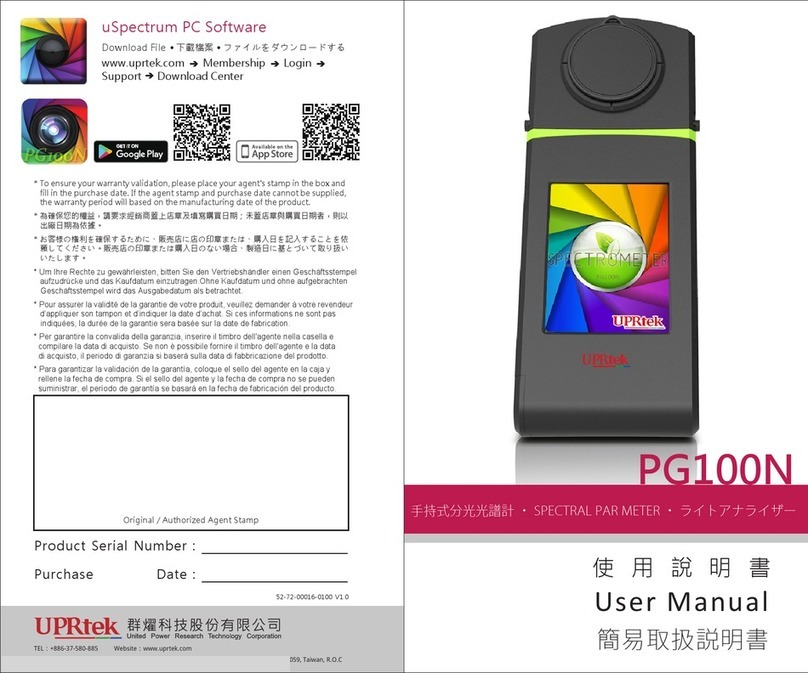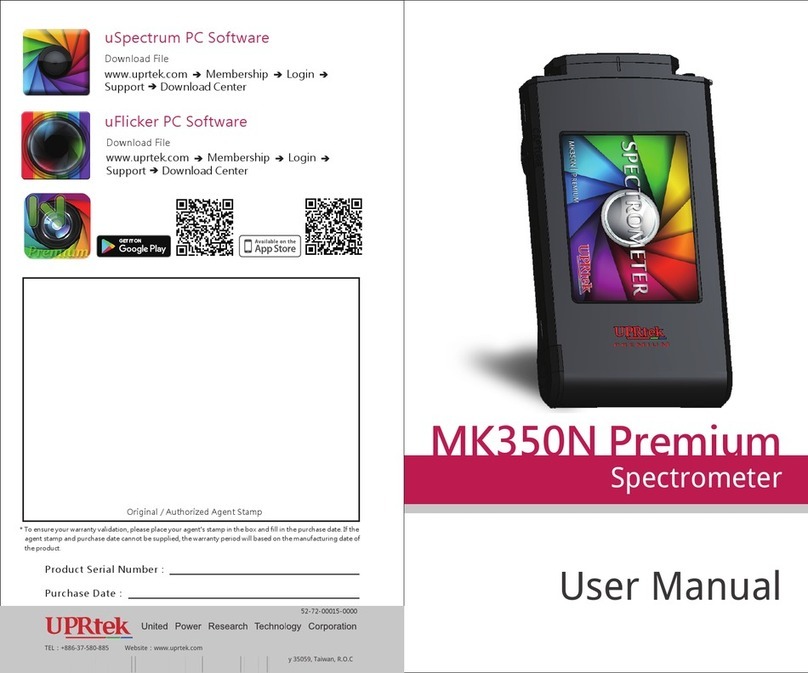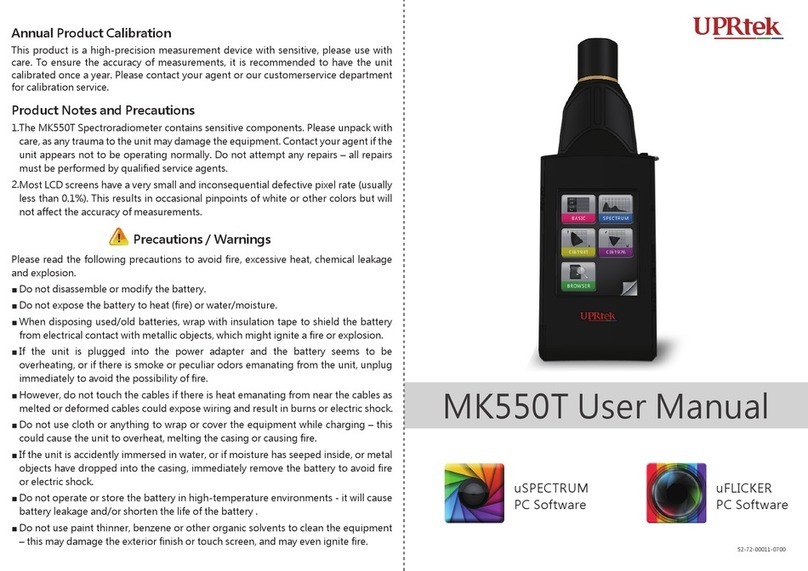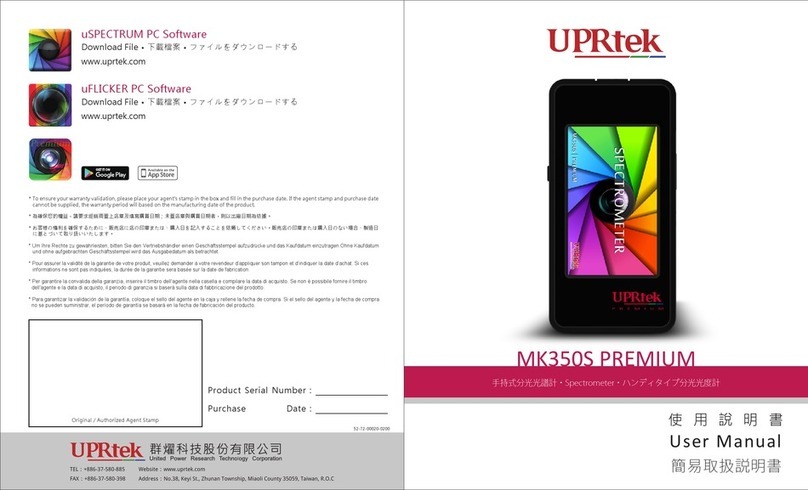- 3 -
1.
2.
If the system crashes, press the power key for 3 seconds to turn off
the system.
If the problem sll can’t be fixed, use a pen to press the reset key
to turn off the system.
Measure key
Sensor cover
4.3" Touch panel Power key
Safety lock
Dustproof cover
Type C USB port
Optical sensor
1.2 Product Introduction
Power on LED
MicroSD card slot
Reset key
Tripod
screw hole
Screw hole
(To fix sensor head
stand bracket)
- 4 -
1.3 Annual Product Calibration
As the product is a high-precision instrument, please use it cauously. To
ensure the accuracy of measurements, annual calibraon is recommended.
Please consult the agent or the customer service department for the
calibraon service.
1.4 Product Notes and Precautions
PG200N Spectrometer is a high-precision instrument. Please unpack with care.
Any vibraon or collision may cause instrument damage. If the product doesn’t
work normally or needs repair, don’t aempt any repairs. All repairs must be
performed by the authorized customer service agent.
Most LCD screens have a very small and inconsequenal defecve pixel rate
(usually less than 0.1%). This results in occasional pinpoints of white or other
colors but will not affect the accuracy of measurements.
1.
2.
■
■
■
■
■
■
■
■
■
Do not disassemble or modify the baery.
Do not expose the baery to heat (fire) or water/moisture.
When disposing of used/old baeries, wrap with insulaon tape to shield the
baery from electrical contact with metallic objects, which might ignite a fire or
explosion.
If the unit is plugged into the power adapter and the baery seems to be
overheang, or if there is smoke or peculiar odors emanang from the unit,
unplug immediately to avoid the possibility of fire.
Do not touch the cables if there is heat emanang from or near the cables as
melted or deformed cables could expose wiring and result in burns or electric
shock.
Do not use cloth or anything to wrap or cover the equipment while charging – this
could cause the unit to overheat, melng the casing or causing fire.
If the unit is accidently immersed in water, or if moisture has seeped inside, or
metal objects have dropped into the casing, immediately remove the baery to
avoid fire or electric shock.
Do not operate or store the baery in high-temperature environments. Thisi will
cause baery leakage and/or shorten the life of the baery.
Do not use paint thinner, benzene, or other organic solvents to clean the
equipment. This may damage the exterior finish or touch screen and may even
ignite a fire.
Please read the following precauons to avoid fire, excessive heat, chemical leakage
and explosion :
Precautions / Warnings