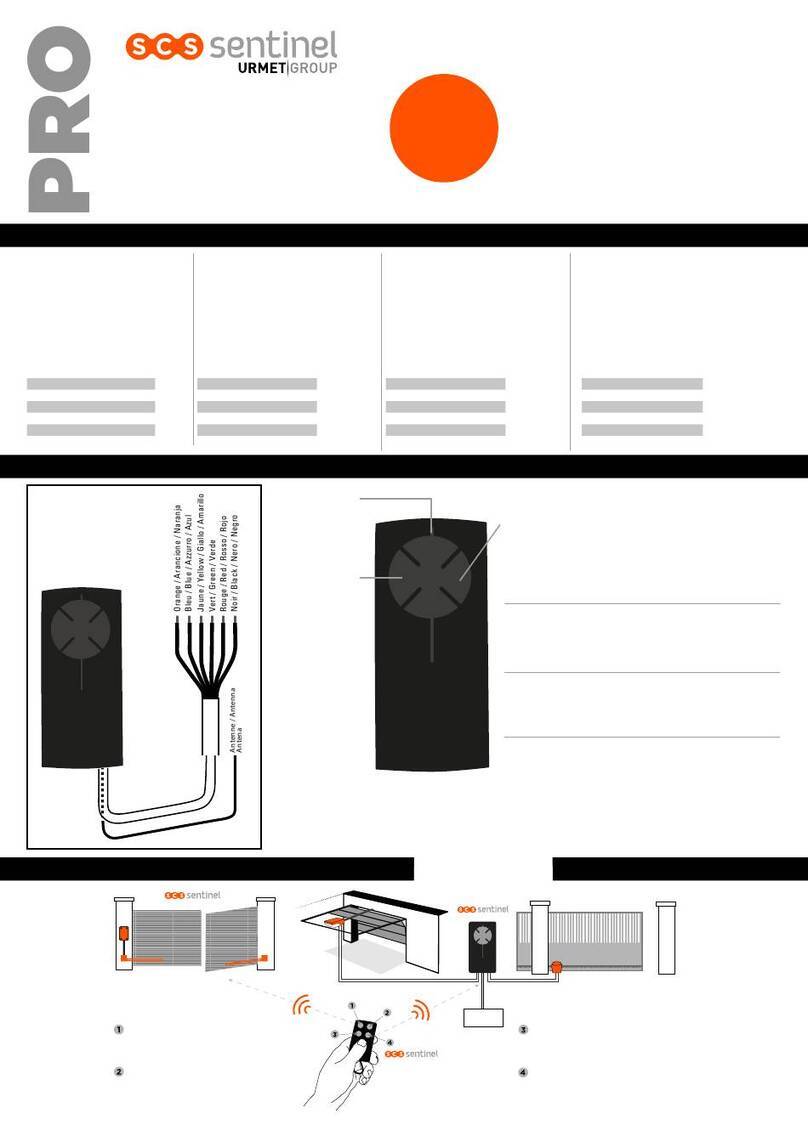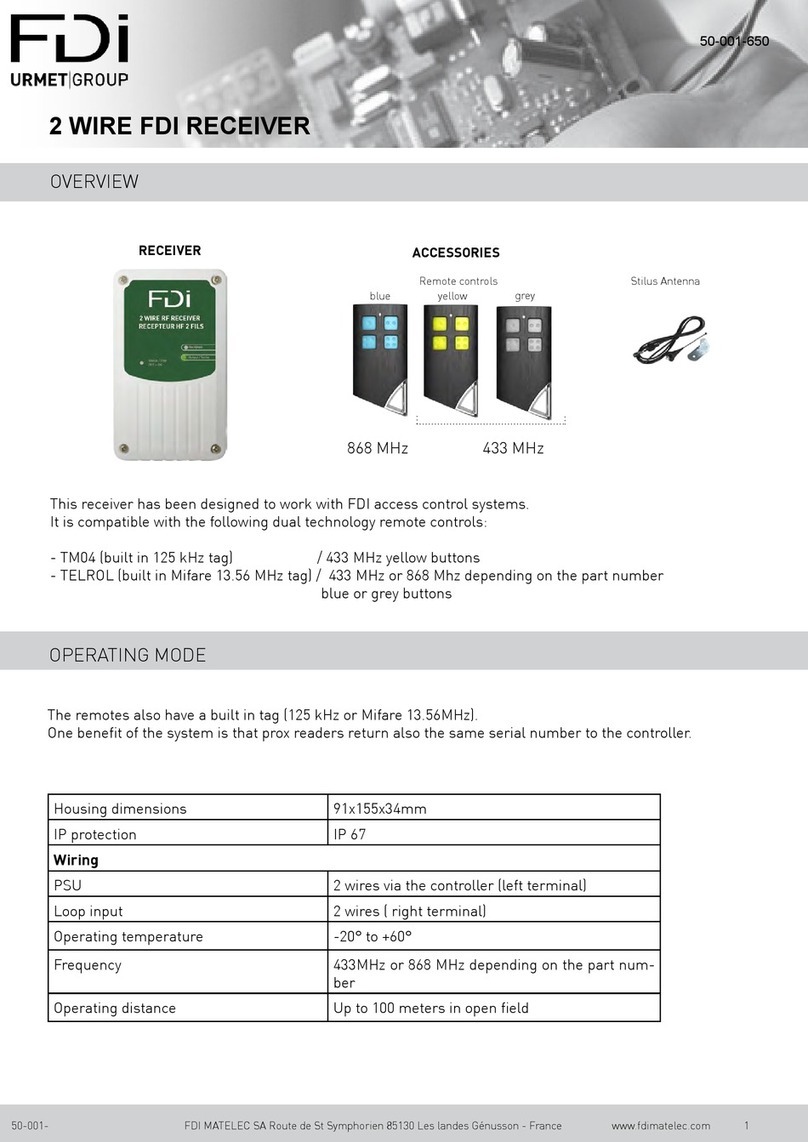DS1067-0993LBT20429
7CONFIGURATION ...............................................................................................................................................23
Conventions used.............................................................................................................................................23
8CONTROL DEVICES ...........................................................................................................................................24
8.1 1051/035 REMOTE CONTROL...........................................................................................................24
8.2 1051/025 LED KEYPAD ......................................................................................................................25
9SYSTEM COMMISSIONING................................................................................................................................26
9.1 Wireless input programming................................................................................................................26
9.1.1 Wireless input encoding...............................................................................................................................26
9.1.2 Wireless input types.....................................................................................................................................26
9.1.3 Wireless input customisation........................................................................................................................26
9.1.4 Isolable.........................................................................................................................................................26
9.1.5 Ancillary functions (Gong, Courtesy Light, Door Opener, Absence of Move)...............................................26
9.1.6 Input attributes (Release Type, AND / OR zones)........................................................................................27
9.1.7 AND inputs...................................................................................................................................................27
9.1.8 Programming procedure...............................................................................................................................27
9.2 Wireless output programming..............................................................................................................29
9.2.1 Wireless output encoding.............................................................................................................................29
9.2.2 Wireless output customisation......................................................................................................................30
9.2.3 Status report.................................................................................................................................................30
9.2.4 Programming procedure...............................................................................................................................30
9.3 1051/035 remote control programming................................................................................................31
9.4 1051/025 KEYPAD PROGRAMMING .................................................................................................33
9.5 RADIO DEVICES TEST.......................................................................................................................35
9.5.1 Test..............................................................................................................................................................35
10 SYSTEM COMMISSIONING................................................................................................................................36
10.1 ARMING USING 1051/035 REMOTE CONTROL...............................................................................36
10.1.1 Total arming.................................................................................................................................................36
10.1.2 Partial arming...............................................................................................................................................36
10.2 DISaRMING USING 1051/035 REMOTE CONTROL .........................................................................36
10.2.1 Disarming.....................................................................................................................................................36
10.3 direCT ACCESS FUNCTION KEyS.....................................................................................................36
10.3.1 1051/035 remote control programming key..................................................................................................36
10.4 ARMING USING 1051/025 KEYPAD ..................................................................................................37
10.4.1 Total arming.................................................................................................................................................37
10.4.2 Partial arming...............................................................................................................................................37
10.5 DisARMING USING 1051/025 KEYPAD .............................................................................................37
10.5.1 Disarming.....................................................................................................................................................37
10.6 Direct access function keys .................................................................................................................37
10.6.1 1051/025 keypad programming key.............................................................................................................37
10.7 sYstem STATUS INFORMATION .......................................................................................................37
10.7.1 Viewing the system status on 1051/025 keypad ..........................................................................................37
11 MAINTENANCE ...................................................................................................................................................38
11.1 HOW TO UPGRADE BUS DEVICE firmware FROM menu................................................................38
11.1.1 Necessary conditions...................................................................................................................................38
11.1.2 Upgrade file..................................................................................................................................................38
12 TABLES................................................................................................................................................................39
12.1 IDP message structure ........................................................................................................................39
12.2 Factory settings....................................................................................................................................40
12.2.1 Radio expansion module inputs ...................................................................................................................40
12.2.2 Radio expansion module outputs (sirens)....................................................................................................40
13 TECHNICAL SPECIFICATIONS..........................................................................................................................41
13.1 1067/020 Radio expansion..................................................................................................................41
13.2 1051/203 Multifunction magnetic contact ............................................................................................41
13.3 1051/201 –1051/202 Microcontact .....................................................................................................41
13.4 1051/405 EXTERNAL Siren WITH FLASHING..................................................................................41