urmet domus YOKIS HUB User manual
Other urmet domus Switch manuals

urmet domus
urmet domus Digivoice 1038 User manual

urmet domus
urmet domus 3000 User manual
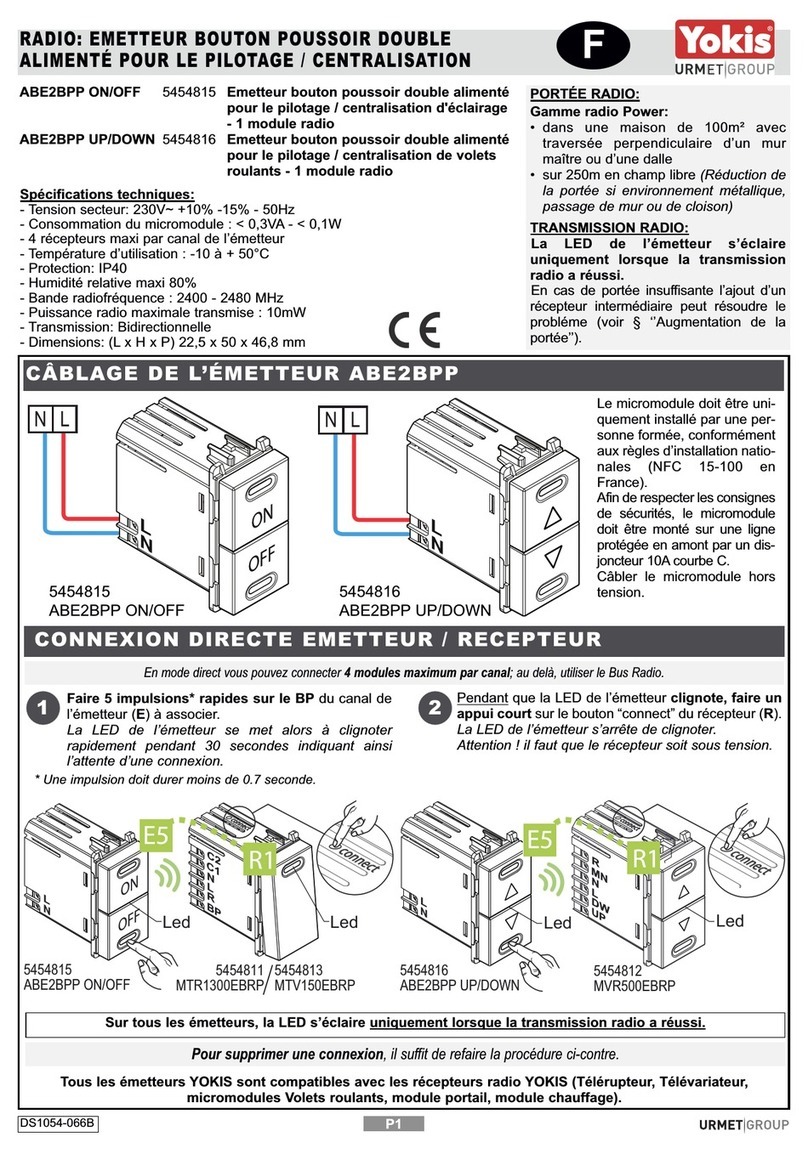
urmet domus
urmet domus Yokis ABE2BPP User manual
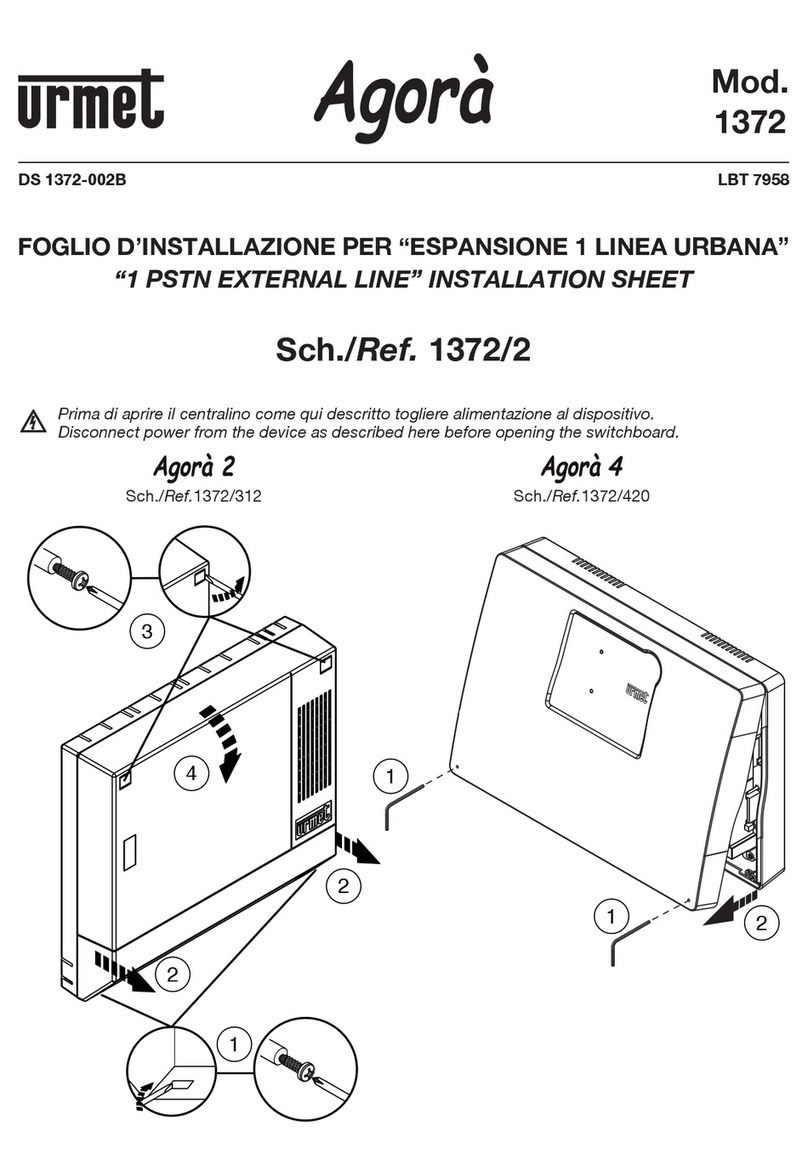
urmet domus
urmet domus Agora 2 Assembly instructions
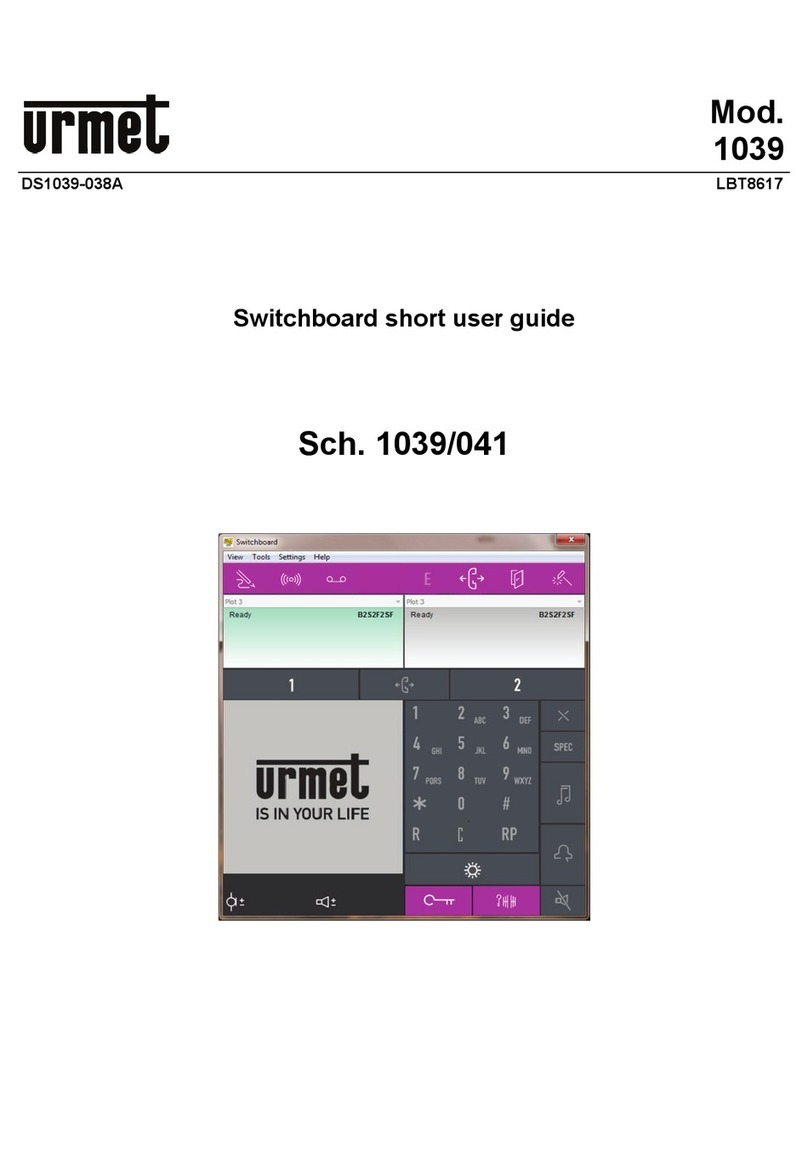
urmet domus
urmet domus 1039/041 Product information sheet

urmet domus
urmet domus 1060/41 User manual

urmet domus
urmet domus 1060 User manual

urmet domus
urmet domus GROTHE MISTRAL SE06 User guide

urmet domus
urmet domus 3000 User manual

urmet domus
urmet domus 1090/601 User manual
Popular Switch manuals by other brands

SMC Networks
SMC Networks SMC6224M Technical specifications

Aeotec
Aeotec ZWA003-S operating manual

TRENDnet
TRENDnet TK-209i Quick installation guide

Planet
Planet FGSW-2022VHP user manual

Avocent
Avocent AutoView 2000 AV2000BC AV2000BC Installer/user guide

Moxa Technologies
Moxa Technologies PT-7728 Series user manual

Intos Electronic
Intos Electronic inLine 35392I operating instructions

Cisco
Cisco Catalyst 3560-X-24T Technical specifications

Asante
Asante IntraCore IC3648 Specifications

Siemens
Siemens SIRIUS 3SE7310-1AE Series Original operating instructions

Edge-Core
Edge-Core DCS520 quick start guide

RGBLE
RGBLE S00203 user manual



















