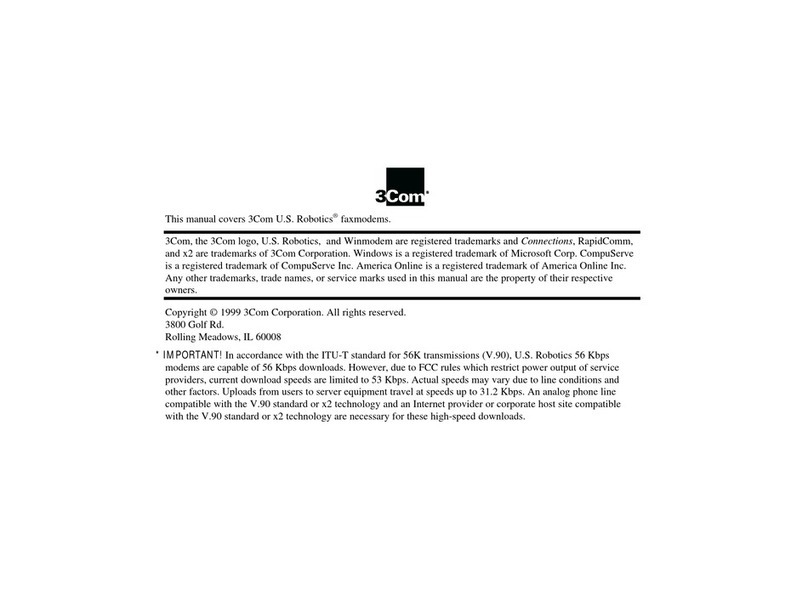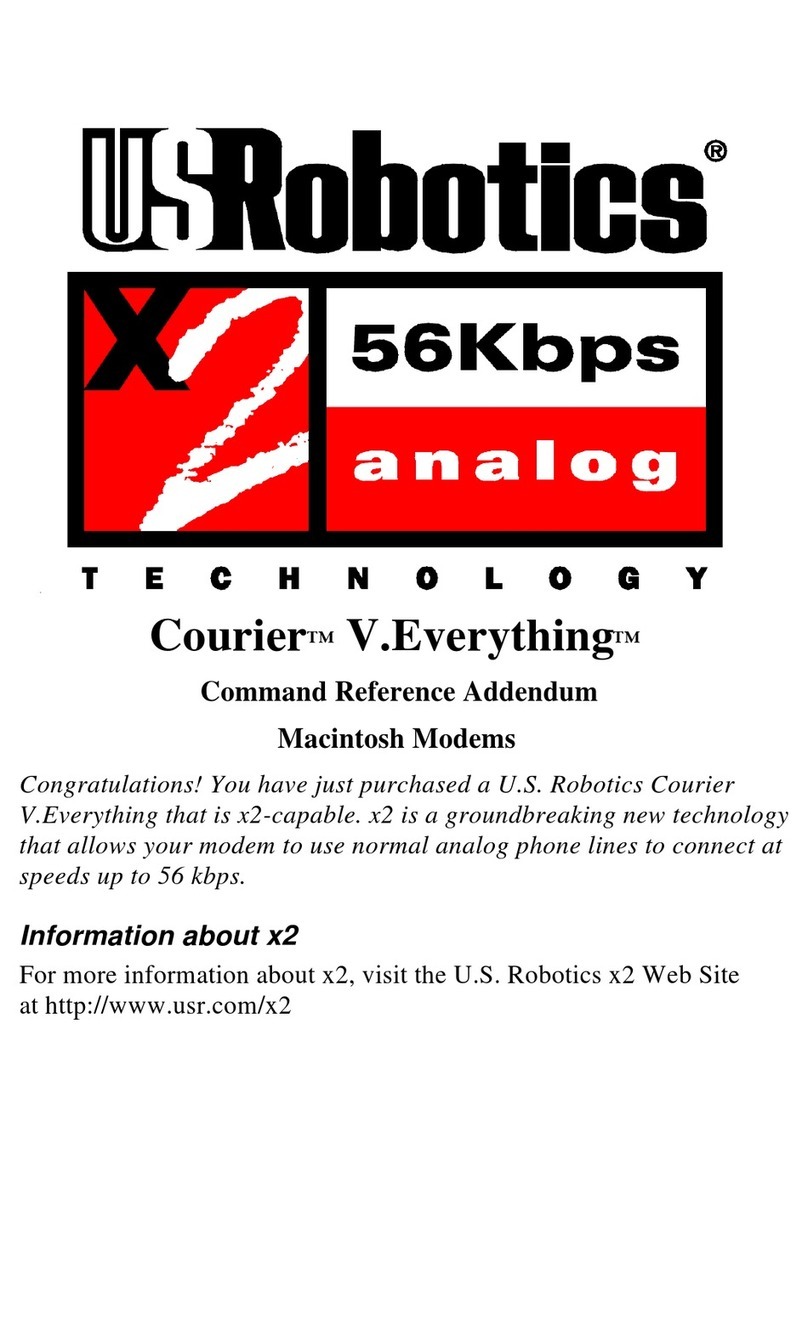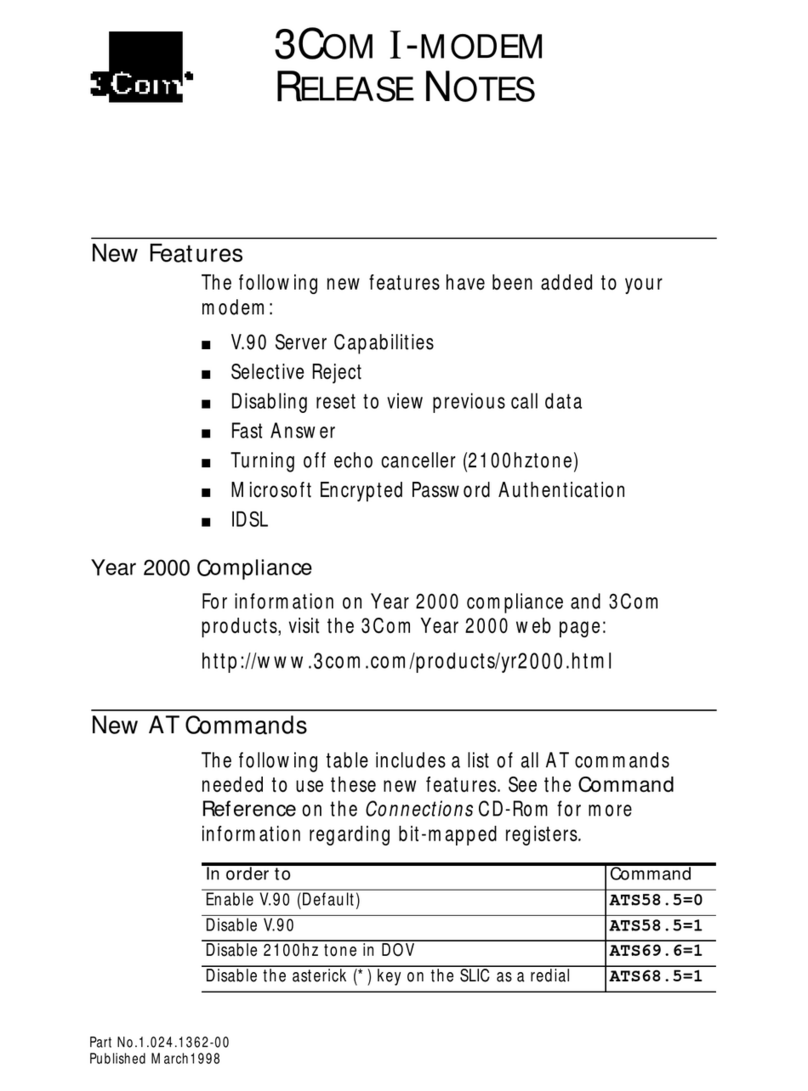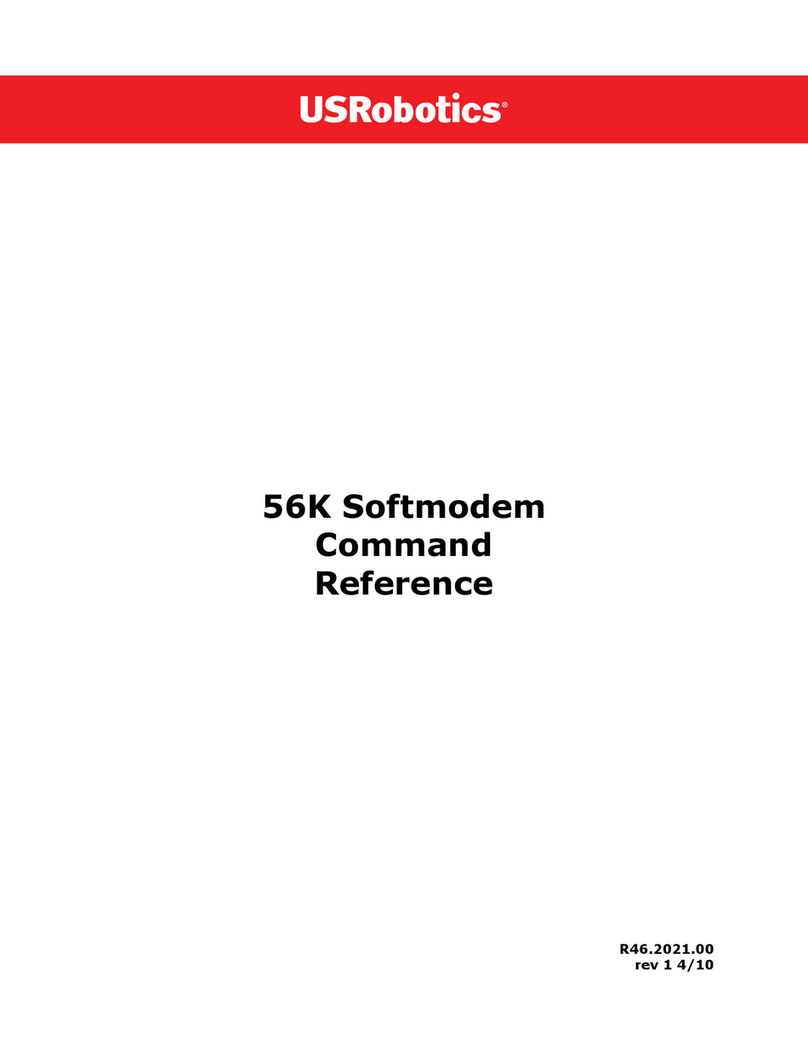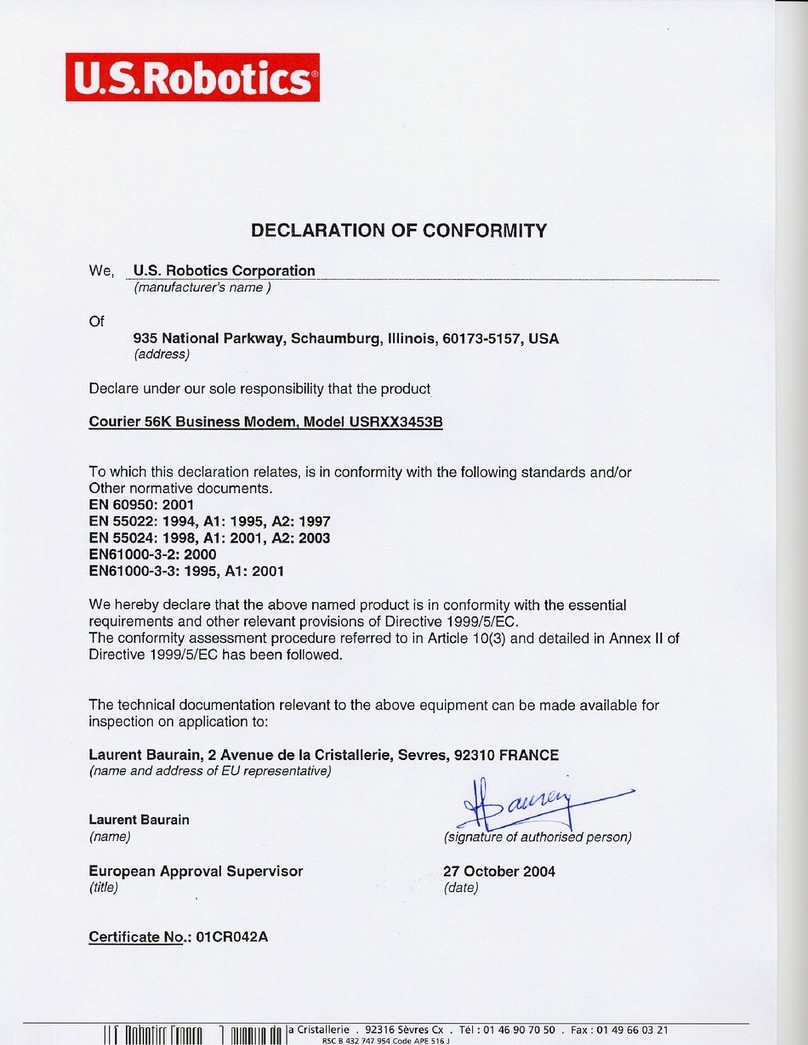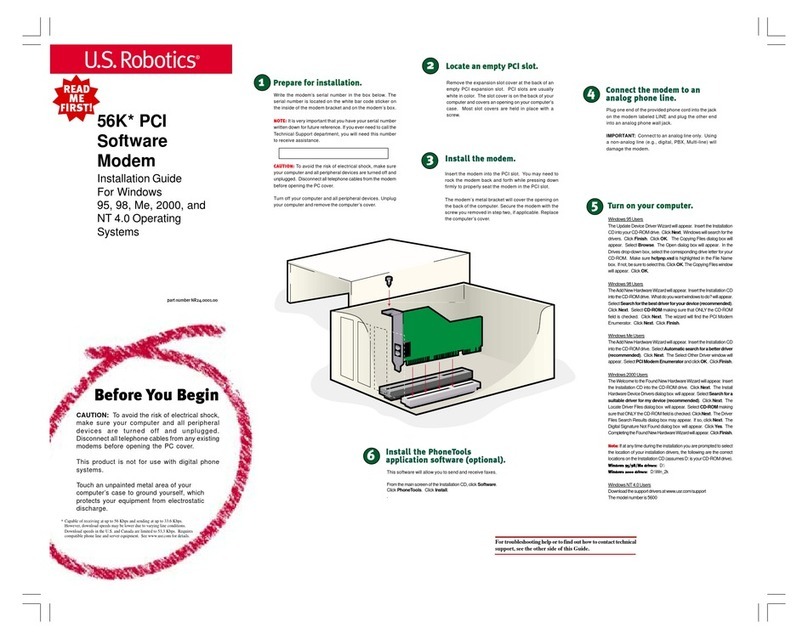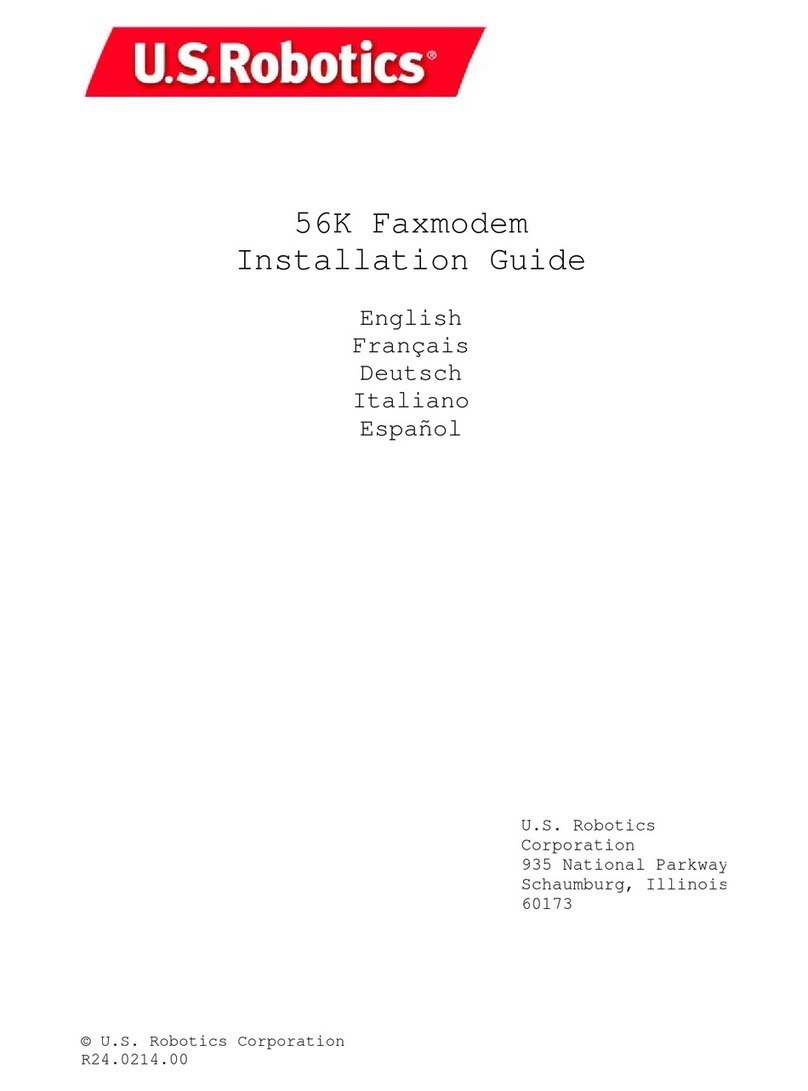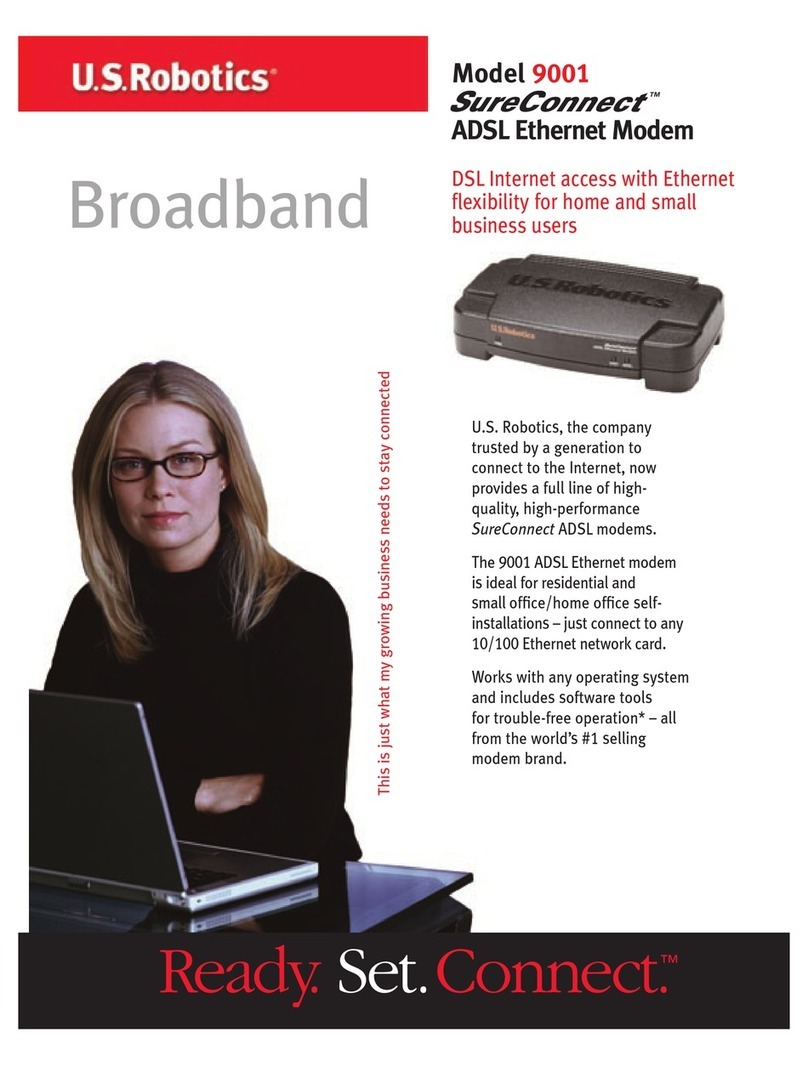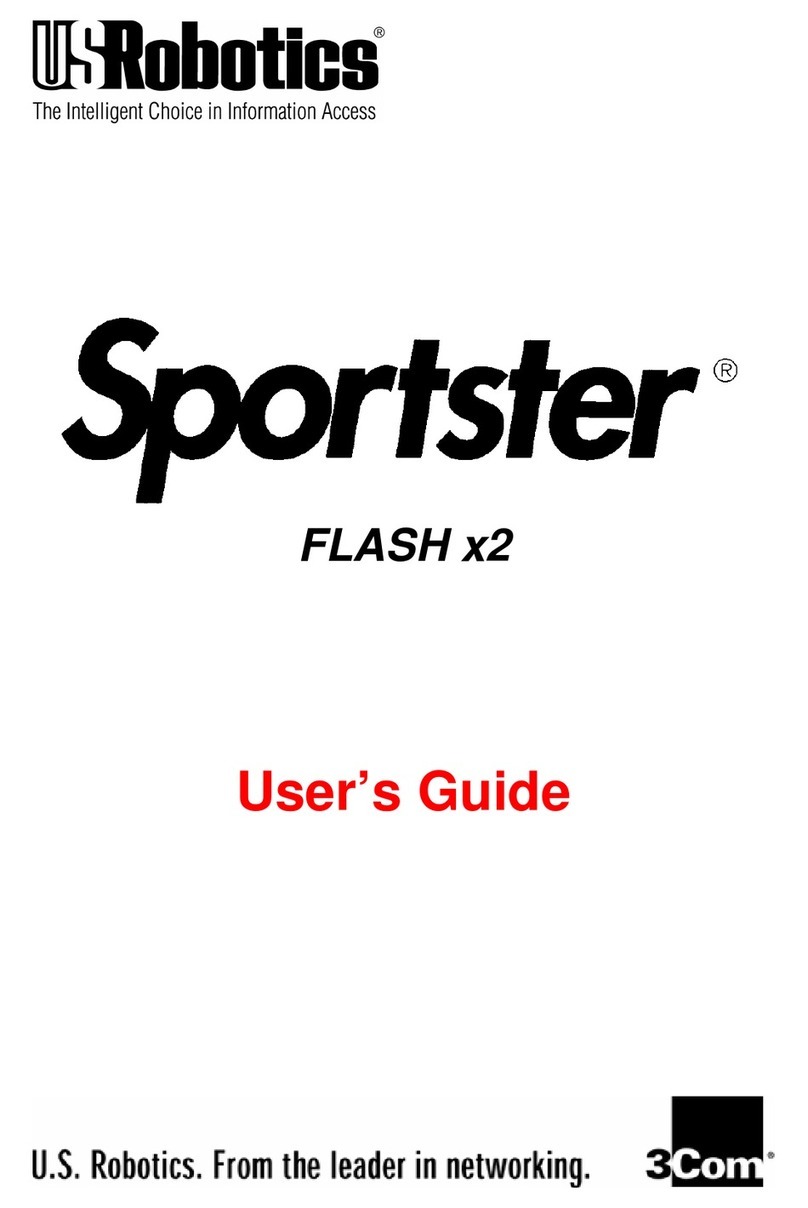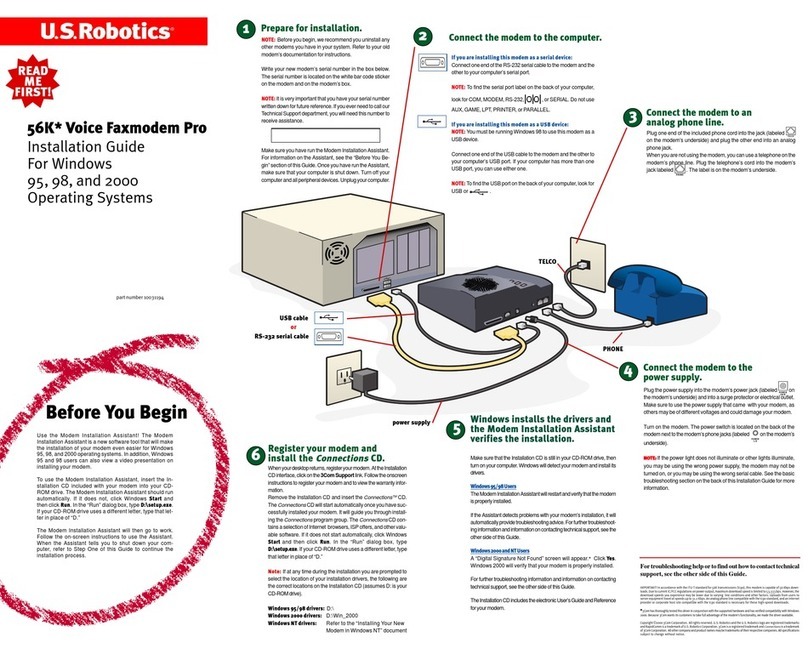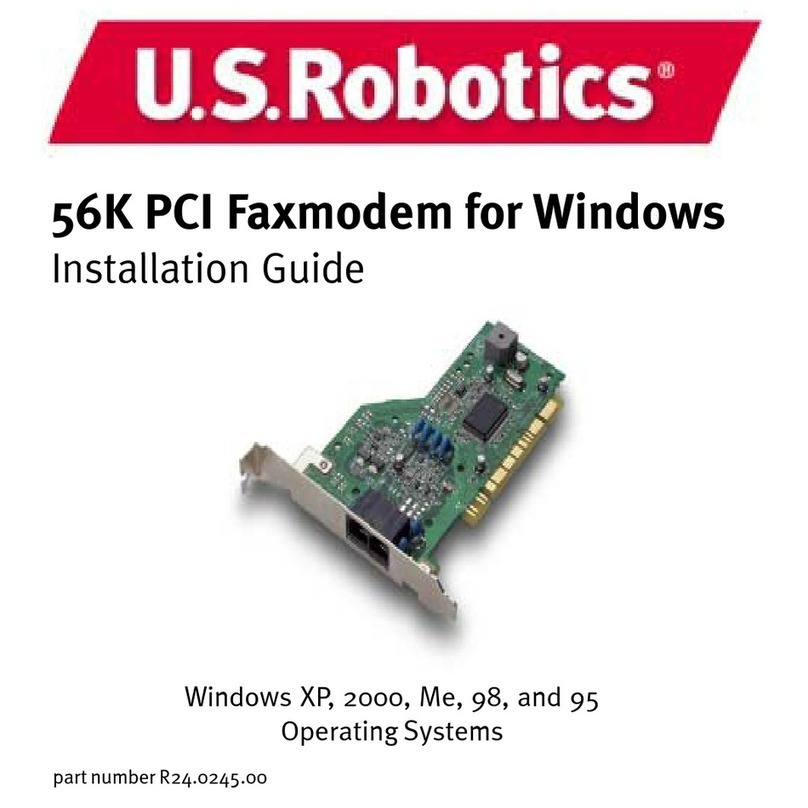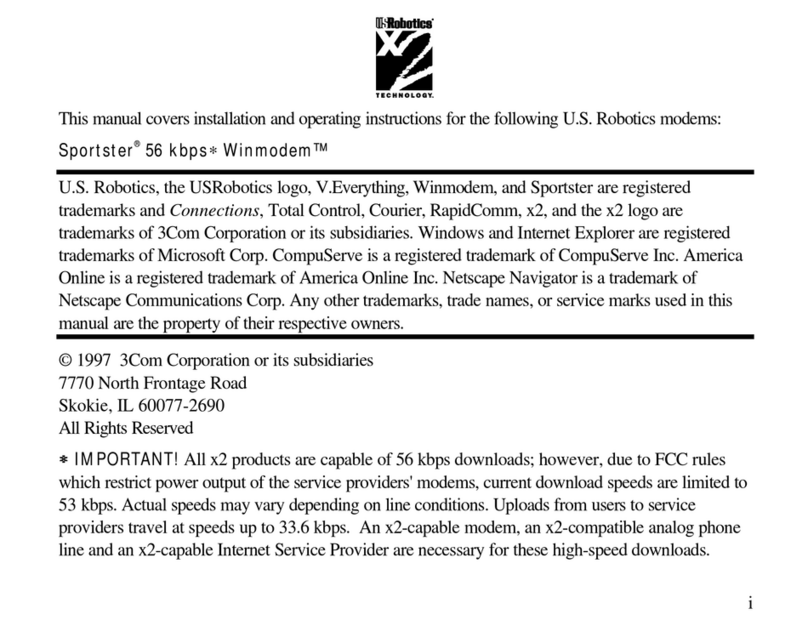Troubleshooting
Having trouble with your modem? Try
these basic troubleshooting steps first!
1. Make sure that your phone cord is properly connected. Remove
the phone cord from the modem and wall jacks. Clean any dirt or
corrosion from the cord and jacks. Reinsert the cord securely in
the wall jack and the modem’s jack. Use the phone cord
included with your modem, if possible.
2. Make sure that your modem is installed correctly in your com-
puter. You will need to press the modem in firmly so that it is
seated properly in its slot. When the modem is installed correctly,
you will no longer see any part of the gold edge. See the front of
this Guide for complete instructions. If your modem still does not
work, you may need to remove it and reinstall it in another avail-
able slot.
PROBLEM:
My computer isn’t recognizing my modem.
Possible solution:
You may be using an IRQ that is already in use. To work properly,
your modem needs to be assigned to a free IRQ.
Windows 95/98
If Plug-and-Play fails to install the modem, you need to determine
IRQ availability. Right-click the My Computer icon on your desktop.
Click Properties, andthentheDevice Manager tab. Double-click the
Computer icon at the top of the device list. You will see a listing of
your system’s IRQs and the devices to which they are assigned. If
an IRQ is not present in this list, it indicates that Windows is not
currentlyusingitandtheIRQisconsideredavailable.
Locate your modem in the list of devices. If a yellow exclamation
pointappearsoverthemodem’sdescription,yourmodemisincon-
flict with another device. Either your modem or the other device will
havetobereinstalledtoanotherIRQ in order to resolveyour conflict.
If a usable, free IRQ does not exist, you may need to remove, dis-
able, or relocate another device. Refer to that device’s documenta-
tionfor more information about removing, disabling, or relocatingit.
IfWindows still fails to recognize yourmodem and it does not havea
yellow exclamation point next to its IRQ, or if your modem doesn’t
appear in the list, another problem exists. You may need to call
3ComTechnicalSupport.
Windows NT
Turn off your computer and physically remove the modem. Restart
yourcomputer,andcheck for an available IRQ by clicking Windows
Start, Programs, Administrative Tools, and Windows NT Diagnos-
tics. ClicktheResources tab and select IRQ. Take note of anavail-
able IRQ that your modem can use. If there are no IRQs available,
youmay have to remove,disable, or relocate another devicein order
to free an IRQ for use by your modem. Refer to that device’s docu-
mentationfor more information aboutremoving, disabling, or relocat-
ing it.
Possible solution:
You may be using a COM port address that is either already in use
or not configured correctly. To work properly, this modem needs to
be assigned to a free COM port.
Windows 95/98
Make sure your COM port is not already in use by another device.
ClickWindows Start,Settings,and Control Panel, and then double-
clickModems. Look foranother modem already installedin your com-
puter. If there is another modem installed, click the Diagnostics tab
tofind out which COM portit is using. If apreviously installed modem
is already using the available COM port, you should uninstall that
modem. See your previous modem’s manual for uninstallation in-
structions.
Right-clickthe My Computer icon on your desktop. Click Properties.
Click the Device Manager tab. Double-click Ports. If the Communi-
cations Ports have yellow exclamation points or red Xs over them,
your COM ports may be configured incorrectly. If this is the case,
youmayneed to contact your computer manufacturer.
Windows NT
Turn off your computer and remove your modem. Restart and click
Windows Start, Settings, and then Control Panel. Double-click the
Ports icon. Yourmodem mustbeset to a COM port settingthatdoes
not appear in this list.
PROBLEM:
My software isn’t recognizing my modem.
Possible solution:
Yourcommunicationssoftware may not function properly if
youhave more than one version of the software installed, if
youare using an older version,or if you have morethanone
communications application installed on your system. We
highlyrecommend using the communications softwarepro-
videdwith yourmodemon theInstallation CD-ROM.
Possible solution:
Yoursoftware’sCOM port settings may be incorrect. There
shouldbe a place in the Setup section of your softwarethat
addressesport settings. Make sure the software’s port set-
tings match those for your modem. To check which COM
port your modem is using, click Windows Start, Settings,
and Control Panel. Double-click Modems, select your mo-
dem, and select Properties. Check your communication
software’s documentation for instructions on adjusting the
port settings in your software.
Possible solution:
Youmaynot have the correct modem type selected in your
softwareor in Windows. ClickWindows Start, Settings,and
Control Panel. When Control Panel opens, click Modems.
You will see a list of installed modems. You can also add,
remove,or view the propertiesof modems from thiswindow.
The3Com U.S. Robotics modem you have installedshould
be present in the list of installed modems. If none of the
modem descriptions in the list match your 3Com U.S. Ro-
boticsmodemor no modems are listed, your modem is not
installedproperly.Try reinstalling yourmodem.
Possible solution:
If you are using Dial-Up Networking, it may not be config-
uredcorrectly.Check yourconfigurationand make sure you
have the correct modem selected. Double-click My Com-
puter, double-click Dial-Up Networking,right-click the con-
nection you are trying to use, and click Properties. Make
sure that the description in the modem box matches the
descriptionof the modem you are using. If it doesn’t match,
selectthe proper modem description.
PROBLEM:
My modem won’t dial out or doesn’t an-
swer incoming calls.
FOR BOTH DIALING AND ANSWERING PROBLEMS:
Possible solution:
Youmay have a badphone cord connection toyour modem,
oryour phone cord maybe plugged into the wrongjack. The
phone cord should be plugged into the jack on the mo-
dem and into the wall phone jack. Use the phone cord in-
cluded in your modem’s box if possible.
Possible solution:
Youmayhave devices between the modem and the phone
jack. There should be no line splitters, fax machines, or
otherdevices between the modem and the wall jack.
OFFICE USERS:
Possible solution:
You may have plugged your modem’s phone cord into a
digital line. Contact the department responsible for your
phone system if you are unsure whether or not your phone
line is digital.
If your phone system requires dialing “9” to access an out-
sideline, be sure to add “9” before the numberyou are dial-
ing.
VOICE MAIL USERS:
Possible solution:
If you have voice mail provided by your local phone com-
pany, your dial tone may be altered when messages are
waiting.Retrieve your voice mail to restore your normaldial
tone.
PROBLEM:
My modem sounds like it’s trying to
connect to another modem but fails.
Possible solution:
Youmayhave a poor connection. All calls are routed differ-
ently, so try placing the call again.
PROBLEM:
My modem isn’t achieving a 56K Internet
connection.
Note: Due to current FCC regulations, maximum download
speed is limited to 53,333 bps.
Our research has shown that the vast majority of telephone
lines in North America can and do support V.90 connections.
The V.90 protocol allows for connection speeds of up to 56K,
butline conditions may affect the actualspeeds during a given
connection.Due tounusualtelephone lineconfigurations, some
userswill not be able to take fulladvantage of V.90technology
at this time. In order to achieve a V.90 connection:
• The server you’re dialing in to must support and provide a
digital V.90 signal. Your ISP can provide you with a list of
dial-upconnections and information on what those connec-
tionscurrentlysupport.
• Thetelephone line between yourISP and your modemmust
becapable of supporting a 56Kconnection and contain only
oneanalog-to-digitalconversion. The 56K signal from your
ISPbegins as a digital signal. Somewhere between theISP
andyour modem, there willbe a digital-to-analog signalcon-
versionso thatyourmodem canreceive the data.There must
be no more than one analog-to-digital signal conversion in
the path from your ISP to your modem. If more than one
analog-to-digitalconversion occurs, yourconnect speeds will
defaultto V.34(33.6 Kbps).There may also be impairments
onthe local lines betweenyour ISP and yourmodem. These
impairments can prevent or limit V.90 connection speeds.
All telephone calls are routed differently, so you should try
makingyour 56K connection several times. One way totest
this is to dial into a long distance location. Long distance
lines are often much clearer than local lines. It is important
tonote that telephone companies are constantly upgrading
their systems. Lines that do not support 56K today may
support56K in the near future.
• Your modem must be connecting to a V.90/56K server. A
pair of 56K modems will not connect to each other at V.90/
56Kspeeds.
Support Resources
If you have not fixed your problem after trying the suggestions in the
“Troubleshooting”section, you can receiveadditional help via oneof
theseconvenientresources:
World Wide Web
Containsuseful product information, documents, and manuals.
Log on to:
http://consumer.3com.com/support/index.html
3Com Knowledgebase
AWeb-based troubleshooting tool that will help yousolve prob-
lems you may be having with your modem. Go to:
http://knowledgebase.3com.com
When the page loads, click the Modems graphic. Then follow
theonscreen directions.
Internet FTP
consumerftp.3com.com
3Com BBS
847 262 6000
AreYouStill HavingProblems?
1.Call the DealerWhoSold YoutheModem
Thedealermaybeable totroubleshoottheproblem overthephoneor
mayrequest thatyou bring themodem back tothe store forservice.
2.Call 3Com’sTechnicalSupportDepartment
Technicalquestions about 3Com modems can also be
answered by technical support specialists.
In the United States:
847262 5151
8:00 am - 6:00 pm CST Monday - Friday.
Automated service is available 24 hours a day, 7 days a week.
3Com also staffs its own fee-based 900 number for immediate
assistance.These lines are staffed from:
8:00 am - 10:00 pm CST Monday - Friday
9:00 am- 5:00 pm CST Saturday - Sunday
No-Holdline 900 555 USR1
For a no-hold call, a $2.50 per minute charge (price subject to
changewithout notice) will appear on your local phone bill. You
mustbe 18 or older orhaveparental permission. (Service avail-
able in the U.S. only.)
Manufacturer’s Declaration of Conformity
We declare under our sole responsibility that this product (56k Faxmodem)
to which this declaration relates, is in conformity with the following
standards or more normative documents:
• ANSI C63.4-1992 Methods of Measurement
• Federal Communications Commission 47 CFR part 15,
subpart B
15.107 (e) Class B conducted limits
15.109 (g) Class B Radiated Emissions Limits
3ComCorporation
3800 Golf Road
Rolling Meadows, IL 60008
U.S.A.
Tested to comply with FCC Standards for Home and Office Use.
Part 15:
Operation is subject to the following two conditions:
(1) this device may not cause harmful electromagnetic interference, and
(2) this device must accept any interference received including interference
that may cause undesired operations.
Caution to the User
The user is cautioned that any changes or modifications not expressly ap-
proved by the party responsible for compliance could void the user’s author-
ity to operate the equipment.
Part 68:
This equipment complies with FCC Rules Part 68. Located on the bottom of the
modemisthe FCC Registration Number andRinger Equivalence Number (REN).
You must provide this information to the telephone company if requested.
The REN is used to determine the number of devices you may legally connect
to your telephone line. In most areas, the sum of the REN of all devices
connected to one line must not exceed five (5.0). You should contact your
telephone company to determine the maximum REN for your calling area.
This equipment uses the following USOC jacks: RJ11C. This equipment may
not be used on coin service provided by the telephone company. Connection
to party lines is subject to state tariffs.
An FCC compliant telephone cord and modular plug are provided with this
equipment, which is designed to connect to the telephone network or pre-
mises wiring using a Part 68 compliant compatible jack. See installation in-
structions for details.
If you have an external modem:
UL Listing/CSA Certified
This information technology equipment is UL-Listed and CSA-Certified for the
uses described in the users guide.
If you have an internal modem:
UL Listing/CUL Listing
This information technology equipment is UL-Listed and CUL-Listed for use
with UL-Listed personal computers that have installation instructions detailing
user installation of card accessories.
Caution to the User
To avoid the risk of electrical shock, disconnect the phone cord from the
modem and unplug the power to the computer before removing the cover.
Fax Branding
The Telephone Consumer Protection Act of 1991 makes it unlawful for any
person to use a computer or other electronic device, including fax machines,
to send any message unless such message clearly contains in the margin at
the top or bottom of each transmitted page or on the first page of the transmis-
sion, the date and message, and the telephone number of the sending ma-
chine or of such business, other entity, or individual. (The telephone number
provided may not be a 900 number or any other number for which charges
exceed local or long-distance transmission charges.)
In order to program this information into your modem, refer to the RapidComm
manual on the CD-ROM that shipped with your modem. If you are using a
different communication software program, refer to its manual.
Radio and Television Interference
This equipment generates and uses radio frequency energy and if not in-
stalled and used properly, in strict accordance with the manufacturer’s in-
structions, may cause interference to radio and television reception. The
modem has been tested and found to comply with the limits for a Class B
computing device in accordance with the specifications in Part 15 of FCC
rules, which are designed to provide reasonable protection against such
interference in a residential installation. This equipment generates, uses and
can radiate radio frequency energy and, if not installed and used in accor-
dance with the instructions, may cause interference to radio and television
communications.
For Canadian Modem Users
Industry Canada (IC)
Industry Canada Class B Emission Compliance Statement
This Class B digital apparatus complies with Industry Canada ICES-003.
NOTICE: The Ringer Equivalence Number (REN) assigned to each terminal
device provides an indication of the maximum number of terminals allowed to
be connected to a telephone interface. The termination on an interface may
consist of any combination of devices subject only to the requirement that the
sum of the Ringer Equivalence Numbers of all devices does not exceed 5.
The Ringer Equivalence Number is located on the bottom of the modem.
NOTICE: The Industry Canada (IC) label identifies certified equipment. This
certification means the equipment meets certain telecommunications network
protective, operational, and safety requirements as prescribed in the appro-
priate Terminal Equipment Technical Requirements document(s). The Depart-
ment does not guarantee the equipment will operate to the user’s satisfaction.
Before installing this equipment, users should ensure that it is permissible to
be connected to the facilities of the local telecommunications company. The
equipment must also be installed using an acceptable method of connection.
In some cases, the company’s inside wiring associated with a single-line,
individual service may be extended by means of a certified connector assem-
bly (telephone extension cord.)
The customer should be aware that compliance with the above conditions
may not prevent degradation of service in some situations. Currently, tele-
communication companies do not allow users to connect their equipment to
jacks except in precise situations that are spelled out in tariffing arrange-
ments with those companies.
Repairs to certified equipment should be coordinated by a representative
designated by the supplier. Any repairs or alterations made by the user to this
equipment,or equipment malfunctions,may give thetelecommunications com-
pany cause to request the user to disconnect the equipment.
AVIS DE CONFORMITÉ ÀLA RÉGLEMENTATION D’INDUSTRIE CANADA
Cet appareil numérique de la classe B est conform à la norme NMB-0003 du Canada.
«AVIS : L’étiquette d’Industrie Canada identifie le matériel homologué. Cette étiquette certifie
que le matériel est conforme aux normes de protection, d’exploitation et de sécurité des
réseaux de télécommunications, comme le prescrivent les documents concernant les
exigences techniques relatives au matériel terminal. Le Ministère n’assure toutefois pas que
le matériel fonctionnera à la satisfaction de l’utilisateur.
Avant d’installer ce matériel, l’utilisateur doit s’assurer qu’il est permis de le raccorder aux
installations de l’entreprise locale de télécommunication. Le matériel doit également être
installé en suivant une méthode acceptée de raccordement. L’abonné ne doit pas oublier
qu’il est possible que la conformité aux conditions énoncées cidessus n’empêche pas la
dégradation du service dans certaines situations.
Les réparations de matériel homologué doivent être coordonnées par un représentant
désigné par le fournisseur. L’entreprise de télécommunications peut demander à l’utilisateur
de débrancher un appareil à la suite de réparations
ou de modifications effectuées par l’utilisateur ou à cause de mauvais fonctionnement.
Centre de guarantie et de service après-vente:
Keating Technologies
25 Royal Crest Court, Suite 120
Markham,ONT L3R 9X4
3Com Corporation Limited Warranty
3Com warrants this hardware product to be free from defects in workmanship and materi-
als, under normal use and service, for five years from the date of purchase from 3Com or
its authorized reseller. 3Com’s sole obligation under this express warranty shall be, at
3Com’s option and expense, to repair the defective product or part, deliver to Customer an
equivalent product or part to replace the defective item, or if neither of the two foregoing
options is reasonably available, 3Com may, in its sole discretion, refund to Customer the
purchase price paid for the defective product. All products that are replaced will become
the property of 3Com. Replacement products may be new or reconditioned. 3Com warrants
any replaced or repaired product or part for ninety (90) days from shipment, or the remain-
der of the initial warranty period, whichever is longer.
SOFTWARE: 3Com warrants to Customer that each software program licensed from it
will perform in substantial conformance to its program specifications, for a period of
ninety (90) days from the date of purchase from 3Com or its authorized reseller. 3Com
warrants the media containing software against failure during the warranty period. No
updates are provided. 3Com’s sole obligation under this express warranty shall be, at
3Com’s option and expense, to refund the purchase price paid by Customer for any
defective software product, or to replace any defective media with software which
substantially conforms to applicable 3Com published specifications. Customer assumes
responsibility for the selection of the appropriate applications program and associated
reference materials. 3Com makes no warranty or representation that its software
products will meet Customer’s requirements or work in combination with any hardware
or applications software products provided by third parties, that the operation of the
software products will be uninterrupted or error free, or that all defects in the software
products will be corrected. For any third party products listed in the 3Com software
product documentation or specifications as being compatible, 3Com will make reasonable
efforts to provide compatibility, except where the non-compatibility is caused by a “bug”
or defect in the third party’s product or from use of the software product not in accor-
dance with 3Com’s published specifications or user manual.
THIS3COMPRODUCTMAYINCLUDE OR BE BUNDLED WITH THIRD PARTYSOFTWARE,
THEUSEOFWHICHISGOVERNEDBYASEPARATEEND USER LICENSE AGREEMENT.
THIS3COMWARRANTYDOESNOTAPPLYTO SUCH THIRD PARTY SOFTWARE. FOR
THEAPPLICABLEWARRANTY,PLEASE REFER TOTHEENDUSERLICENSEAGREEMENT
GOVERNINGTHEUSEOFSUCHSOFTWARE.
YEAR 2000 WARRANTY: In addition to the Warranty stated above, 3Com warrants that
each product sold or licensed to Customer on and after January 1, 1998 that is date
sensitive will continue performing properly with regard to such date data on and after
January 1, 2000, provided that all other products used by Customer in connection or com-
bination with the 3Com product, including hardware, software, and firmware, accurately
exchange date data with the 3Com product, with the exception of those products identified
at 3Com’s Web site, http://www.3com.com/products/yr2000.html as not meeting this
standard. If it appears that any product that is stated to meet this standard does not perform
properly with regard to such date data on and after January 1, 2000, and Customer notifies
3Com before the later of April 1, 2000, or ninety (90) days after purchase of the product
from 3Com or its authorized reseller, 3Com shall, at its option and expense, provide a
software update which would effect the proper performance of such product, repair such
product, deliver to Customer an equivalent product to replace such product, or if none of the
foregoing is feasible, refund to Customer the purchase price paid for such product. Any
software update or replaced or repaired product will carry a Year 2000 Warranty for ninety
(90) days after purchase or until April 1, 2000, whichever is later.
OBTAINING WARRANTY SERVICE: Customer must contact a 3Com Corporate Service Cen-
ter or an Authorized 3Com Service Center within the applicable warranty period to obtain
warranty service authorization. Dated proof of purchase from 3Com or its authorized
reseller may be required. Products returned to 3Com’s Corporate Service Center must be
pre-authorized by 3Com with a User Service Order (USO) number marked on the outside of
the package, and sent prepaid and packaged appropriately for safe shipment, and it is
recommended that they be insured or sent by a method that provides for tracking of the
package. The repaired or replaced item will be shipped to Customer, at 3Com’s expense, not
later than thirty (30) days after 3Com receives the defective product. Return the product to:
In The United States: In Canada:
3Com Keating Technologies
USO# ______________ 25 Royal Crest Court, Suite 120
Dock 15 Markham, ONTL3R 9X4
1800 W. Central Ave.
Mt. Prospect, IL 60056
3Com shall not be responsible for any software, firmware, information, or memory data of
Customer contained in, stored on, or integrated with any products returned to 3Com for
repair, whether under warranty or not.
WARRANTIES EXCLUSIVE: IF A 3COM PRODUCT DOES NOT OPERATE AS WARRANTED
ABOVE, CUSTOMER’S SOLE REMEDY FOR BREACH OF THAT WARRANTY SHALL BE
REPAIR,REPLACEMENT,ORREFUNDOFTHEPURCHASEPRICE PAID,AT3COM’SOPTION.
TOTHE FULL EXTENT ALLOWED BY LAW,THE FOREGOING WARRANTIESANDREMEDIES
AREEXCLUSIVEANDAREIN LIEU OF ALL OTHER WARRANTIES,TERMS,ORCONDITIONS,
EXPRESS OR IMPLIED, EITHER IN FACT OR BY OPERATION OF LAW, STATUTORY OR
OTHERWISE,INCLUDINGWARRANTIES,TERMS, OR CONDITIONS OF MERCHANTABILITY,
FITNESSFORAPARTICULARPURPOSE, SATISFACTORYQUALITY,CORRESPONDENCE
WITHDESCRIPTION, ANDNON-INFRINGEMENT,ALLOFWHICHAREEXPRESSLYDISCLAIMED.
3COMNEITHERASSUMES NOR AUTHORIZES ANY OTHER PERSONTOASSUMEFOR IT
ANYOTHERLIABILITY IN CONNECTION WITH THE SALE,INSTALLATION,MAINTENANCE
ORUSEOFITSPRODUCTS.
3COMSHALLNOTBELIABLEUNDERTHISWARRANTYIF ITSTESTINGANDEXAMINATION
DISCLOSETHATTHE ALLEGED DEFECT OR MALFUNCTION IN THE PRODUCT DOES NOT
EXISTORWASCAUSEDBYCUSTOMER’SORANY THIRDPERSON’S MISUSE, NEGLECT,
IMPROPERINSTALLATIONORTESTING,UNAUTHORIZEDATTEMPTSTOOPEN,REPAIROR
MODIFYTHEPRODUCT,ORANYOTHERCAUSEBEYONDTHERANGEOFTHEINTENDED
USE,ORBY ACCIDENT, FIRE, LIGHTNING, OTHER HAZARDS, ORACTSOFGOD.
LIMITATION OF LIABILITY: TO THE FULL EXTENT ALLOWED BY LAW, 3COM ALSO EX-
CLUDESFORITSELFANDITSSUPPLIERS ANY LIABILITY,WHETHERBASEDINCONTRACT
ORTORT(INCLUDING NEGLIGENCE),FORINCIDENTAL,CONSEQUENTIAL, INDIRECT,SPE-
CIAL,OR PUNITIVE DAMAGES OF ANYKIND, OR FOR LOSSOF REVENUE OR PROFITS,
LOSS OF BUSINESS, LOSS OF INFORMATION OR DATA, OR OTHER FINANCIAL LOSS
ARISINGOUT OF OR IN CONNECTIONWITH THE SALE, INSTALLATION,MAINTENANCE,
USE,PERFORMANCE,FAILURE,ORINTERRUPTIONOFITSPRODUCTS,EVENIF3COMOR
ITSAUTHORIZED RESELLER HAS BEEN ADVISED OF THE POSSIBILITY OFSUCH DAM-
AGES,ANDLIMITS ITS LIABILITY TO REPAIR,REPLACEMENT,ORREFUND OF THE PUR-
CHASEPRICEPAID,AT3COM’S OPTION.THISDISCLAIMEROF LIABILITY FOR DAMAGES
WILLNOTBEAFFECTEDIF ANY REMEDY PROVIDED HEREIN SHALL FAILOFITSESSEN-
TIALPURPOSE.
DISCLAIMER: Some countries, states, or provinces do not allow the exclusion or limitation of
implied warranties or the limitation of incidental or consequential damages for certain prod-
ucts supplied to consumers, or the limitation of liability for personal injury, so the above
limitations and exclusions may be limited in their application to you. When the implied warran-
ties are not allowed to be excluded in their entirety, they will be limited to the duration of the
applicable written warranty. This warranty gives you specific legal rights which may vary
depending on local law.
GOVERNING LAW: This Limited Warranty shall be governed by the laws of the State of
California, U.S.A. excluding its conflicts of laws principles and excluding the United Nations
Convention on Contracts for the International Sale of Goods.
For customer support on the enclosed Activision
products (Heavy Gear IITM
and Civilization: Call to
Power
) call 310 255 2050 between the hours of
9:00 am - 5:00 pm Pacific Time, Monday - Friday.
In Canada:
KeatingTechnologies
905479 0231
8:00 am - 8:00 pm EST Monday - Friday