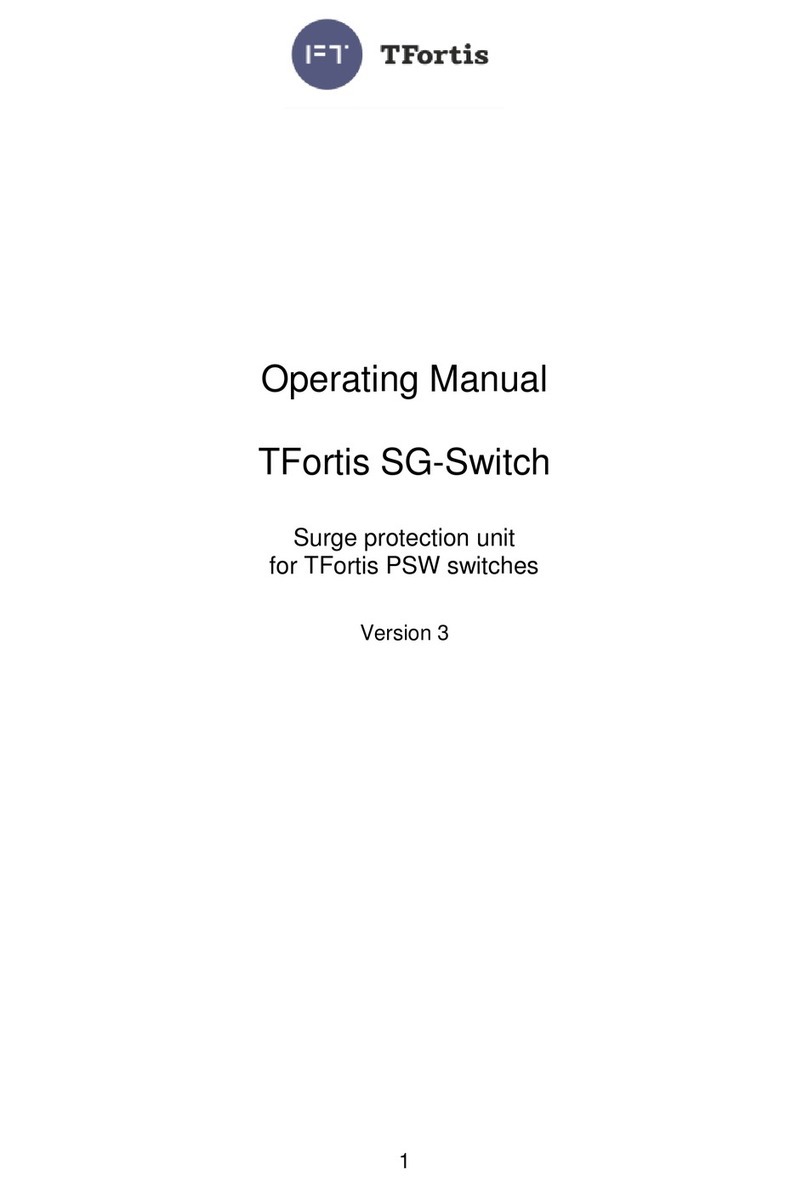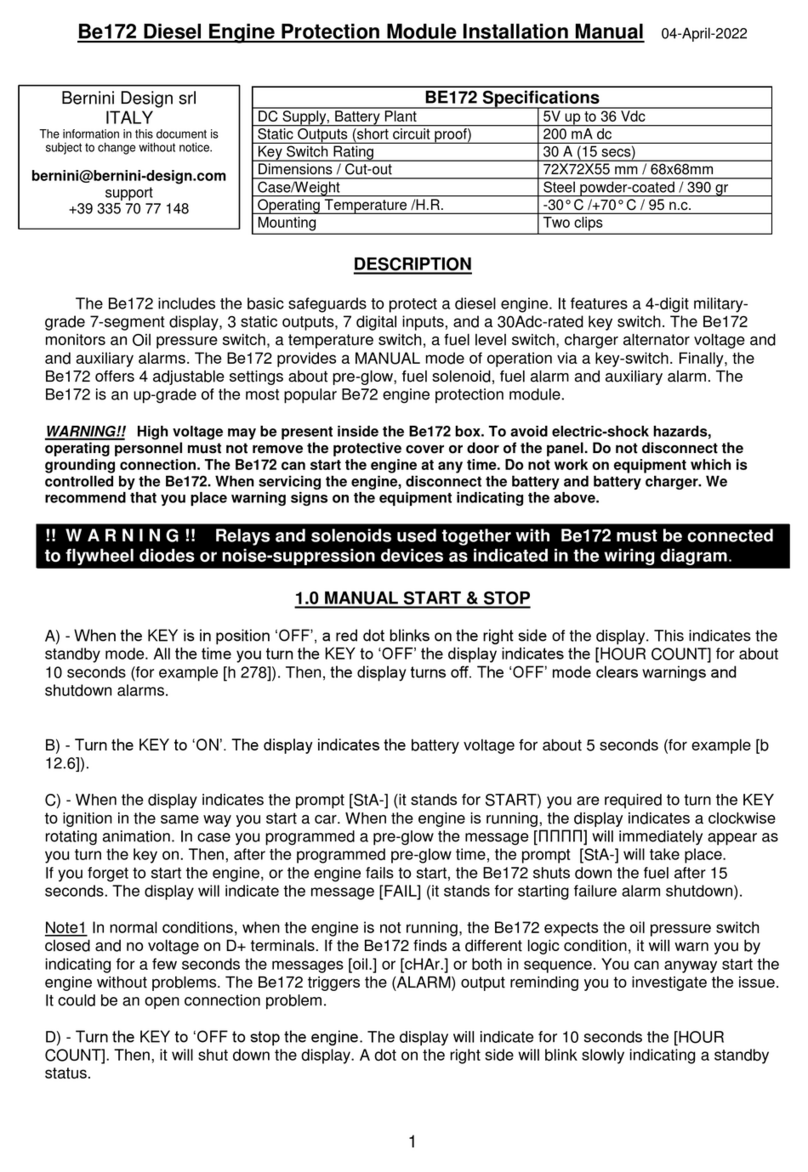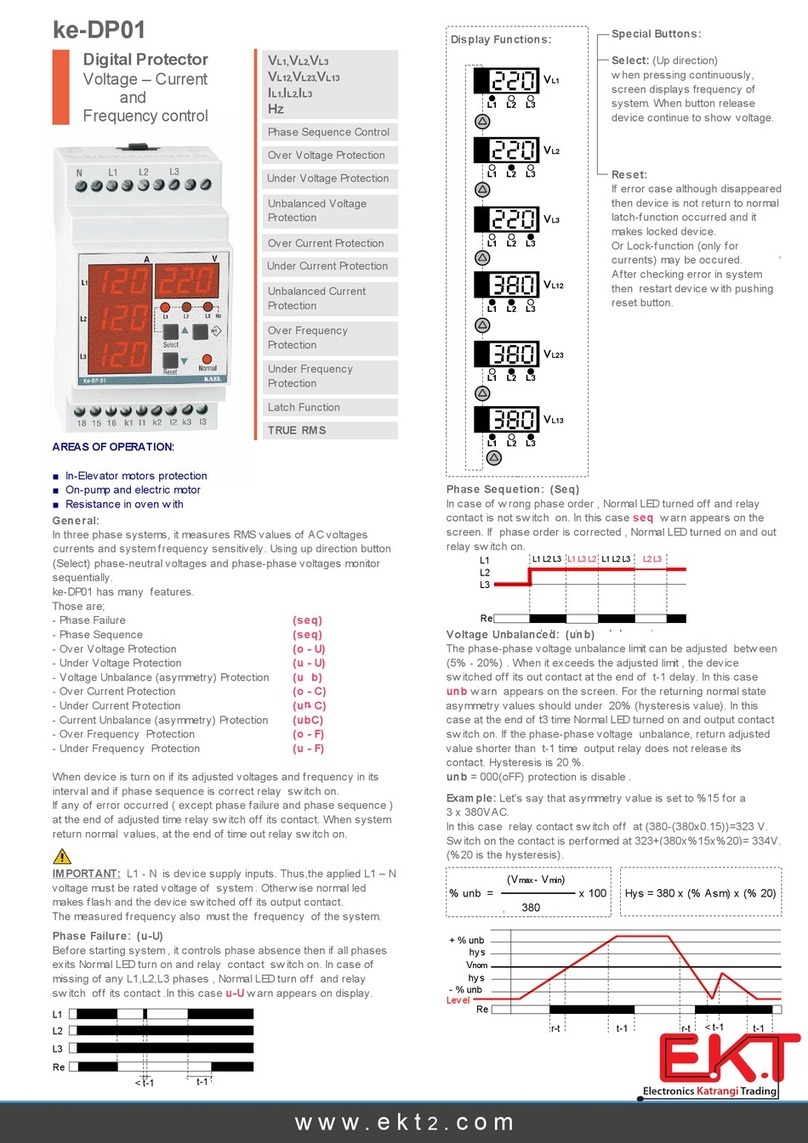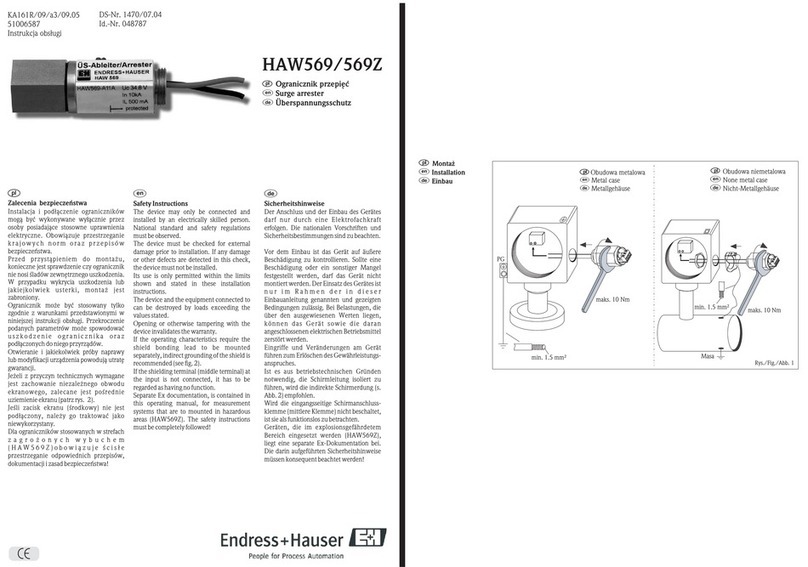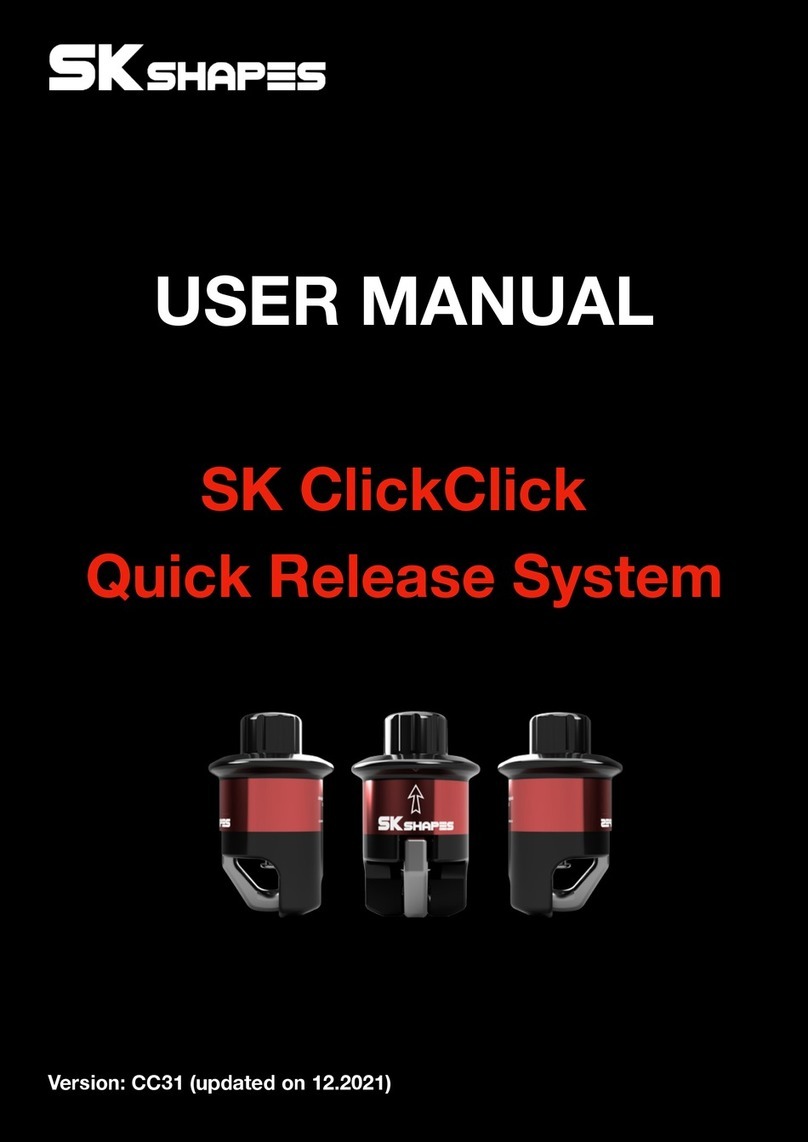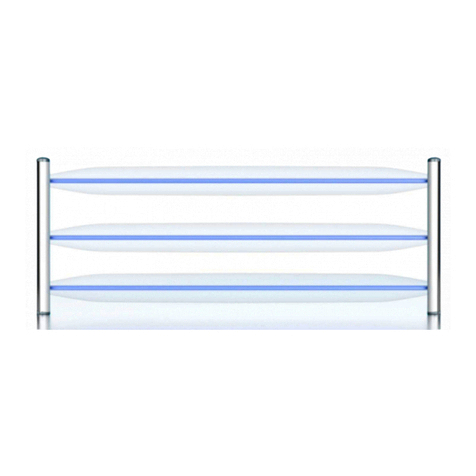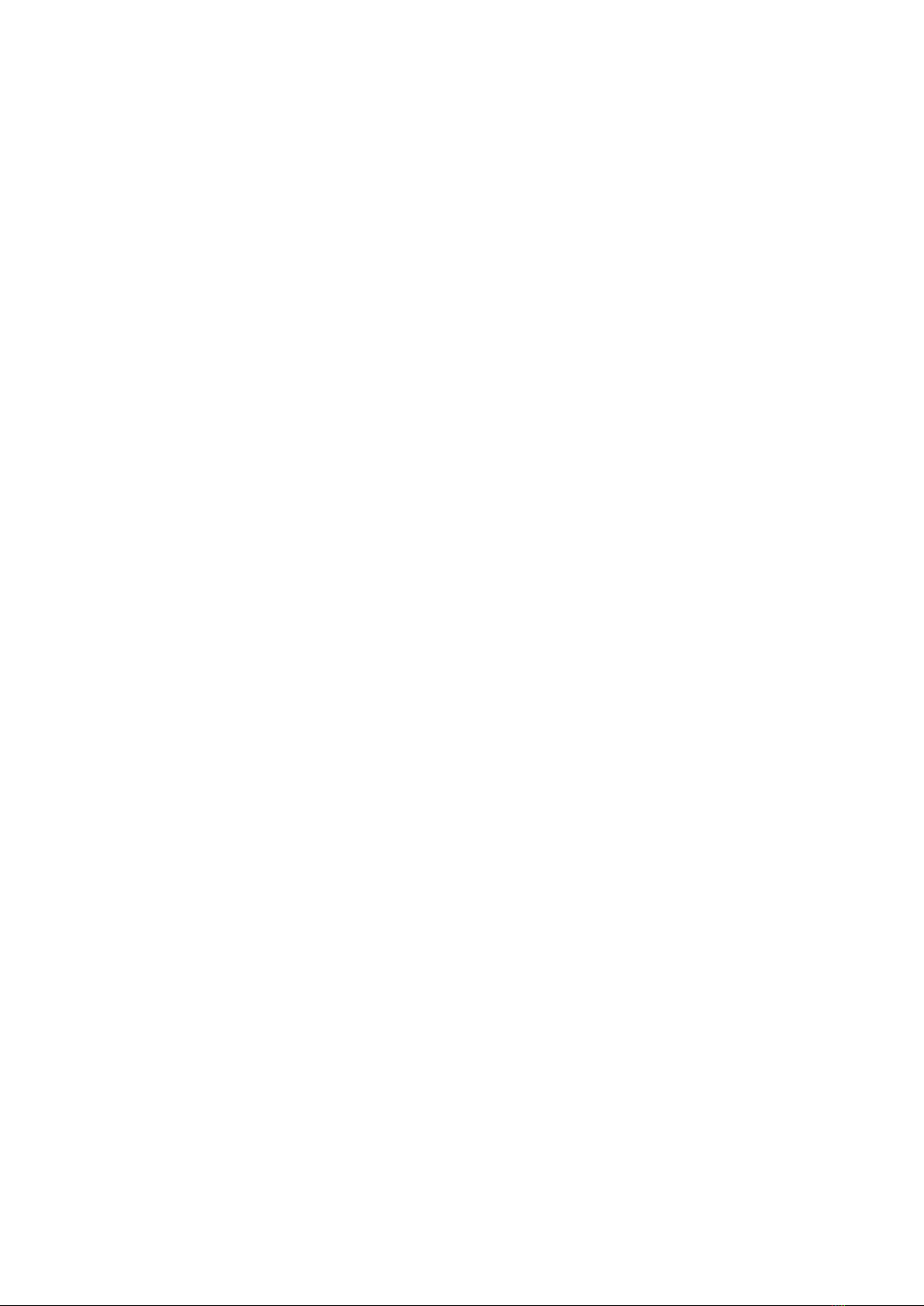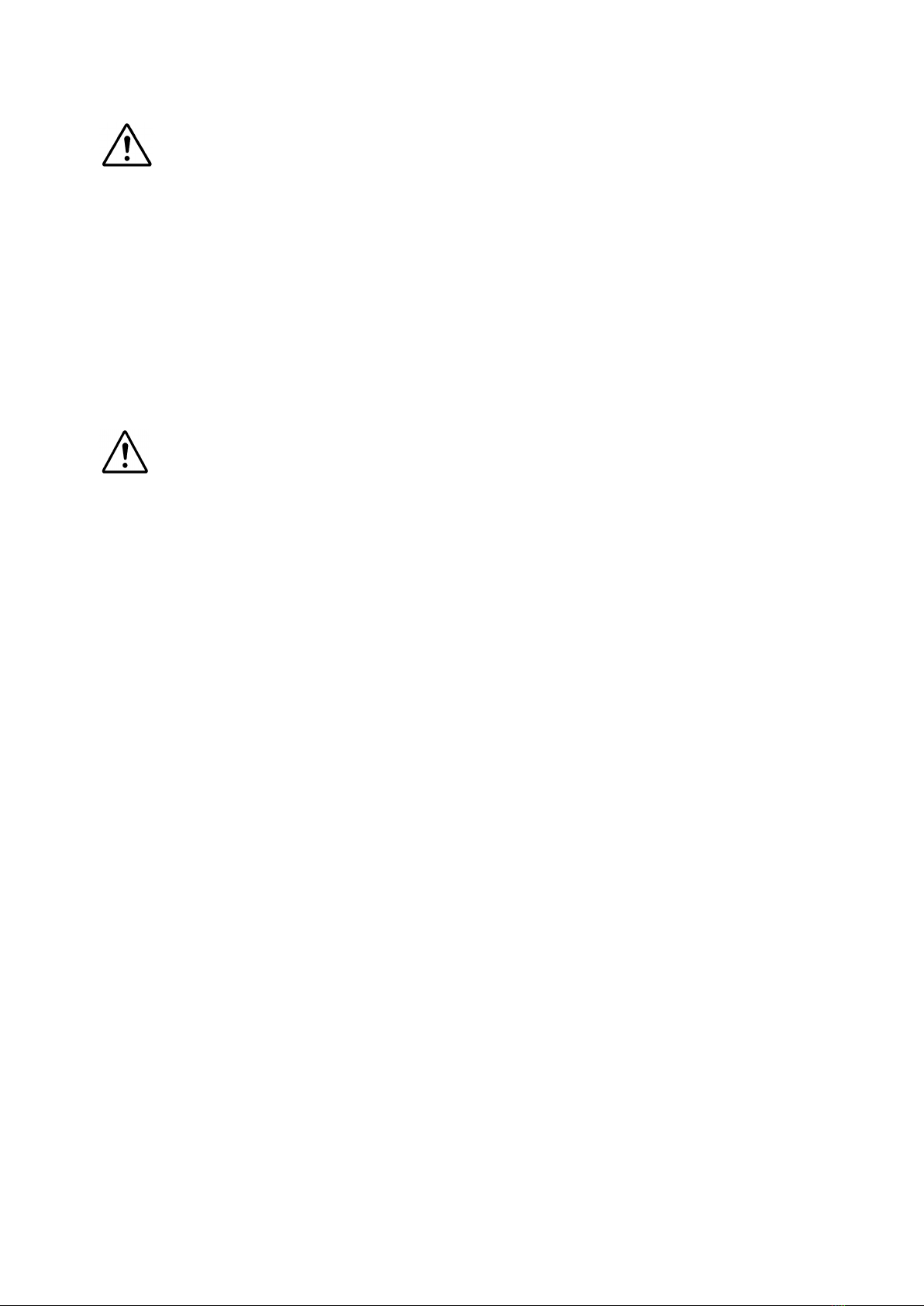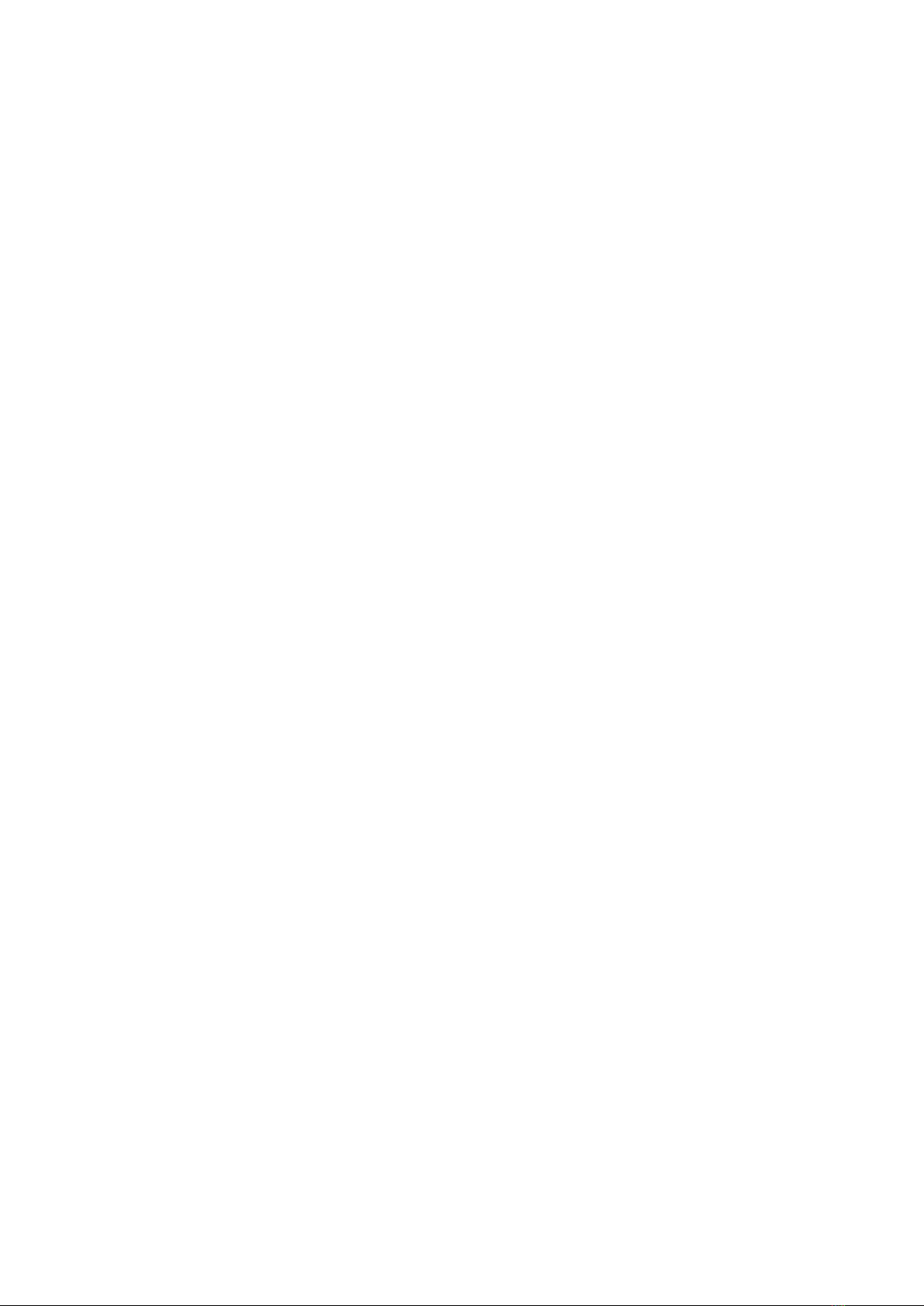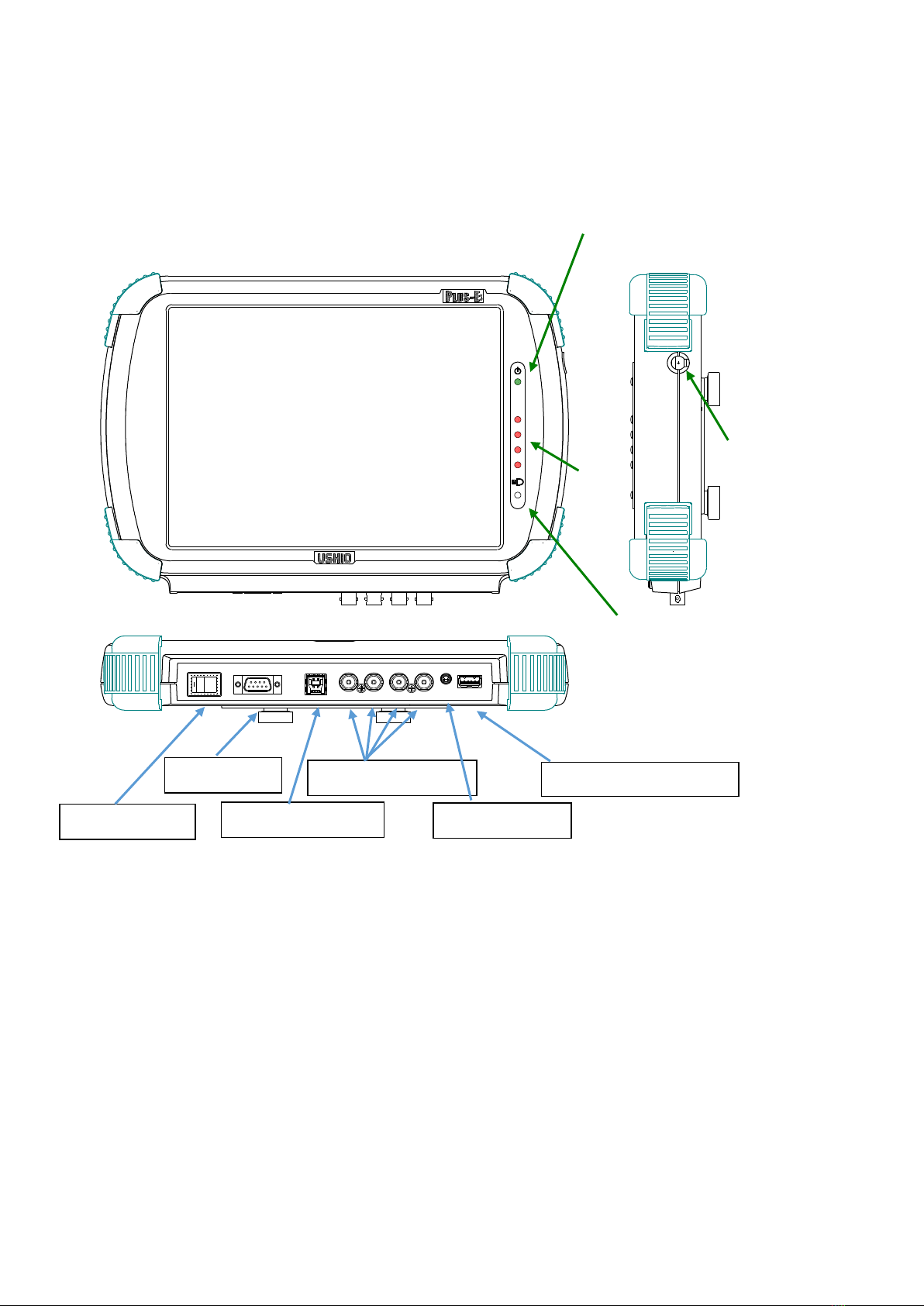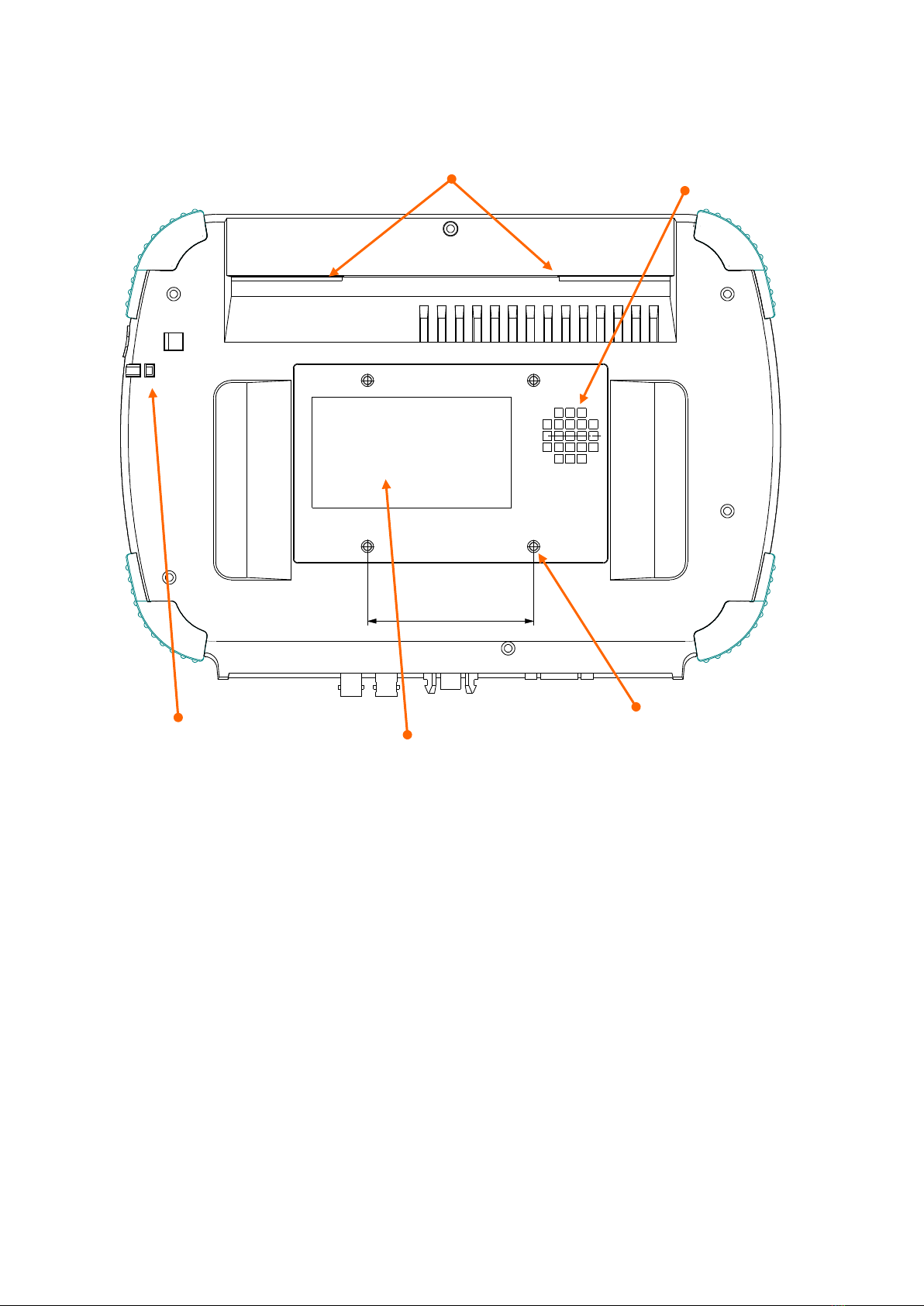CONTENTS
Introduction …………………………………………………………………1
Warning and Caution ………………………………………………………2
Chapter 1 Description of Components ………………………………. 4
1-1 Components ……………………………………………………………………. 4
1-1-1 Structure of Standard Set Parts ……………………………………………… 4
1-1-2 Optional Parts (Sold Separately) ……………………………………………. 5
1-2 Connection with I/O Unit and Camera………………………………………6
1-3 Structure of Main Unit ………………………………………………………….7
1-4 I/O Unit ………………………………………………………………………….9
1-5 I/O Cable ……………………………………………………………………….10
Chapter 2 Basic Operation ……………………………………………12
2-1 Power On and Initial Screen ………………………………………………….12
2-2 Main Men u ………………………………………………………………13
2-3 Setup Preference …………………………………………………………….14
2-4 System Setting ………………………………………………………………….18
2-5 Area Setup ………………………………………………………………………25
2-5-1 Area Setup (Advanced Setting : Off) …………………….………..…………25
2-5-2 Area Setup (Advanced Setting : On) ……………….………..…………………32
2-6 Reference Image Capture …………………………………………………….33
2-7 How to Test Monitoring ………………………………………………………. 40
2-8 How to Monitor …………………………………………………………………42
2-9 How to Use USB memory ……………………………………………………….50
2-10 How to Display the Log ……………………………………………………….55
2-11 Camera Connection ……………………………………………………………57
Chapter 3 Device Specification ………………………………………….58
3-1 Device Specification …………………………………………………………….58
3-2 Signal Time Chart …………………………………………………………………59
3-3 Interface Circuit ………………………………………………………………… 60
Chapter 4 Warranty Condition …………………………………………61