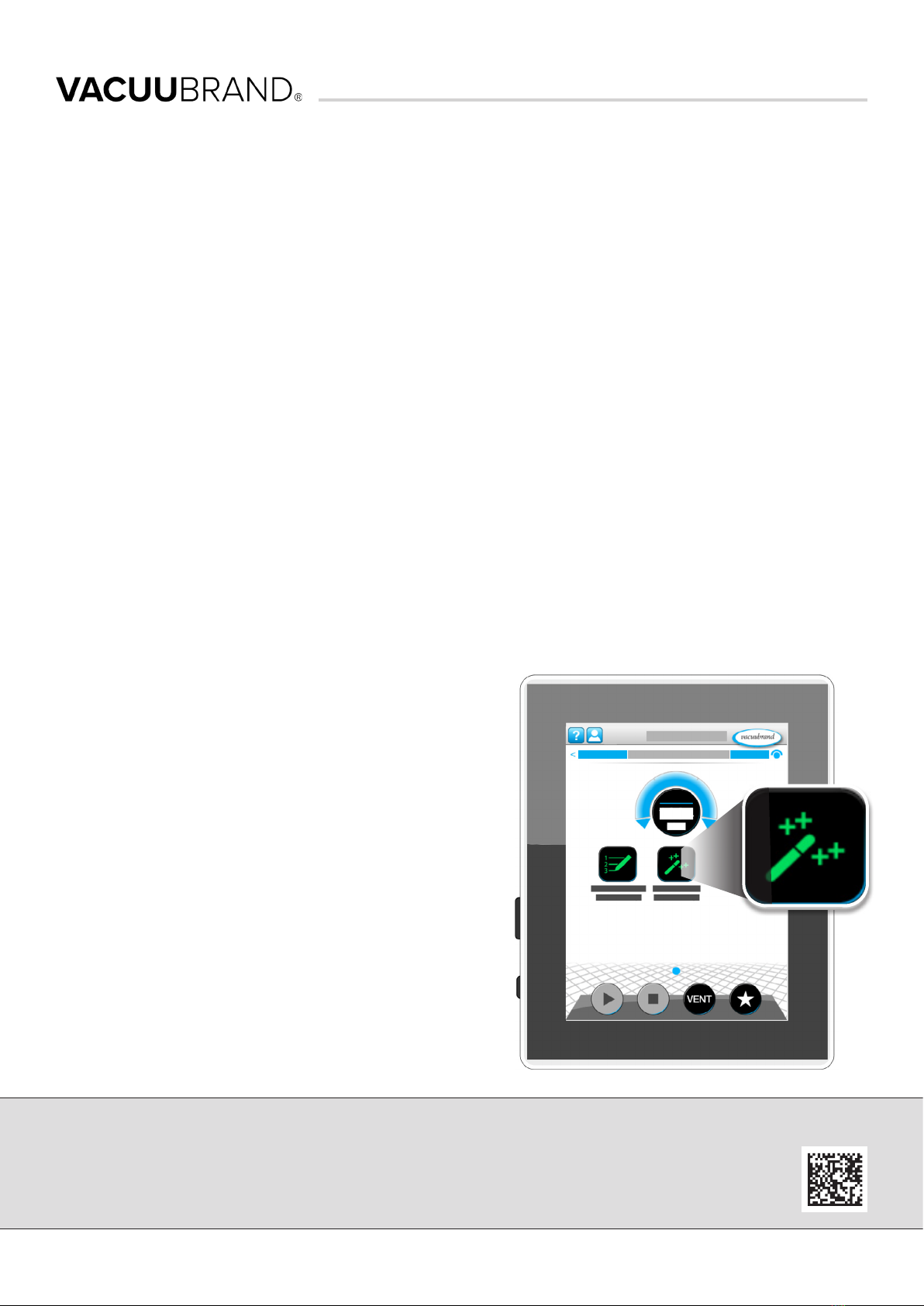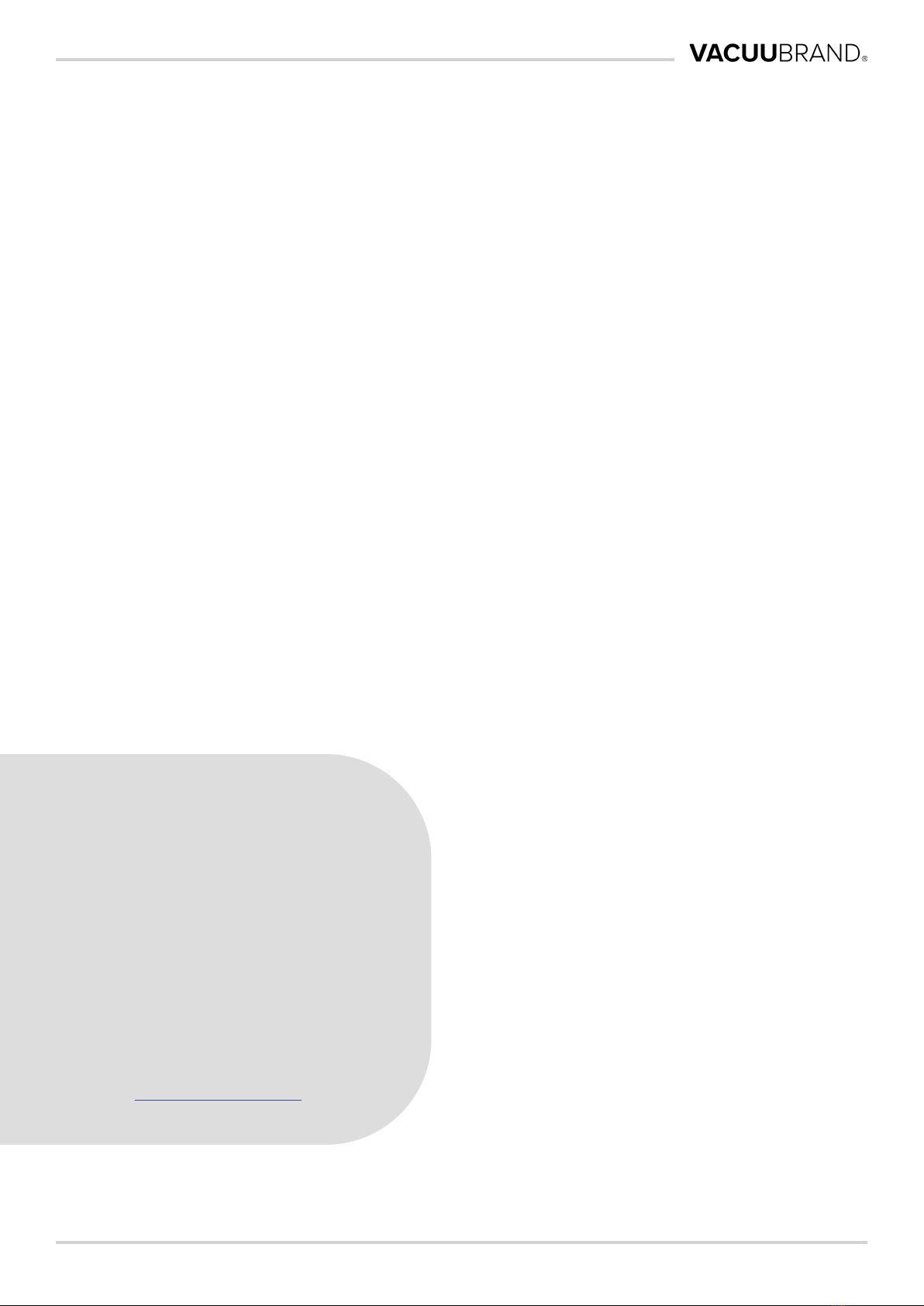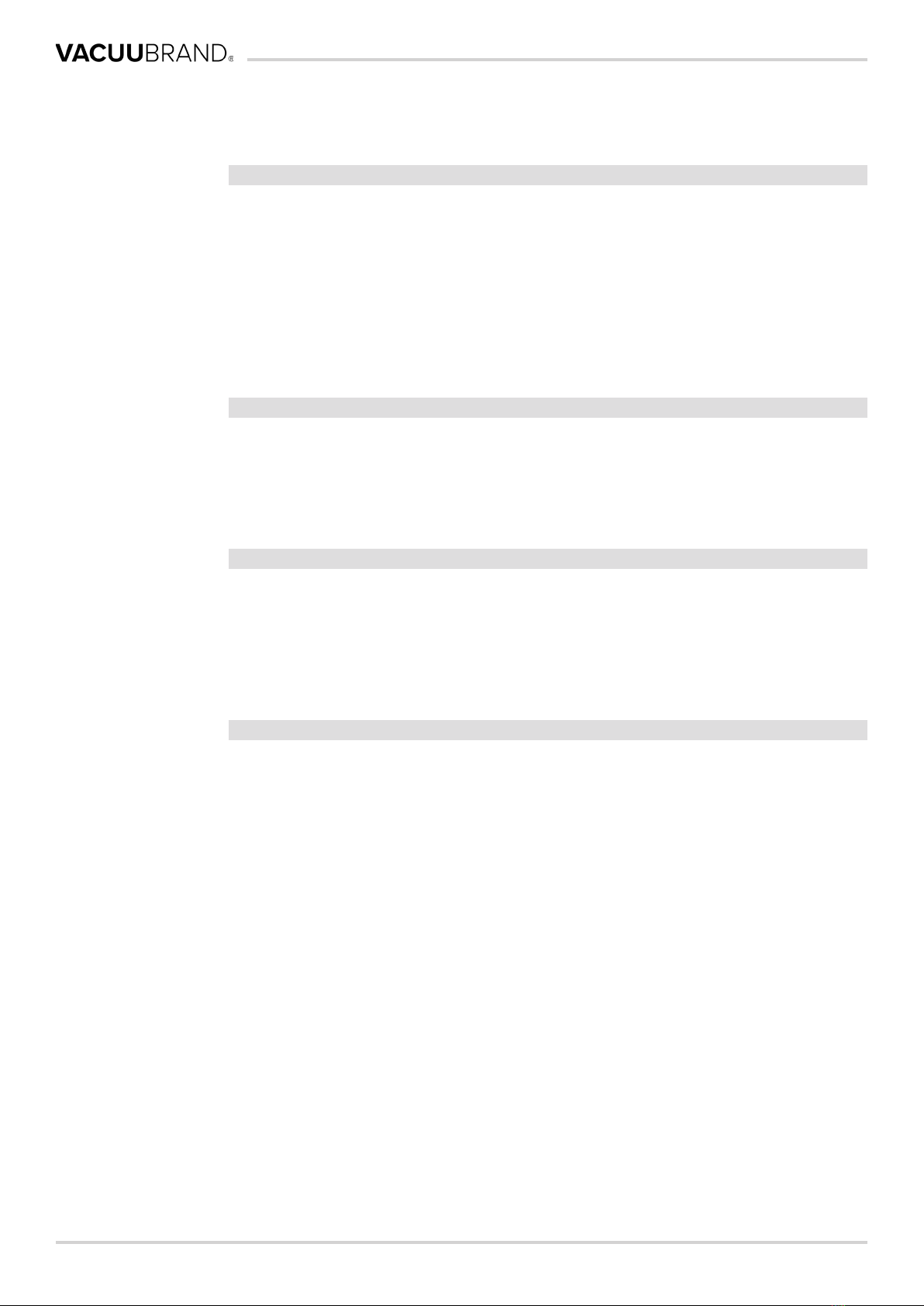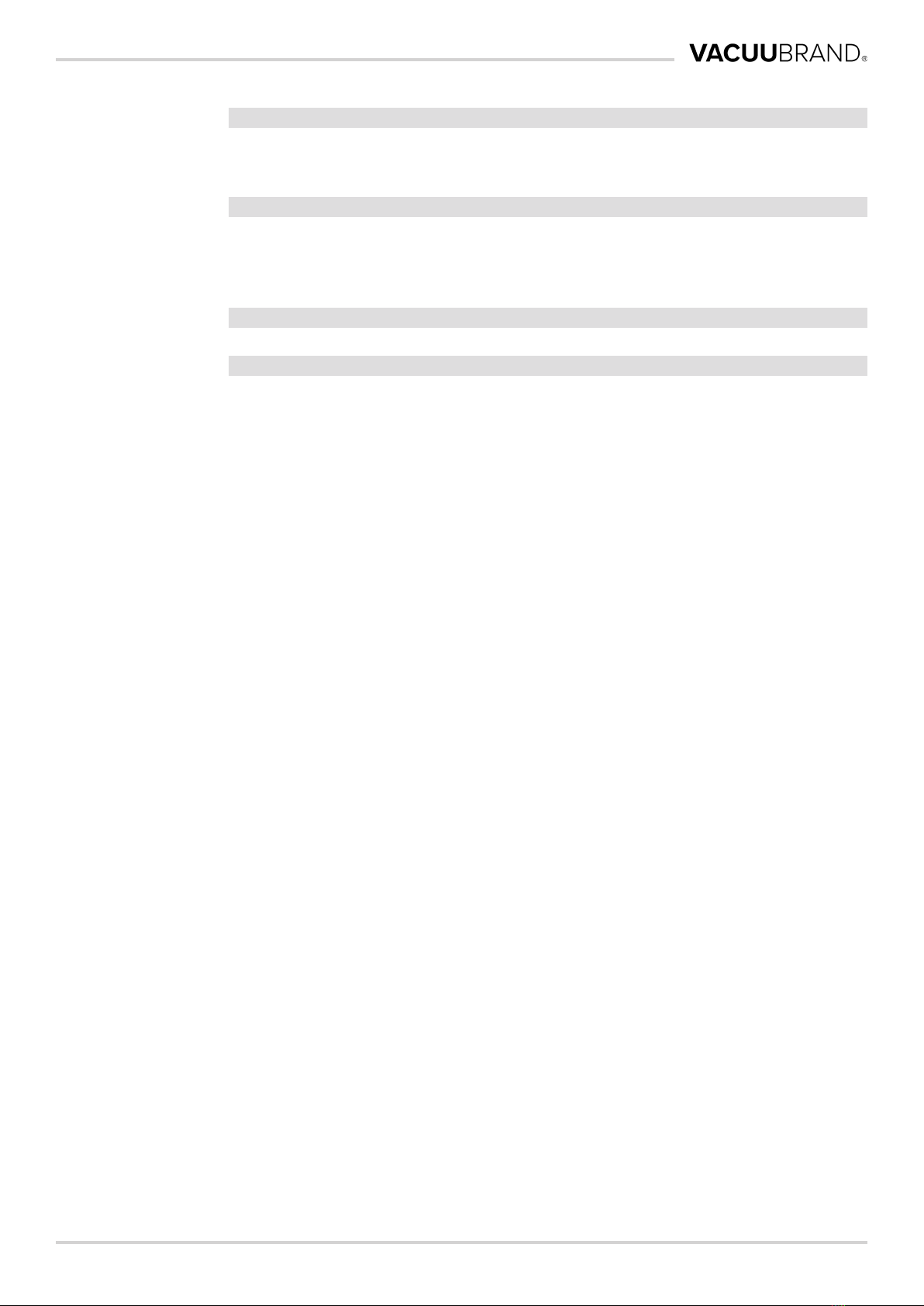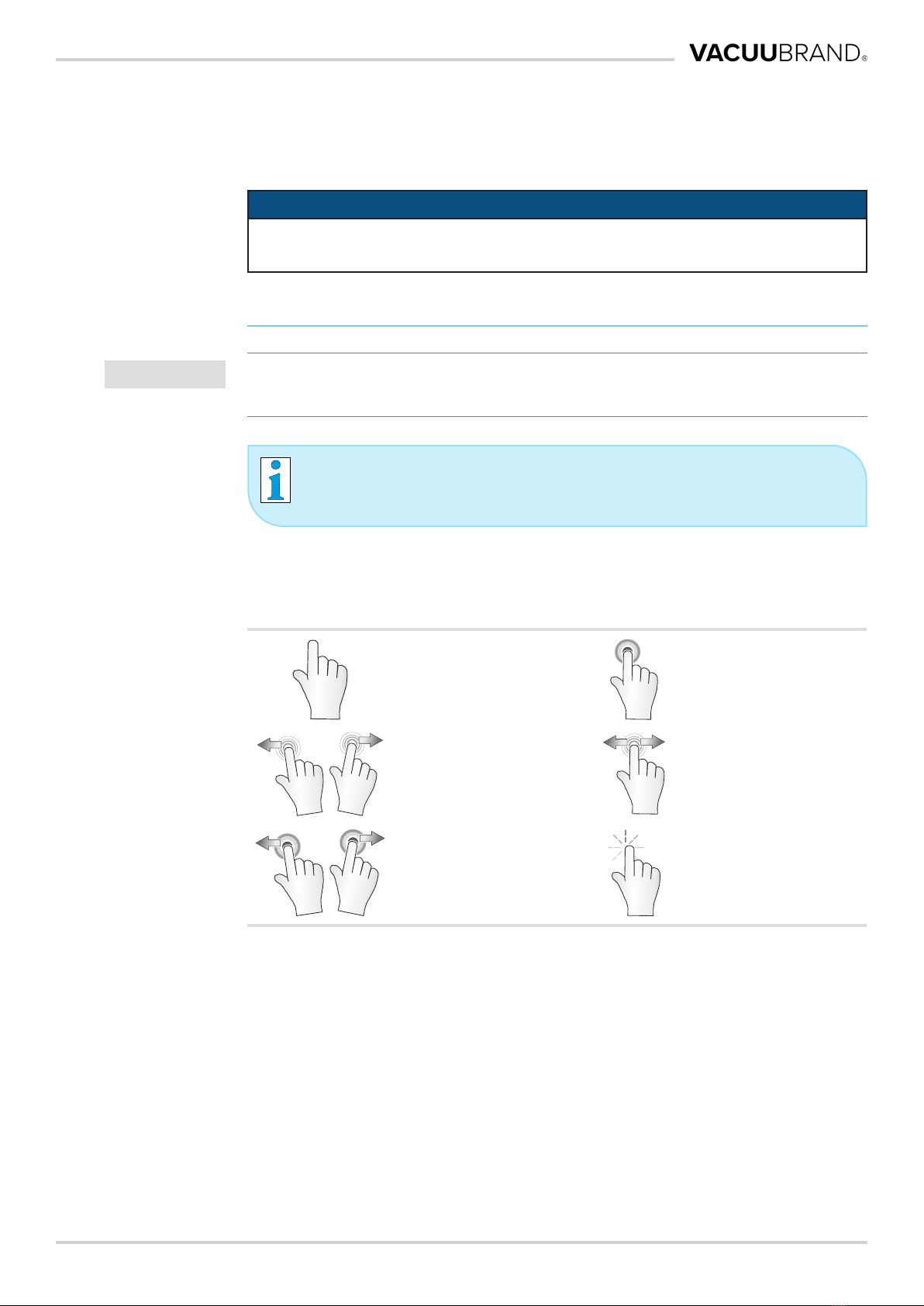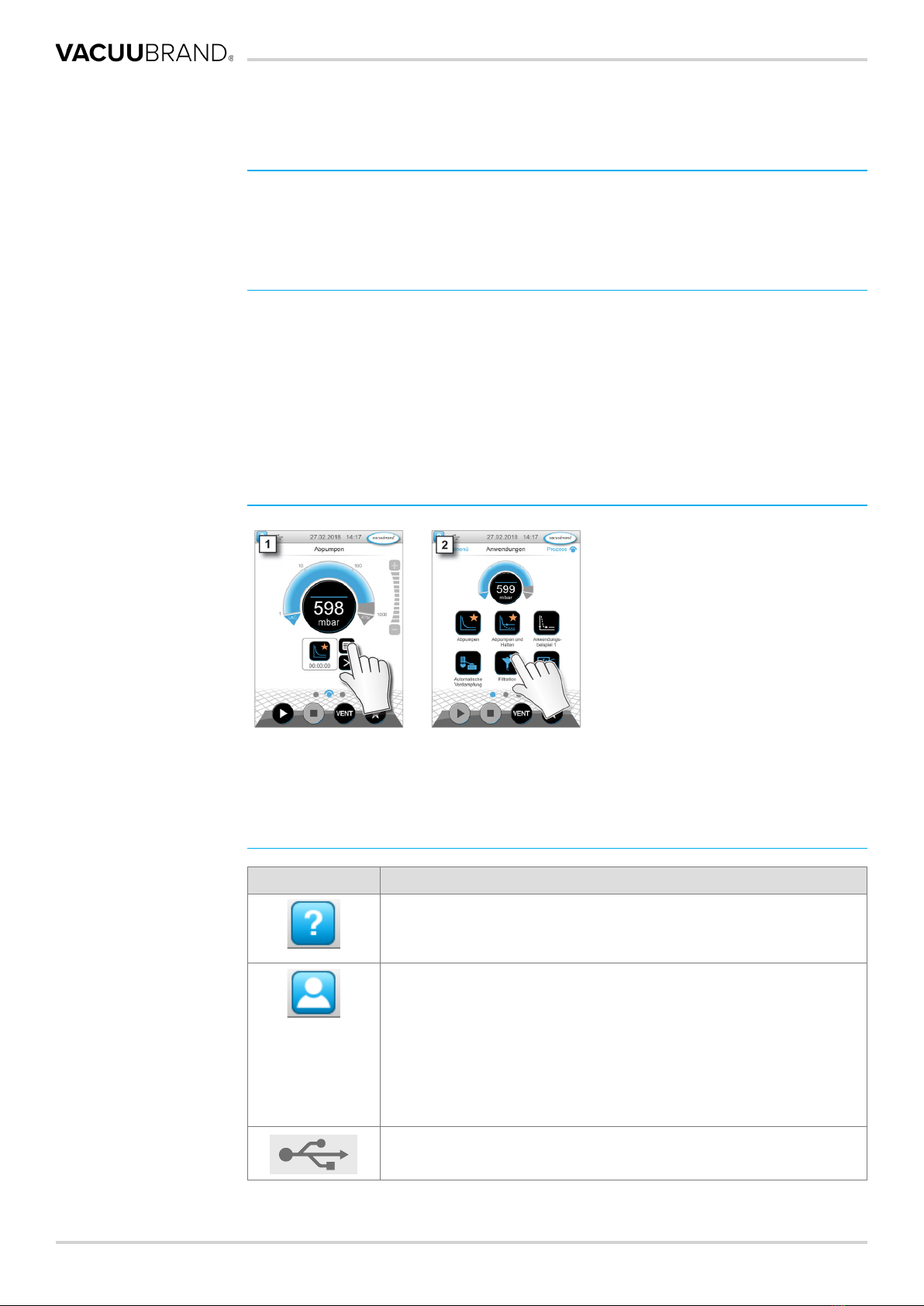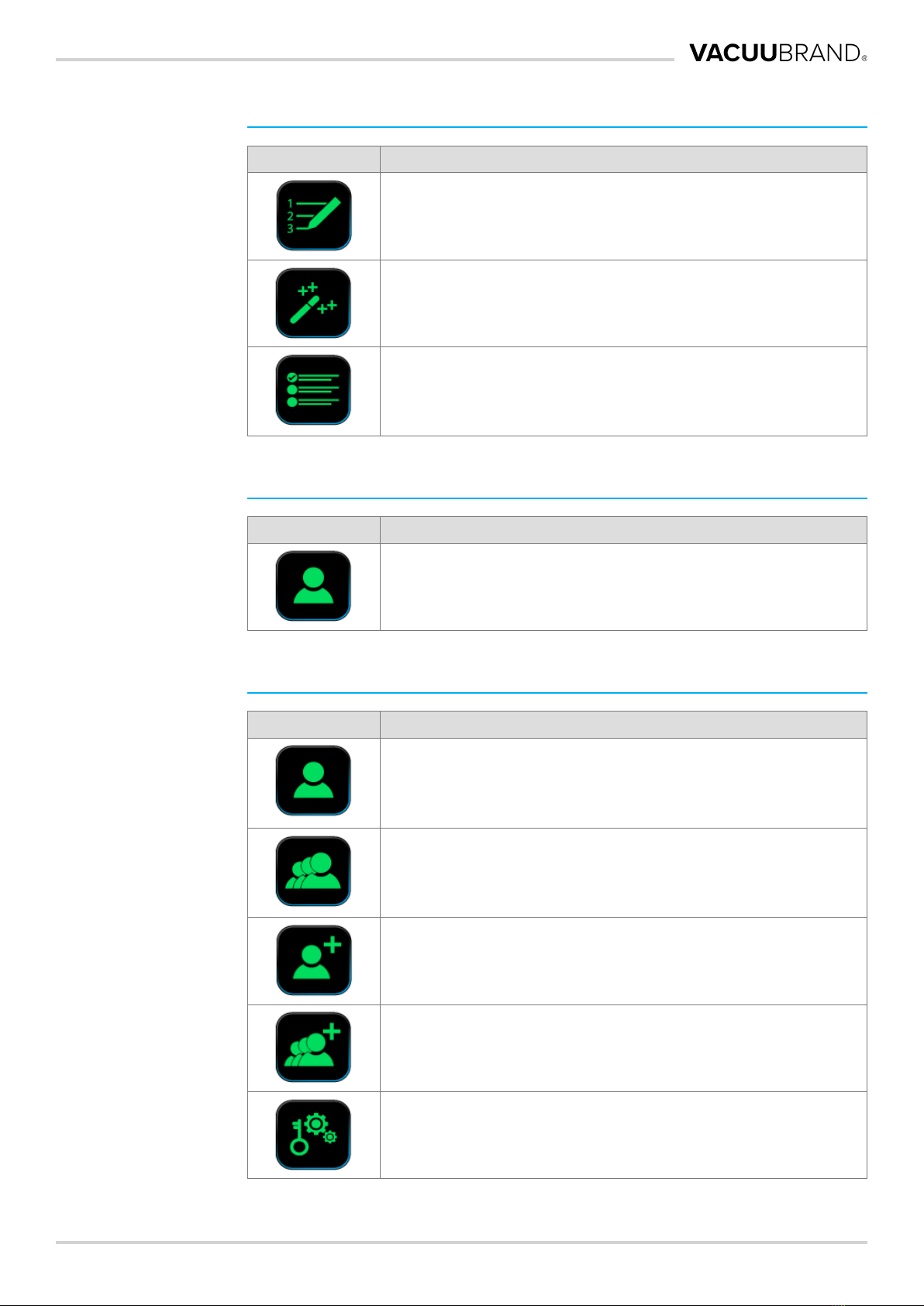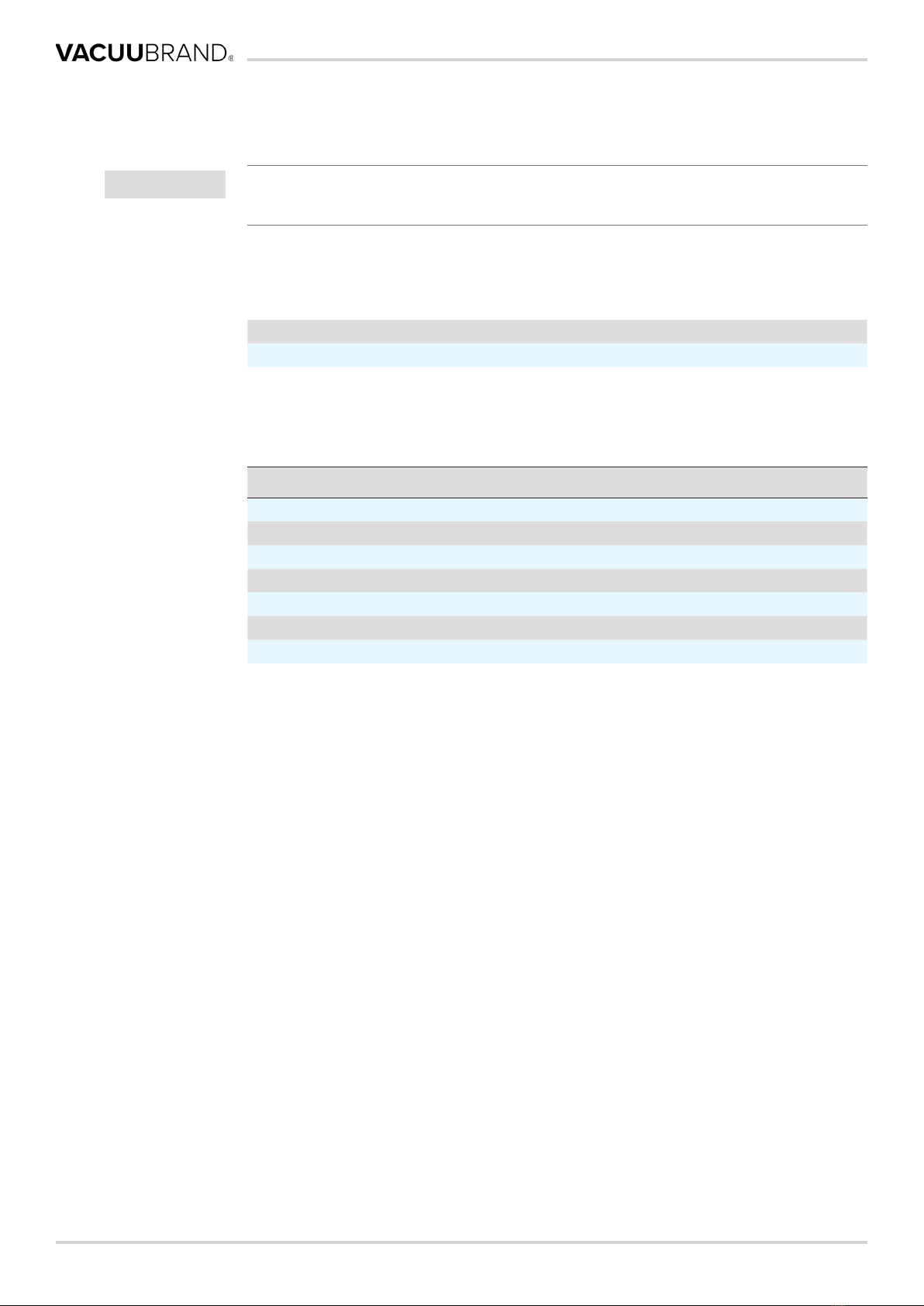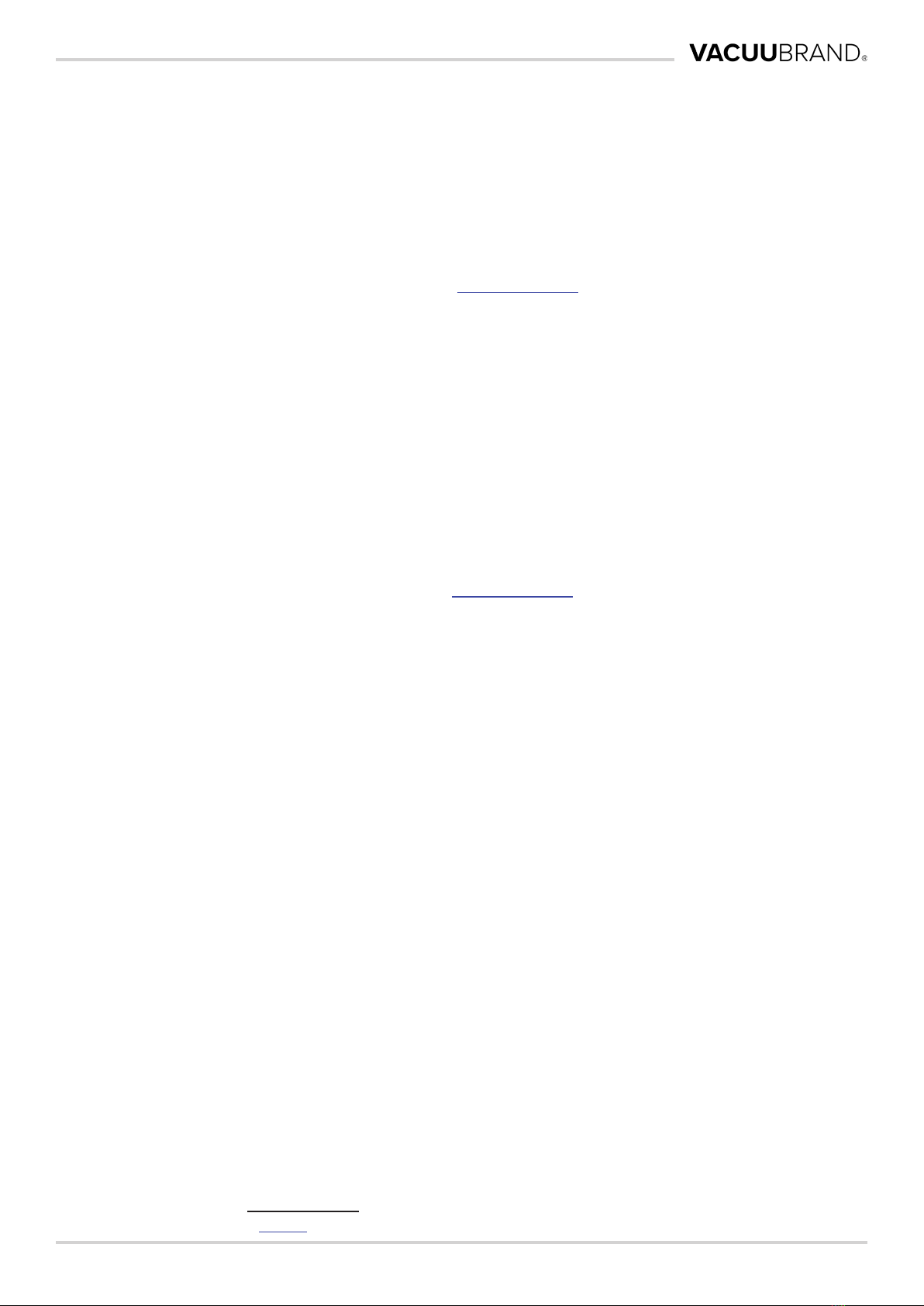Contents
320901537_EN_Vsel‑Funkterweitg_V1.1_250823
TABLE OF CONTENTS
1 Introduction 5
1.1 User information ........................................... 5
1.2 Display conventions ........................................ 6
1.2.1 Notes ............................................. 6
1.2.2 Operation gestures .................................. 6
1.2.3 Action instructions (operating steps) ..................... 7
1.2.4 Supplementary controls and symbols .................... 7
1.3 Target group description ..................................... 9
1.3.1 Personnel qualication................................ 9
1.3.2 Responsibility matrix ................................. 9
2 Product description 10
2.1 Function extensions ....................................... 10
2.1.1 Requirements...................................... 10
2.1.2 License le for unlocking function extensions ............. 10
2.2 User Management ........................................ 10
2.3 SYNCHRO .............................................. 11
3 Function Extensions 12
3.1 Opening the Function Extensions menu........................ 12
3.2 Requesting a license le .................................... 13
3.3 Unlocking function extensions ............................... 14
3.3.1 Via license code.................................... 14
3.3.2 Via USB ash drive ................................. 15
3.4 Deactivating function extensions ............................. 16
4 User Management 18
4.1 Creating an administrator password ........................... 18
4.2 User Accounts ........................................... 19
4.2.1 Setting up and editing ............................... 19
4.2.2 Removing users .................................... 23
4.3 User groups ............................................. 24
4.3.1 Setting up and editing ............................... 24
4.3.2 Editing a user group + context menu .................... 27
4.3.3 Advanced Settings.................................. 29
4.4 User information .......................................... 30
4.4.1 Switching users .................................... 30
4.4.2 Locking and unlocking (display) ........................ 32
4.4.3 Other context menus explained ........................ 33
4.5 Import/Export User Management ............................. 35
4.5.1 Export User Management + Applications ................ 35
4.5.2 Import User Management + Applications................. 36
4.6 Login/logout ............................................. 38
4.6.1 Login at start up .................................... 38
4.6.2 Auto start function .................................. 38
4.7 Password reset ........................................... 39
4.7.1 User password ..................................... 39
4.7.2 Administrator password . . . . . . . . . . . . . . . . . . . . . . . . . . . . . . 40