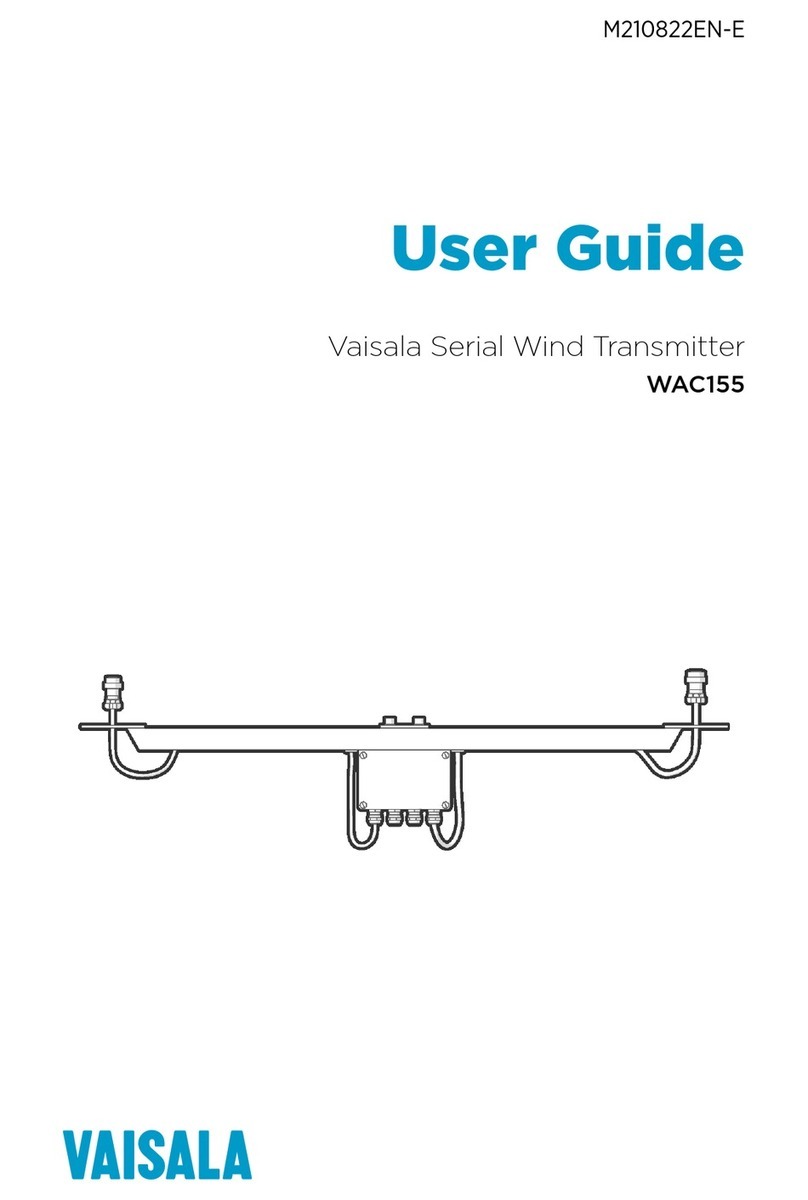Vaisala HMD82M Instruction Manual
Other Vaisala Transmitter manuals

Vaisala
Vaisala WXT520 User manual

Vaisala
Vaisala AQT530 User manual

Vaisala
Vaisala HUMICAP MMT310 User manual
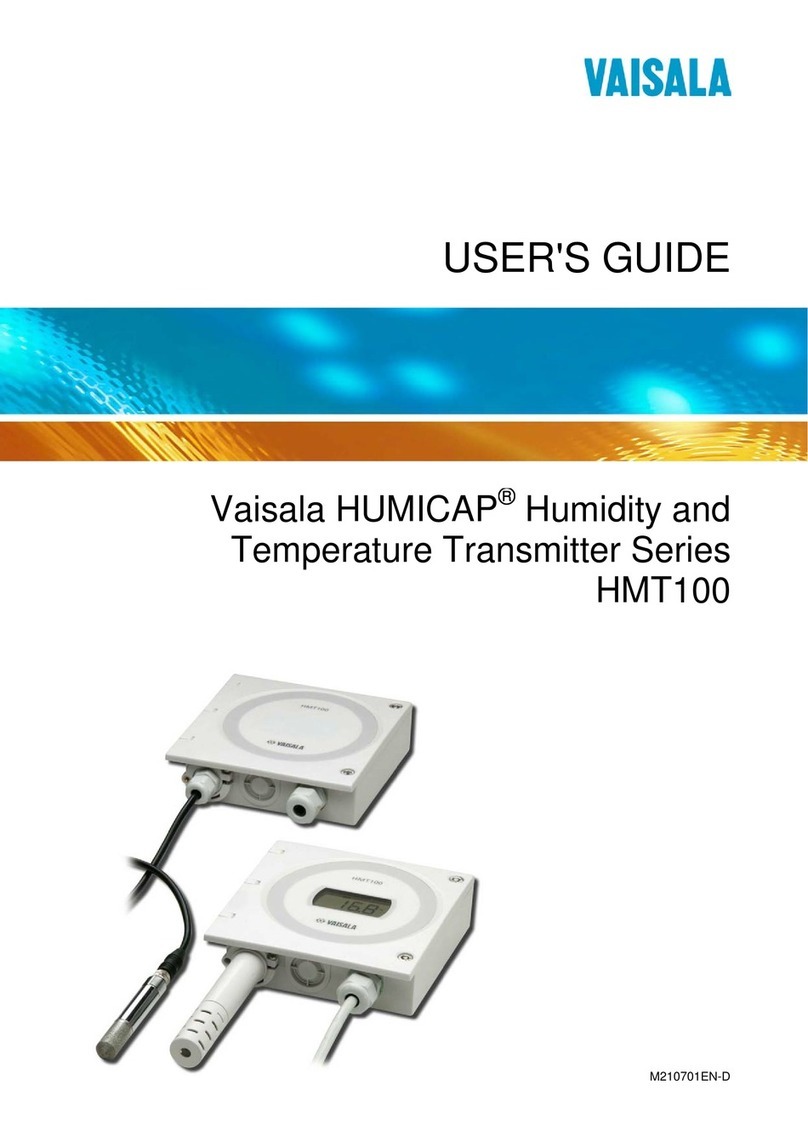
Vaisala
Vaisala HUMICAP HMT100 User manual

Vaisala
Vaisala Indigo 201 User manual

Vaisala
Vaisala Indigo500 Series User manual

Vaisala
Vaisala INTERCAP HMDW80 SERIES User manual

Vaisala
Vaisala PTU300 User manual

Vaisala
Vaisala HUMICAP HMD70U User manual

Vaisala
Vaisala HMP231 Quick guide

Vaisala
Vaisala Indigo 202 User manual

Vaisala
Vaisala HUMICAP HMT310 User manual
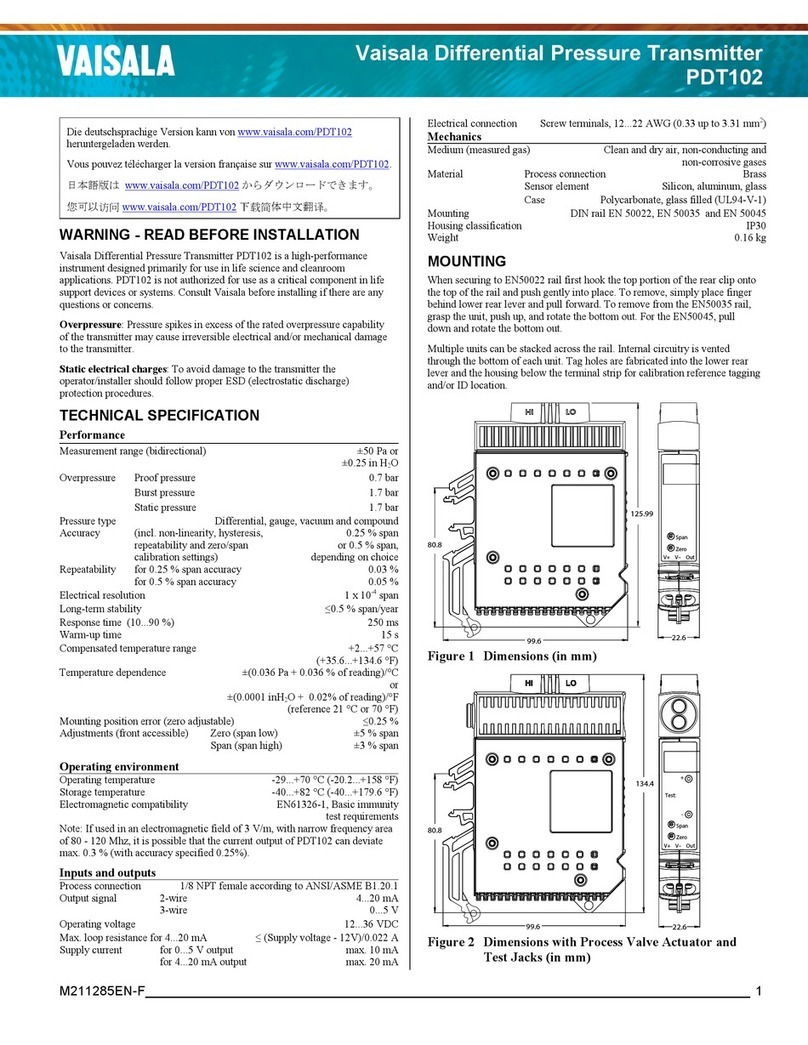
Vaisala
Vaisala PDT102 User manual
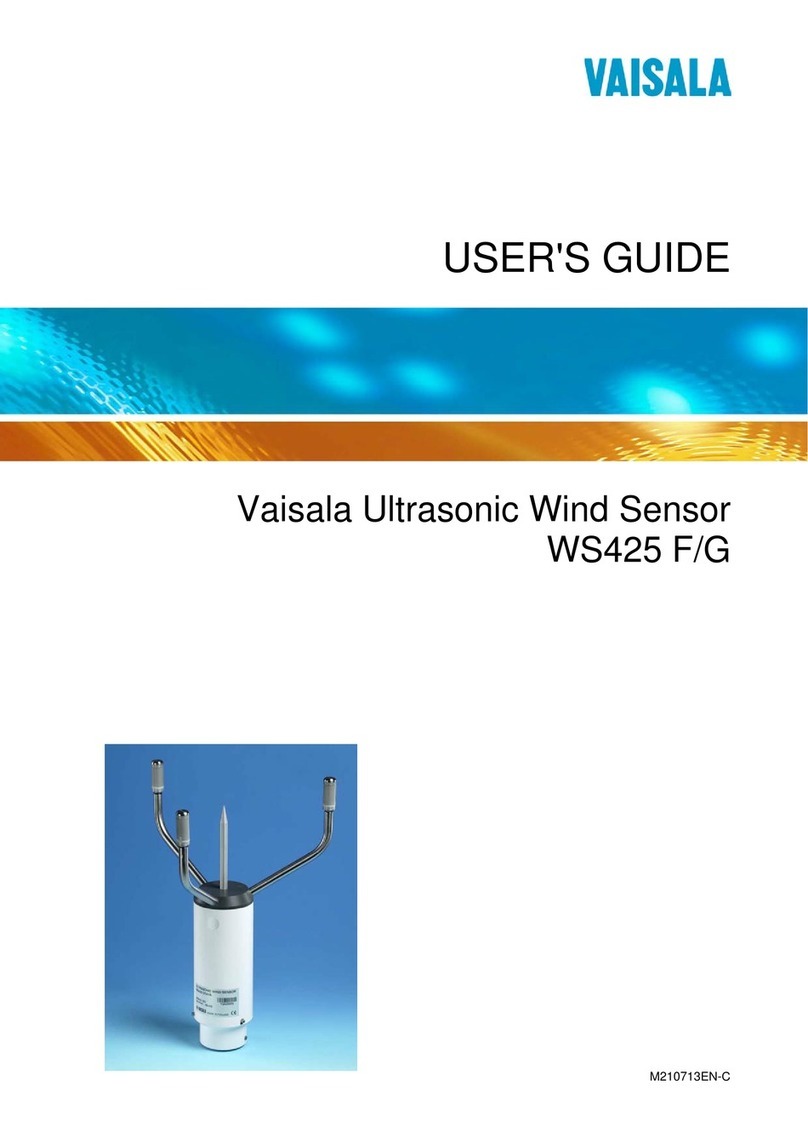
Vaisala
Vaisala WS425 F/G User manual

Vaisala
Vaisala HMT360Series User manual
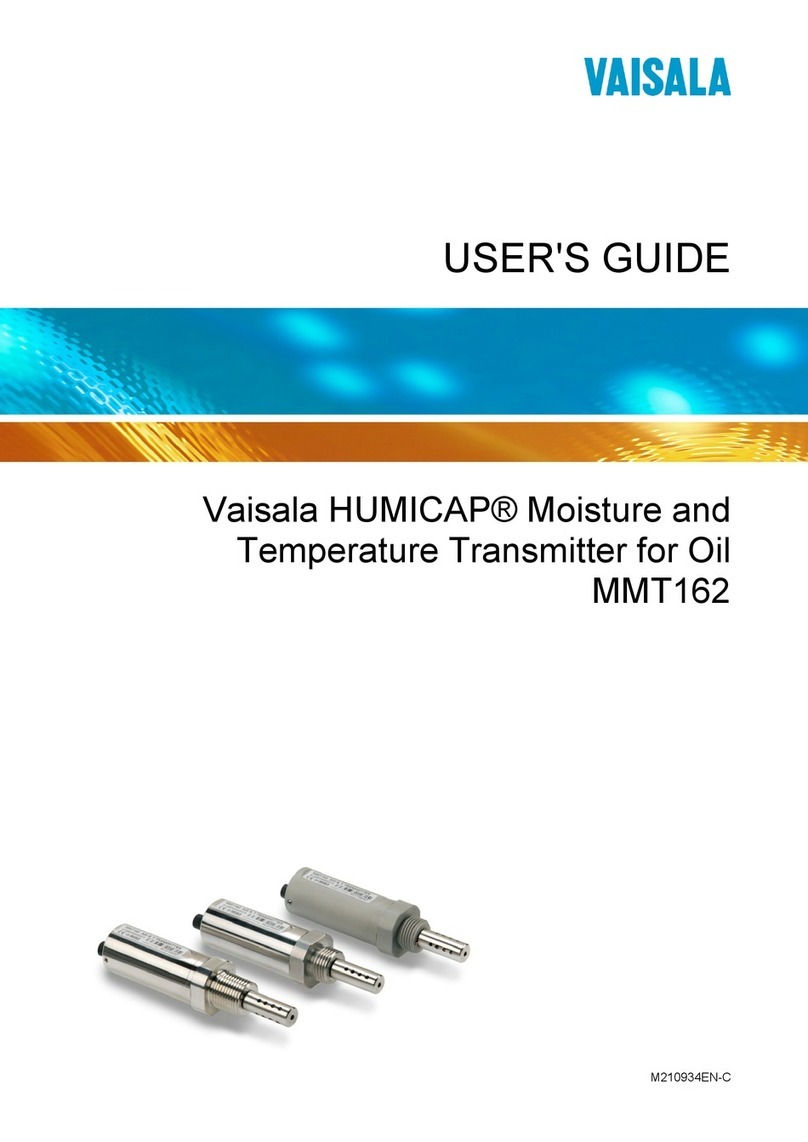
Vaisala
Vaisala HUMICAP MMT162 User manual

Vaisala
Vaisala Indigo 202 User manual

Vaisala
Vaisala HUMICAP HMT140 User manual

Vaisala
Vaisala HUMICAP DMT132 User manual

Vaisala
Vaisala WXT530 Series User manual
Popular Transmitter manuals by other brands

Geo
Geo Web Pack quick start guide

Inovonics
Inovonics EchoStream EN1210W installation instructions

IKONNIK
IKONNIK KA-6 quick start guide

Rohde & Schwarz
Rohde & Schwarz SR8000 Series System manual

Audio Technica
Audio Technica UniPak ATW-T93 Installation and operation

NIVELCO
NIVELCO EasyTREK SCA-300 Series Programming manual