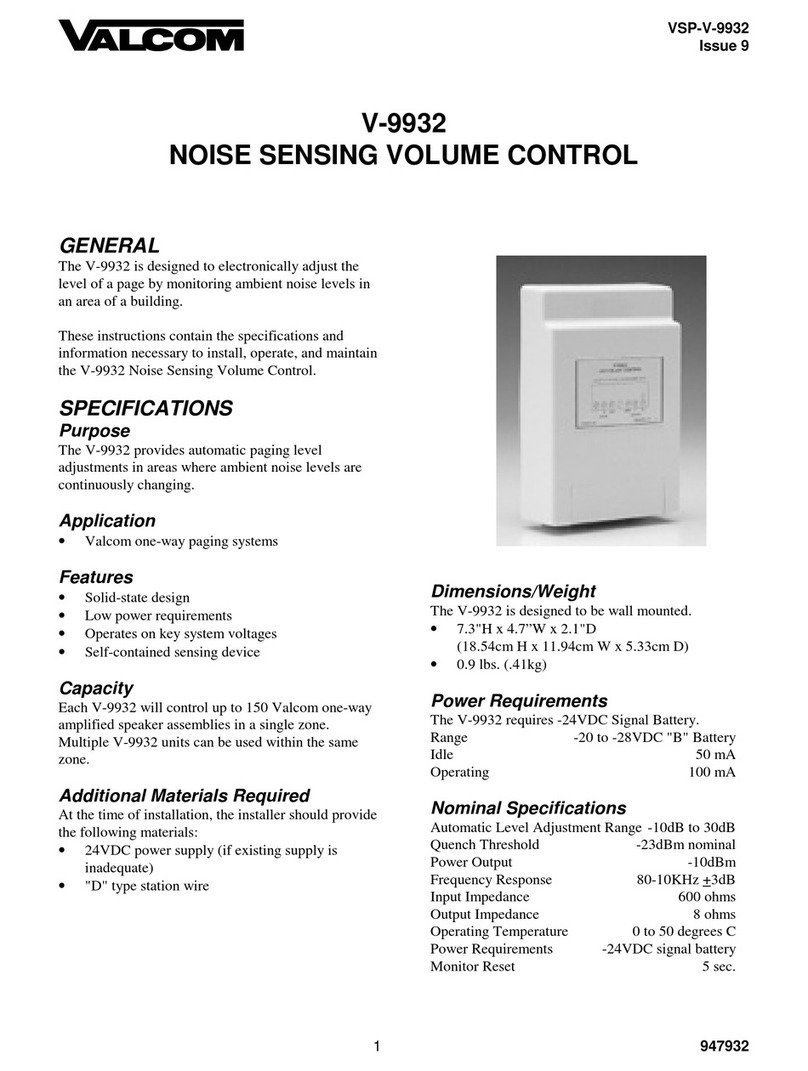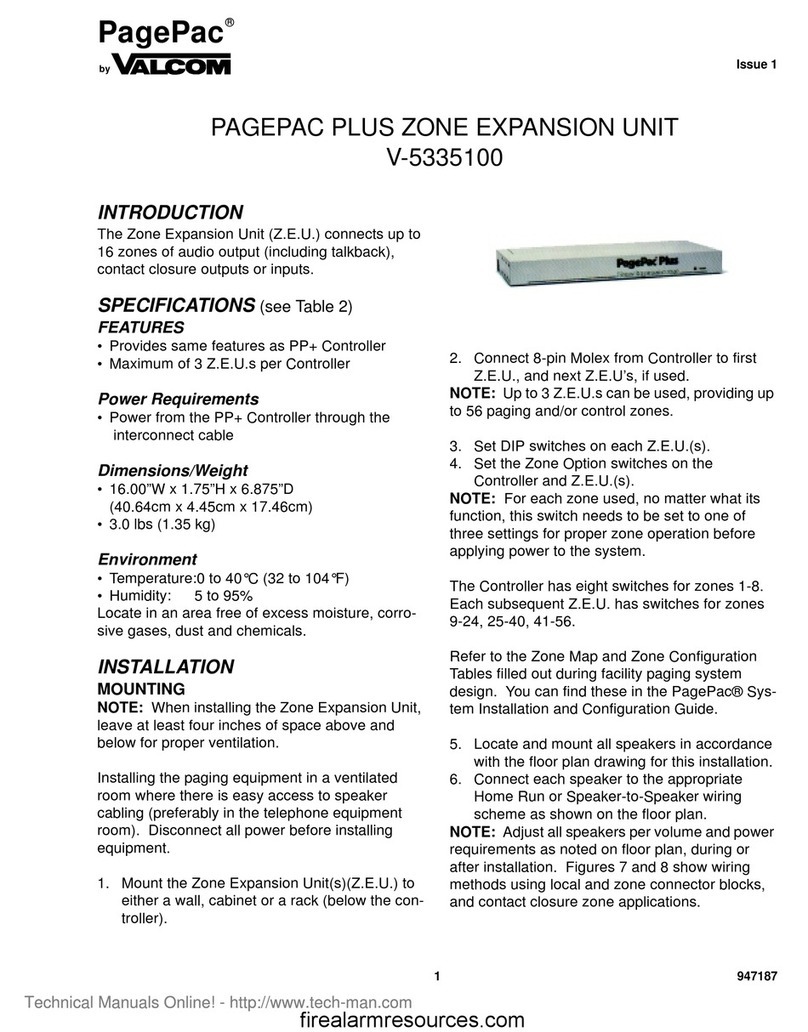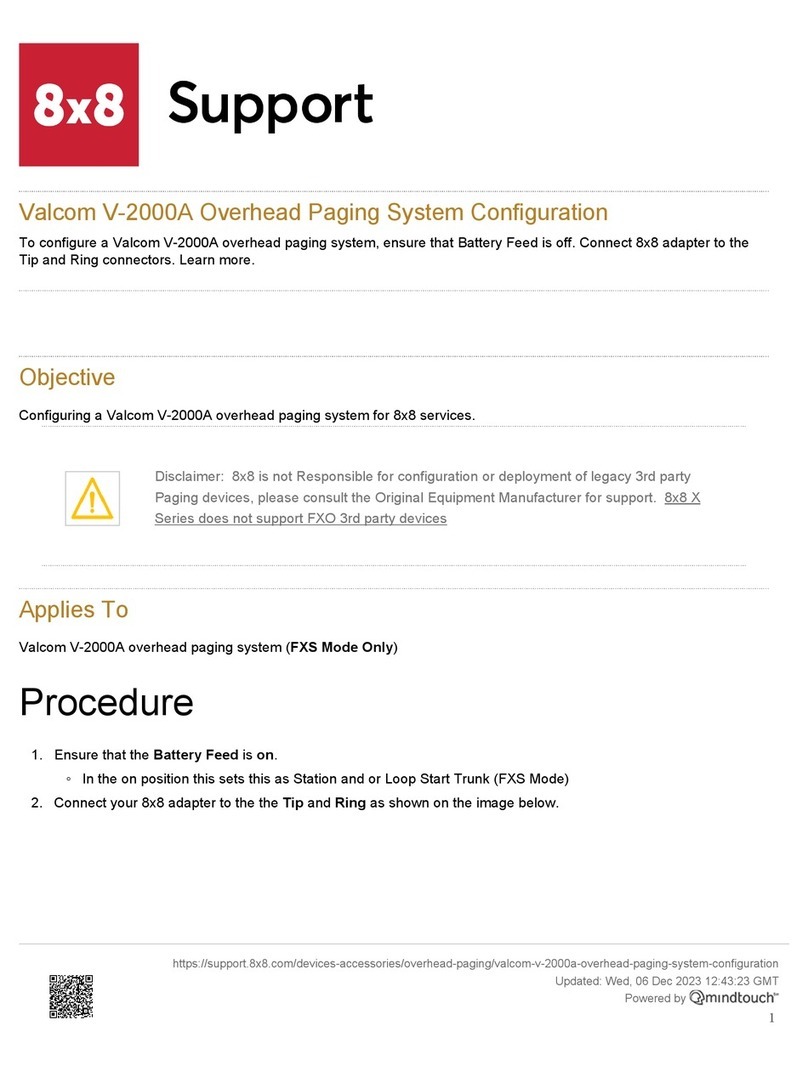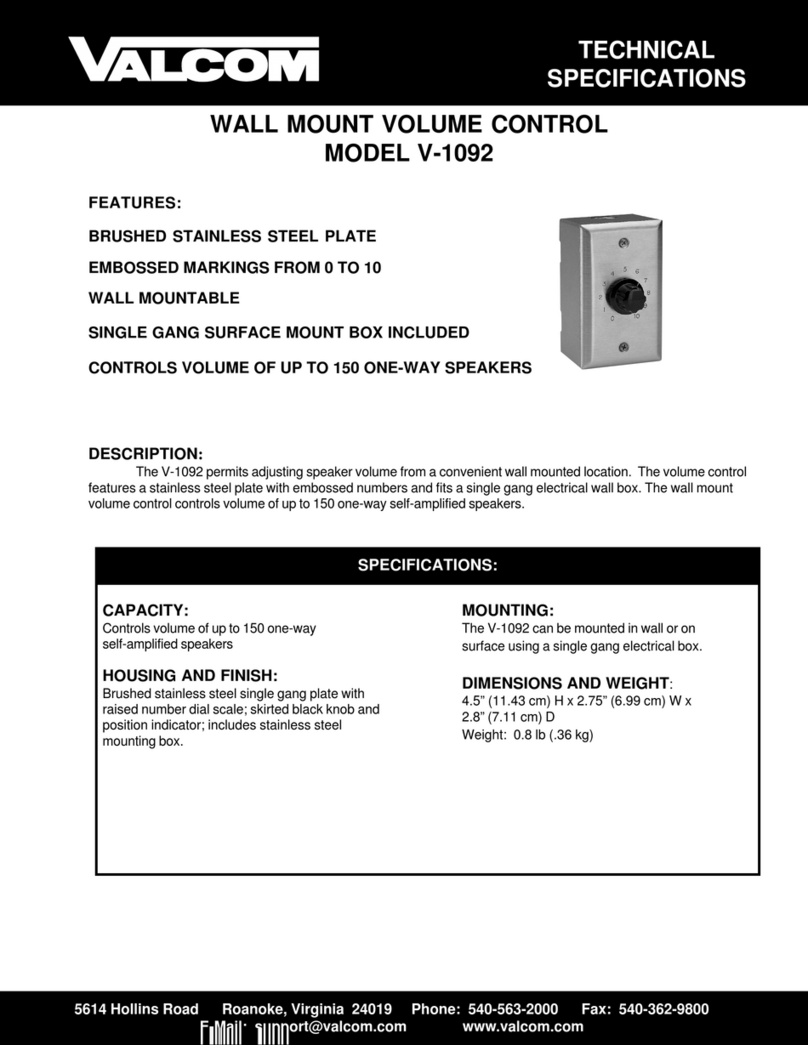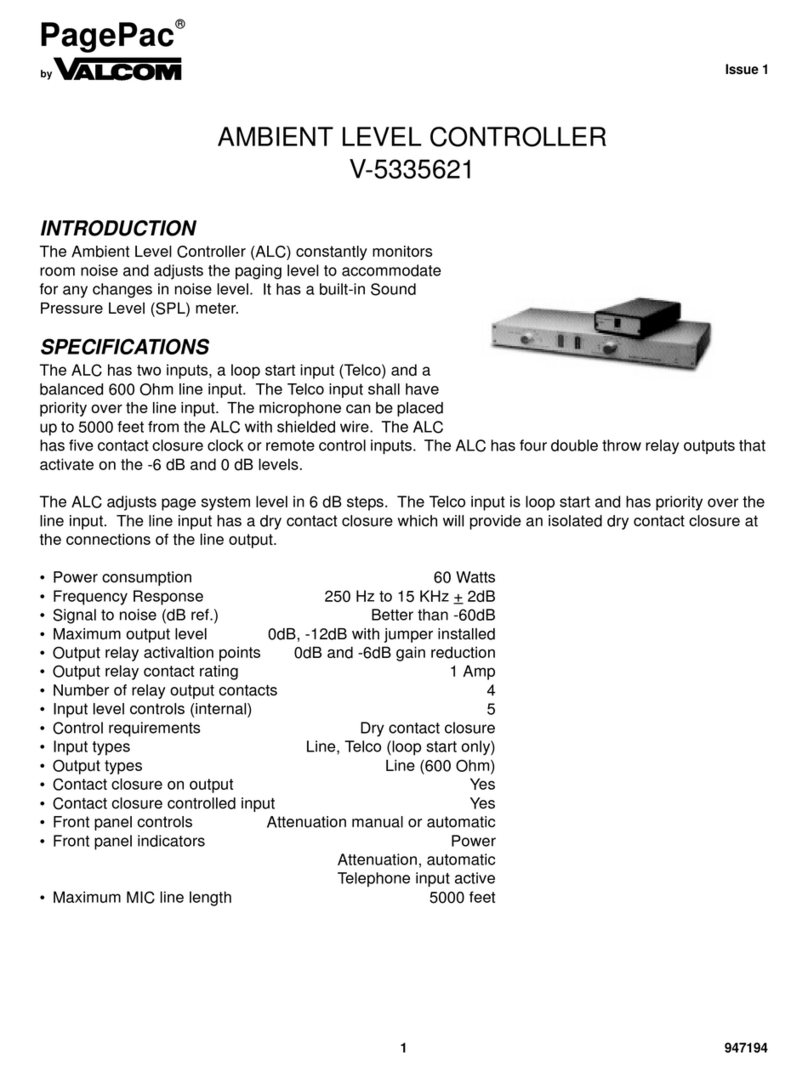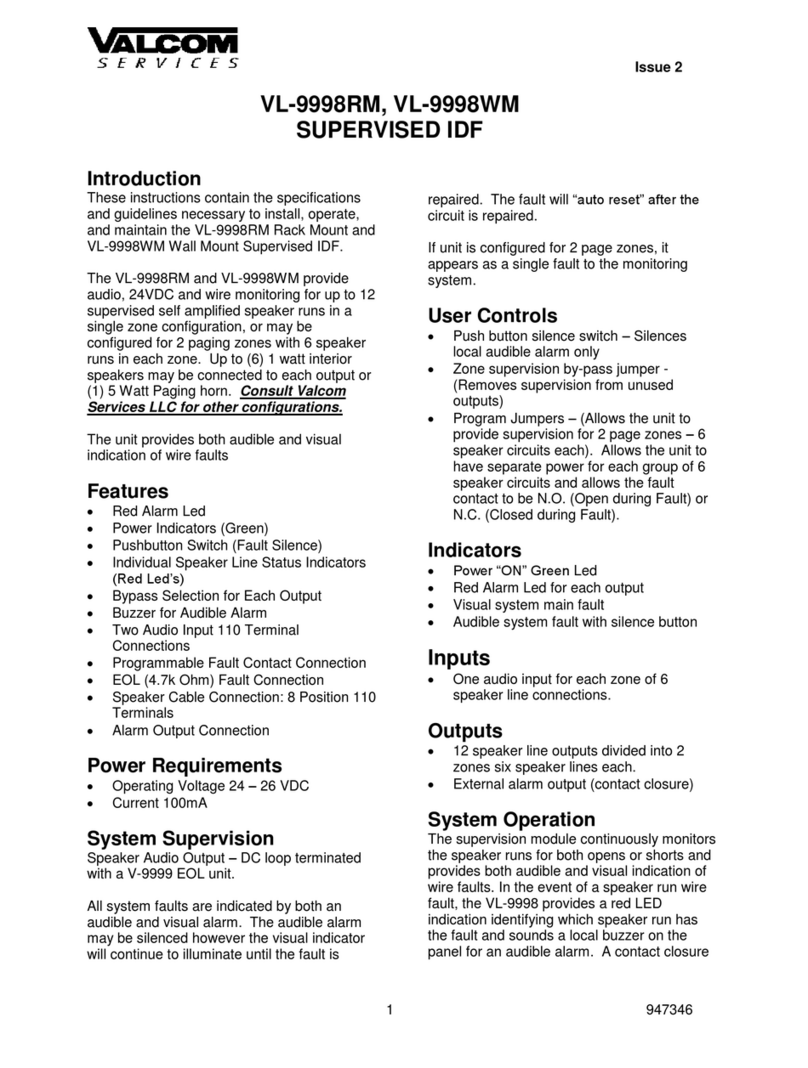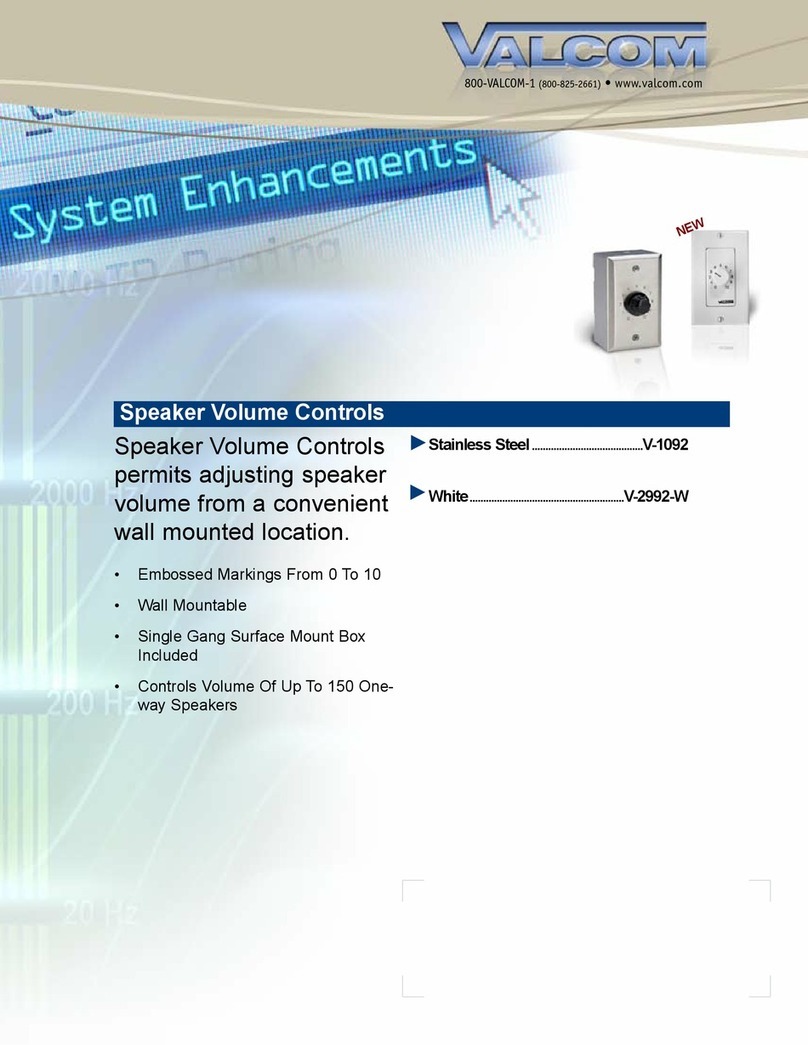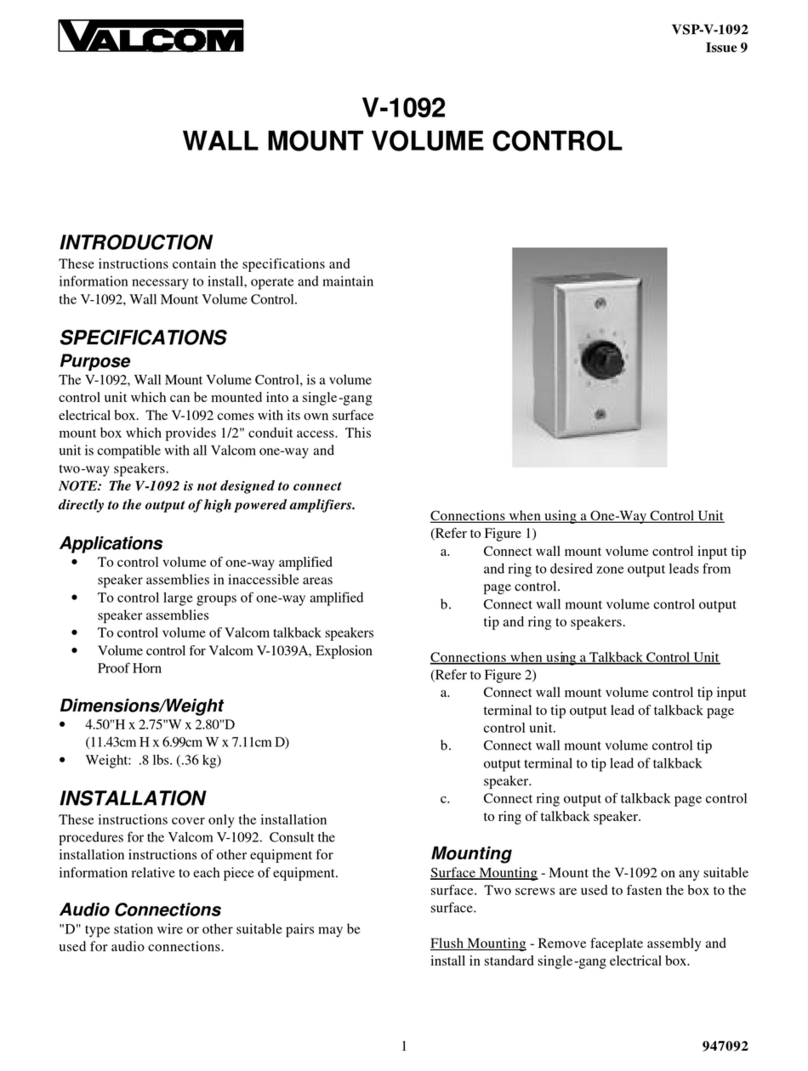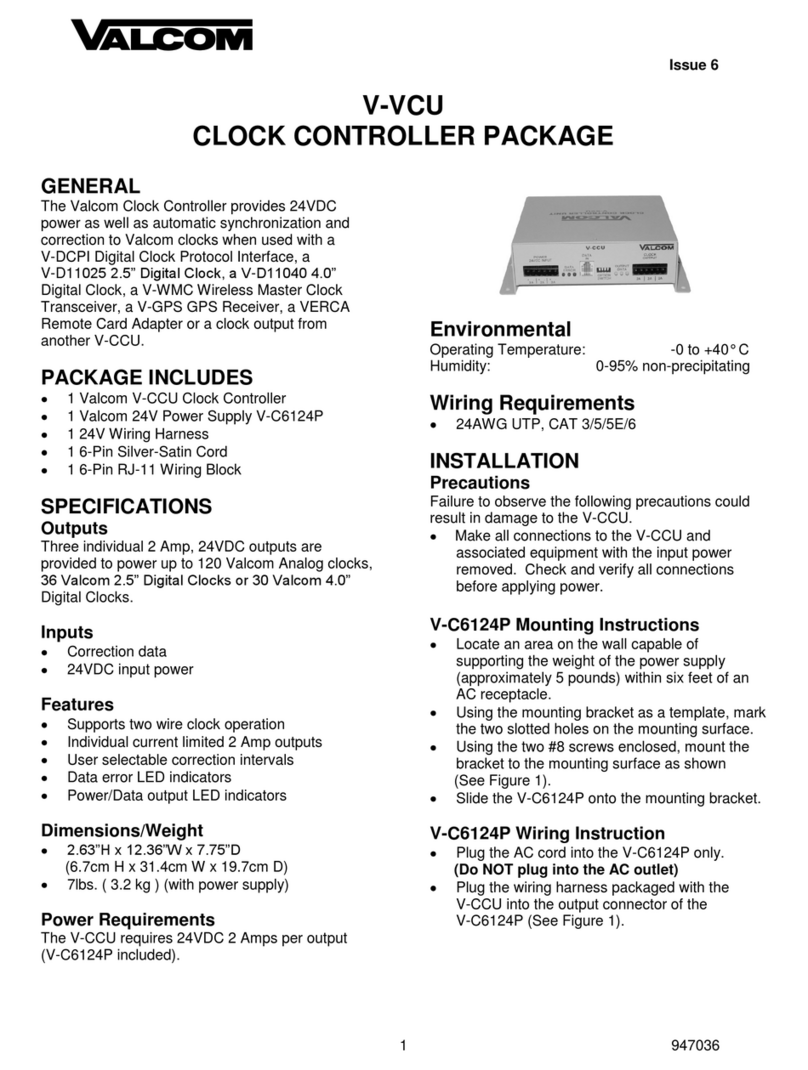10
POWERING UP SYSTEM
With all zones wired and connected to the Controller and Zone Expansion Units (if any), initial testing can begin.
Refer to Controls and Indicators, Terminals and Connector. Once initial testing is done, you can begin to
program the Controller with the features for each zone.
1.Plug the power cord into the AC input connector on the AmpliCenter. The following should happen:
A. The green Power LED on the AmpliCenter will turn on and stay on.
B. The green Page Access LED on the AmpliCenter also turns on, but will go out after a
few seconds.
C. On the Controller, verify that the green Phone System Enabled LED is off, and that the
yellow Attendant Access Enabled LED is off.
D. If background music is connected, adjust the Music In Input Level control on the
AmpliCenter(s) for an acceptable level.
NOTE: If an amplifier other than the AmpliCenter is used, make sure it is powered up and verify the
Controller LEDs.
2. Make an All Zone test page. Readjust sound levels by adjusting speaker tap settings, if
required.
A. Readjust Music Input level to the desired loudness relative to paging loudness.
B. Some loudspeaker taps may have to be re-adjusted to get even coverage at all
Locations. Be sure that the final speaker tap setting totals do not exceed the power
Rating of the Amplicenter.
3. Begin programming the Controller (refer to Programming Section).
locations.
SELF-POWERED CONTROLLER CONNECTIONS
The wiring diagrams in Figures 16 through 18 illustrate the connection of the Self-Powered Controller with other
amplifiers. In this way, most features associated with the Controller can be utilized with amplifiers other than the
AmpliCenter. Refer to Tables 1 and 2 for gain and sensitivity settings.
CONTROLLER WITH POWER SUPPLY TO GENERIC AMPLIFIER
To install the Controller to a Generic Amplifier (see Page 10, Figure 16):
1. Connect 0dBu or 0dBm output to amplifier audio input.
Note: Refer to Table 1 for controller audio output levels and volume control settings.
2. Connect Amplifier Audio Output (70.7V) to Amplified Audio Input on Controller.
3. Adjust Controller volume control (see Table 1).
4. If required, connect control input to amplifier from Controller zone set to “output contact closure program for
system HS (program 70).
5. Connect background music if needed to music input.
6. Connect host telephone system to Controller.
7. Plug power pack connector into Controller.