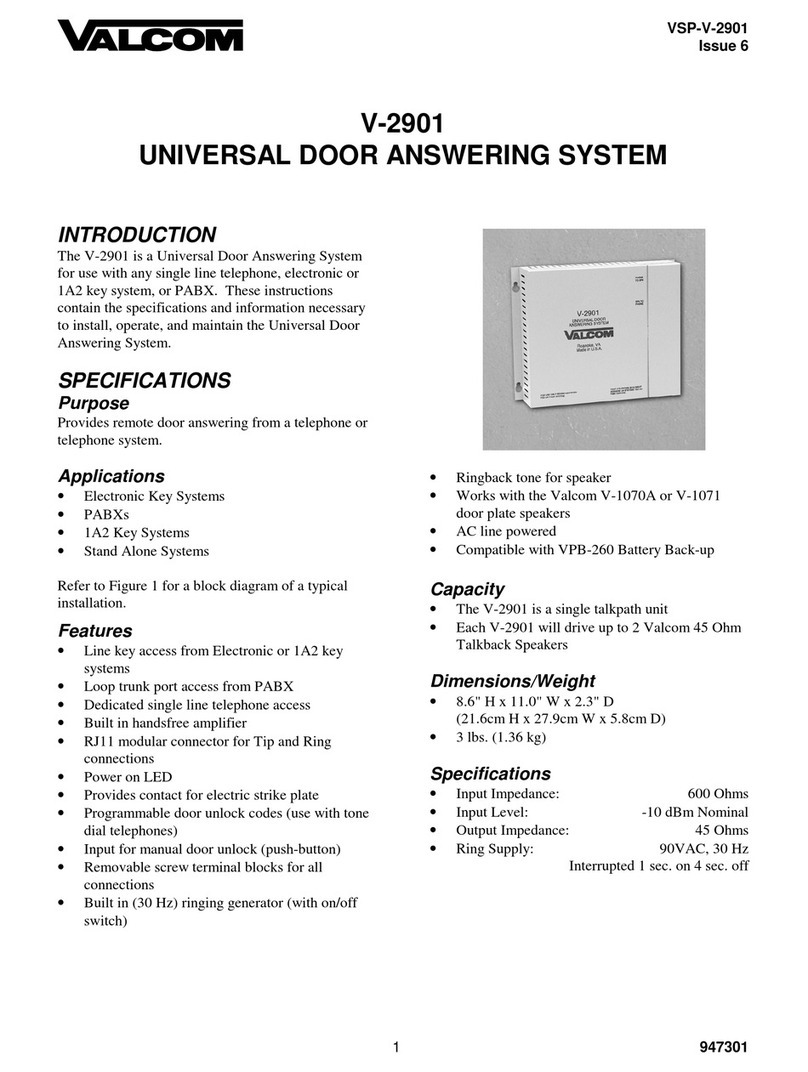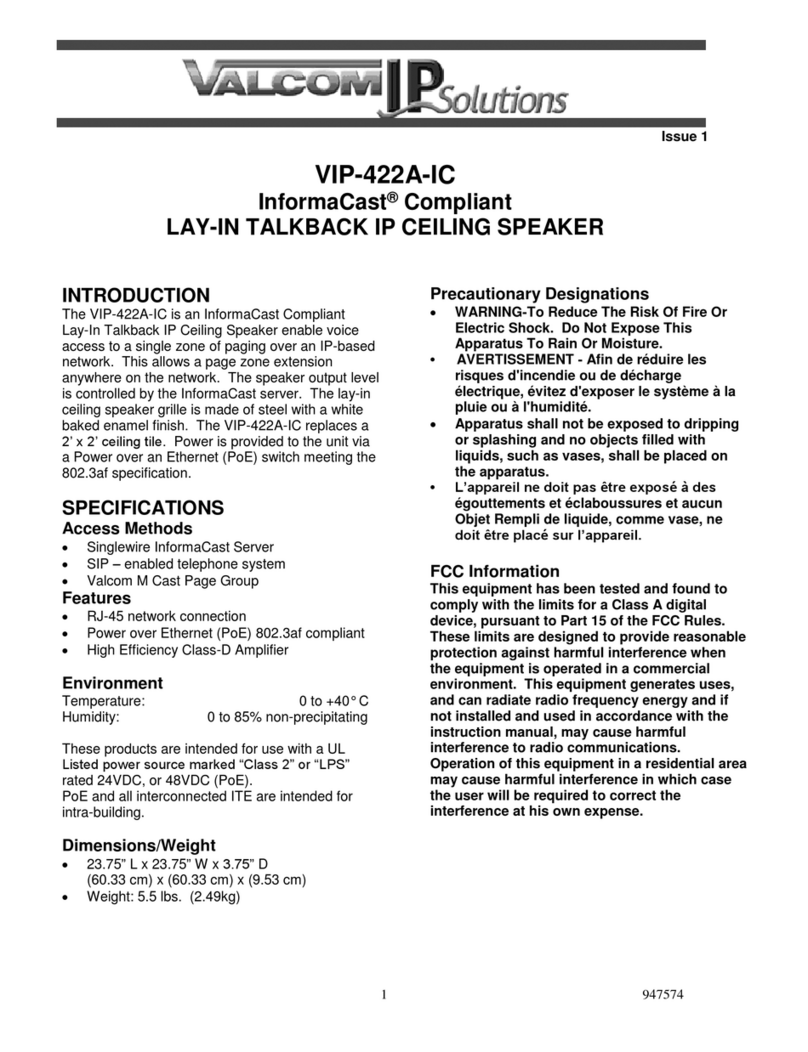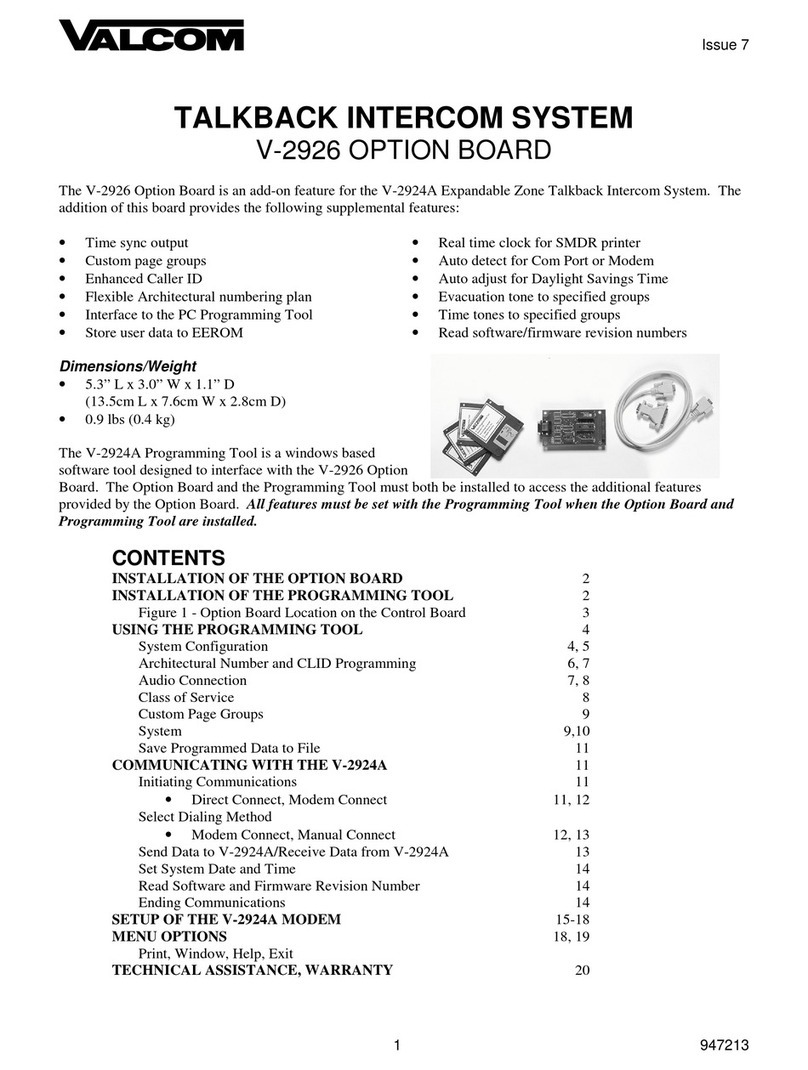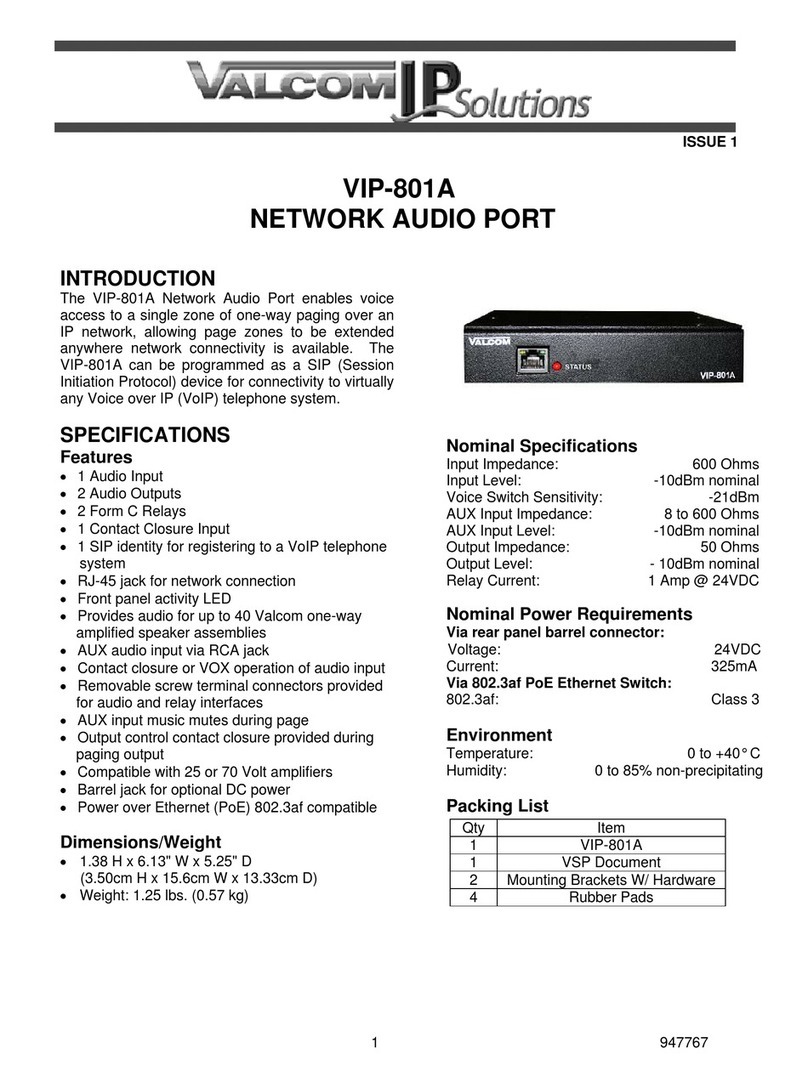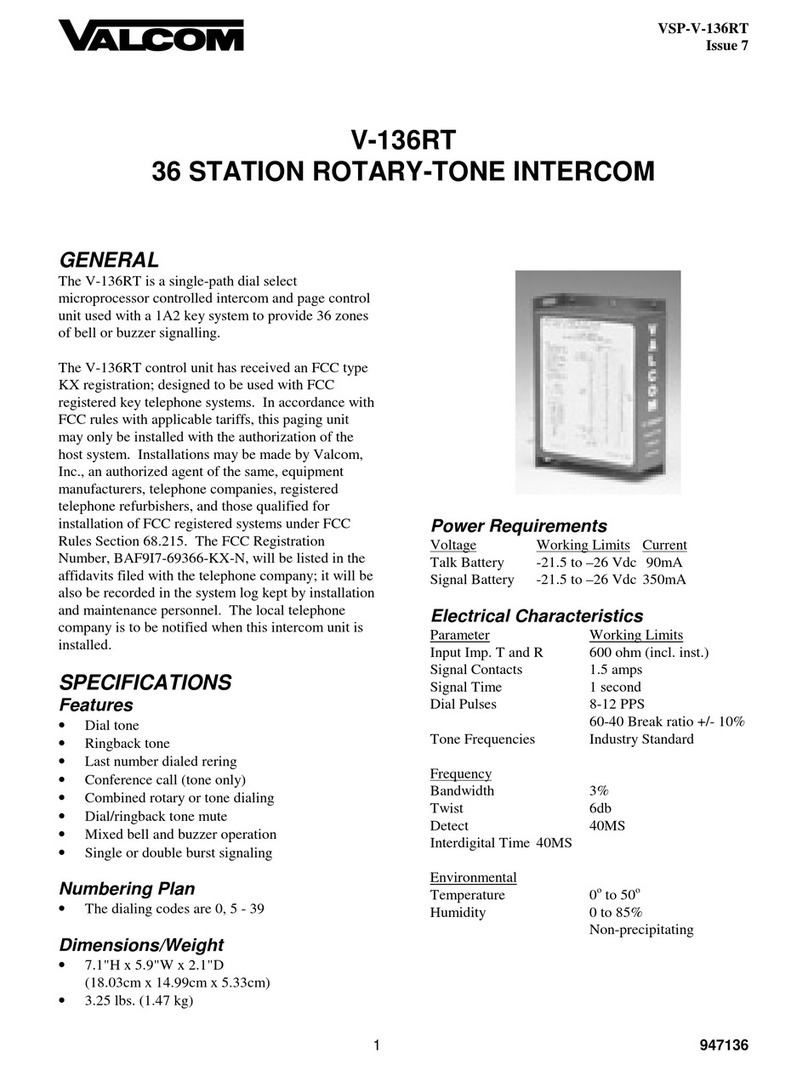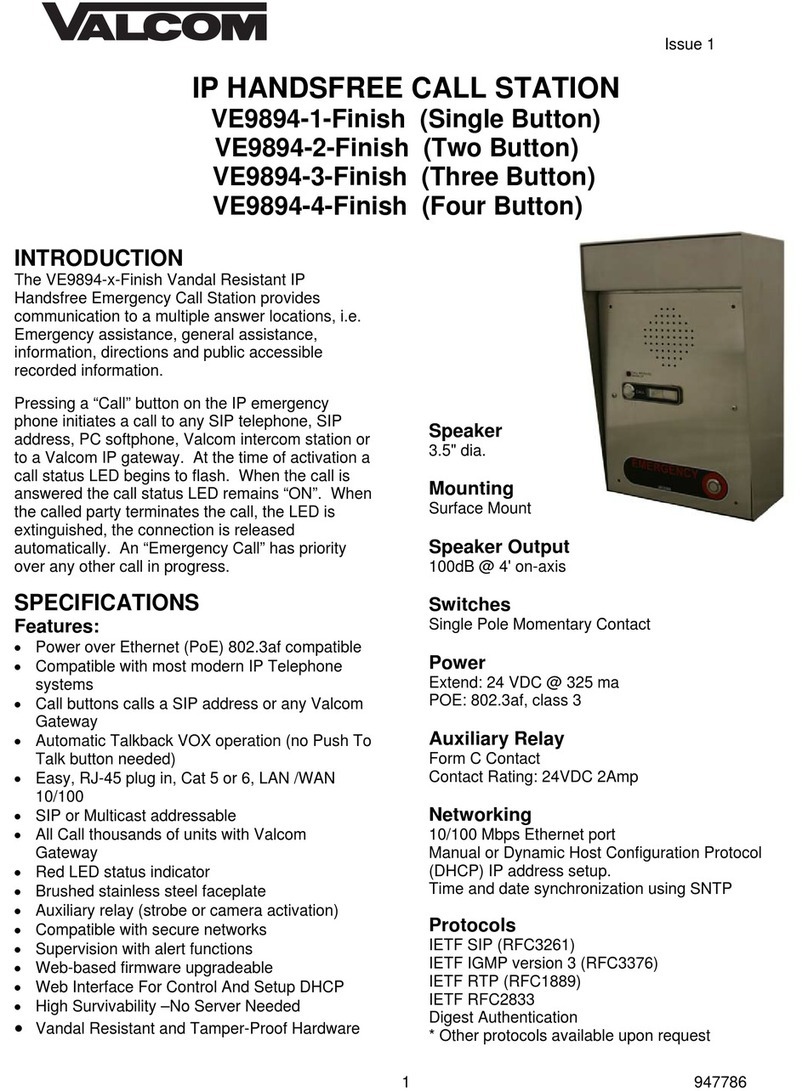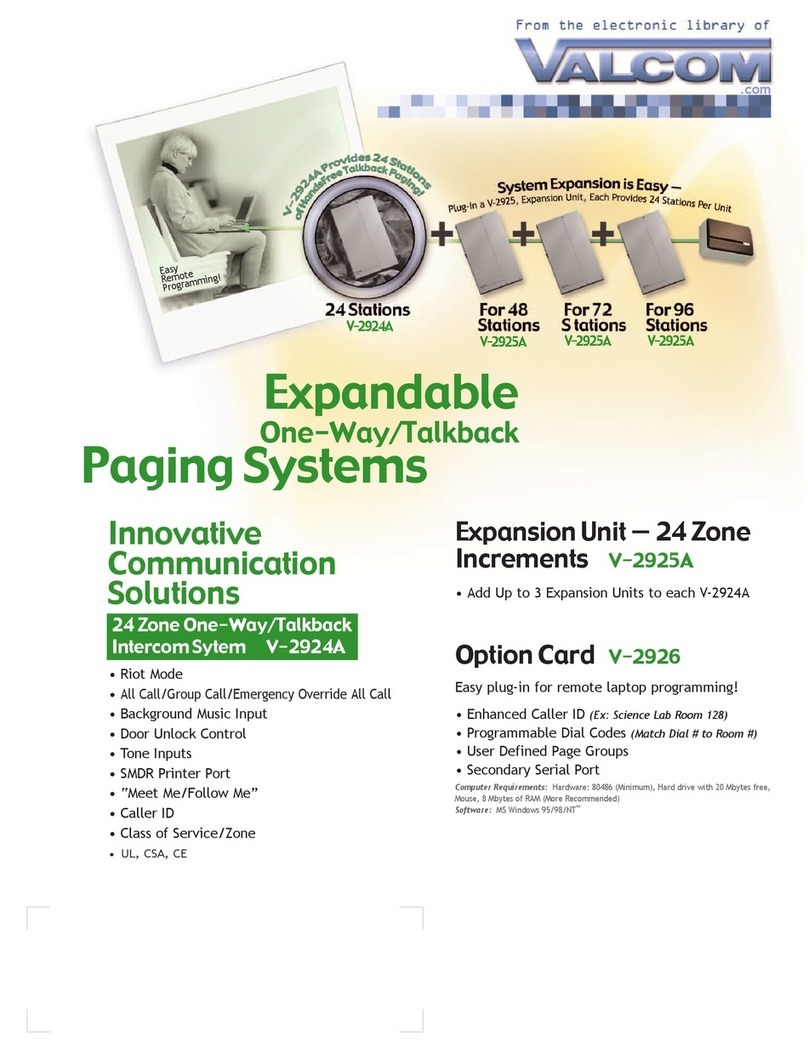2 947822
CAUTION: To reduce the risk of electric shock,
No user serviceable parts inside.
Refer servicing to qualified service personnel.
This symbol indicates that dangerous
voltage constituting a risk of electric
shock is present within this unit.
This symbol indicates that there are
important operating and maintenance
instructions in the literature accompanying
Precautionary Designations
FCC Information
This equipment has been tested and found to
comply with the limits for a Class A digital
device, pursuant to Part 15 of the FCC Rules.
These limits are designed to provide
reasonable protection against harmful
interference when the equipment is operated
in a commercial environment. This
equipment generates uses and can radiate
radio frequency energy and if not installed
and used in accordance with the instruction
manual, may cause harmful interference to
radio communications. Operation of this
equipment in a residential area may cause
harmful interference in which case the user
will be required to correct the interference at
his own expense.
INSTALLATION
Operation:
The VIP-172AL provides door intercom access
via network connection to customer telephone
system or stand alone telephone set. Interface to
customer telephone system can be via SIP
registration to a voice over IP (VoIP) telephone
system, or FXO port (when used with a VIP-811).
Pressing the call button on the door plate initiates
a call to a user-specified telephone number and
the call assurance LED on the door plate begins
to flash. When the call is answered, a hands-free
communications path is established to the door
plate, and the call assurance LED on the door
plate remains lit. The form C relay included with
the VIP-172AL may be activated by pressing the
# key on the answering telephone, with the relay
typically being used to activate door entry
equipment.
Mounting
For enhanced protection against static
electrical discharge, it is recommended the
faceplate shipped with the VIP-172AL be
installed into a grounded electrical box.
The VIP-172AL Doorplate is designed for double
gang FD electrical box mounting and must be
within 350 feet of the Network Interface. See
NEMA OS 3-2002 sec.1.2.3.5 for FD box
specifications.
The Network Interface is designed for wall
mounting and must be within 100 meters of the
network switch. Using the wood screws and
mounting brackets provided, secure the Network
Interface to the wall.
Power Connections
The only method of powering the Network
Interface is via a Power over Ethernet (PoE)
switch or power injector meeting the 802.3af
specification.
Make all required signal connections before
connecting to Ethernet switch or power injector
meeting the 802.3af specification.
Network Connection
The Network Interface has one RJ-45 Network
connector and one RJ-45 Signal Output
connector on the front panel.
Use a standard Ethernet patch cable to connect
the NETWORK connector of the Network
Interface to an Ethernet switch.
Signal Connections
Connect RJ-45 using EIA/TIA 568B Standard to
the signal connector of the Network Interface
then to the RJ-45 connector of the VIP-172AL
Door Plate.
Door Relay Connections
Access to the form C relay is provided via a three
pin screw terminal block on the VIP-172AL Door
Plate. The common contact is the middle
terminal. The normally open contact is on the
side closest to the RJ-45 connector, the
normally closed contact is on the side furthest
from the RJ-45 connector. For higher security,
the included VIP172-RLY connection block can
be used. Please refer to Figure 2 for wiring
connections.