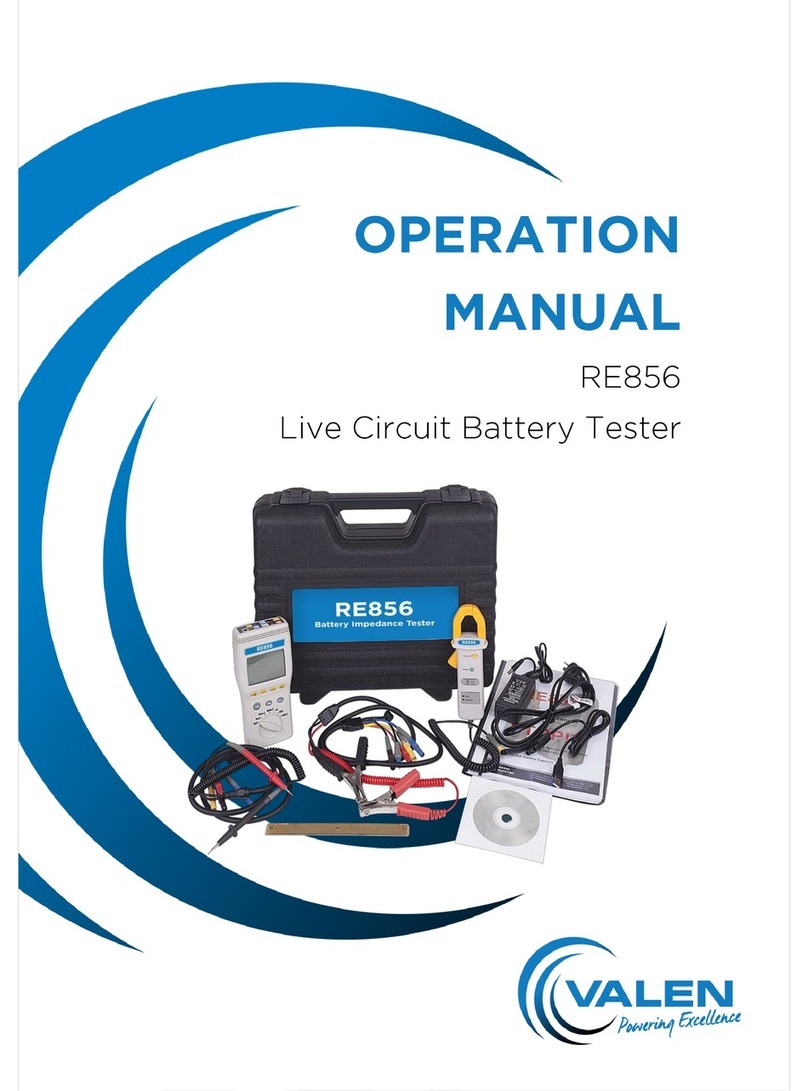The story so far.
Regal Electro was first founded in 1981 in Cape
Town, South Africa, supplying mostly security
components and batteries to security installers.
In 1998, the business was sold and the Managing
Director, Philip Daries, immigrated to Australia. The
year 1999 saw the opening of the newly renamed
Regal Electro, a battery and security component
supplier based in Lake Cargelligo, NSW.
Over the next few years, it became
apparent that there was a growing need
in the industry for a battery supplier
who knew not only the characteristics of
various technologies, but also understood
the technical manufacturing procedures to
ensure a quality product.
The growing team at Regal Electro worked to
position the company as a premium supplier of fine
energy solutions, oering a complete packaged
solution to a wide range of clients.
In 2009, Regal Electro opened its very own
custom built premises in Hallam, VIC to ensure fast
service and delivery to its clients. 2010 saw the
establishment of a presence in New Zealand.
To keep up with every-increasing growth, the Lake
Cargelligo Head Oce moved into a brand new
purpose built facility in 2012.
In 2015, Regal Electro successfully completed its
first ENLiFEN Energy Storage Optimiser (ESO)
prototype which was put proudly on display at the
Comms Connect Exhibition in Melbourne.
In 2017, Regal Electro went through another major
change with the rebranding and reinvigorating of
its core product range, Power Charge. The Power
Charge range was renamed Valen, which in Latin
means ‘Power’. Brisbane operations also began at
this time.
A Sydney head oce and logistics centre was
opened in Lawson in April 2018 with the view to
further improve the level of service oered to
clients.
In July 2018, Regal Electro made the key strategic
decision to go through another rebranding and
changed the company name to Valen. This decision
was made to strengthen the brand and recognition
within the industrial battery market.
As of today, Valen has grown exponentially since
its humble beginnings to become a trusted advisor
to clients throughout Australia and New Zealand.
Valen is an industry leader in energy storage
for mission critical applications and continues
to innovate and evolve, keeping abreast of new
technologies as they emerge.