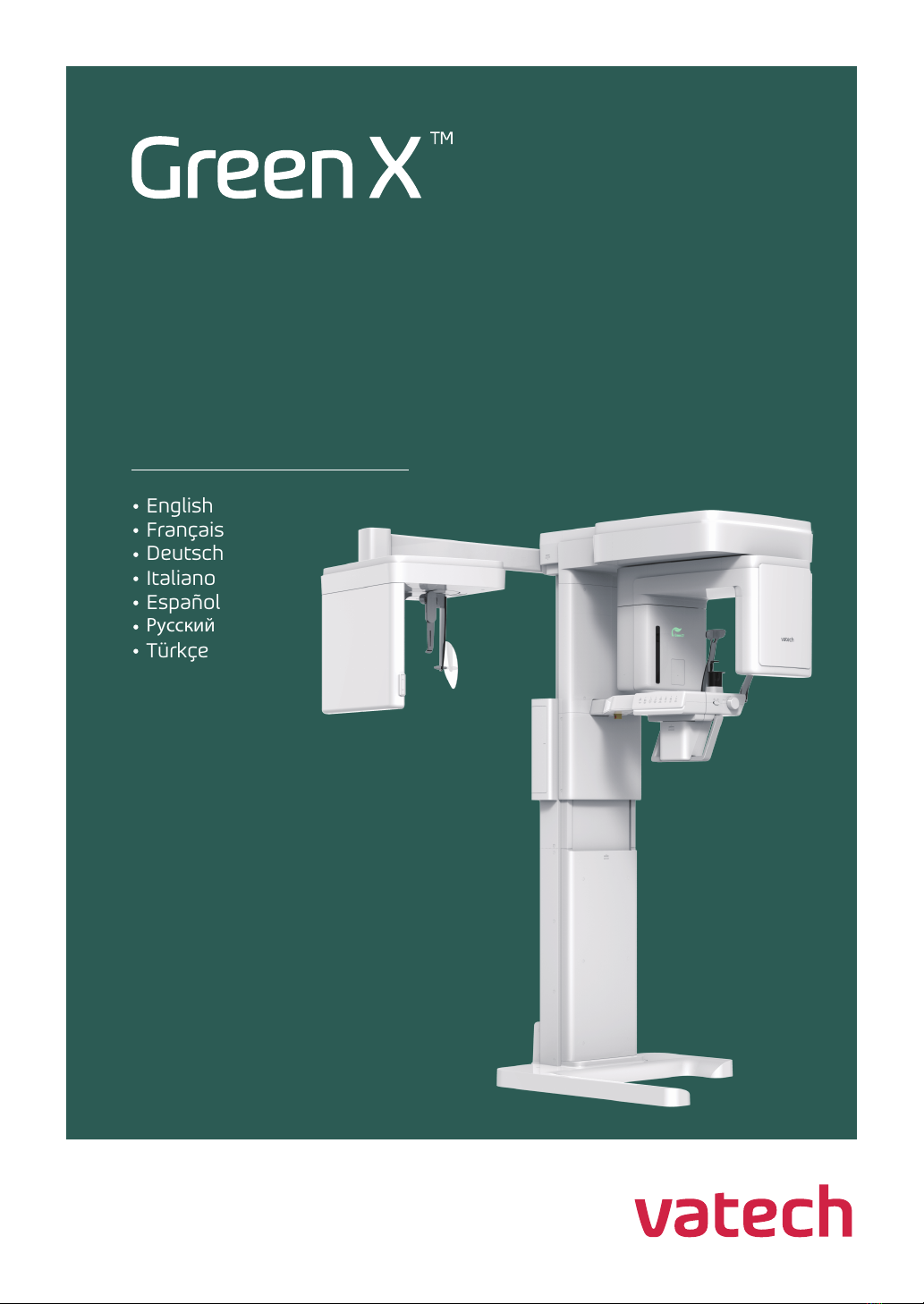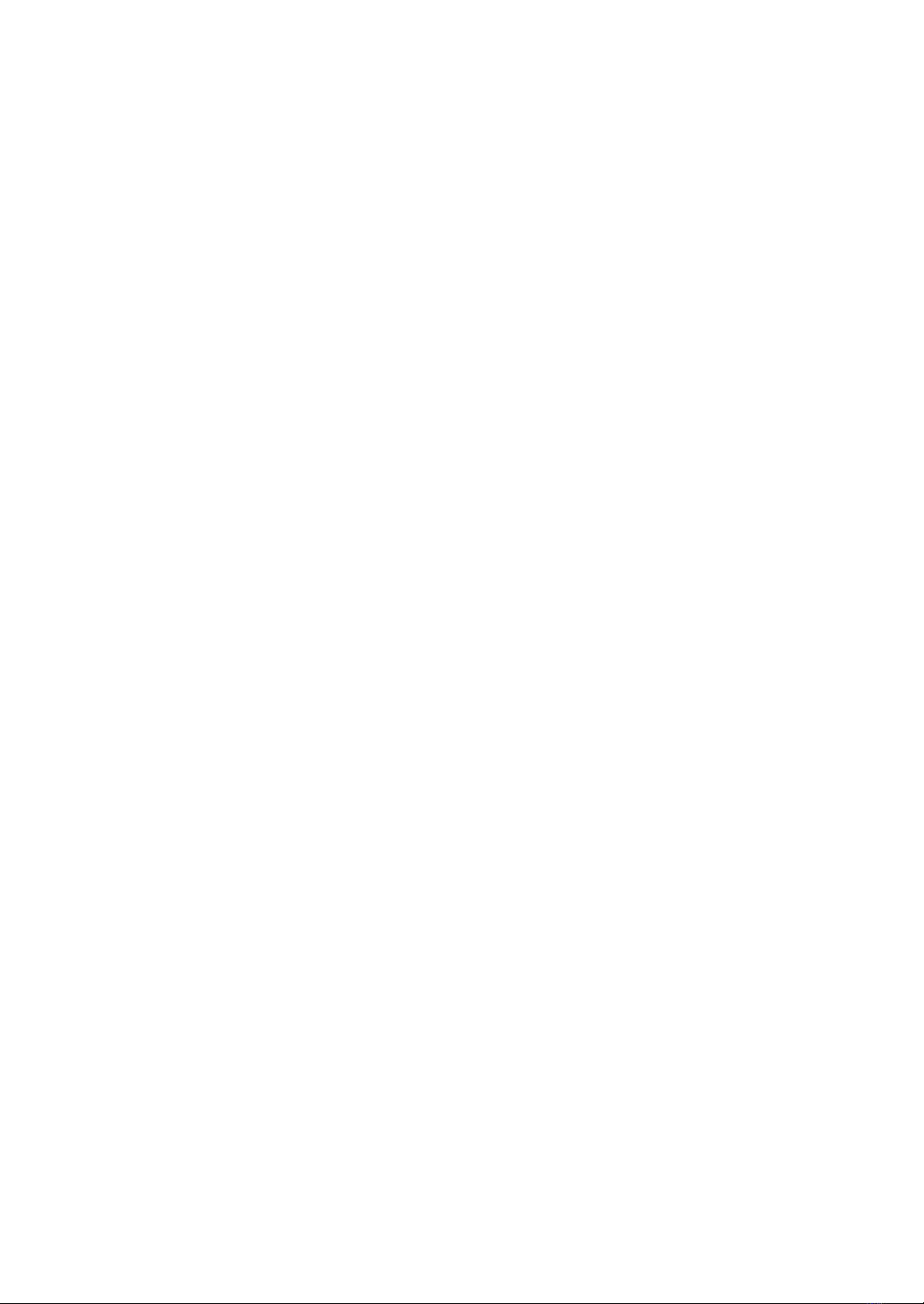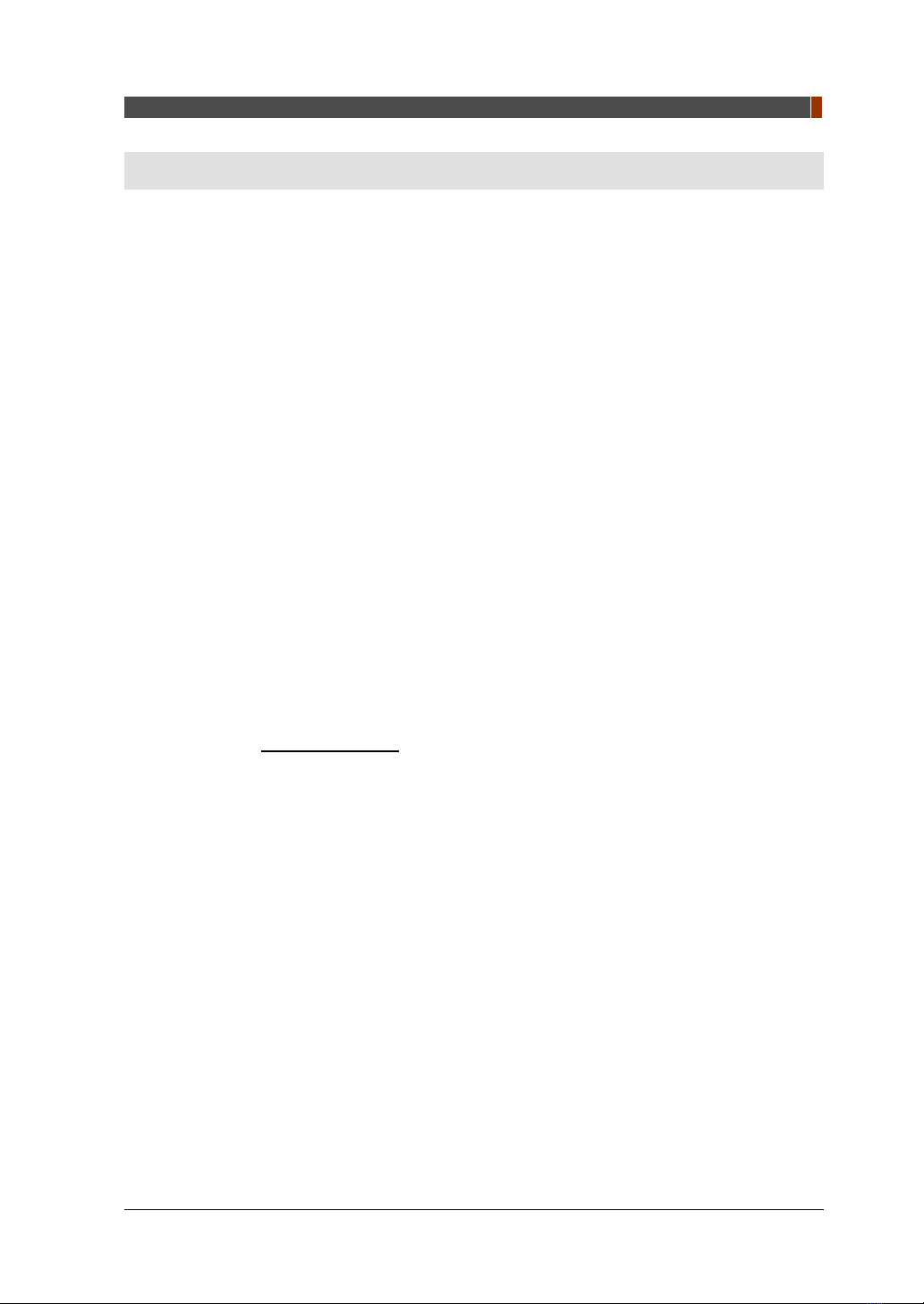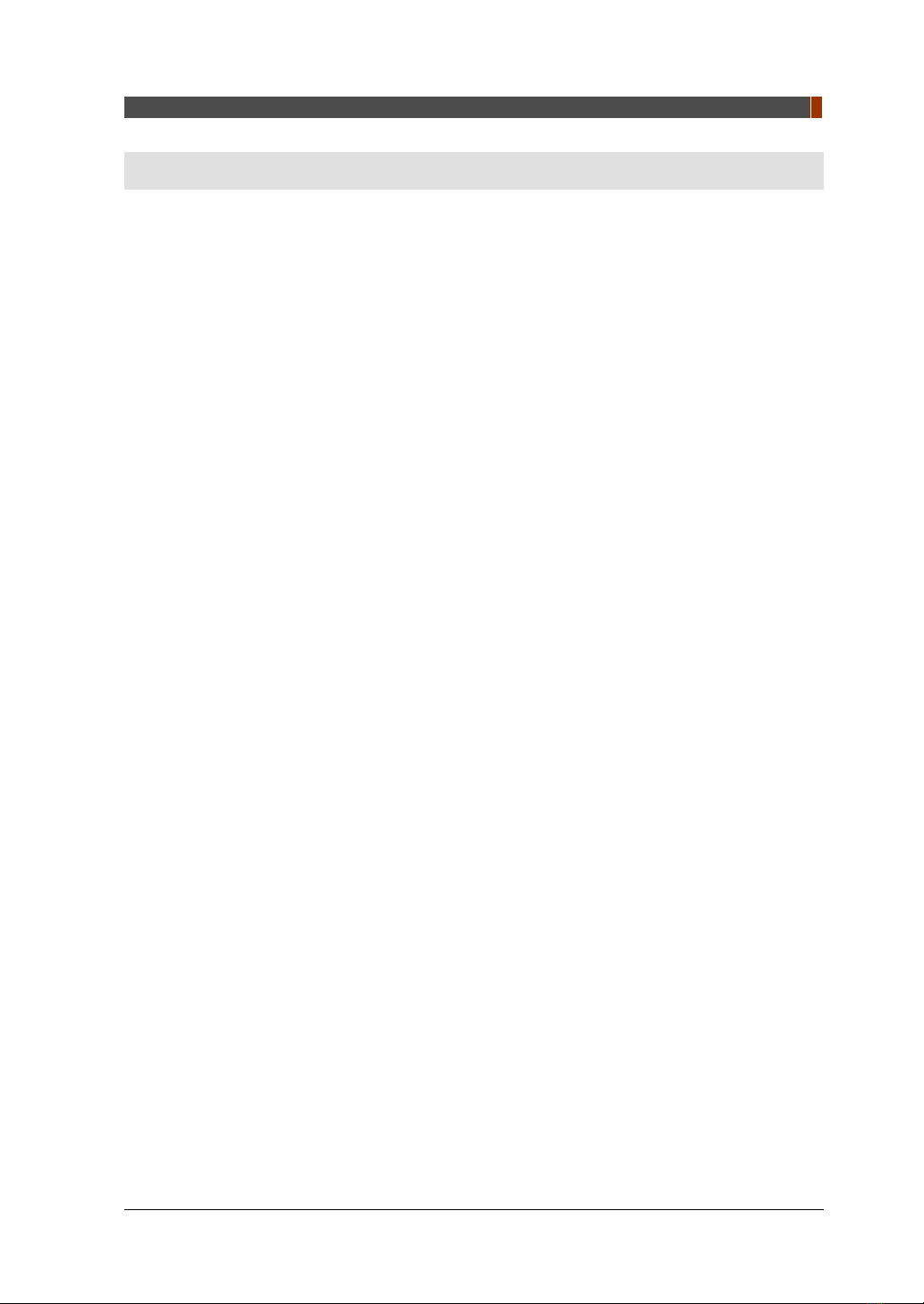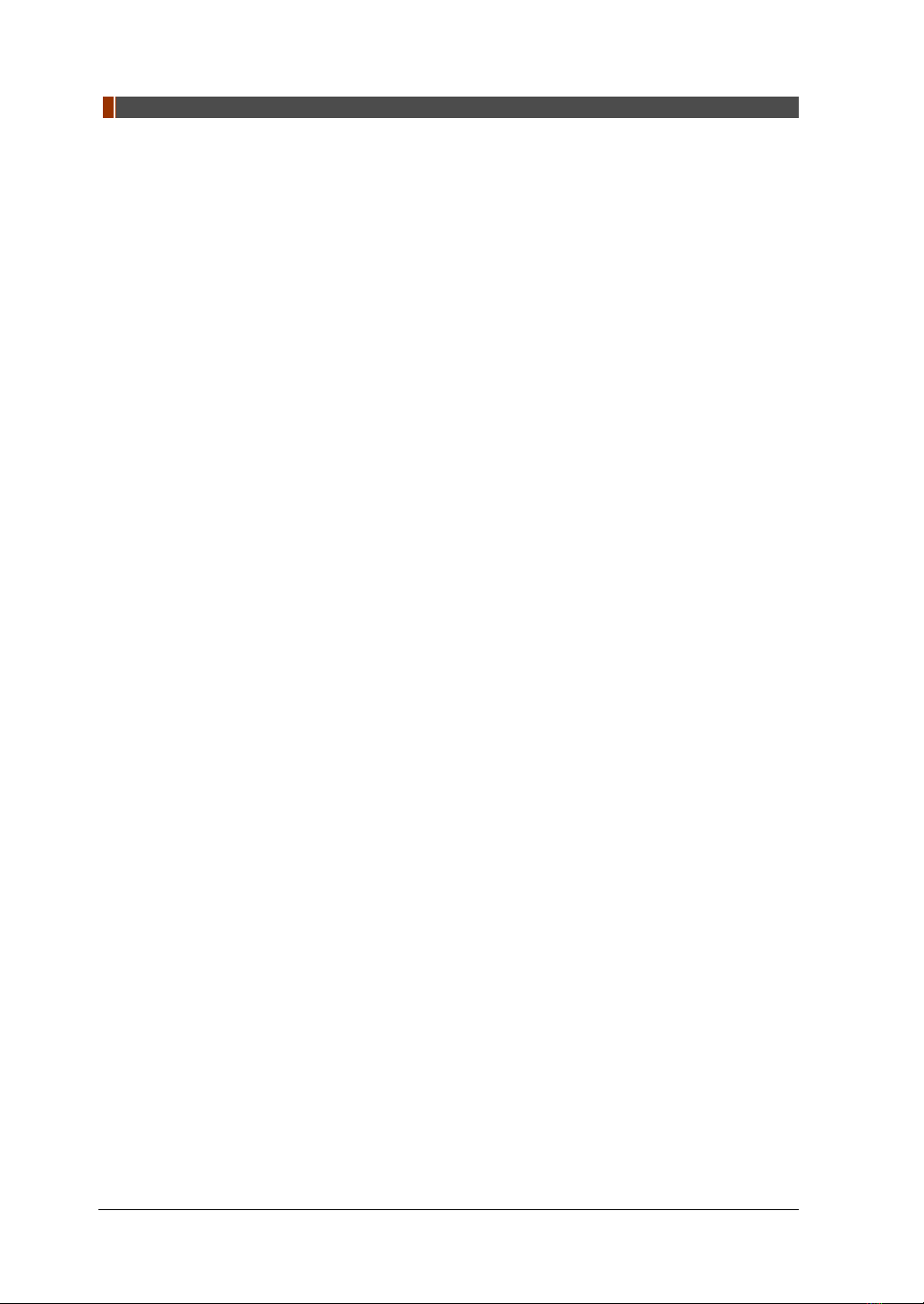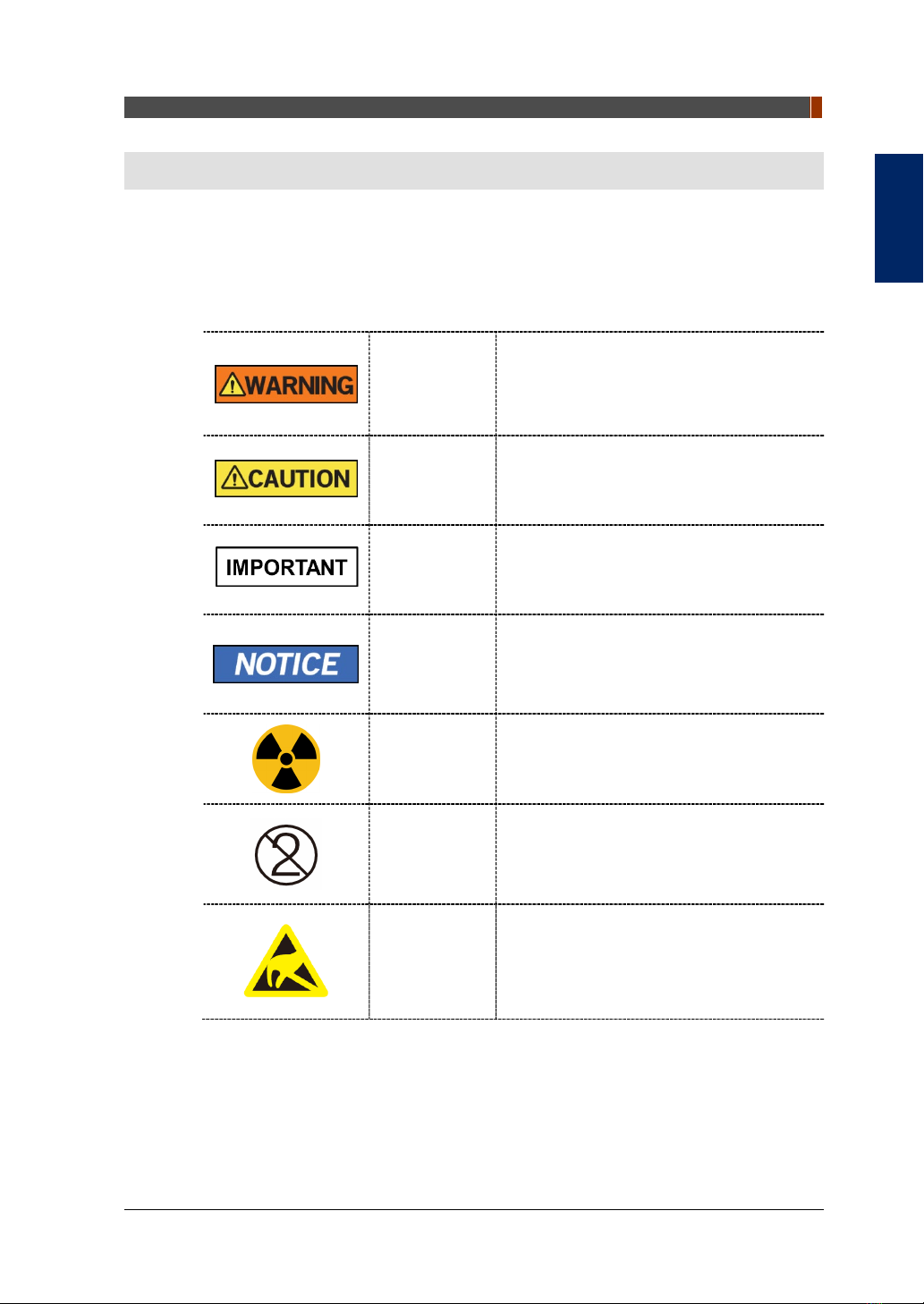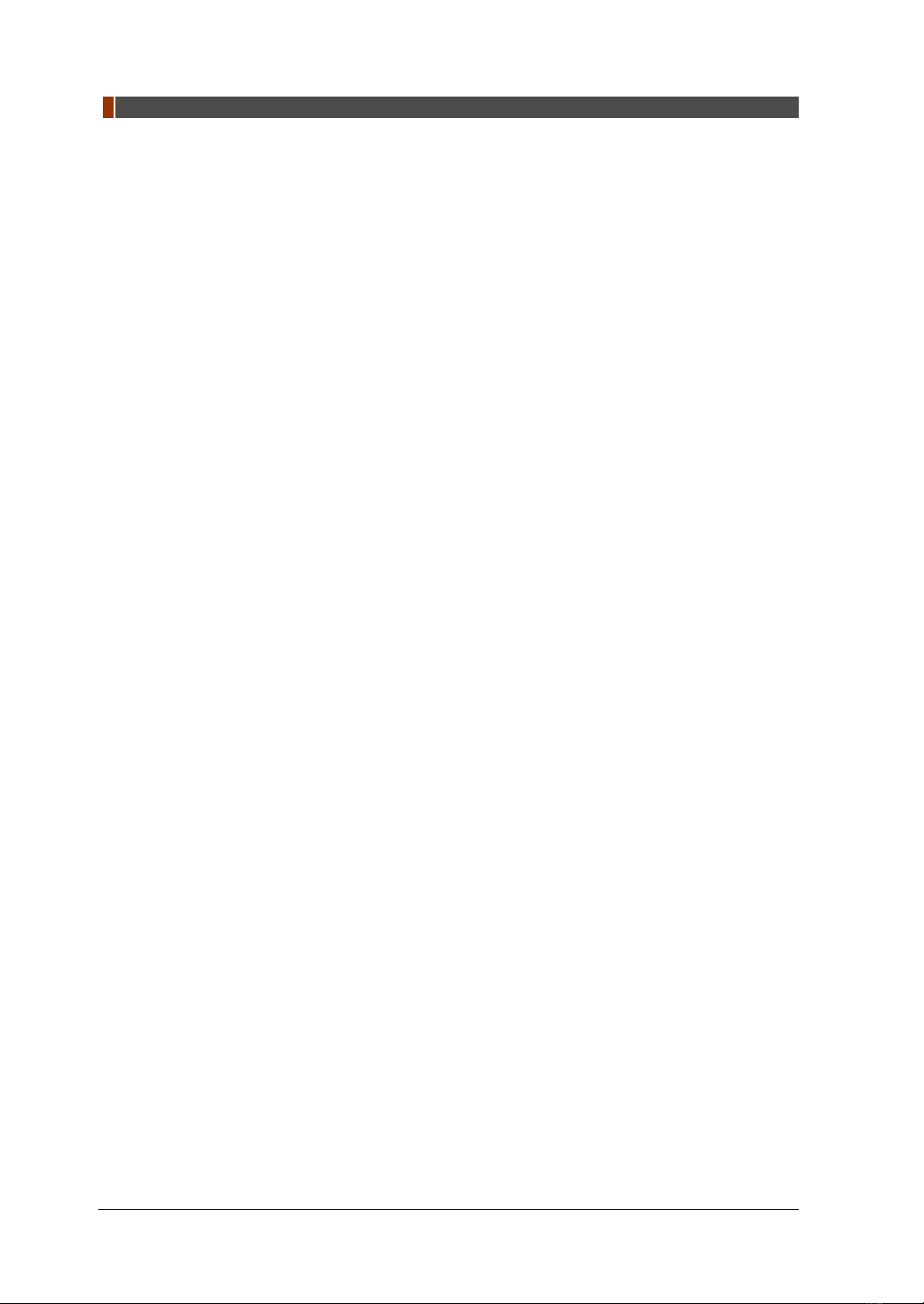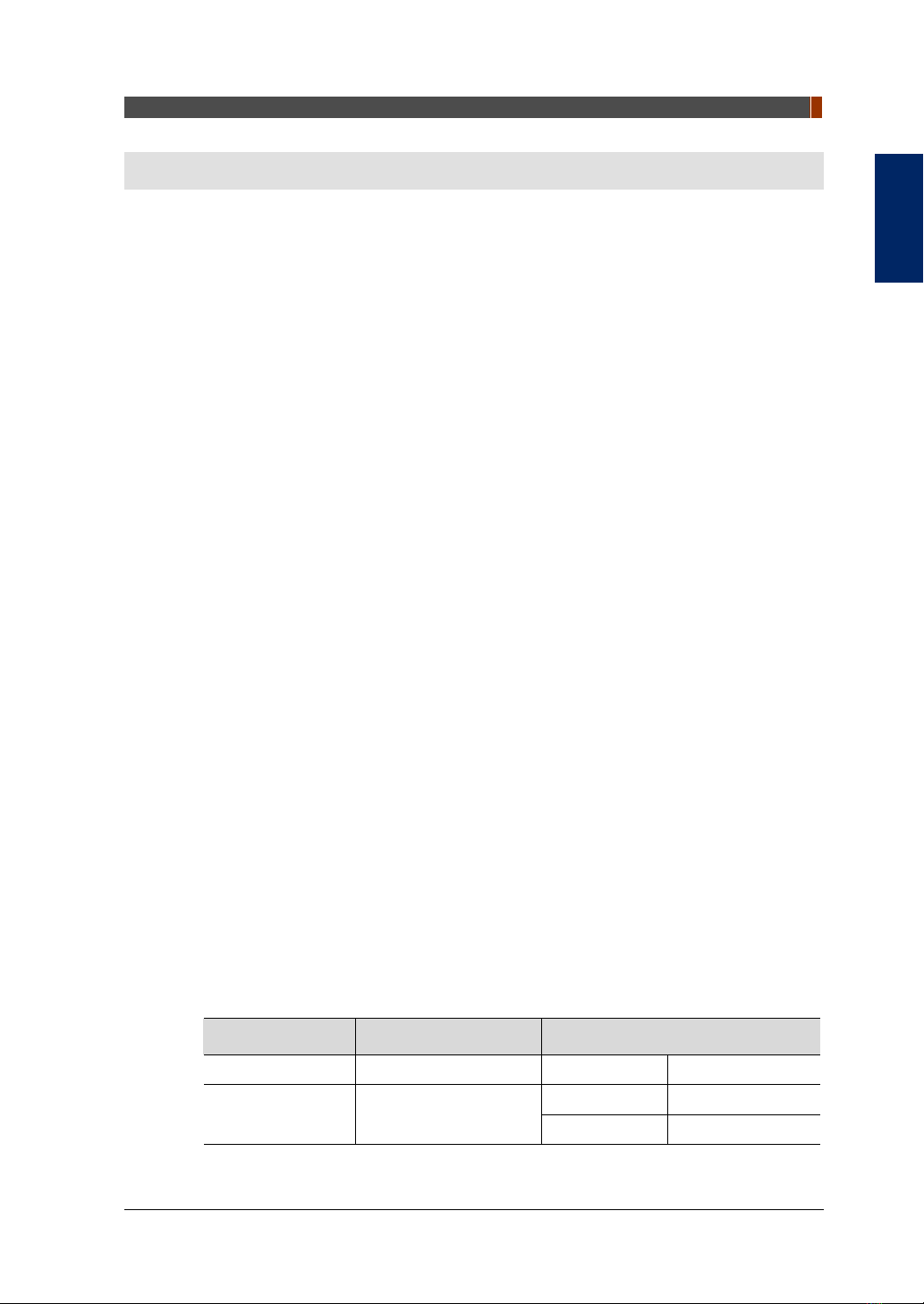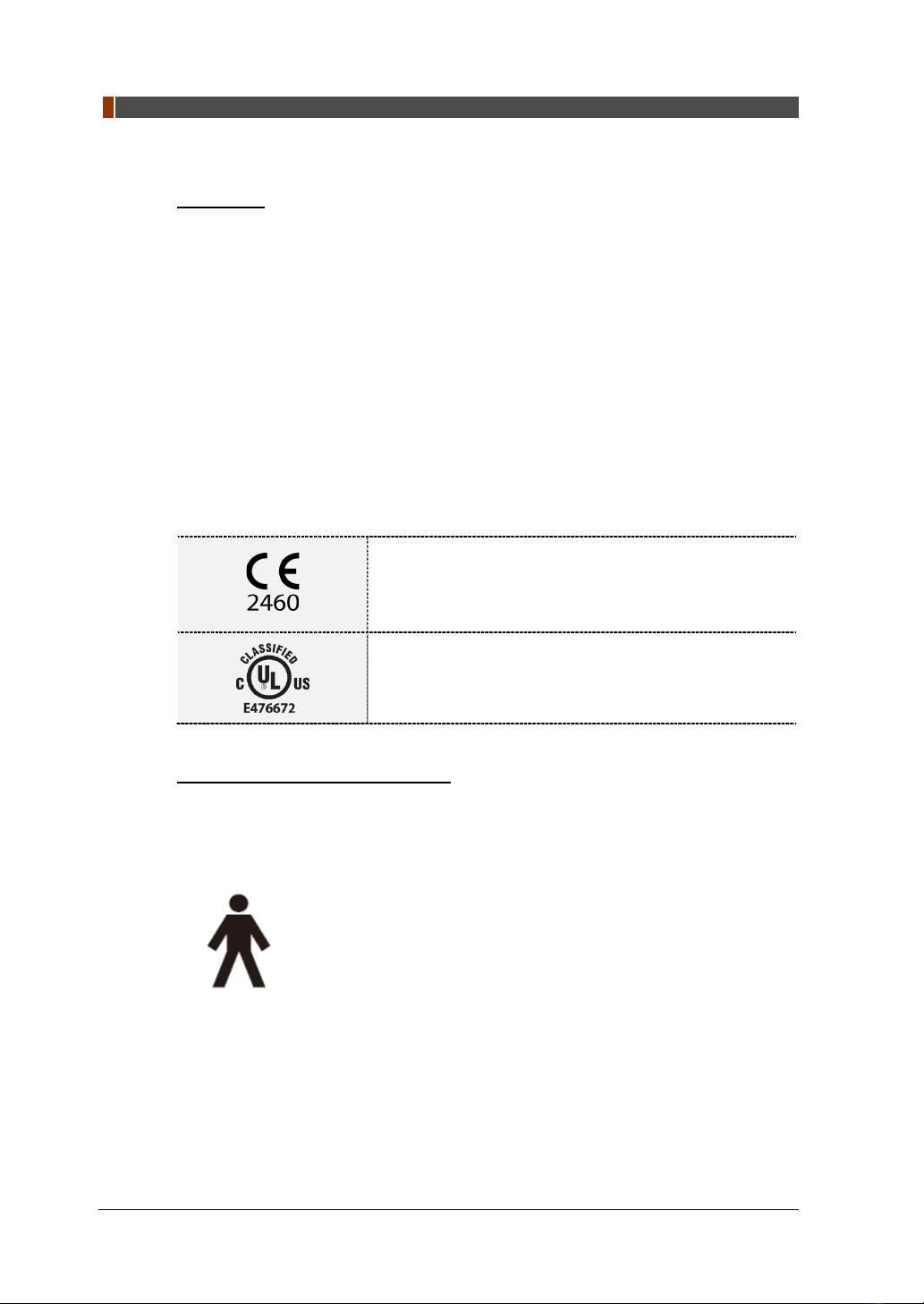Table of Contents
Green X (PHT-75CHS)User Manual v
Table of Contents
Notice .........................................................................................................iii
Table of Contents .......................................................................................v
Conventions in this Manual .......................................................................1
1. Imaging System Overview...................................................................3
1.1 System Components .............................................................................................3
1.2 Features..................................................................................................................3
1.3 Imaging System Options .......................................................................................3
1.4 Standards and Regulations...................................................................................4
1.5 Operating Principles..............................................................................................5
1.6 Equipment Overview..............................................................................................5
2. Getting Started...................................................................................11
2.1 Turning on the Equipment ..................................................................................11
2.2 Running the Image Viewer (EzDent-i).................................................................12
2.3 Initiating the Console Software ..........................................................................15
3. Acquiring PANO Images....................................................................17
3.1 Configuring Exposure Parameters.....................................................................17
3.2 Patient Positioning...............................................................................................22
3.3 X-ray Exposure.....................................................................................................38
3.4 Finishing the Scan ...............................................................................................39
3.5 Checking the Captured Images...........................................................................40
4. Acquiring CEPH Images (Optional) ..................................................41
4.1 Configuring Exposure Parameters.....................................................................41
4.2 Patient Positioning...............................................................................................44
4.3 X-ray Exposure.....................................................................................................58
4.4 Finishing the Scan ...............................................................................................59
4.5 Checking the Captured Images...........................................................................59
5. Acquiring CBCT Images ....................................................................61
5.1 Configuring Exposure Parameters.....................................................................61
5.2 Obtaining Double Scan Image (optional)...........................................................66
5.3 Patient Positioning...............................................................................................71
5.4 X-ray Exposure.....................................................................................................81
5.5 Finishing the Scan ...............................................................................................82
5.6 Checking the Captured Images...........................................................................82