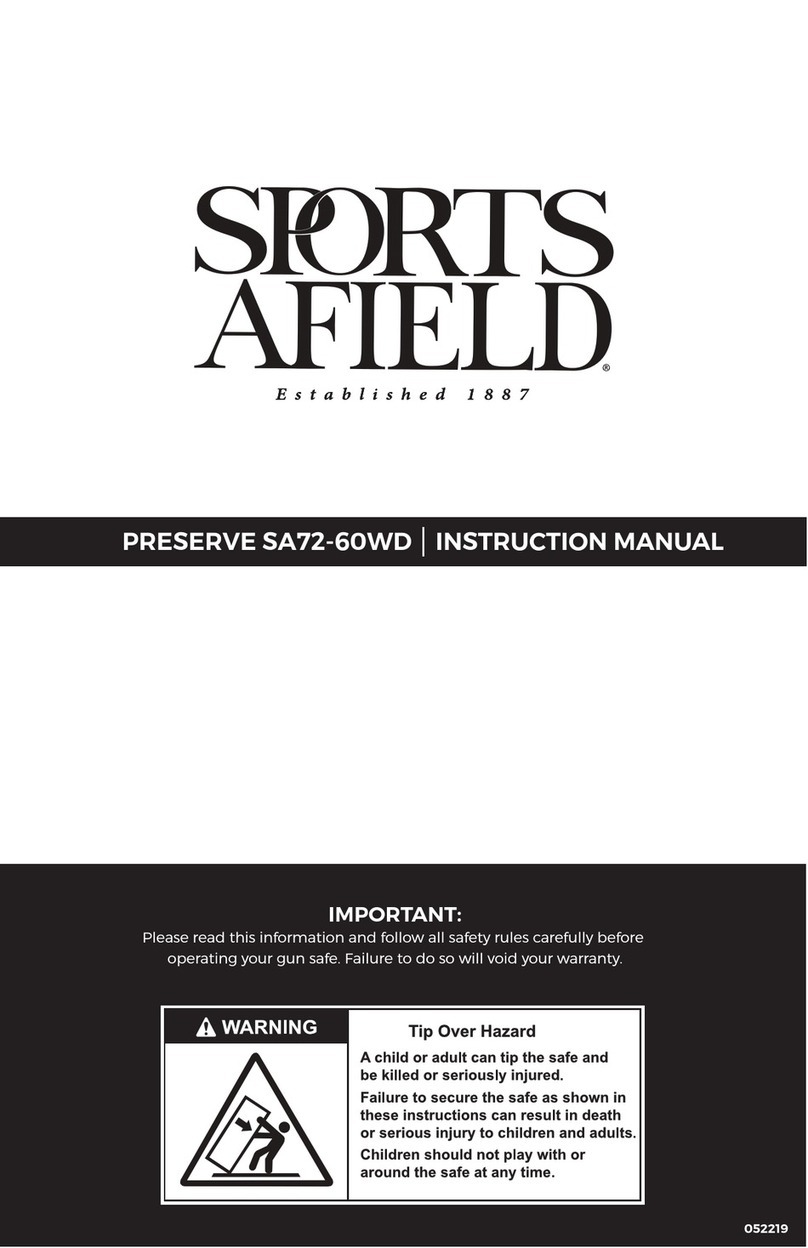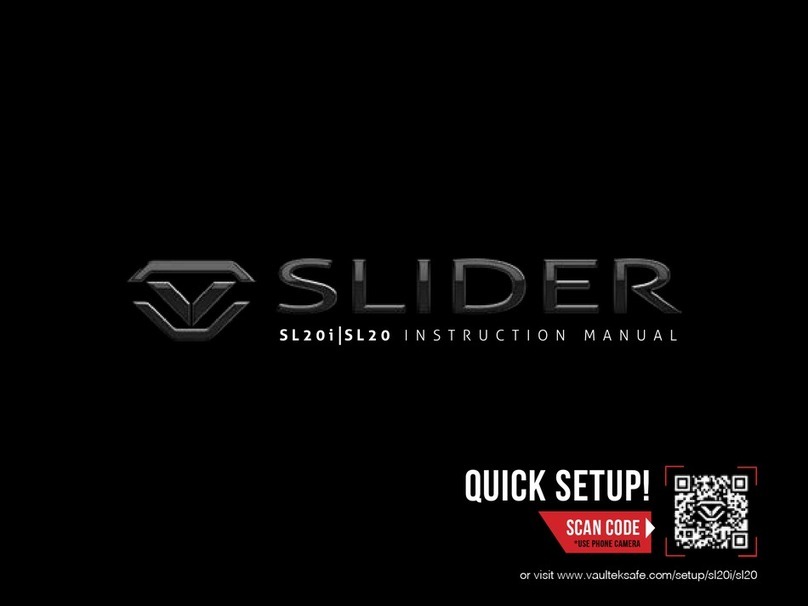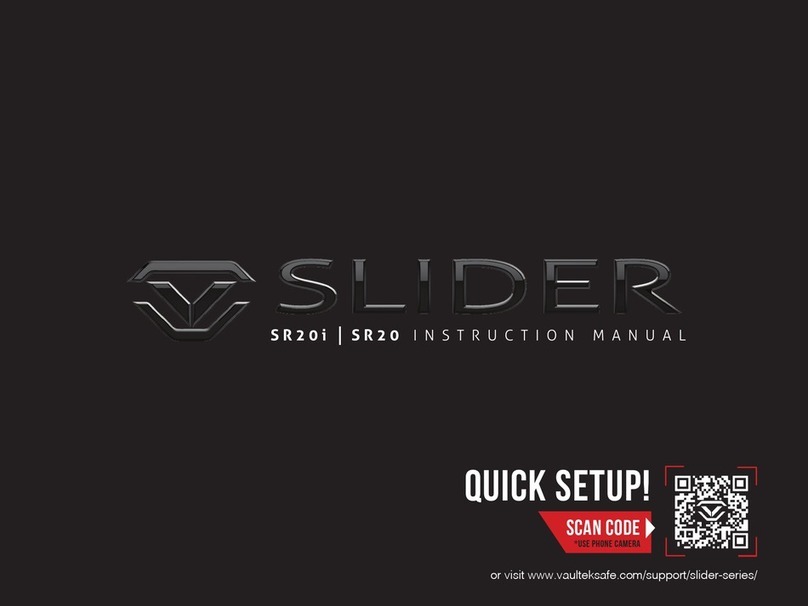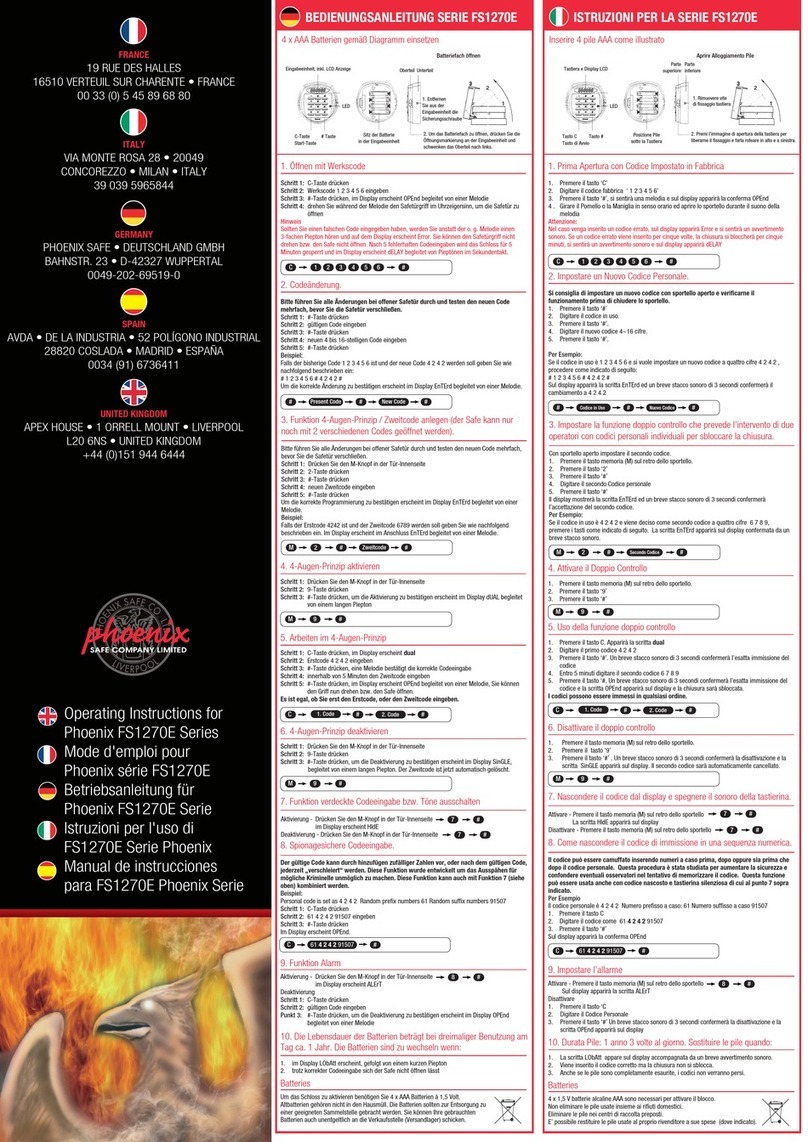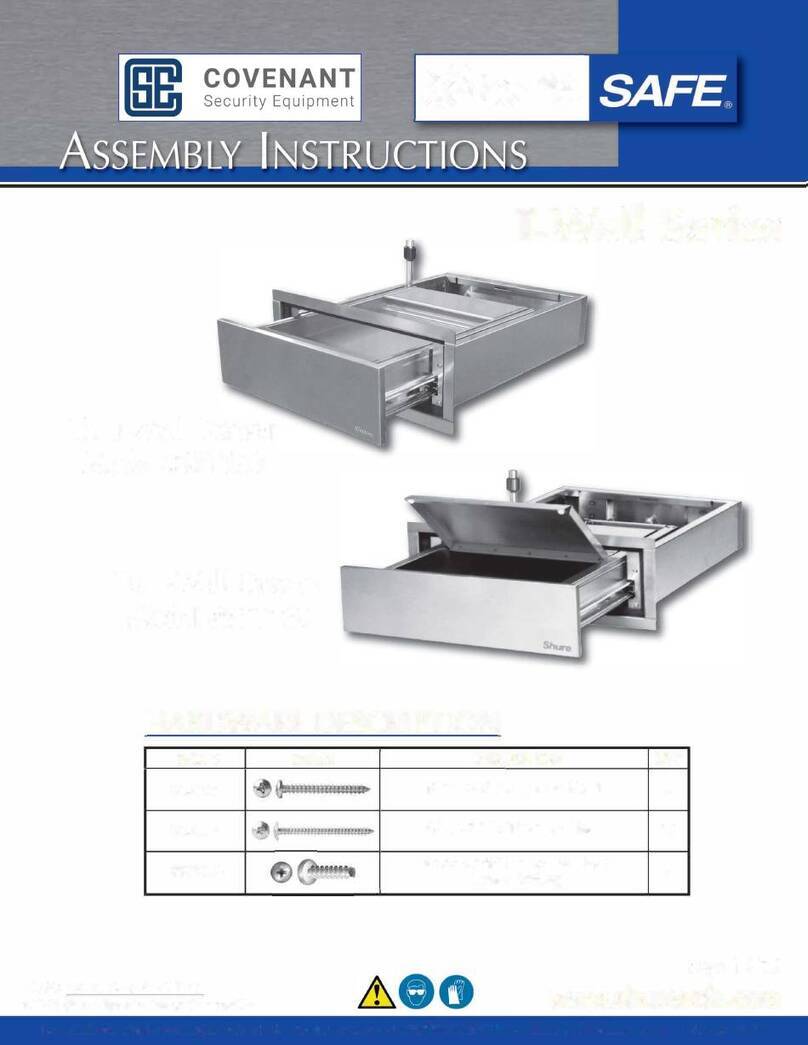Warnings
To prevent damage to your LifePod™ or injury to yourself or to others, read the following safety
precautions before using this unit.
IMPORTANT Before locking your LifePod™, always be sure
the side compression latches are latched closed rst. This
will ensure the locking mechanism engages properly.
IMPORTANT Do not undo the compression latches until the
unit has been unlocked with the correct master code rst.
Undoing the compression latches rst may cause binding
on the lock mechanism and will not unlock.
DO NOT submerge in water more than 1 foot deep. The
pressure could leak water into the inner chamber. LifePod™
is designed to protect against dust and splashes with brief
short immersions and will oat when loaded with weight
up to 2lb.
To ensure proper weather sealing:
ALWAYS check that the rubber gasket is free
of debris before closing the lid
ALWAYS check that the side compression
latches are fully engaged and closed
ALWAYS check that the front rubber cover is
closed tightly
DO NOT expose to extreme heat or cold.
Battery power may be aected. Acceptable
operation range is -14˚f to 120˚f.
DO NOT store loaded rearms in this unit.
DISCLAIMERS:
Neither seller nor manufacturer shall be liable for any injury, loss or damage, direct or consequential, arising
out of the use of, or the inability to use, the Vaultek®LifePod™.
The user shall determine the suitability of the Vaultek®LifePod™ before the intended use and user assumes
all risk and liability whatsoever in connection therewith.
Basic Operation
LifePod™ can protect belongings from environmental factors using
the side compression latches alone without the need for a battery.
With the battery installed LifePod™ can lock securely using a built
in locking mechanism for additional security. Unique to LifePod™
is a capacitive keypad. There are no physical buttons, but each
key can be pressed by touching the keypad surface.
Locking
IMPORTANT Before locking your LifePod™, always be sure the
side compression latches are latched closed rst. This will
ensure the locking mechanism engages properly.
To lock, simply press and hold
the lock pad for 2 seconds
(Fig A).
Unlocking
IMPORTANT Do not undo the compression latches until the unit has been unlocked with the
correct master code rst. Undoing the compression latches rst may cause binding on the lock
mechanism and will not unlock.
First tap the lock pad to wake
the unit up (Fig A). When the
keypad lights up, your
LifePod™ is awake and
ready to accept the code.
Enter the master code. (The
default master code is 1-2-3-
4). When the code is correct,
The status LED will turn GREEN
and the lock will disengage.
A
Undo both side compression
latches, and you can open the
unit.
03 Vaultek®04 Vaultek®