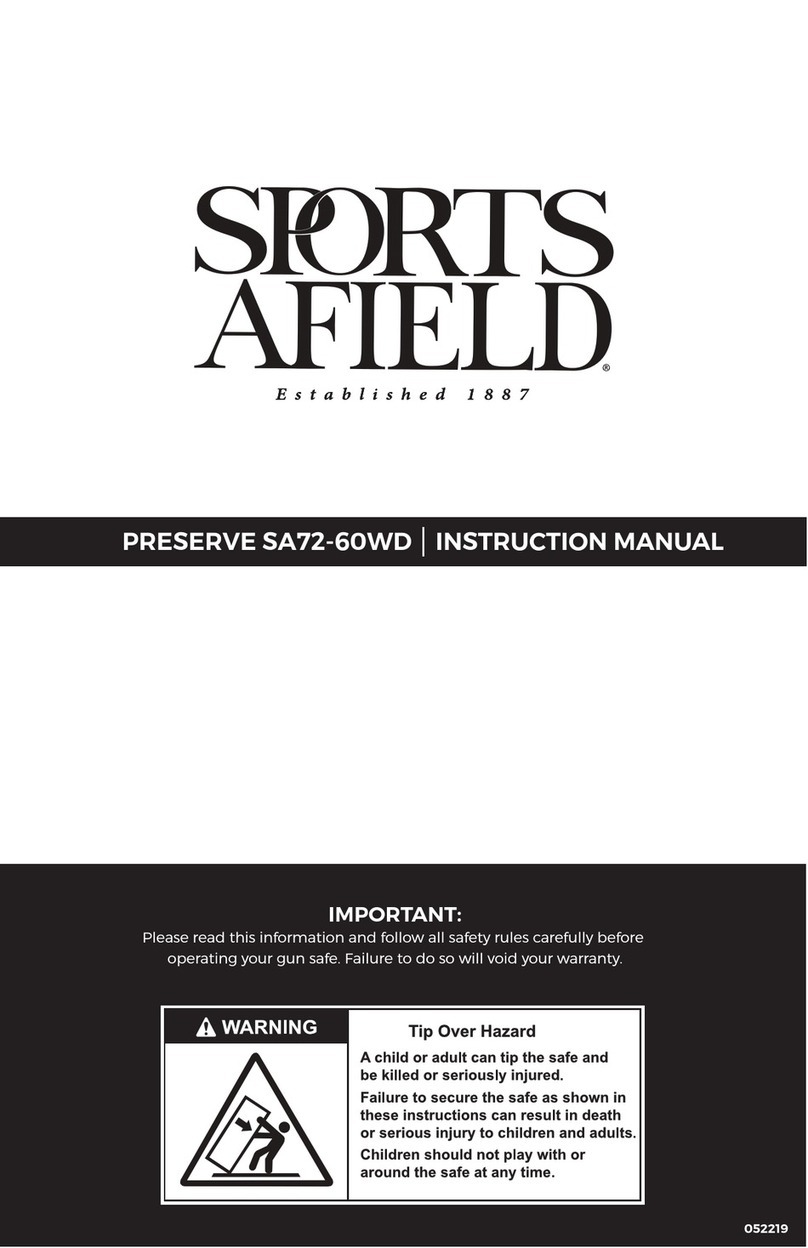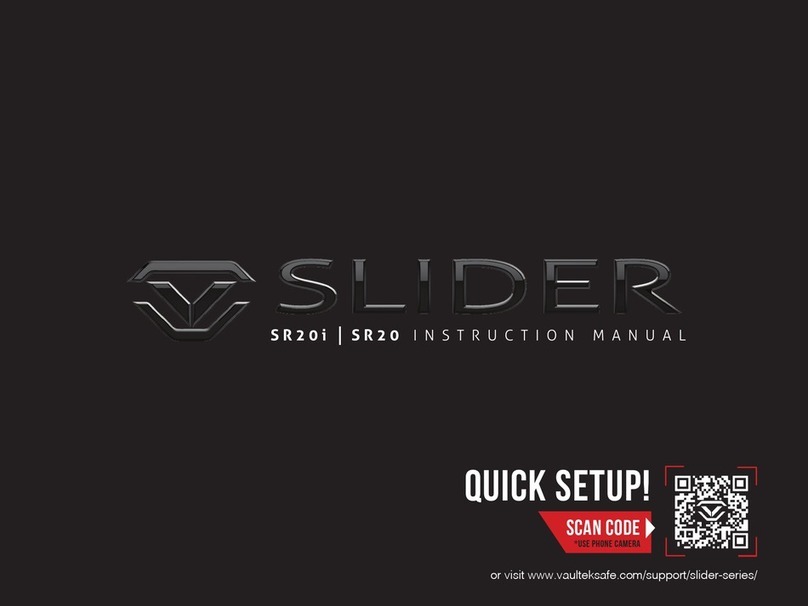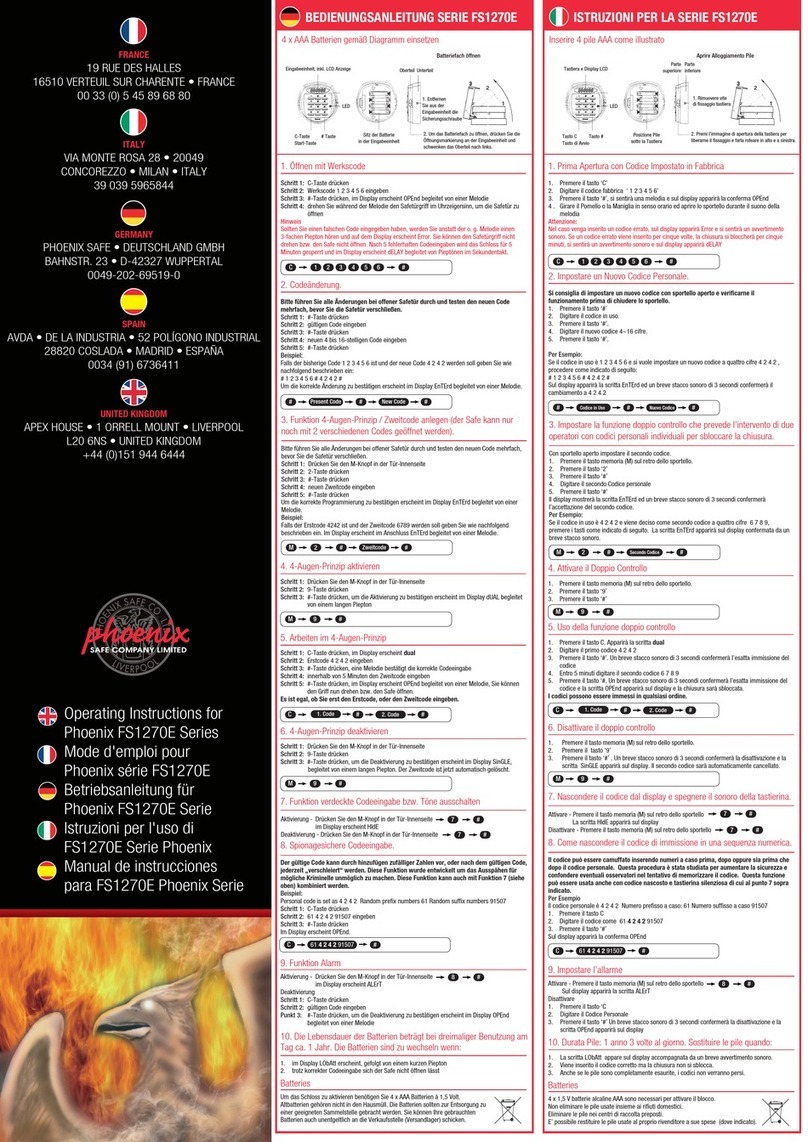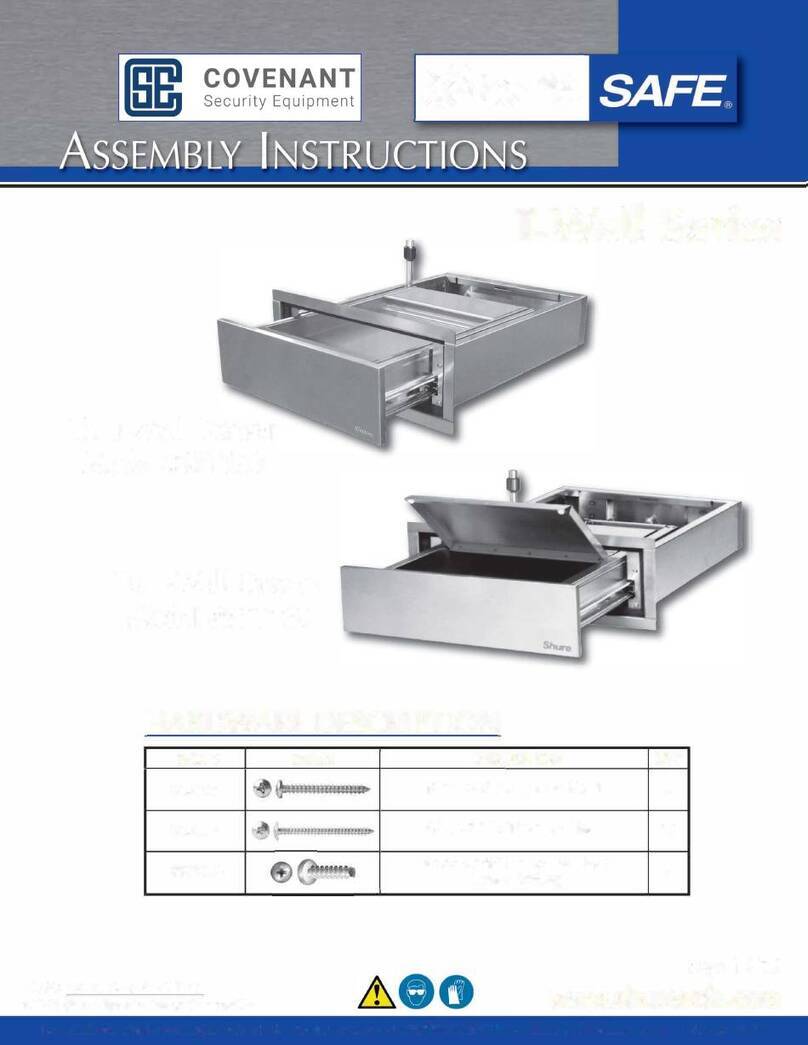07 Vaultek®08 Vaultek®
Master Code Programming
First time users should change the default code as soon as possible to prevent unauthorized access to your safe.
You will also use this master code to pair the Vaultek®app on your smartphone, so it should be kept
condential.
TIP: Code Requirements
Open the safe. Note, keys are included. With the safe open, press and hold the
"PROGRAM" button (3 seconds)(Figure E) until all keys turn RED and let go.
Enter your NEW master code.
IMMEDIATELY Press and hold the "PROGRAM" button a second time (3 seconds) until
all keys turn RED and let go.
Enter your NEW master code a second time.
IMMEDIATELY Press and hold the "PROGRAM" button together a third time (3
seconds) until the safe beeps and all keys turn GREEN and let go. This tone
conrms that the code has been reset.
If you make a mistake and the new code will not work, simply start over with step 1.
Your code can be a minimum of 4 and a maximum
of 8 digits. We recommend a code 6 to 8 digits in
length using at least one of each key to make it
more dicult for someone to guess your code. For
your security, the safe will time out and sleep for 4
minutes if 6 incorrect entries are made.
Two keys cannot be pressed simultaneously.
Programming a new code will overwrite your
previous code.
TIP! The Vaultek®app will ask for your safe’s master
code during pairing and anytime you change the
code the app will ask you to re-pair.
Battery Maintenance
Testing the Battery Power
To check the battery level, press and hold the '5' key on the keypad for 3 seconds. The keys will glow GREEN or
RED to indicate the battery level:
Remaining Battery Capacity Level
If 4 keys glow green: 80%-100%
If 3 keys glow green: 60%-80%
If 2 keys glow green: 40%-60%
If 1 key glows green: 20%-40%
If 1 key glows red: 10%-20%
If 1 key blinks red: less than 10%
FIGURE E
E
For tutorials, setup help, and FAQs visit www.vaulteksafe.com/setup/ and select your safe.
Low Battery
If the rst key blinks RED several times and you hear
several rapid beeps when opening the safe, your
battery level is critically low and your safe needs to be
charged immediately.
IMPORTANT
Use a 3.7V 18650 rechargeable lithium-ion battery with a at top. A minimum 2000 mAh capacity is required,
however 2200 mAh or higher can be used to increase operation time.
A high capacity battery upgrade is available as an accessory through our website.
The adapter used to charge the battery should output 5V/2000mA or above when using micro-USB cable.
Soft Reset TIP
In the event the battery dies or a soft reset is performed (battery removal and installation) the safe will restore
default settings for interior light, sound, and Alert of Manual Unlock feature. These settings will need to be
readjusted, however the master code and ngerprint scanner will not be aected.