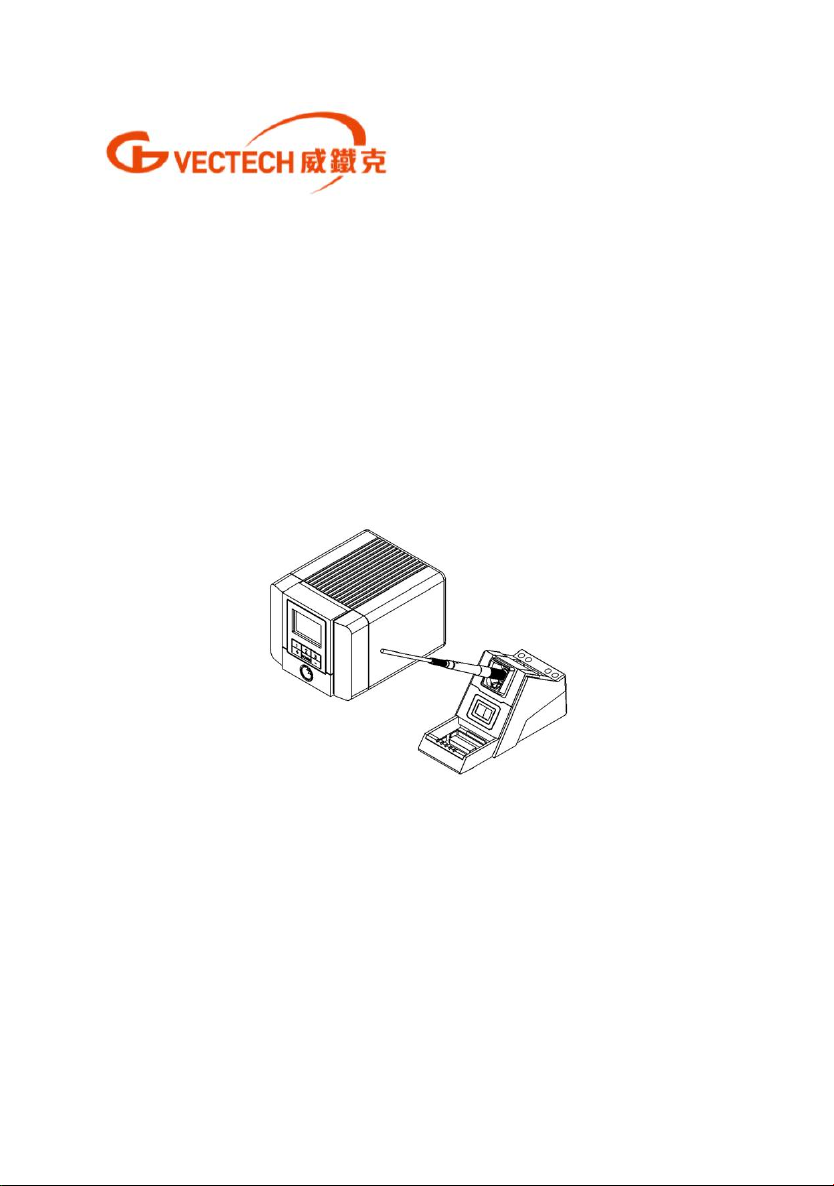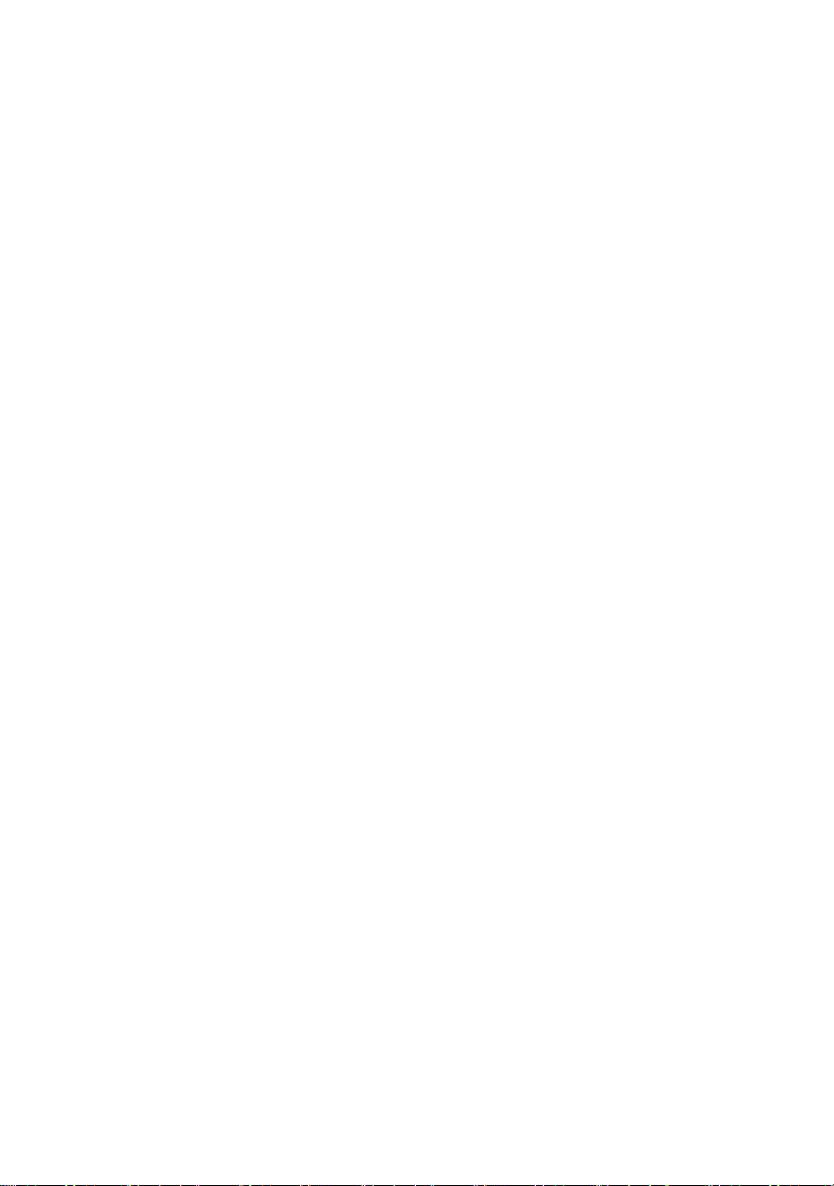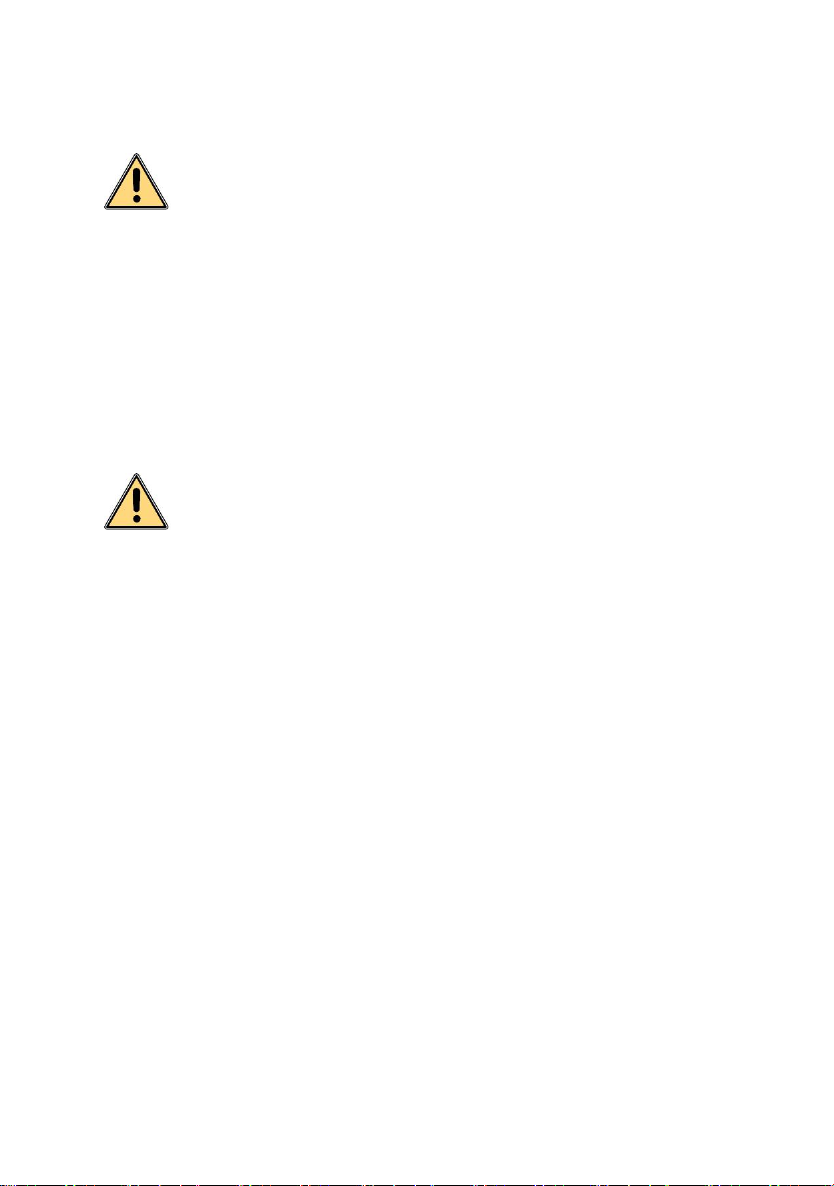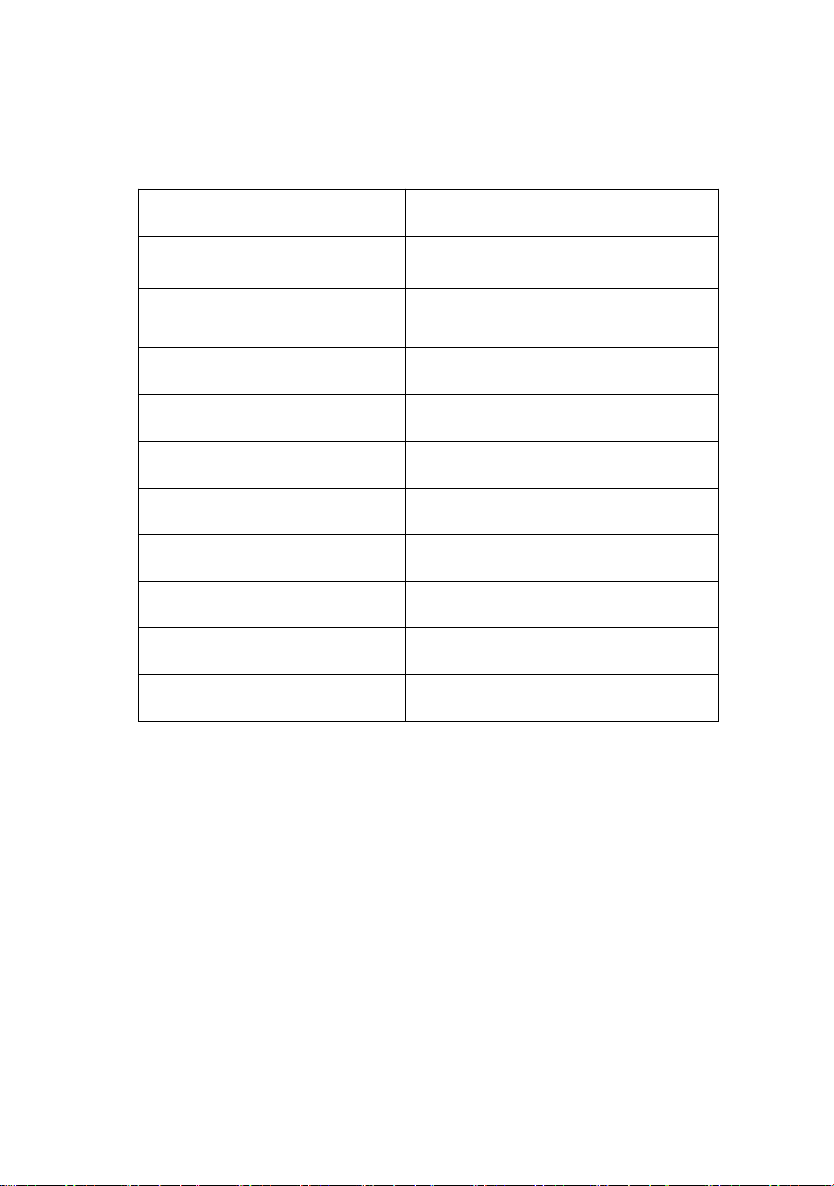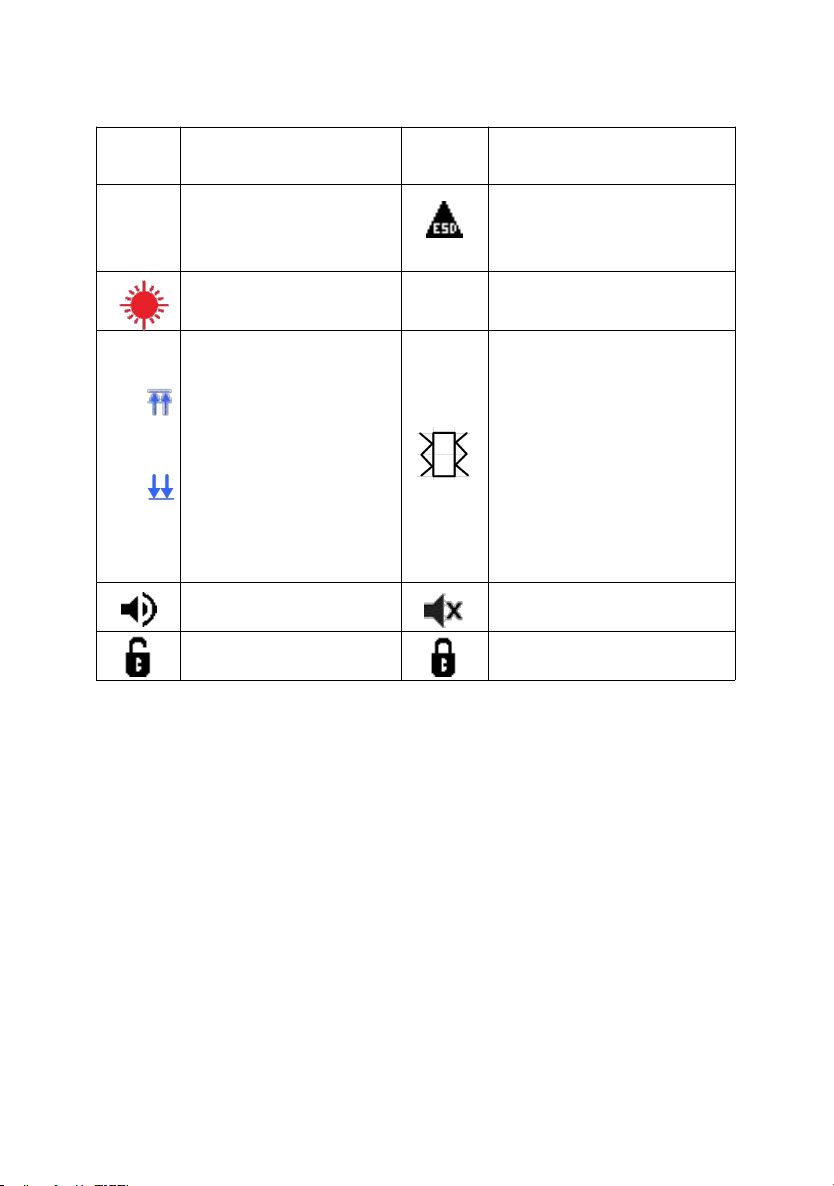1. Safety Instructions............................................................................... 1
2. Overview................................................................................................2
3. Product Characteristics.......................................................................2
4. Product Specifications.........................................................................3
5. Functional Descriptions.......................................................................4
5.1. Dimensions................................................................................ 4
5.2. Part Descriptions.......................................................................4
5.3. Key Descriptions.......................................................................5
5.4. Function Descriptions of the Main Interface........................ 5
6. Use of Holder and Sponge................................................................. 6
7. Connection............................................................................................ 7
8. Turn On/Off............................................................................................7
9. Temperature Settings.......................................................................... 7
10. Menu Settings.....................................................................................8
10.1. Channel Temperature Settings.............................................8
10.2. Temperature Unit Setting...................................................... 9
10.3. Sleeping Time Setting............................................................9
10.4. Close Time Setting...............................................................10
10.5. Display Setting......................................................................10
10.6. Temperature Limit Alarm Setting....................................... 10
10.7. Password Setting..................................................................11
10.8. ESD Test Settings................................................................ 12
10.9. Soldering Hint Settings........................................................12
10.10. Key tone Settings...............................................................12
10.11. Patterns............................................................................... 13
10.12. Language Settings.............................................................13