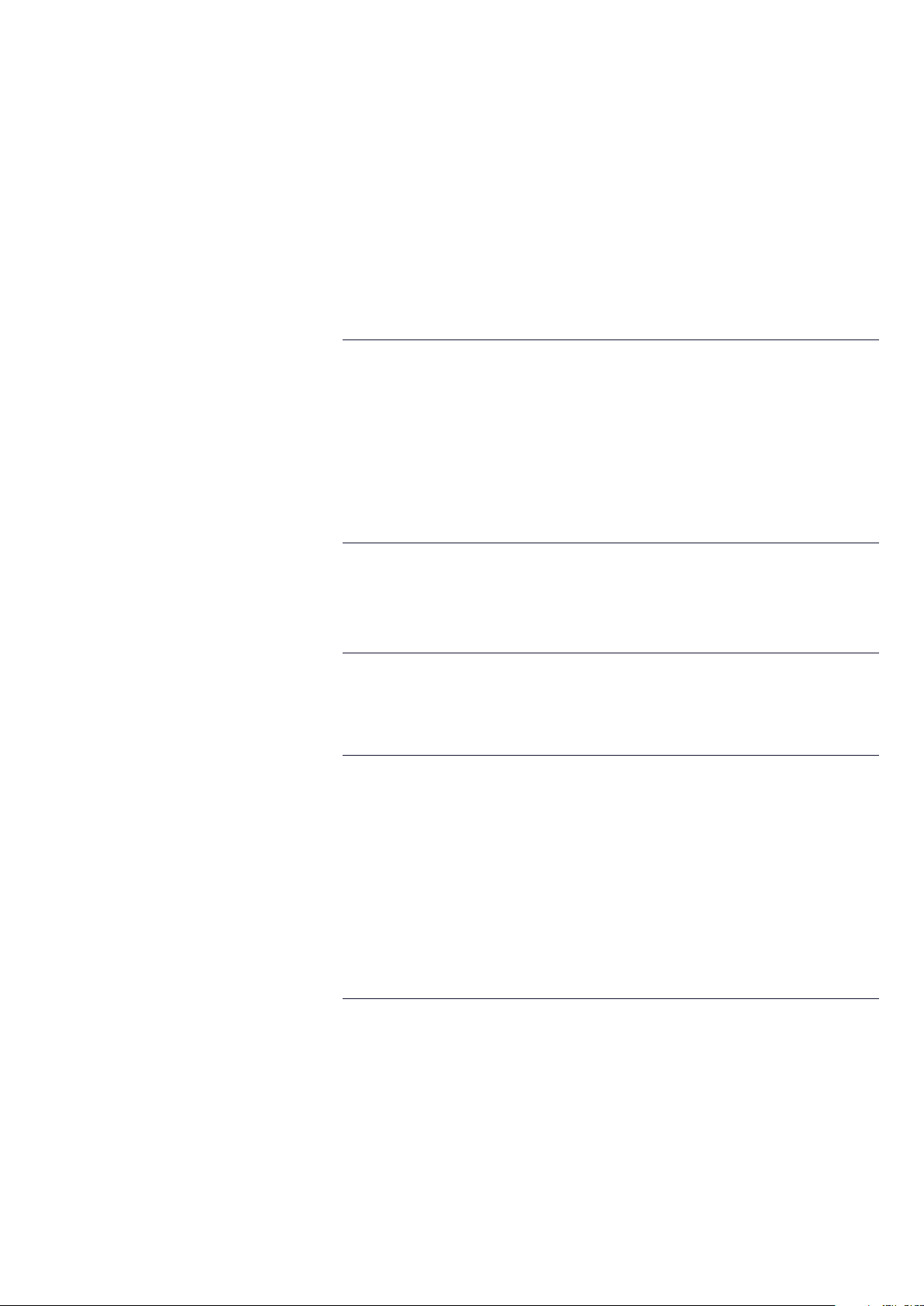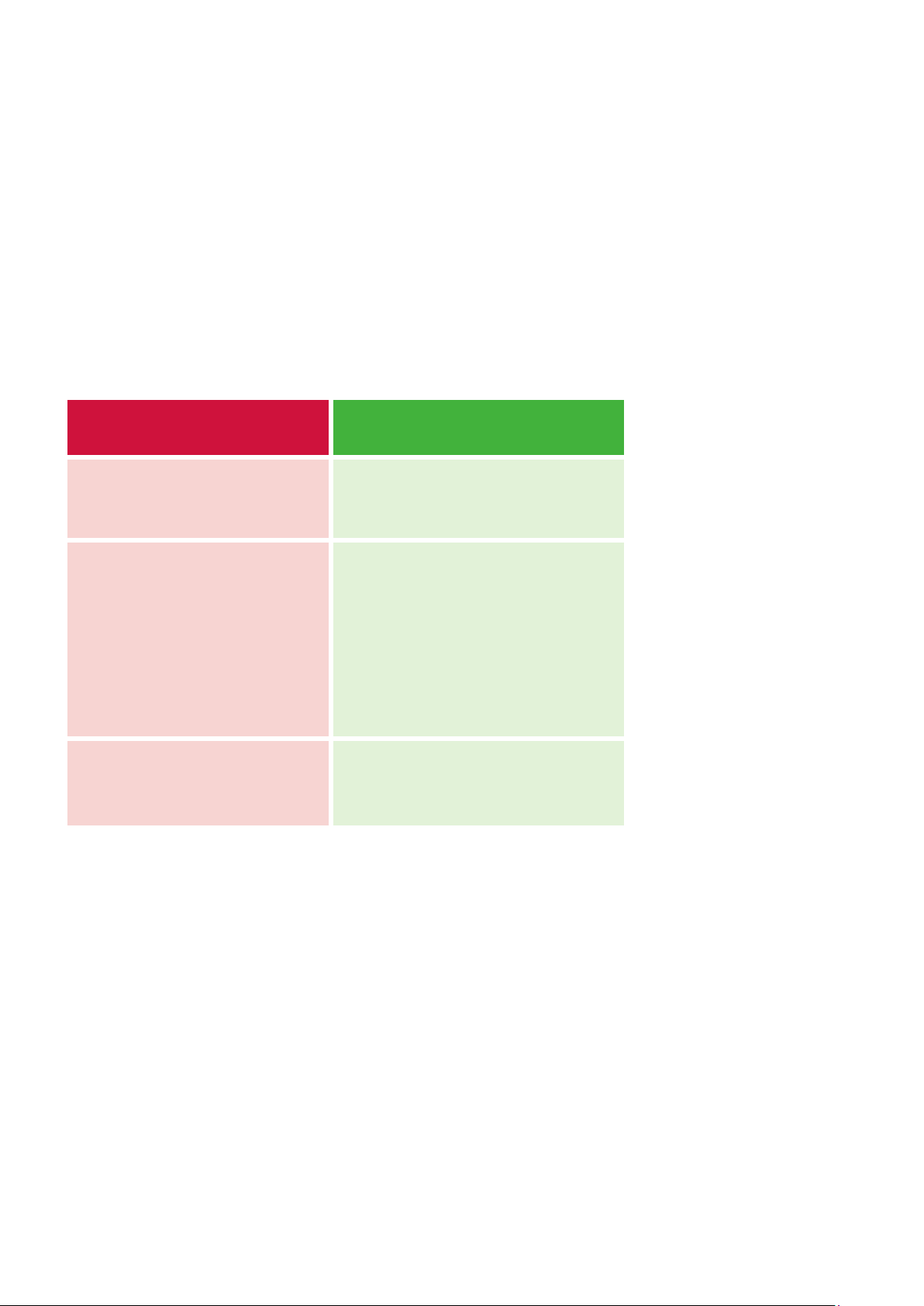6Installation Manual
The displays should be installed and setup in accordance to this manual by a
competent individual who is used to working with electrical systems. Failure to follow
these instructions may result in malfunction and in-validate any warranty.
2.1 No power should be present on the harness during connection.
2.2 Connect Harness 1 (Primary) note correct orientation of connector. Ensure it is
fully mated so the connector latches into place.
2.3 Then connect Harness 2 (Secondary) note correct orientation of connector.
Ensure it is fully mated so the connector latches into place when using dual
and triple harness models.
2.4 The USB ports should not be used for charging external equipment such as
mobile phones.
Please refer to the following images below for harness connection order.
Connecting to the Network
The range of displays will operate with a number of CAN network protocols. If you are
unsure of which CAN networks are supported, please contact Veethree for advice.
Please consult relevant network protocol standards to ensure that the unit is
connected correctly. Ensure that the power is off during any connection being made
and you are observing connecting the device in section 1.
Veethree can offer support, if you need any further help or guidance on your particular
network topography.
2. Connecting your display
IMPORTANT NOTE:
Safety Warning: Please note analogue input voltages should not
exceed the supply voltage or damage may occur.