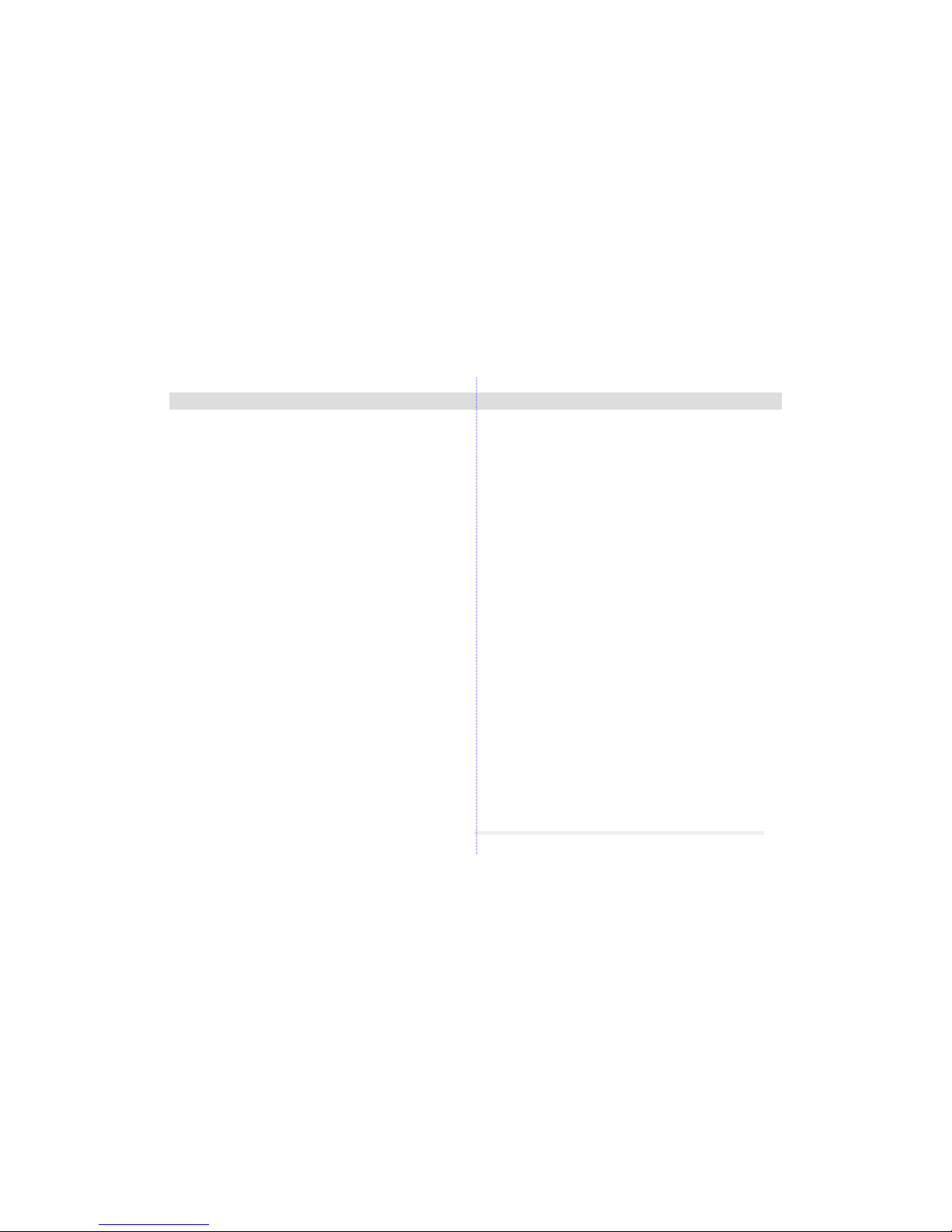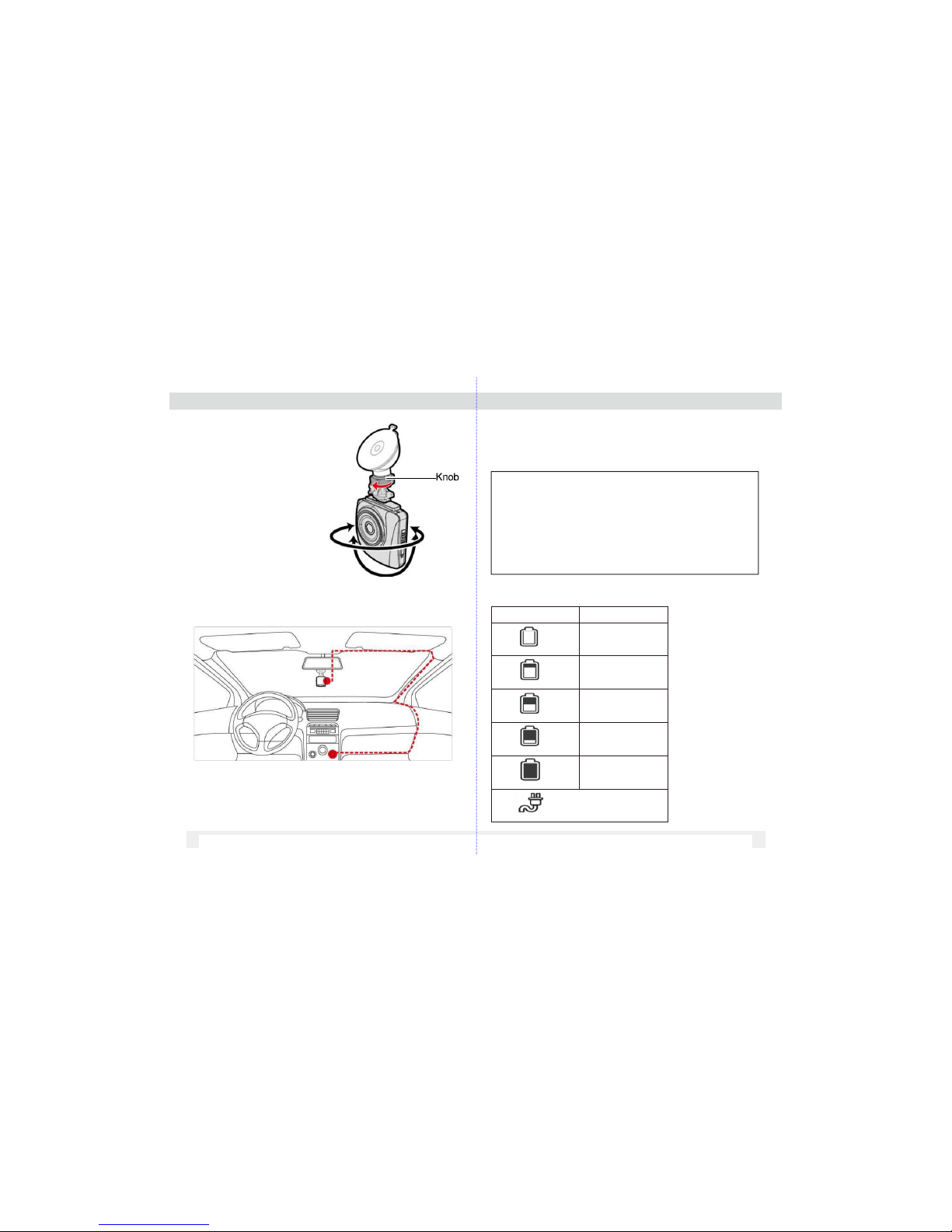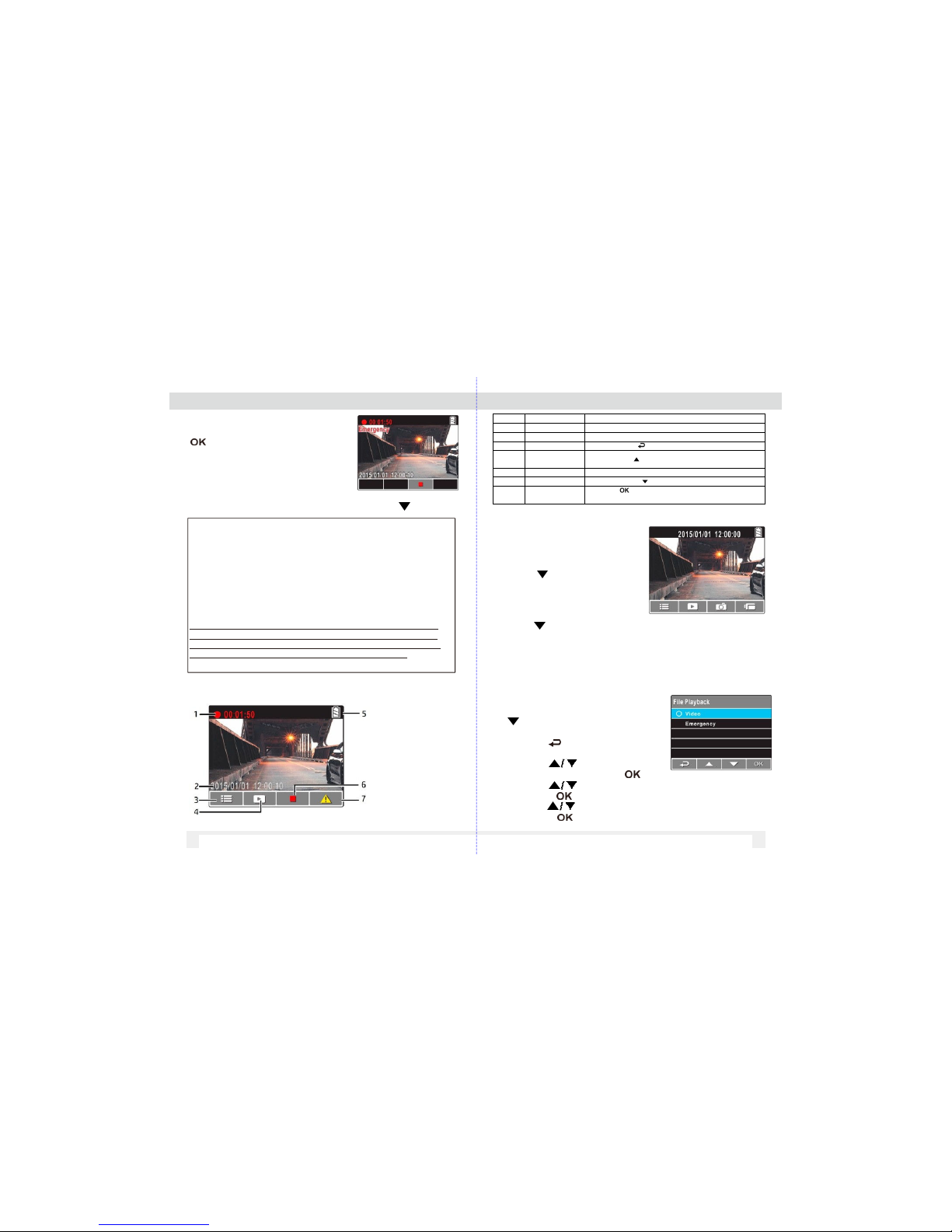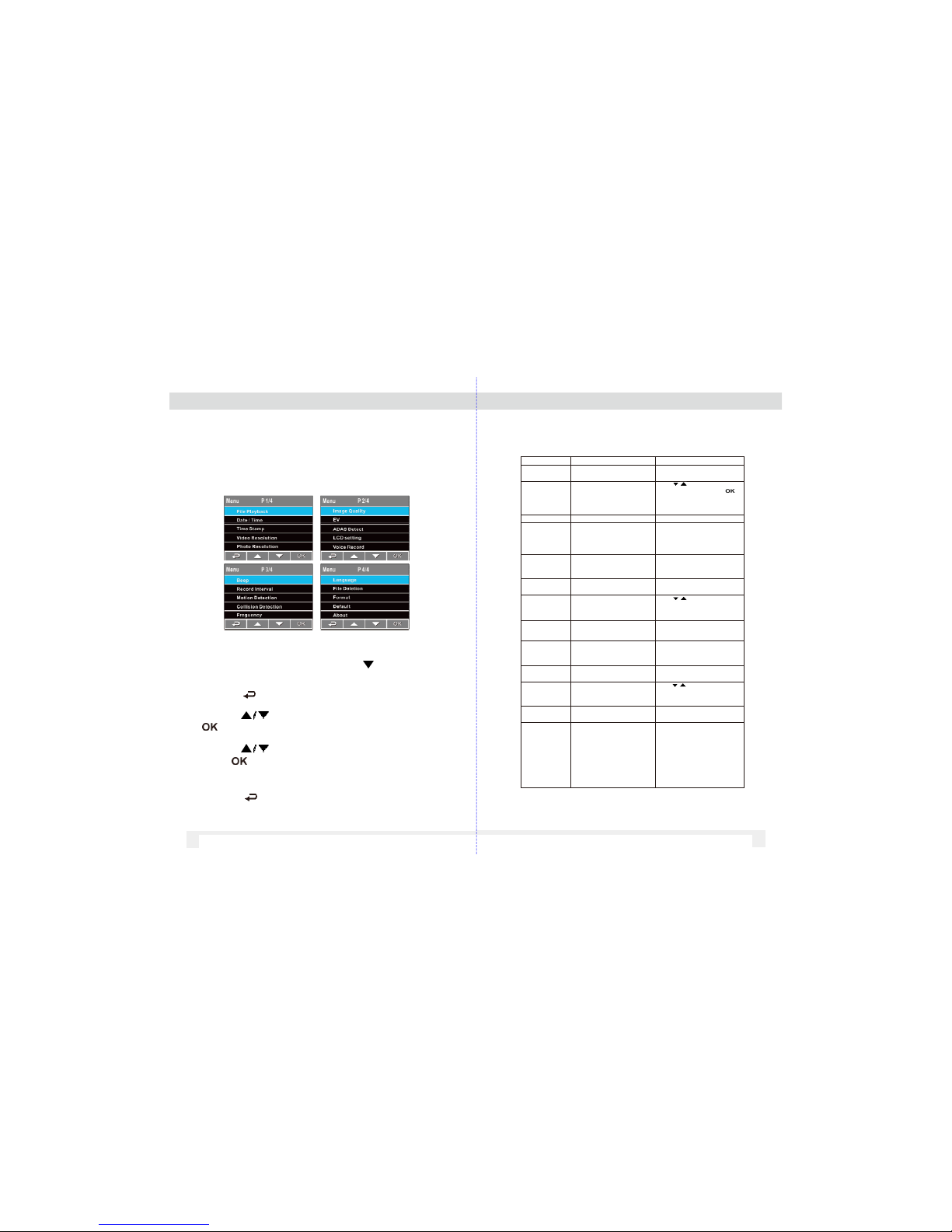Note: When the VDR-100 is recording, press ▼ button
to stop recording, then press ▲ button, you can direct y
enter P ayback mode. The ast recorded video is
disp ayed on the screen.
3.2.2 The Playback Screen
Photo Playback Screen Video Playback Screen
6. Press the button to pause the
playback. Press it again to resume.
3.2.3 DeletingFiles
To delete file(s), do thefollowing:
1.If recording is in progress, press
the button to stoprecording.
1.Press the button to enter the
OSDmenu.
3. Press the button toselect
File Deletion and press the button.
4. Press the button to select the
file category and press the button
5. Press the button to selectthe
file that you want to delete and press
the button to enter the Delete menu.
6. Press the button to select an
Option.
7. Press the button to confirm delete.
Important Note:De eted fi es cannot be recovered. Ensure
the fi es have backup before de etion.
Number It em Description
1 Date and time Indi cates the recorded date and time
2 Stamp Print Indi cates the file nam e, date and time stamp if it was
enabled in the Settings menu
3 Guide icon(Back) Press the button to return to file selection
display
4 Guide icon (Previous) Press the button to view the previous
video/photo.
5 Guide icon(Next)
6 Guide icon (Pause)
7 Total recorded time
Press the button to view the next v ideo/photo
Press the button to pause the video playback
Indi cates total recordedtime
8 Current Duration Indi cates the el apsed time
9 Battery Indicates the remaining battery power
i te m D e s cr i pt io n
Delete One De lete the c u rre n t f ile.
Delete ll Delete a ll files.
12 13