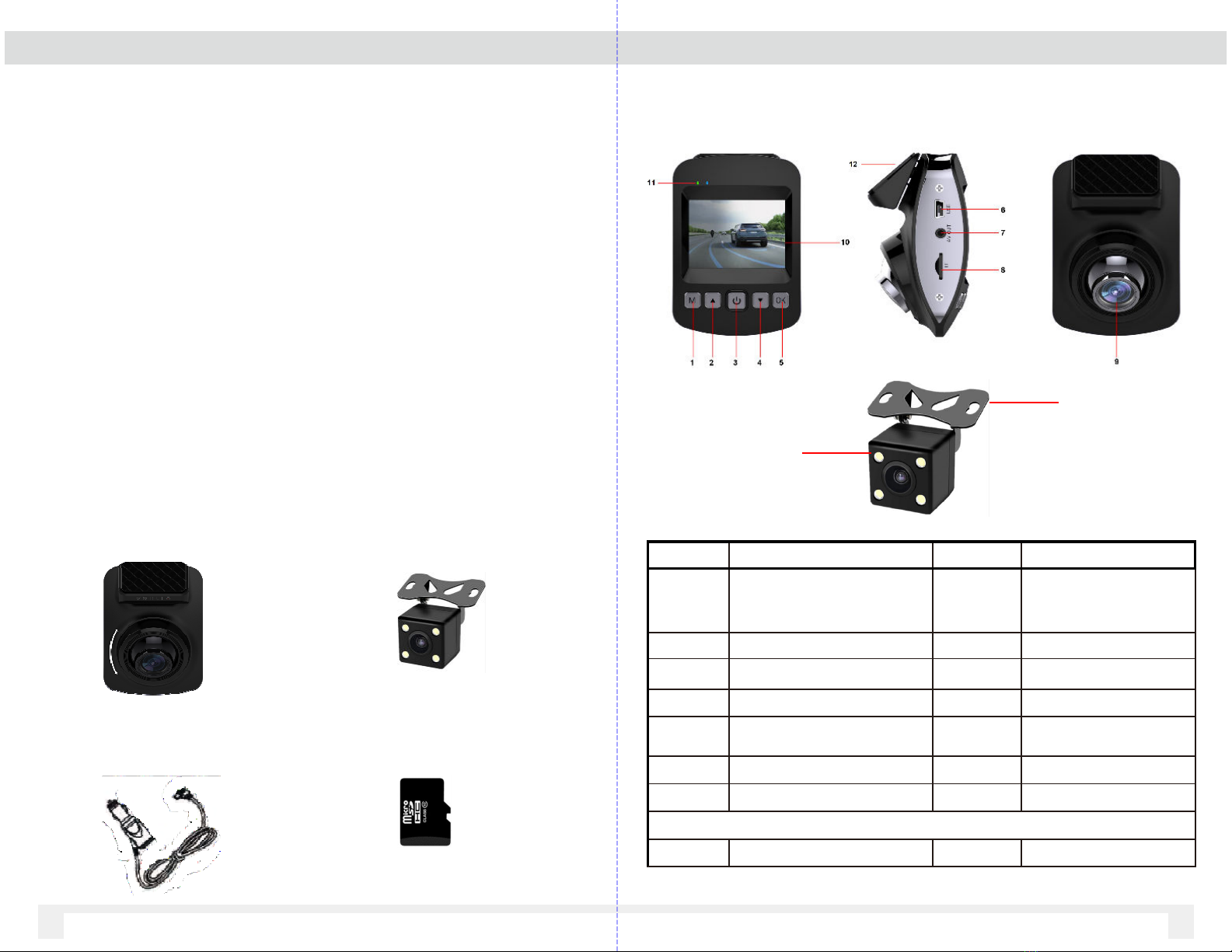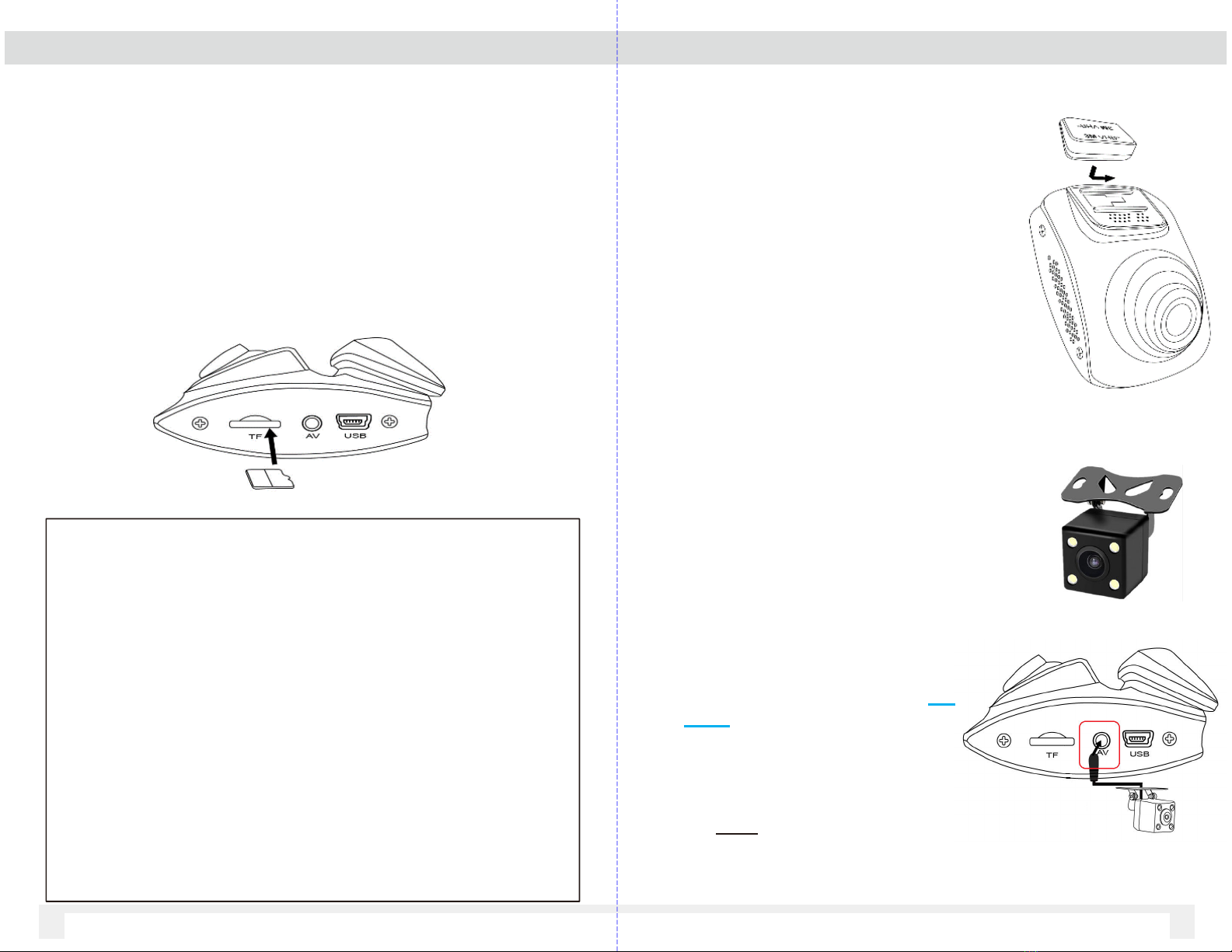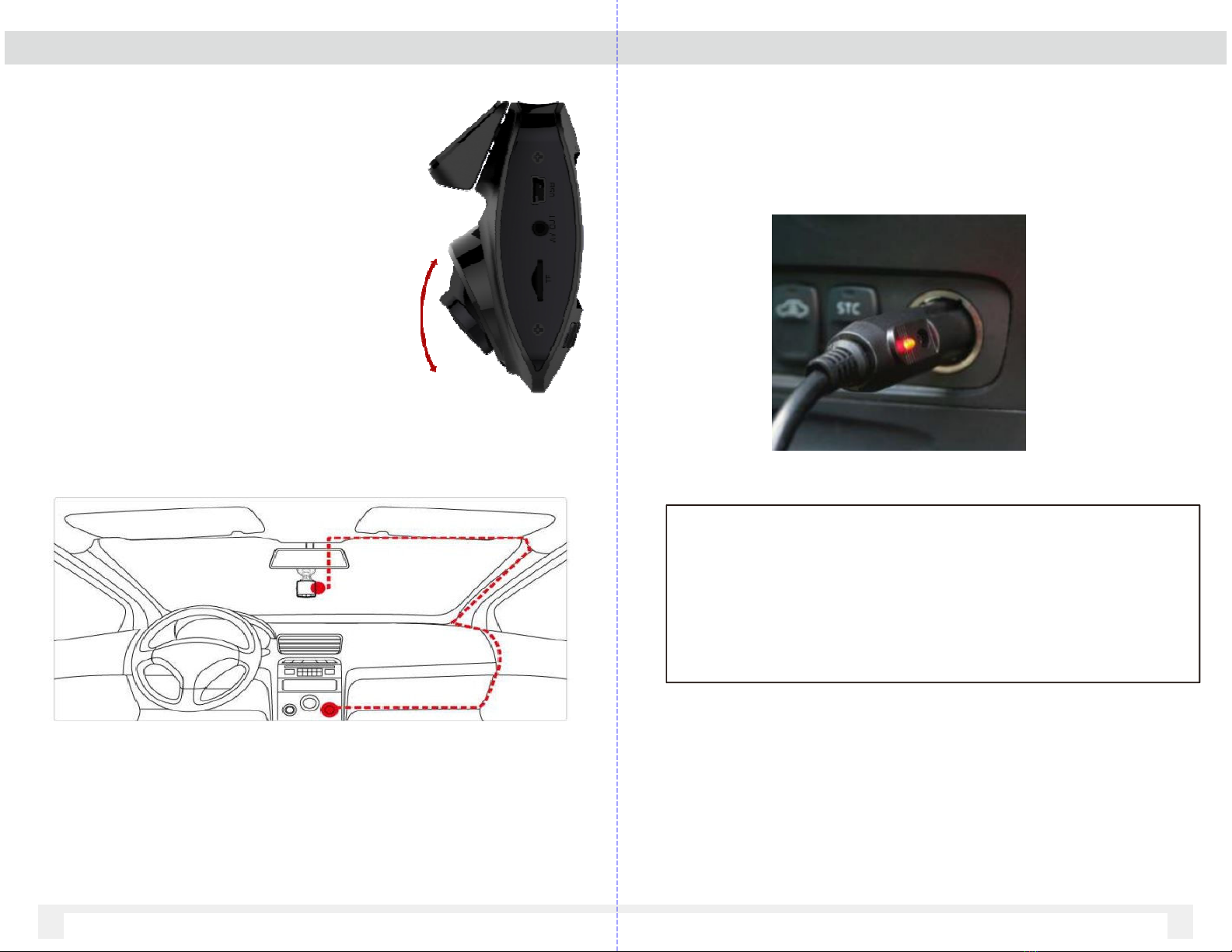3.1 Setting List 3.1 Setting List
Menu Item Description Available option
Video Resoluti on
Set the v ideo recording resolution
EX13- OMIR n d camera s upports VG A
resolution only
19 0 X 1080
1 80 X 7 0
848 x 480 W VGA
640 x 480 VG A
Displa Mode Set the camera displaye d on the LCD
screen
Front Lens
Rear Lens
Picture in Picture (Front & Rear)
Record Interval Set the recording duration for
each recorded v ideo file segment Off, 3 Min, 5 Mins, 10 Mins
WDR Wide Dynamic Range for video Off / On
EV Set the exposure c ompensation Set expos ure level between + .0 ~ - .0
Motion Detection
If M otion Detection is activated,
the VD R will autom atically trigger
recordin g when the cam era detects any
motion in front. VDR mus t be powered on
On / Off
Audio Enable/D isable voice recording On / Off
Time Stamp Enable/Disable the date stamp. On / Off
Shock Sensor
The built-in shock sensor will detect
the lev el of impact based on the
settings . VDR will automatically
trigger emergency rec ording when
corresponding lev el of shock is
detected
Off / Low / Medium / High
Rear Camera Mirroring Adjust the rear camera view between normal
and mirror image On / Off
11
10
Settings 1
WiFi
Enable / Disable the W iFi mode.
WiFi must be enabled to view the
video using Ventra smartphone app
Go to sm artphone WiFi setting, find
and connec t to VDR-130XXXXXXX
PW : 1 3456 78a
Connect to VDR-130 W iFi on
smartphone, then return to Ventra app
On / Off
Date / Time Set the date, time and display format
Pres s button to
adjust the v alue, press the OK
button to s witch the field and
confirm
Auto Power Off Auto power off timer to turn off the VDR Off / 3 Mins / 5 Mins / 10 Mins
Beep Sound Beep sound whenev er a button is pres sed On / Off
Langua ge Set the O SD menu language.
English, Français , Es pañol,
Português, D eutsc h, Italiano,
Simplified Chinese, Tr aditional
Chinese, Russian, Japanese,
Korean
Frequenc 50 Hz / 60 Hz
Screensaver Time Timer before LCD screen turns off (VDR
will rem ain powered on) Off, 1 Min, 3 Min, 5 Mins
Ventra VDR -130
Set license plate info to be watermarked
on video
Default = Ventra VDR-130
Long press M button to enter setup
option
Once
cursor moves to letter, press
to change letter
Press OK to enter
Repeat as needed
Long Press M to go to next row
When done, long press M to go to OK.
Press M to exit menu
Format SD Card
(64GB SD card max)
Format and delete all data on SD card
Save any important video prior to format Yes / No
Default Reset all settings to factor y default
settings . Yes / No
Version Firmware Version
Settings