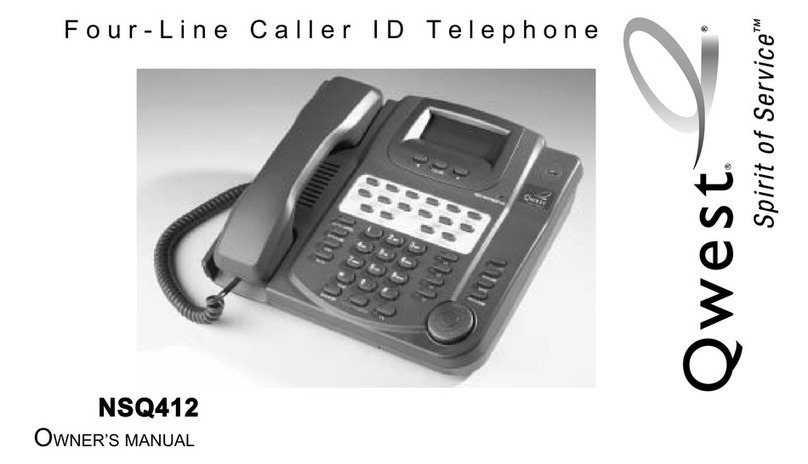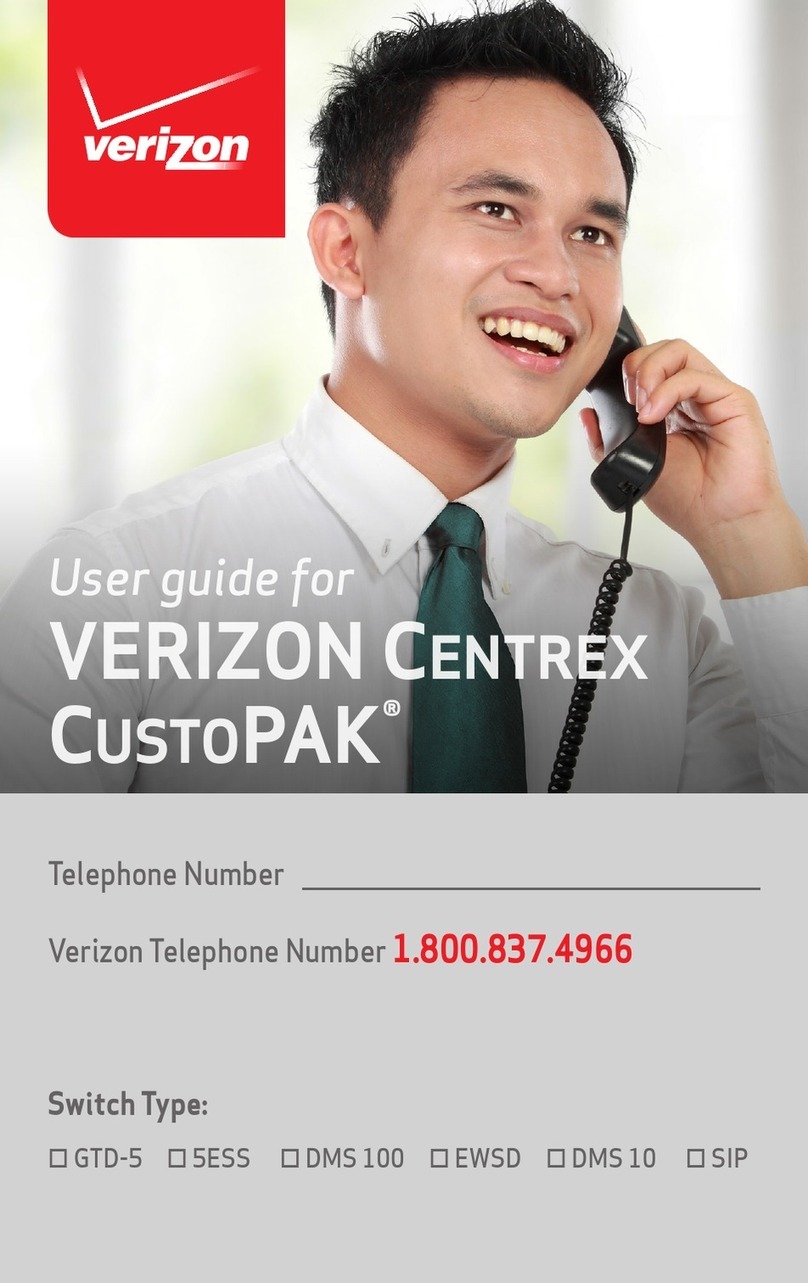3
User guide
Bridge Line ............................................................................................................................................................................................. 14
Call Barge ...............................................................................................................................................................................................14
Remote Group Pickup.......................................................................................................................................................................14
Call Forwarding ....................................................................................................................................................................................14
Call Forward Always .........................................................................................................................................................................14
Call Forward Busy...............................................................................................................................................................................14
Call Forward No Answer ................................................................................................................................................................14
Call Forward to Voice Mail .............................................................................................................................................................14
Call Move................................................................................................................................................................................................. 15
Call Park and Retrieve ...................................................................................................................................................................... 15
Caller Line ID Block............................................................................................................................................................................ 15
Conference calling ............................................................................................................................................................................. 15
Do Not Disturb...................................................................................................................................................................................... 15
Transferring calls ........................................................................................................................................................................................16
Consultative Transfer........................................................................................................................................................................16
Direct Transfer......................................................................................................................................................................................16
Direct Transfer to Voice Mail.........................................................................................................................................................16
Call History......................................................................................................................................................................................................16
Contact management............................................................................................................................................................................... 17
Local Directory..................................................................................................................................................................................... 17
Groups.....................................................................................................................................................................................................20
Voice Mail........................................................................................................................................................................................................ 22
System status, troubleshooting and other settings............................................................................................................... 22
Reboot or reset the phone............................................................................................................................................................ 23
About your options.................................................................................................................................................................................... 24
Features........................................................................................................................................................................................................... 24
Accessibility ......................................................................................................................................................................................... 24
Display and input ............................................................................................................................................................................... 24
Technology............................................................................................................................................................................................ 24
Applications and software............................................................................................................................................................. 24
Form factor............................................................................................................................................................................................ 24
Product.................................................................................................................................................................................................... 24
Tools ......................................................................................................................................................................................................... 24
Accessibility features....................................................................................................................................................................... 25