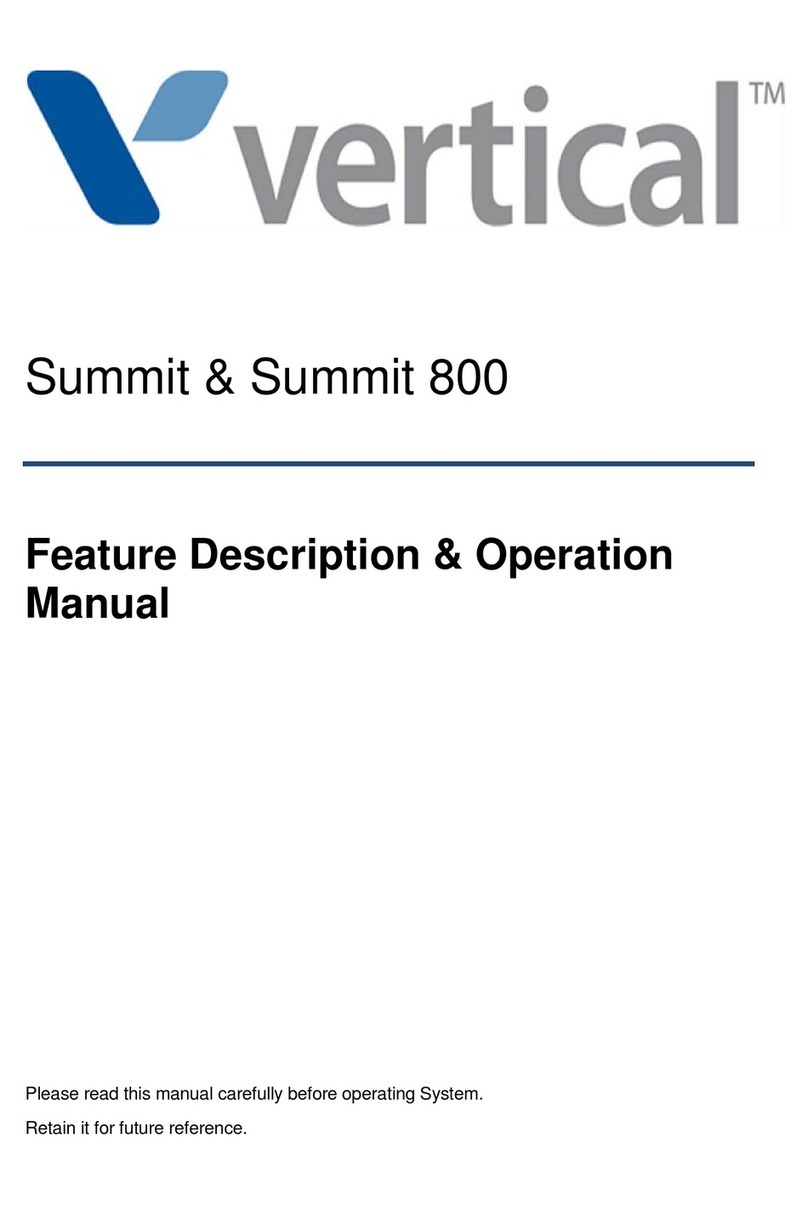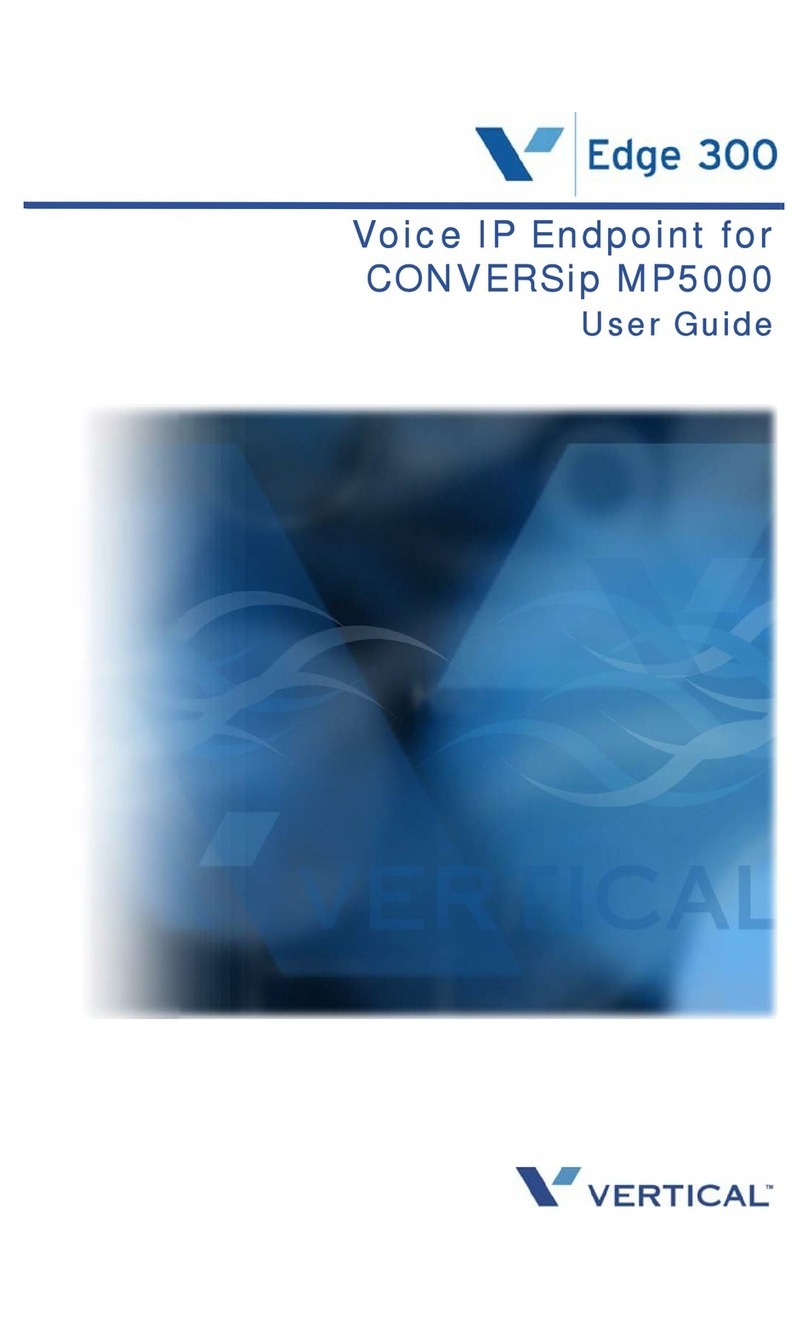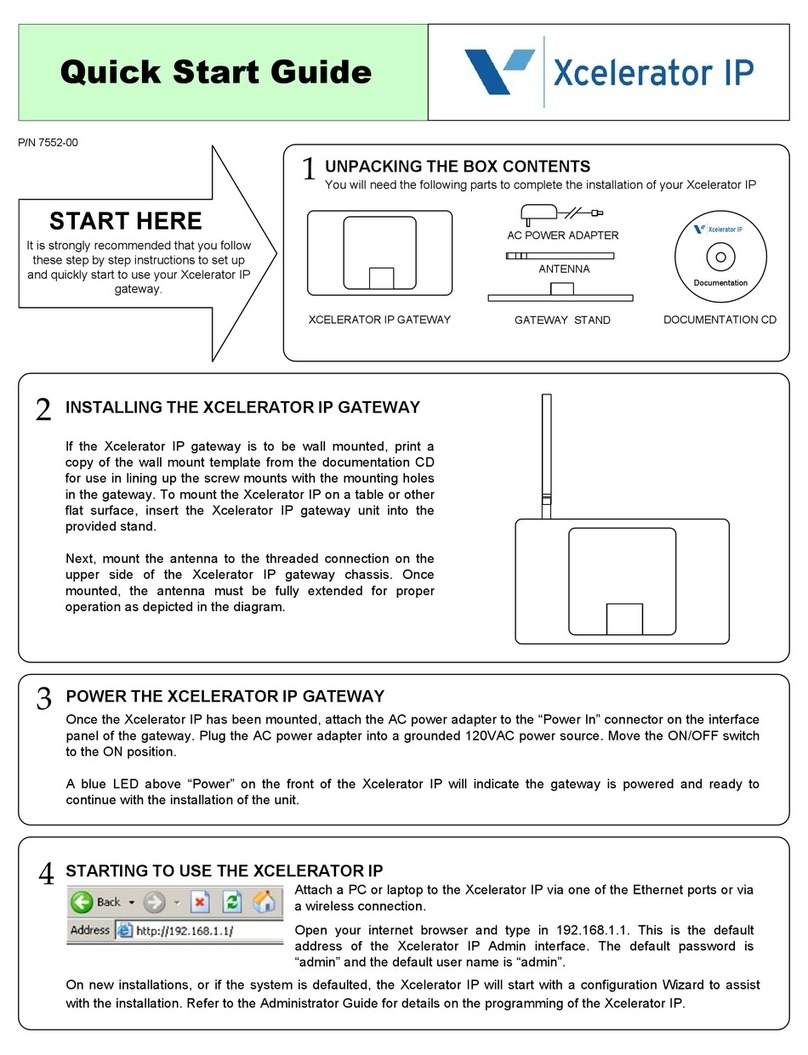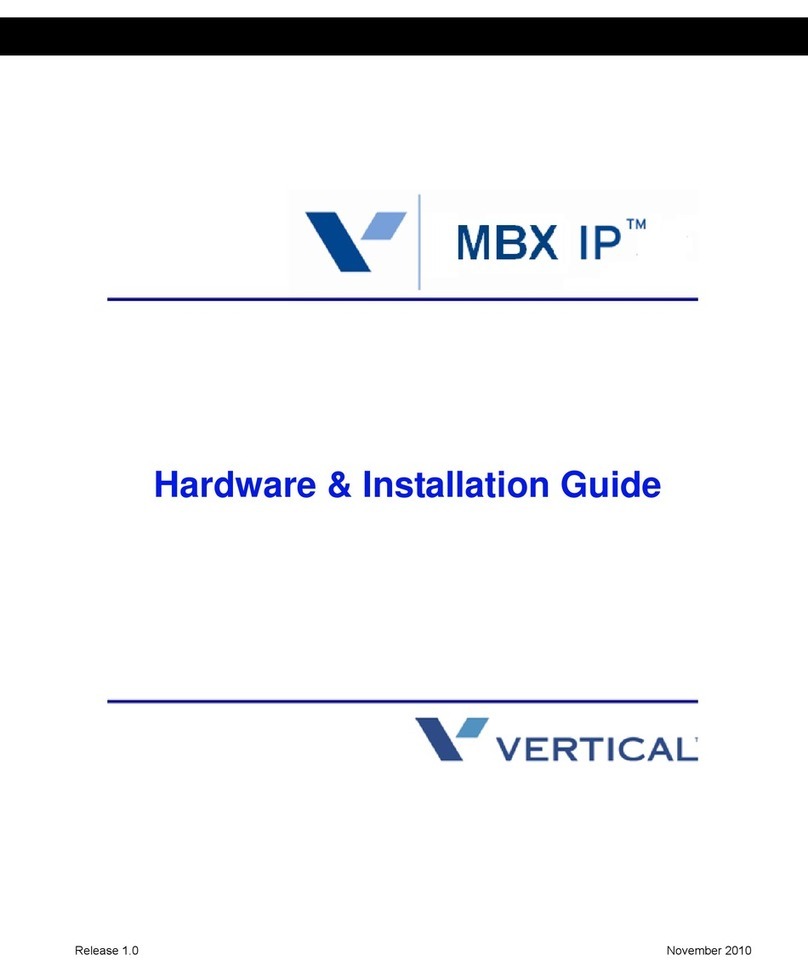Feature Key Identifiers
Feature keys invoke application features. The following features
are available on your phone by default.
NOTE
Your SIP phone features may vary depending on the
model and on how your Wave phone system is set up.
Review the Wave Phone User Guide or contact your
phone System Administrator for more information.
Conf ( )
Establishes server based conference of up to four conferees.
Goodbye ( )
(also known as End Call on models 9112i and 9133i)
Releases the current call the same as hanging up the handset.
Hold ( on 9112i and 9133i models / on Aastra 5
series models / on 5000i models)
Icom ( on model 480i/480CT)
Performs a voice call to another extension.
Mute ( on 480i/480CT and Aastra 5 series models)
When your phone is muted, you can hear the caller but the
caller cannot hear you.
Options ( on Aastra 5 Series)
Provides access to a list of configurable options.
Redial ( or softkey on Vertical models / on Aastra 5
Series models)
Places a call to the last number you dialed.
Transfer ( or on models 5000i)
Places a call on hold while you dial and connect to the
destination extension.
Line Status Indicators
Models 480i/480iCT, 9133i, and Aastra 53i
An LED next to the line appearance button indicates the
status of that line.
Models 480i/480iCT, and Aastra 53i/55i
An icon in the display next to a line appearance softkey
indicates the status of that line.
Model 9112i
The status light for the single line is located at the top right
corner of the phone:
If the line status light is: The line status is:
Off Idle (no call activity)
Flashing quickly Call is ringing
Solid Call is connected
Flashing slowly Call is on hold
Icon: If the icon is: The line status is:
Solid Idle (no call activity)
Flashing Call is ringing
Solid Call is connected
Flashing Call is on hold
If the line status light is: The line status is:
Off Idle (no call activity)
Flashing quickly Call is ringing
Flashing slowly New voice message
INTRODUCTION (continued)
Intercom
Make calls from your phone to another extension within
your phone system.
Model 480i/480CT
1PressIntercom ().
2 Dial the extension.
3PressIntercom (),OR press Goodbye (
also known as End Call on models 9112i and
9133i) to end the call.
Models 9112 and 9133
1 Dial the extension
- OR -
Press the desired line button and dial the
extension.
Page
Send a Page to all users connected to your system
through the PA system.
Page the Entire System
1 Press Intercom ( ), OR 11.
2 Make the announcement.
3 Hang up when you are finished making your
announcement to disconnect from the public
address system.
NOTE -- Vertical SIP phones can not receive a
page through the handset at this time. However,
this function will be available in a future release.
SAMPLE SIP PHONE MODELS ...
USING INTERCOM AND PAGE
5000i
480i
53i
9133i
Volume Adjustment
Use the and -keys in the dial pad to adjust the
volume of the handset, speaker, and ringer.
Setting Options
To make changes to settings such as the display contrast, ring
tone, headset volume, etc. follow the procedure below.
1PressOptions
2 Follow the prompts that appear on the display (use
the navigation keys as described).
• Refer to the Wave Phone User’s Guide or contact
your system administrator for information.
• 01 - Language
• 02 - Time and Date
• 03 - Set Ring Tone
• 04 - Clear Message Waiting
• 05 - Contrast Level
• 06 - Live Dialpad
• 07 - Headset Settings
• 08 - Network Settings
• 09 - SIP Settings
• 10 - Phone Status
The Vertical Wave system supports the following features on
the Vertical Wave SIP phones. Contact your phone System
Administrator for details on which features are configured on
your phone.
Using authorization codes
You might be assigned an authorization code that gives you the
ability to make calls on restricted phone line keys.
Authorization codes are used to override access restrictions.
Contact your system administrator for specific information
regarding authorization codes for your phone system.
1 Dial a phone number, and listen for a long beep.
2 Enter your authorization code, and press .
Callers List (Models 9133i and 9112i and some
Aastra 5 Series=Models)
The Callers list is a stored log of your incoming calls. Your
phone logs the number and name (if available) of the caller,
when they last called, and the number of times they tried to
reach you. Refer to the Wave Phone User’s Guide for details.
Directory List (Models 9133i and 9112i and some
Aastra 5 Series=Models)
The Directory List is like a customized “phone book”. Refer to
the Wave Phone User’s Guide for details.
Do Not Disturb
Prevent your phone from ringing.
Press 41 to enable, then press 42 to disable
Do Not Disturb. Press on 5000i models.)
Log Incident
When using a remote phone, pressing ** logs a time stamp in the
Wave system trace logs that may be useful when troubleshooting a
problem.
PHONE SETTINGS
ADDITIONAL FEATURES
IMPORTANT! Which Phone Are You Using?
This Quick Reference Guide includes general information for SIP
phones. Because SIP phone models vary as to which features
and buttons are available on a particular phone, please refer to the
Wave Phone User’s Guide to review specific details about the
buttons/keys and features that are available on your phone.
Using the Display Screen
When you are not on a call, the display screen provides
information about your phone and extension.
When you are on a call, the display screen provides information
about the call, including a call timer that displaysthe length of time
you have been connected. Additional information is displayed if
your calls are forwarded to another number, if you have a call on
hold, if you have missed calls, and so forth.
When you are on an inbound call, the display screen shows caller
ID information if it was provided by the other party and if your
phone service provider sends it. If caller ID is not available, the
display screen identifies the inbound trunk group handling the call.
Using the Navigation Keys
When you press certain keys, for example a feature key or soft
key, a list of options is sometimes displayed from which you must
select an item.
Use the display screen control keys to move up and down the list,
then use the appropriate soft key to select the desired item.
Display Icons
The following icons may appear on the display screen when you
are making or receiving calls, or while you are browsing the
Callers list.
ICON DESCRIPTION
You have received a new voice message.
You have a call on hold. While browsing the
Callers list, indicates an unanswered call.
You are on an outgoing call. While browsing the
Callers list, indicates an answered call.
You are on an incoming call. While browsing
the Callers list, indicates a Call Waiting call.
You have an incoming Call Waiting call.
You have a new incoming call.
You returned the call from the Callers list.
The caller has called twice. The display screen
shows the date and time of the last call from the
caller.
INTRODUCTION
Scroll
DOWN
SELECT
SELECT
Scroll
UP
N
2x
This feature may be available on some Aastra 5 series models.
Release 2.0 Service Pack 1- April 2011