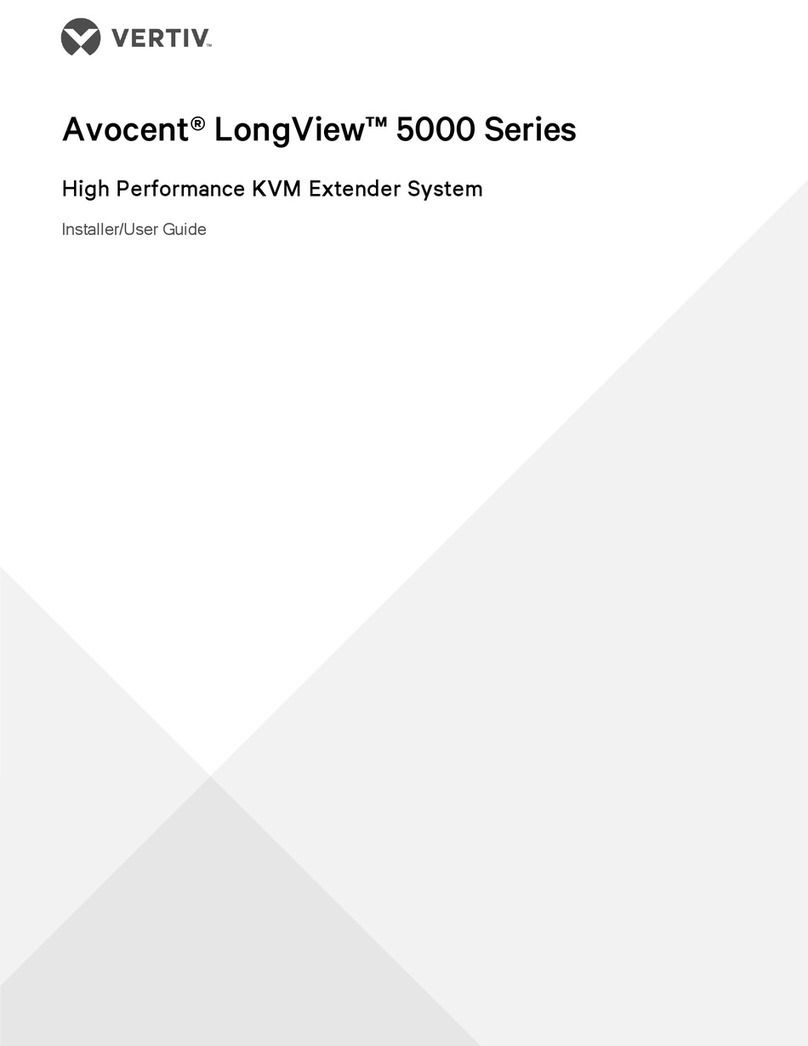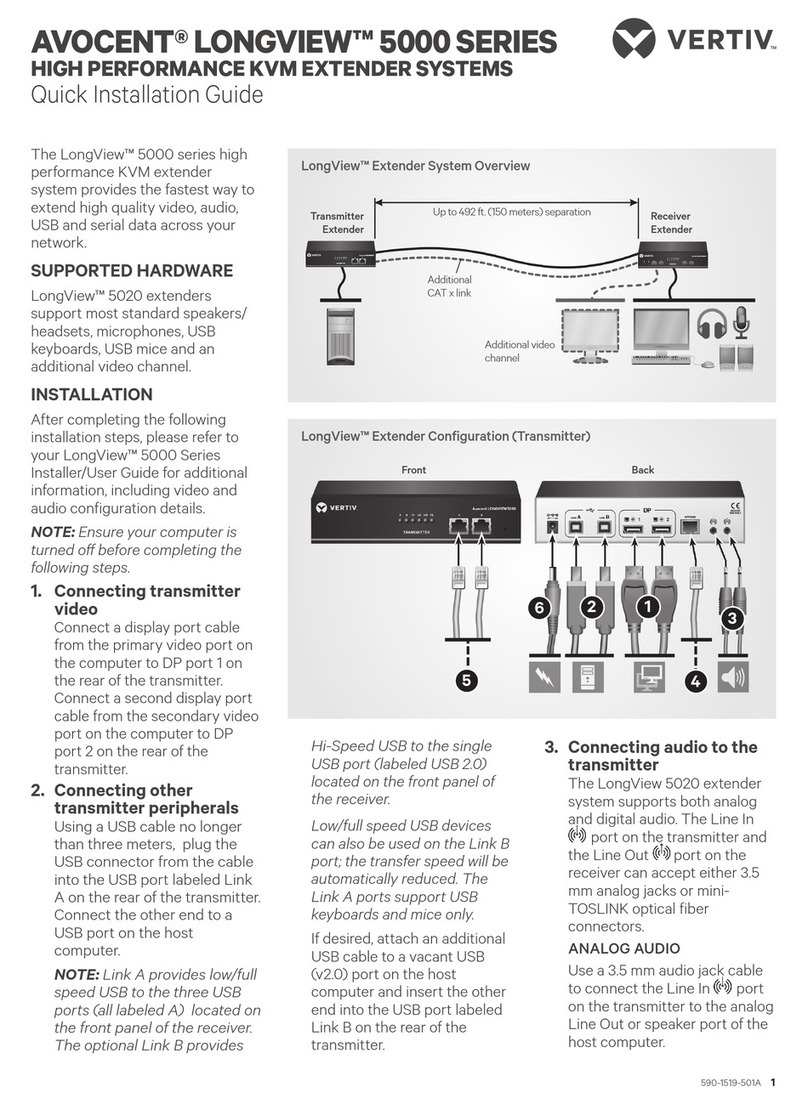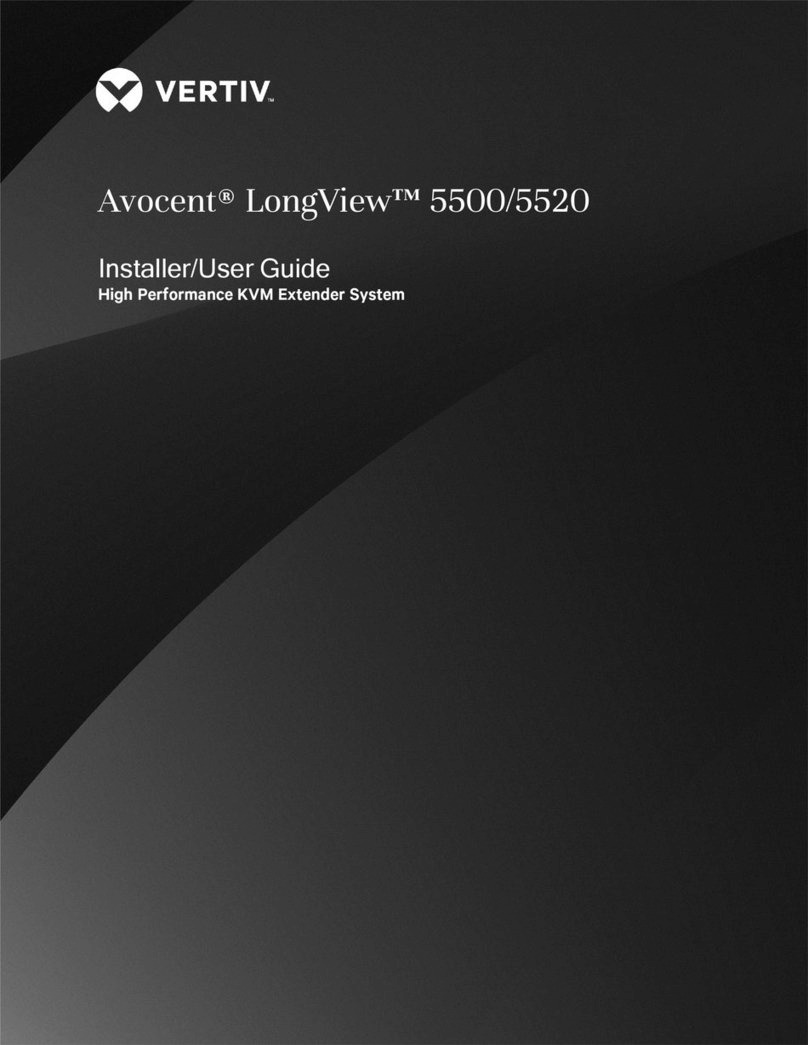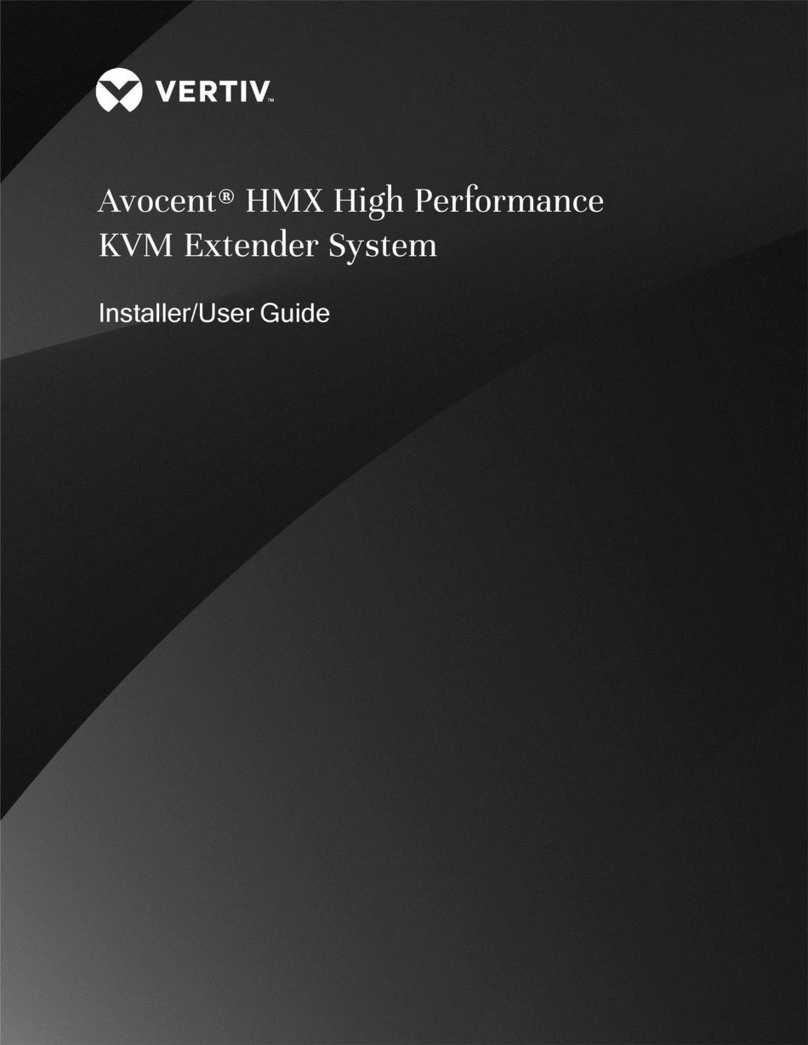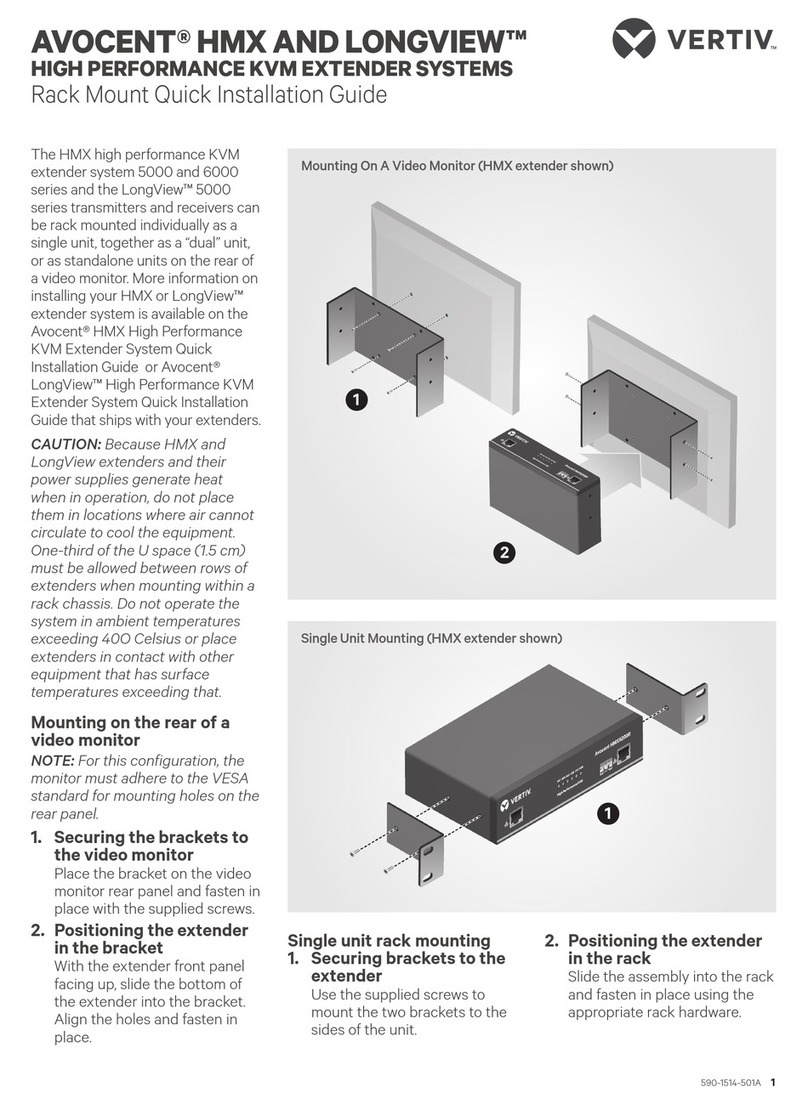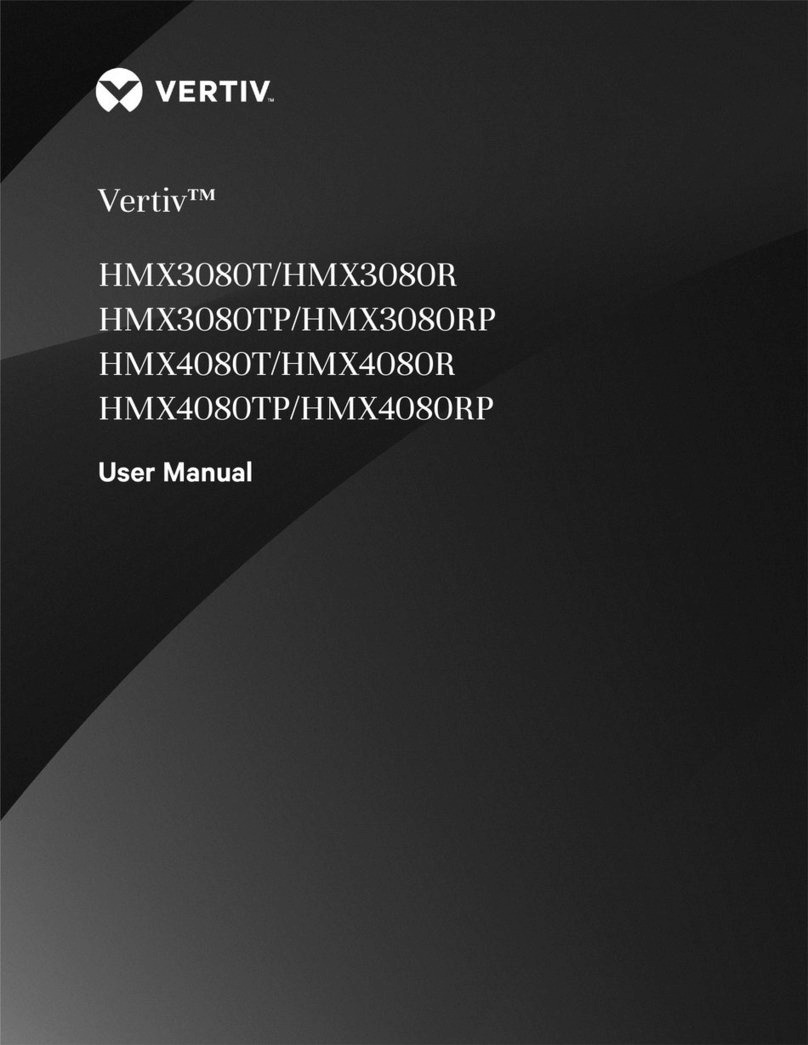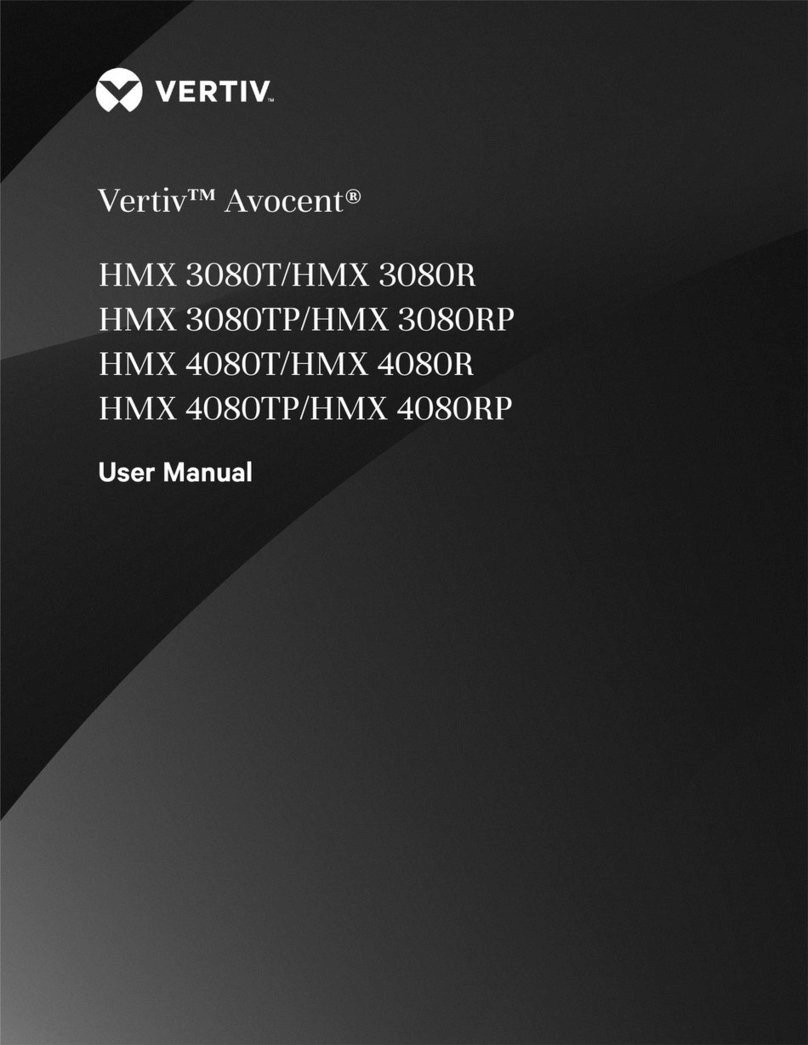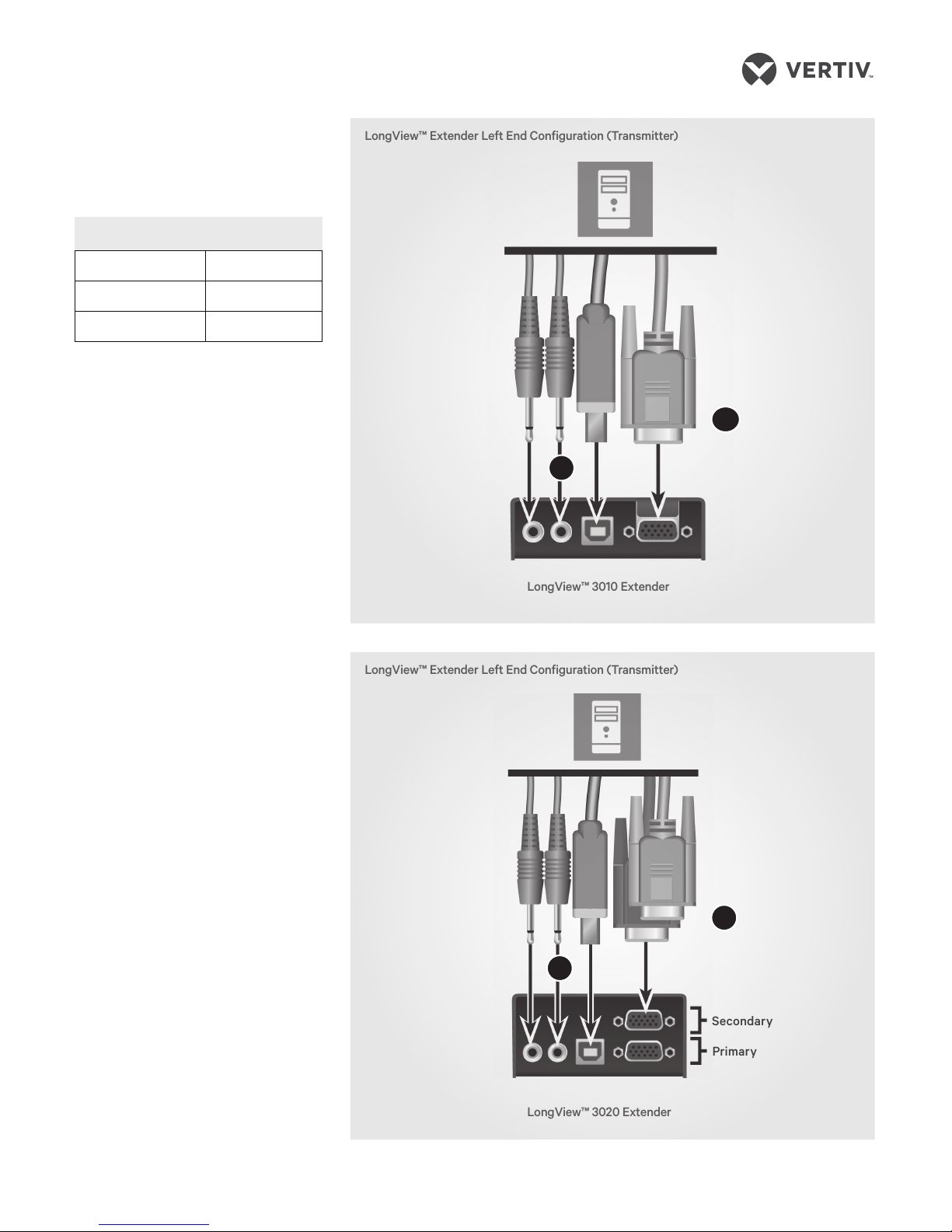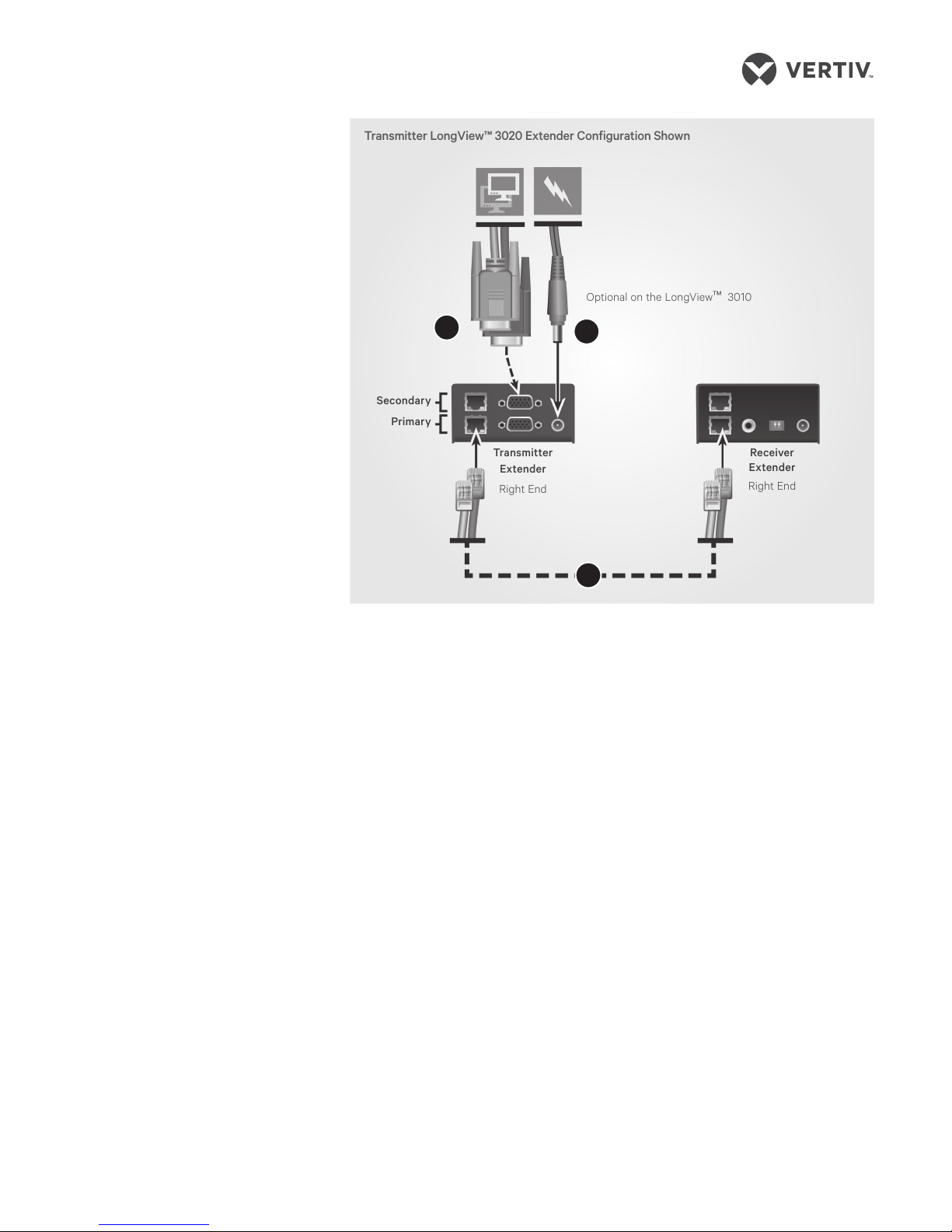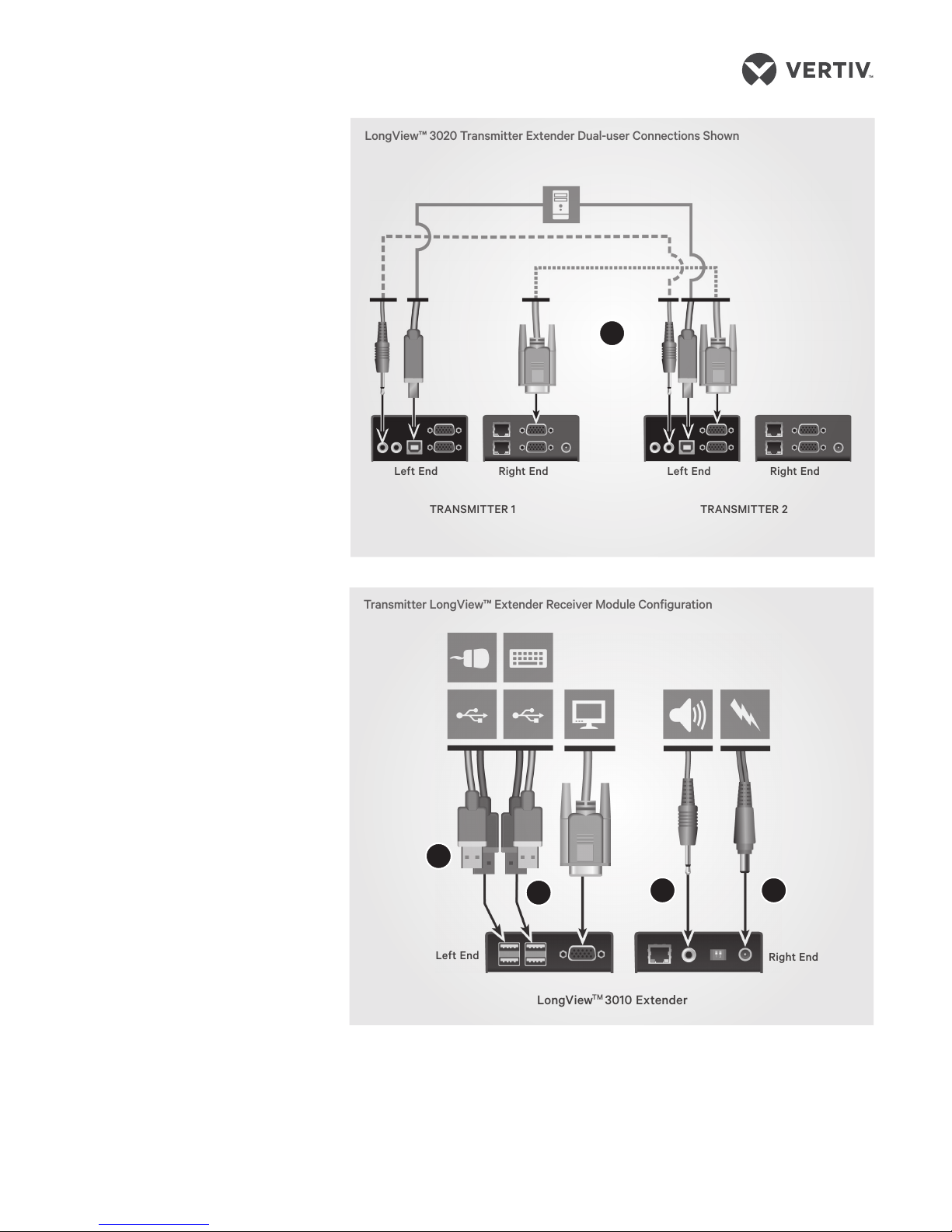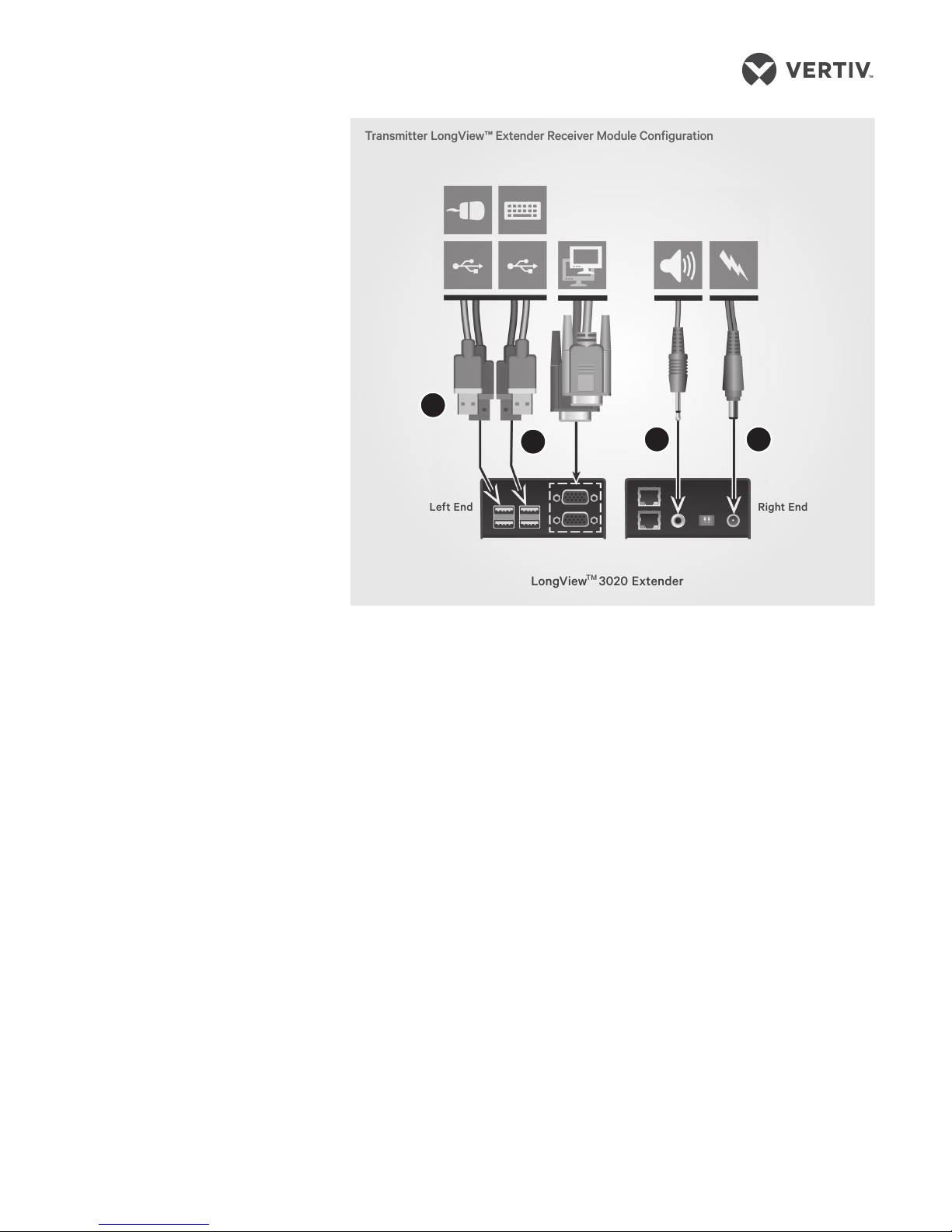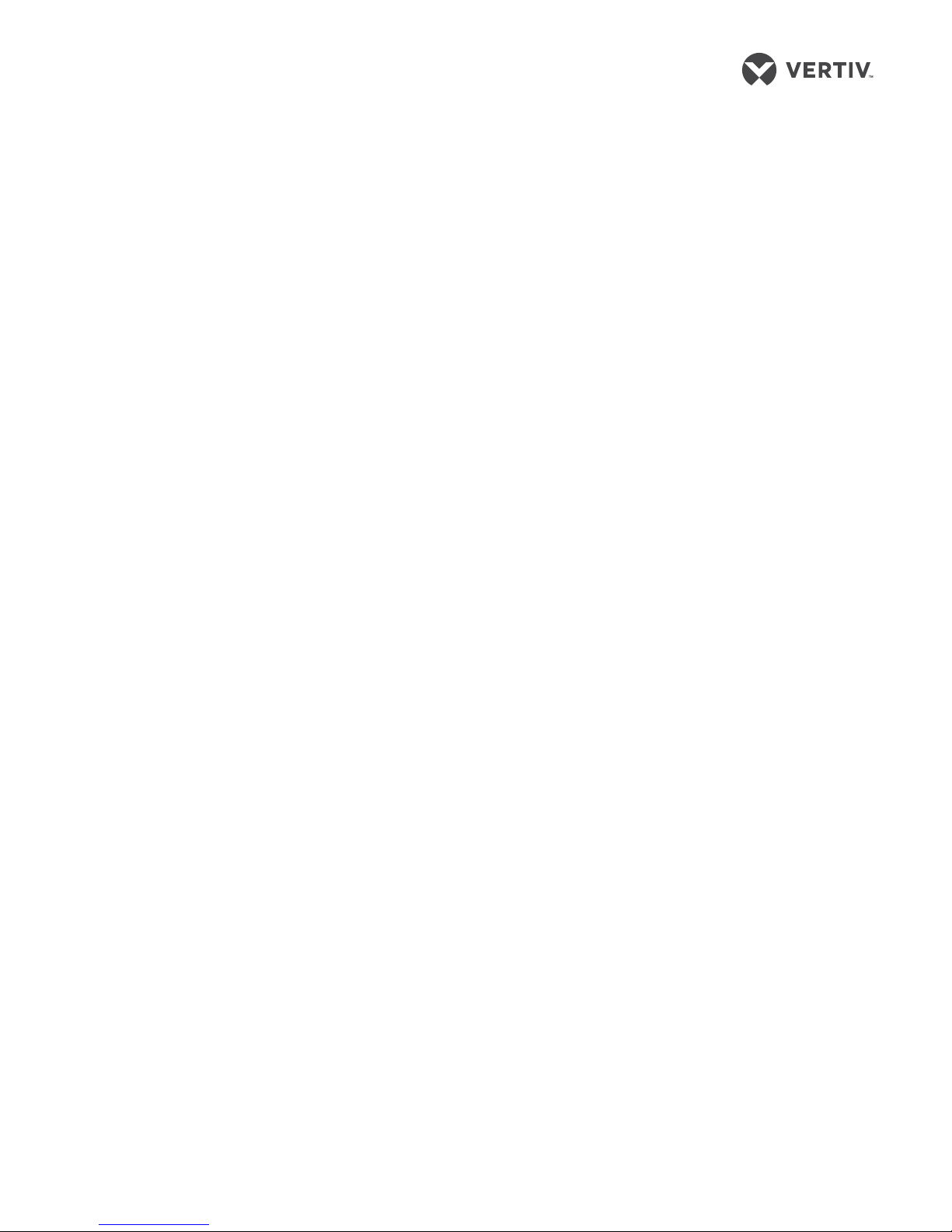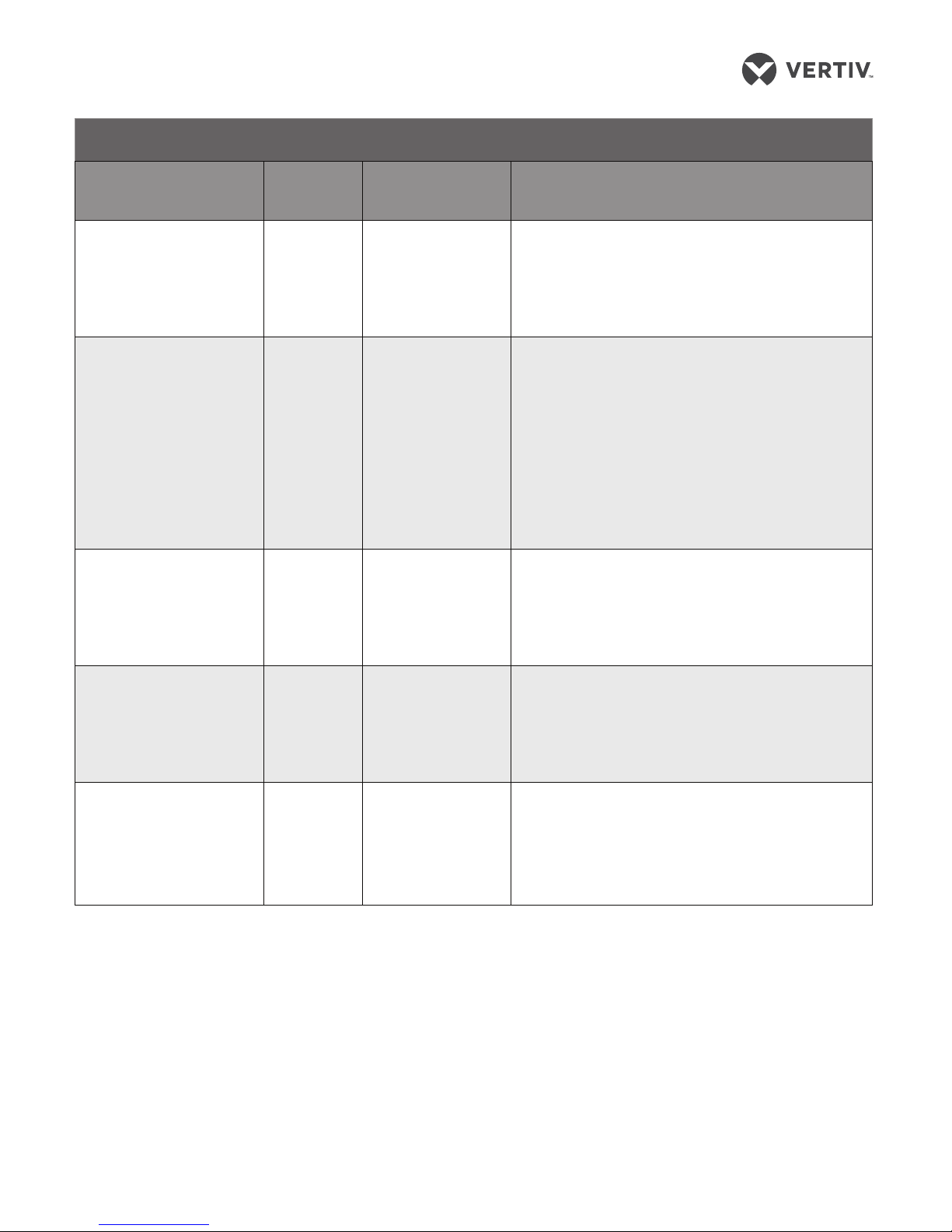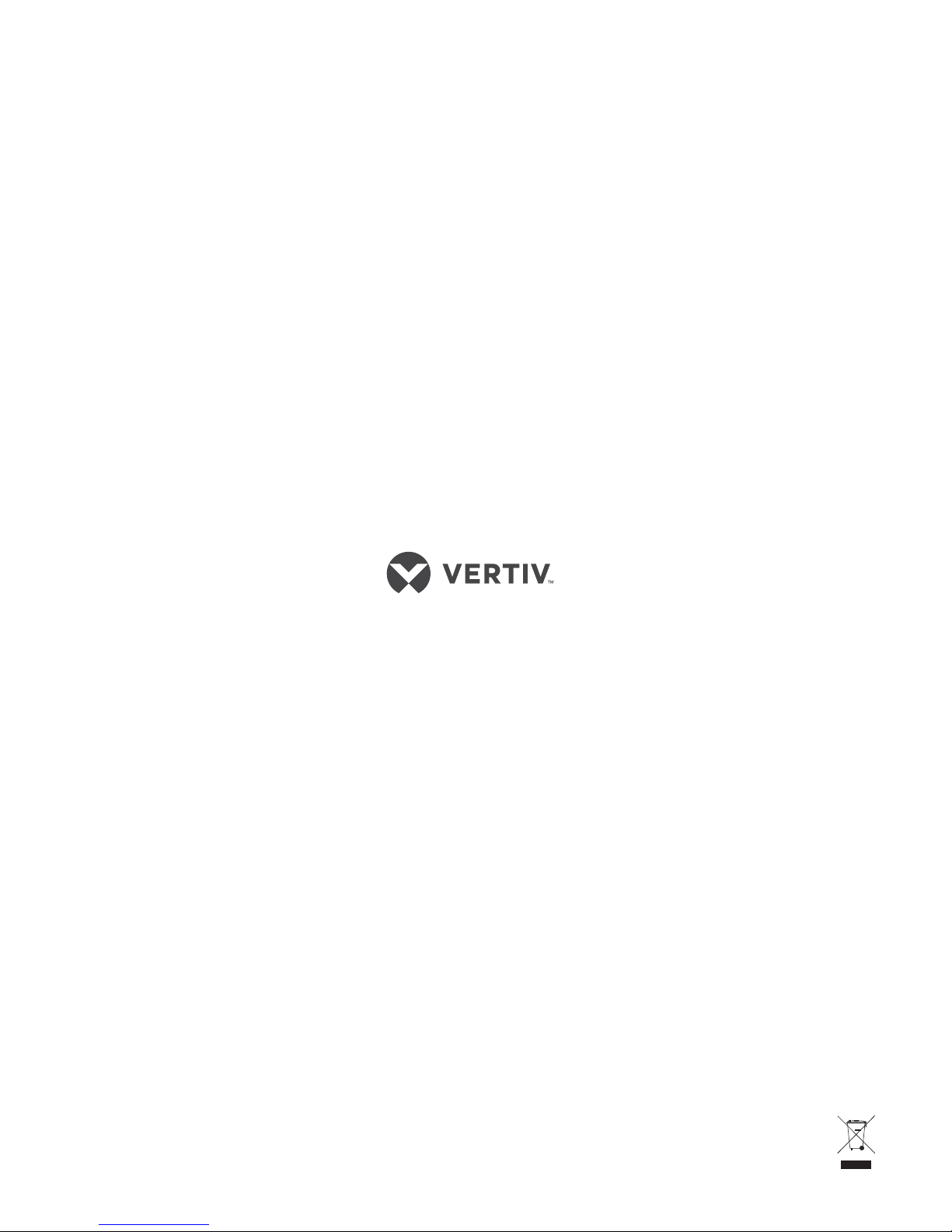AVOCENT® LONGVIEW™ 3000 SERIES HIGH PERFORMANCE KVM EXTENDER SYSTEMS
Quick Installation Guide
3 590-1516-501A
NOTE: Although the
LongView™ extender system
may be used with other USB
hubs in the system, due to
power constraints, do not connect
the transmitter extender to the
downstream port of a bus-powered
USB hub. Also, LongView™ 3020
transmitter extenders must always
be powered via the supplied power
adaptor.
While audio is usually connected to
the receiver extender (see step 9), if
you wish to use the optional speaker
connections on the transmitter
extender, attach the cables to the
appropriately labeled ports on the
left end.
3. Connecting the transmitter
extender to the receiver
extender
On the right end of your
extender model, insert one end of a
CAT cable into the TO RECEIVER
port on the transmitter extender and
the other end into the TO
TRANSMITTER port on the receiver
extender.
If you are using the LongView
3020 extenders, the initial
connection is made between the
bottom ports on the transmitter and
receiver extenders. If you choose to
make a secondary connection on
the LongView 3020 extender, that
connection is between the top ports.
4. (Optional) Connecting an
additional video monitor to
the transmitter extender in a
single-user configuration
NOTE: If you plan to use a dual-
user configuration, skip this step.
If you wish to add a transmitter
monitor directly to the transmitter
extender, connect the video cable
between monitor and the OUT video
port on the right side of the
transmitter extender.
For LongView 3020 extenders,
the initial connection should be
made from the bottom
(primary) extender port and an
additional connection should
be from the top (secondary)
extender port.
5. Connecting transmitter
extender power
For the LongView™ 3010 extender,
use a cable no longer than three
meters and plug the USB connector
into the designated transmitter
extender port on the right end.
Connect the other end to a USB
computer port with high power
output.
NOTE: If your computer does not
have a high power output for the USB
port, the LongView 3010 extender
must be powered with an optional
power adaptor. Contact your sales
representative for more information.
If you are using a LongView 3020
extender (or the LongView 3010
optional power adaptor), assemble
the power adaptor and the power
cord. Insert one end of the power
cord into the transmitter extender
and plug the other end into an
appropriate power source.
6. (Optional) Expanding
your system to a dual-
user configuration
In a dual-user configuration, a
single computer is controlled from
two transmitter extenders
(Transmitter 1 and Transmitter 2).
Each extender receives the same
audio and video output and also has
equal concurrent control over the
computer. General installation is
already complete for Transmitter 1 if
you have completed steps 1-5.
NOTE: Arbitration between
extenders is handled via a
computer USB system, so this
configuration is best suited for
users not required to frequently
have simultaneous access.
To connect video to Transmitter 2,
insert one end of a video cable into
the video port on the left side of the
Transmitter 2 extender. Plug the other
end into the video port on the right
side of the Transmitter 1 extender.
Transmitter LongView™ 3020 Extender Configuration Shown
Secondary
Primary
Transmitter
Extender
Right End
Receiver
Extender
Right End
Optional on the LongView™3010
4
3
5