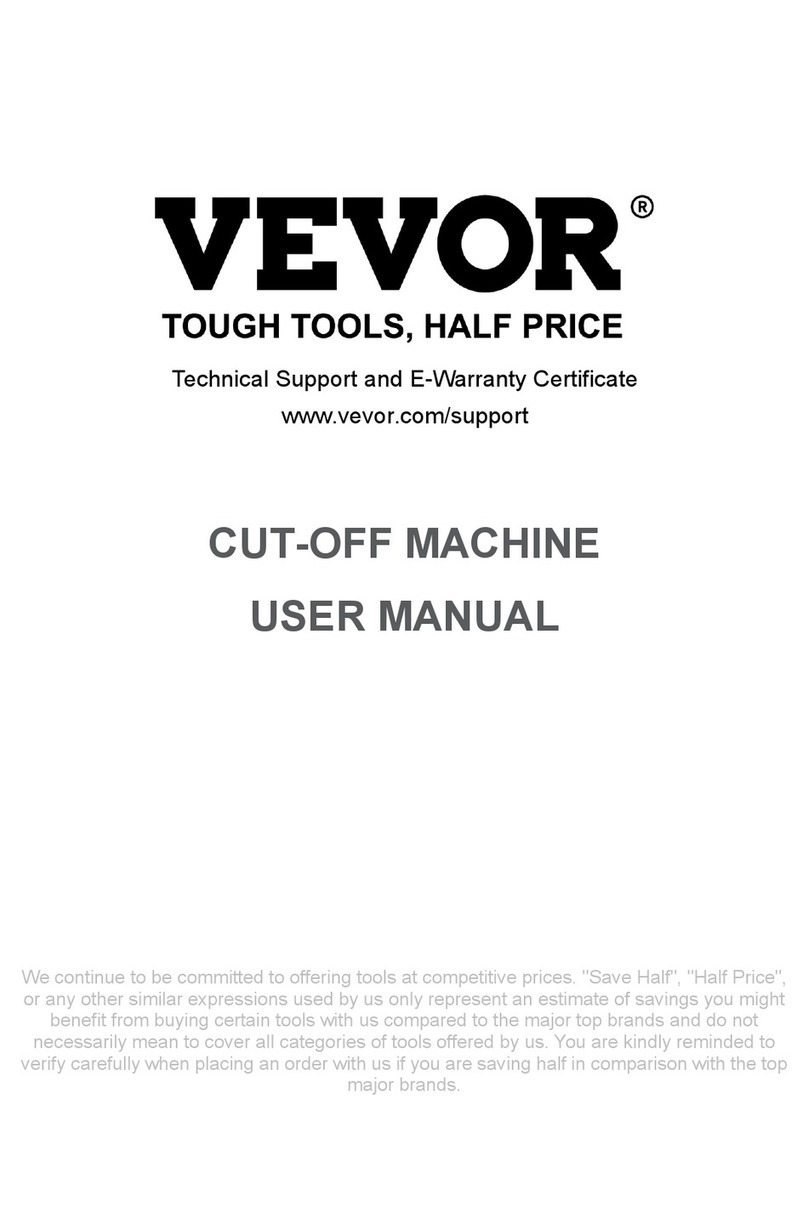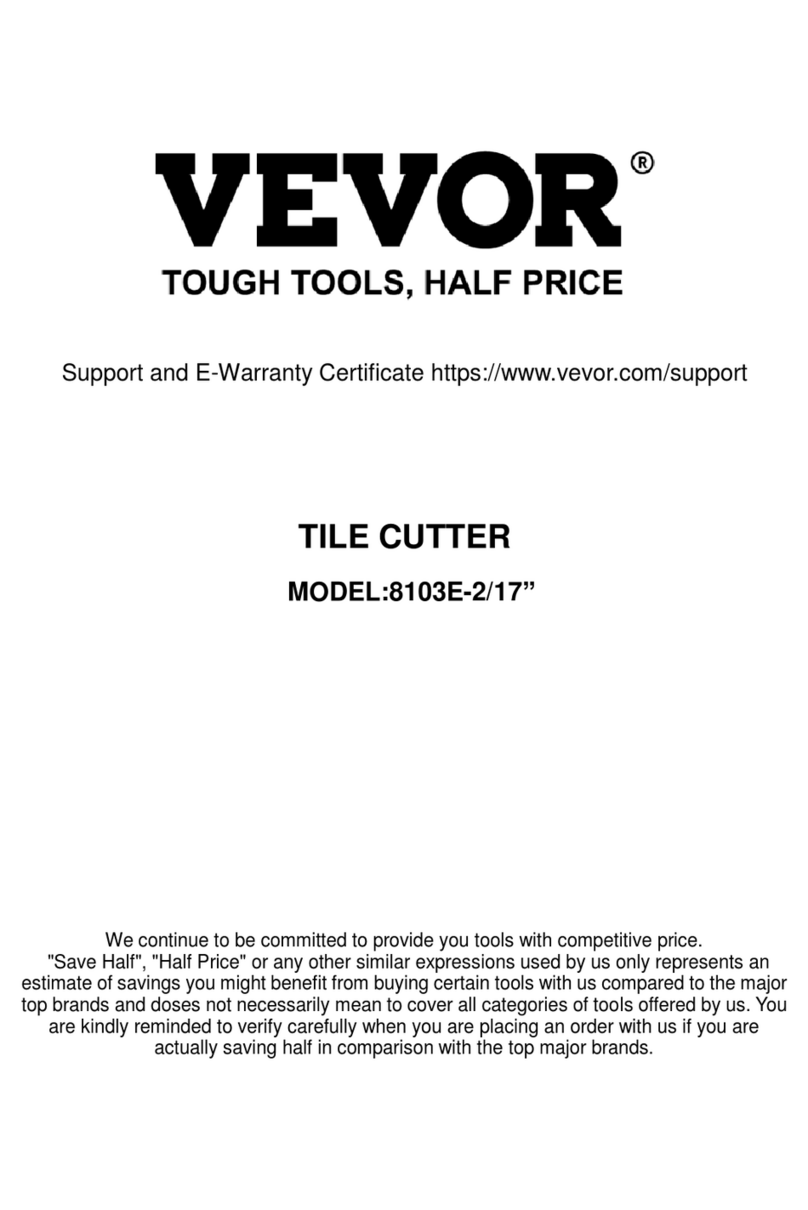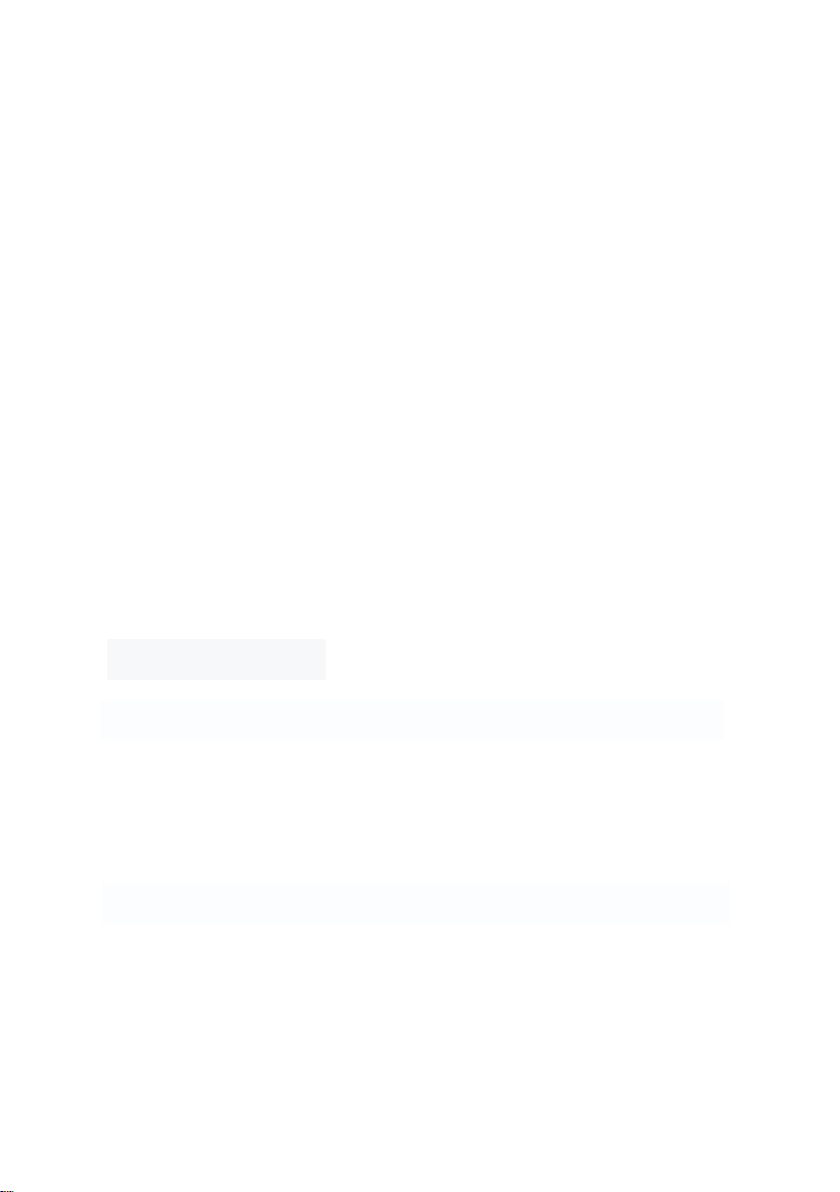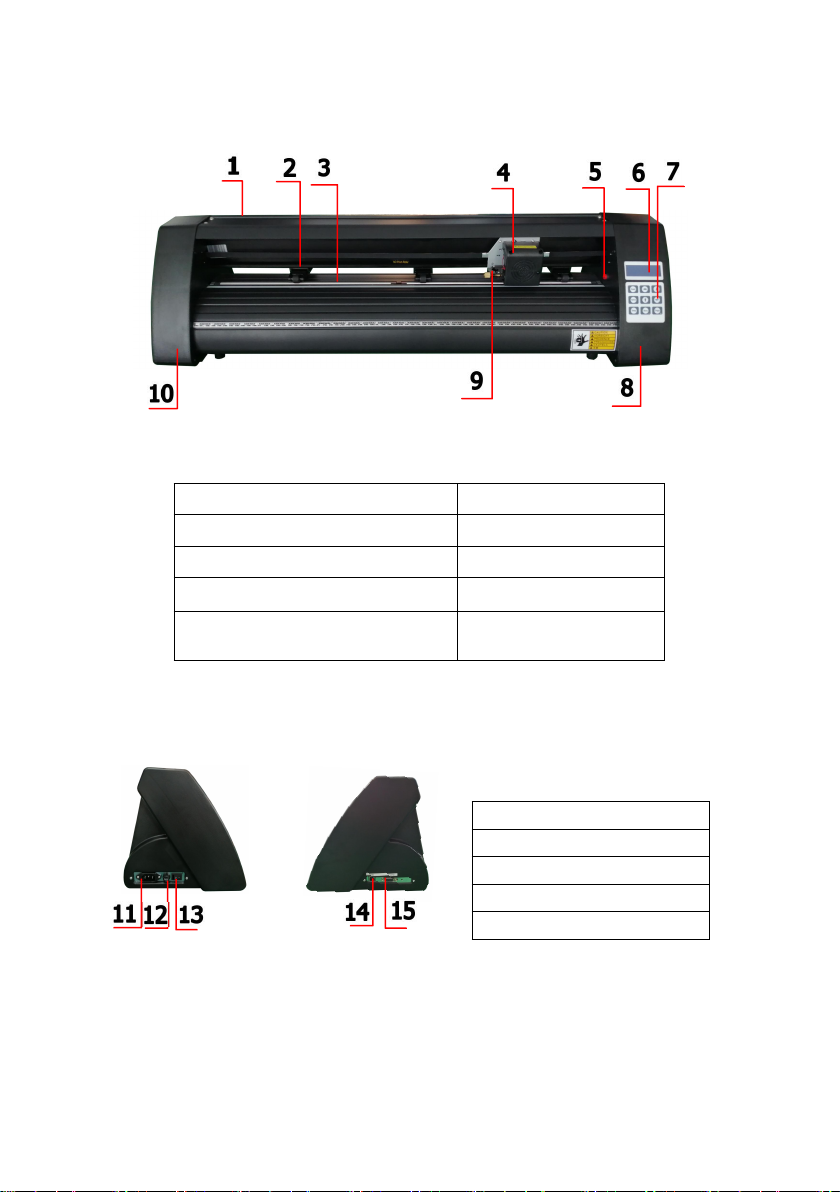VEVOR KH-375 User manual
Other VEVOR Cutter manuals
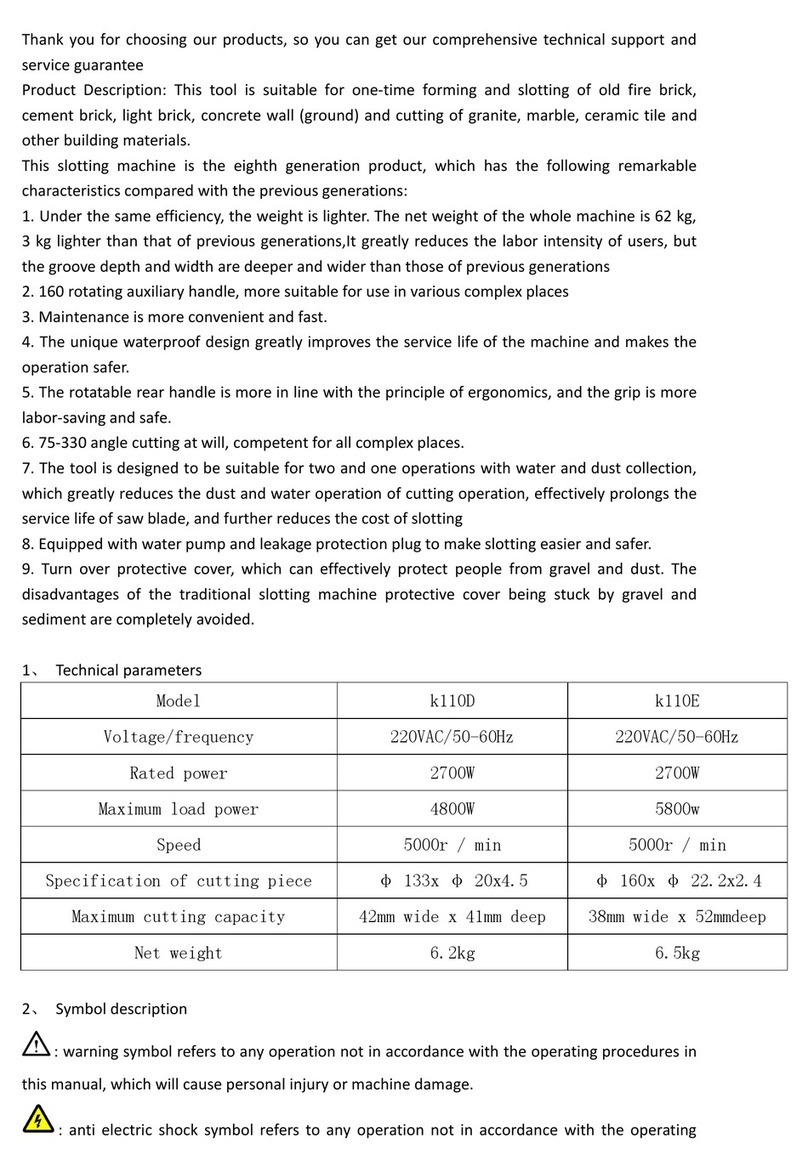
VEVOR
VEVOR k110D User manual

VEVOR
VEVOR CT-174 User manual
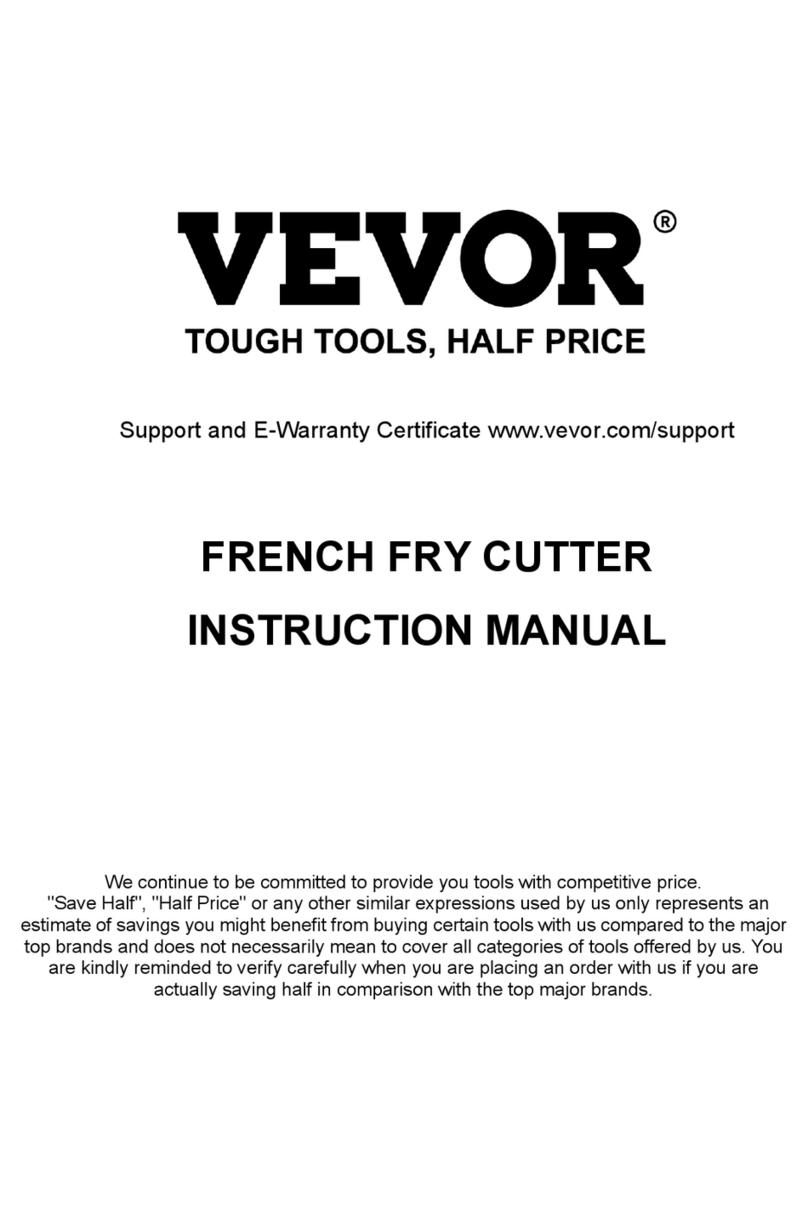
VEVOR
VEVOR AY-420 User manual
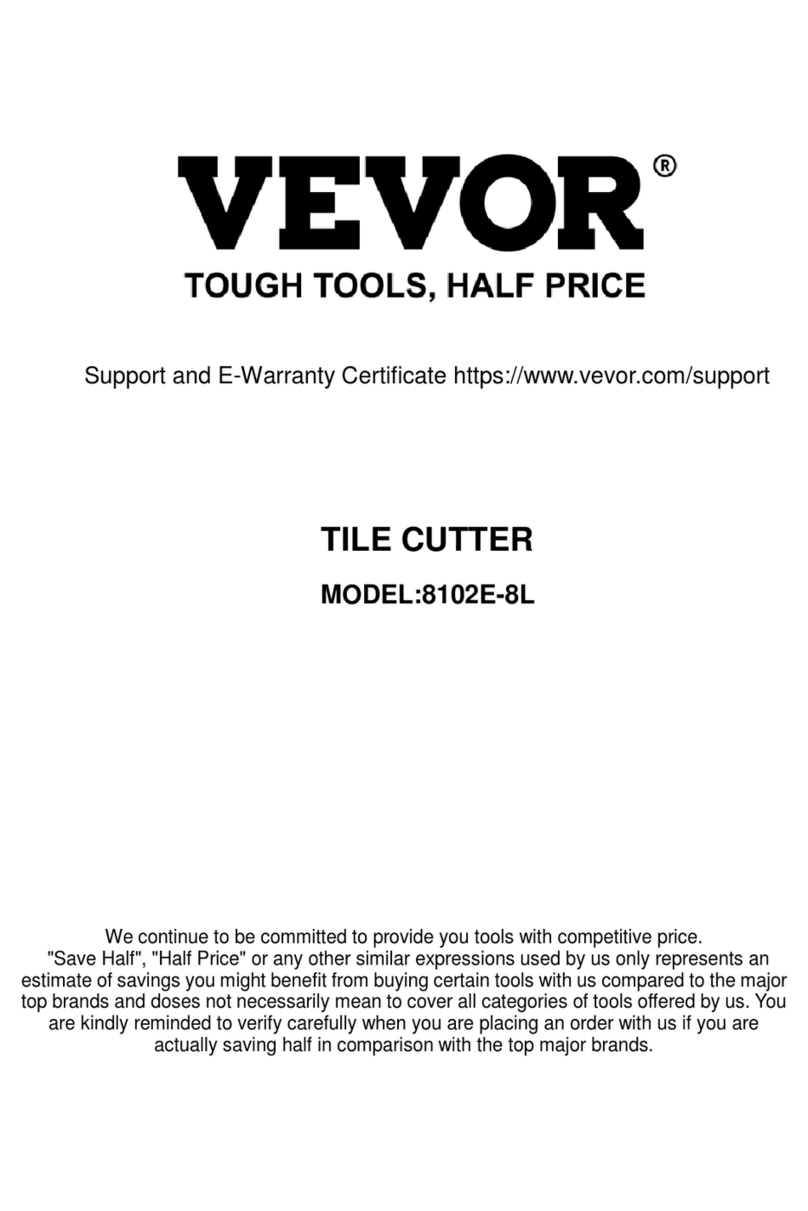
VEVOR
VEVOR 8102E-8L User manual

VEVOR
VEVOR 10190010215 User manual
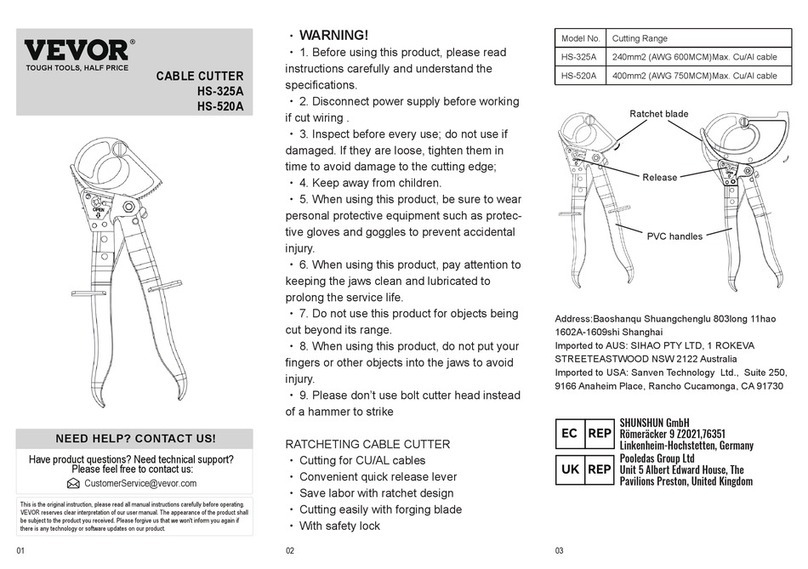
VEVOR
VEVOR HS-325A User manual
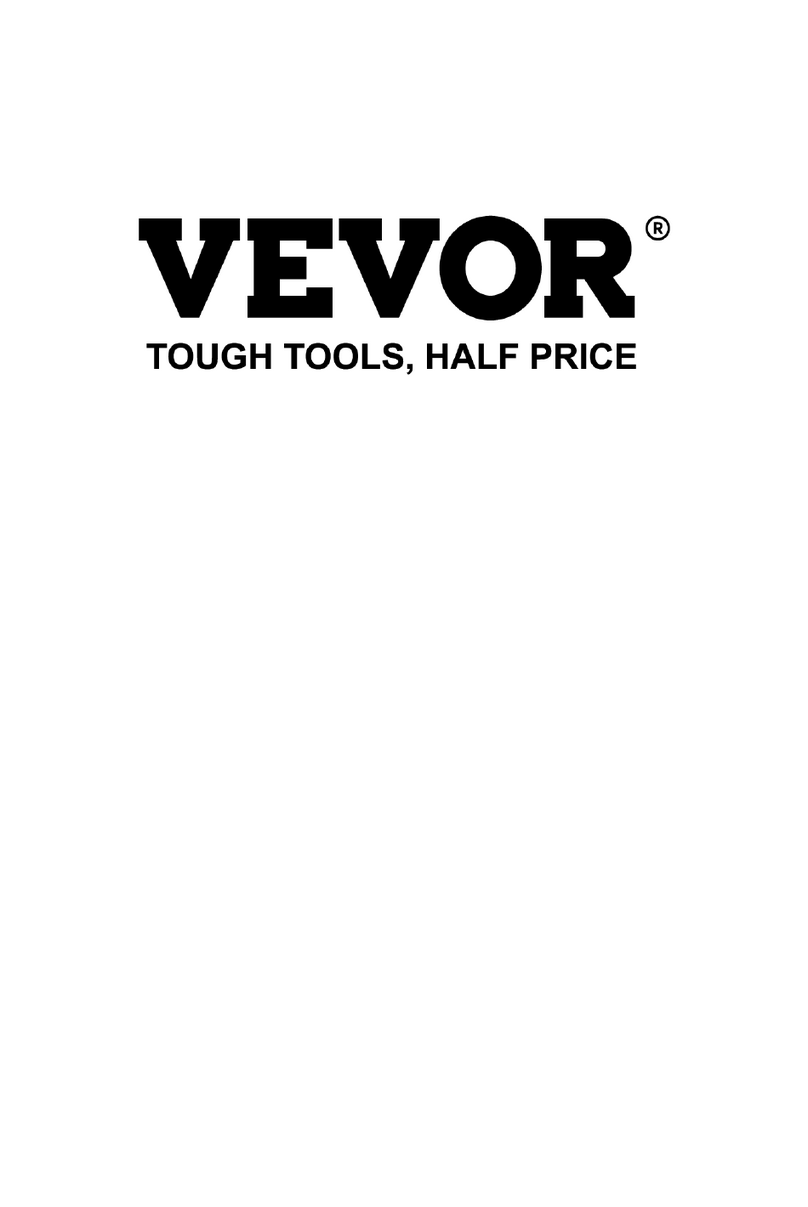
VEVOR
VEVOR CT-650 User manual
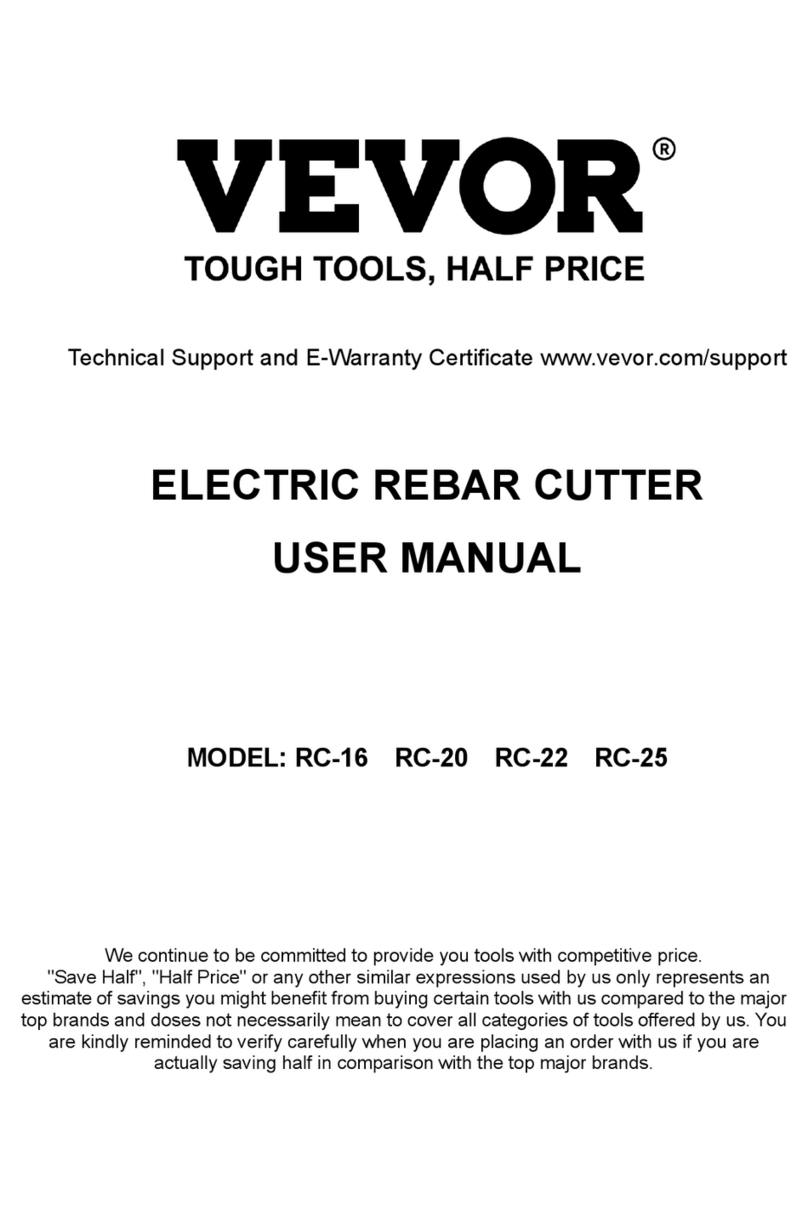
VEVOR
VEVOR RC-16 User manual

VEVOR
VEVOR YT-160AS User manual
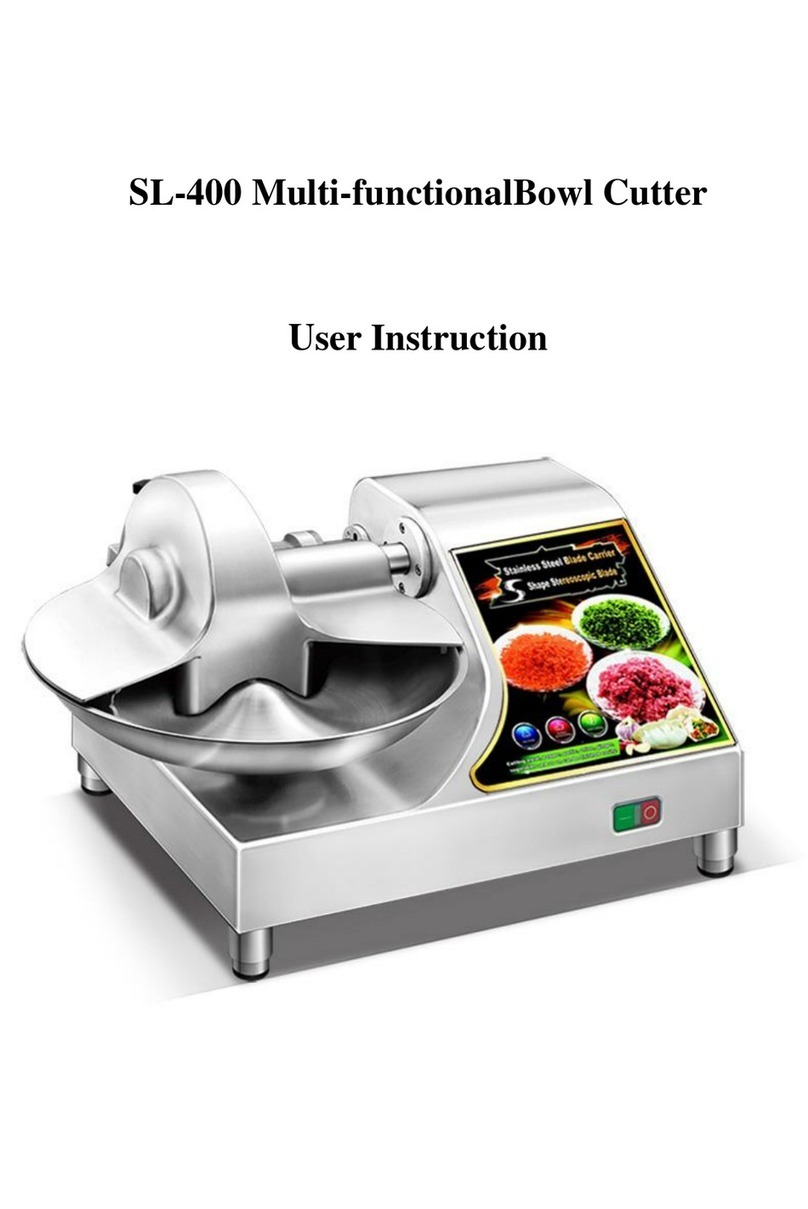
VEVOR
VEVOR SL-400 Installation instructions
Popular Cutter manuals by other brands

Milwaukee
Milwaukee HEAVY DUTY M12 FCOT Original instructions

SignWarehouse.com
SignWarehouse.com Bobcat BA-60 user manual

Makita
Makita 4112HS instruction manual

GEISMAR STUMEC
GEISMAR STUMEC MTZ 350S manual

Hitachi
Hitachi CM 4SB2 Safety instructions and instruction manual

Dexter Laundry
Dexter Laundry 800ETC1-20030.1 instruction manual