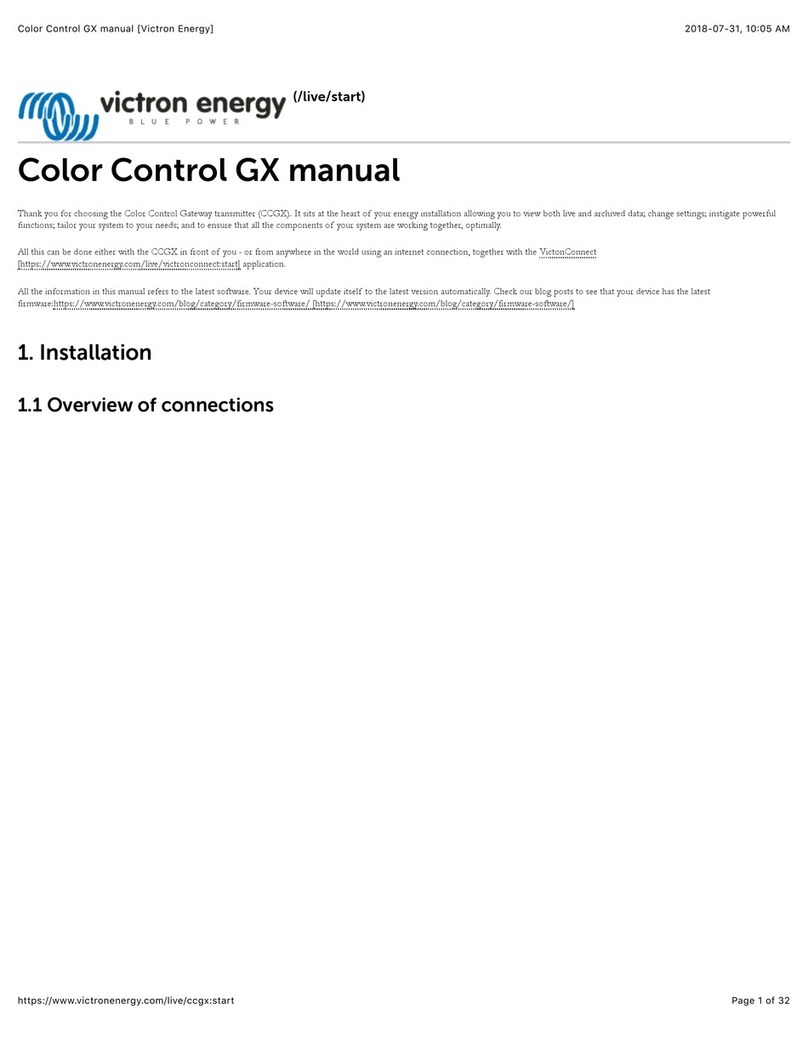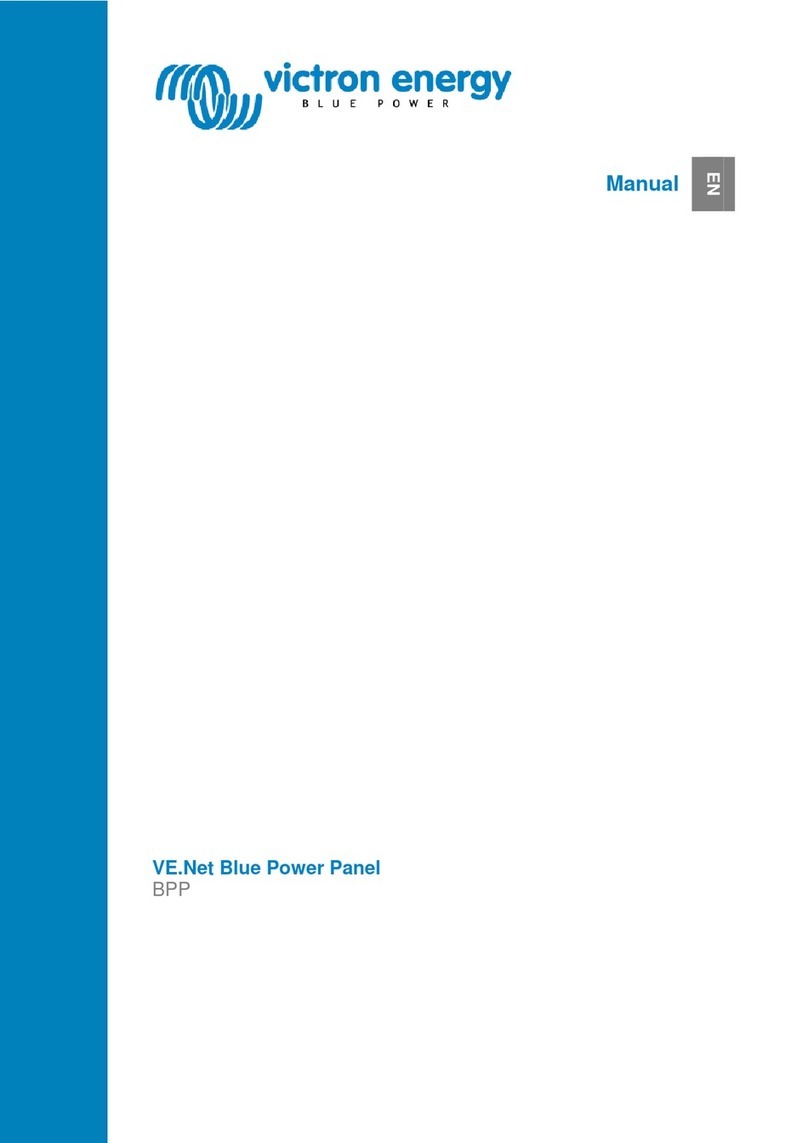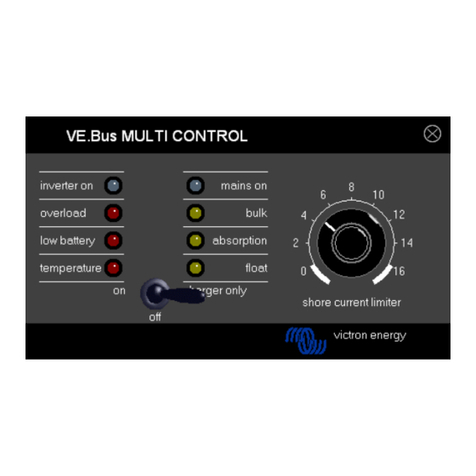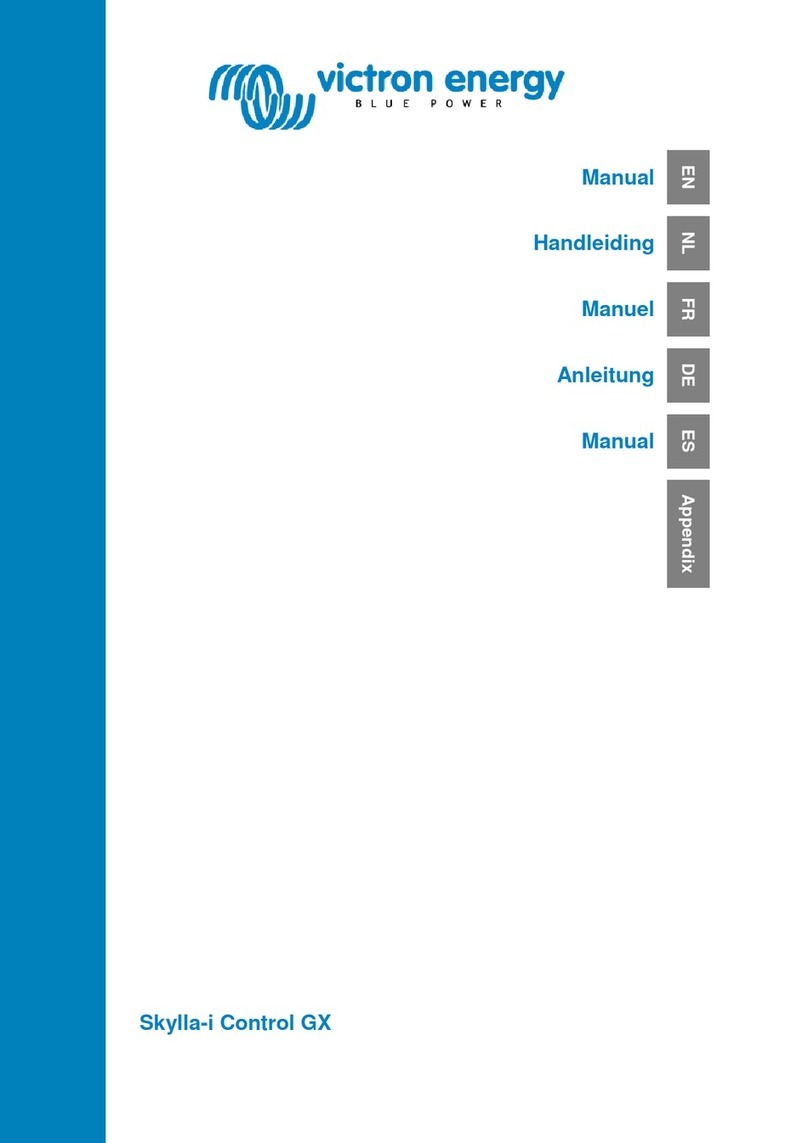1.2.1 Multis/Quattros/Inverters (VE.Bus products)
To keep this text short, Multis, Quattros and Inverters are referenced as VE.Bus products.
The minimal version of the VE.Bus devices connected is 19xx111 or 20xx111, released in 2007. VE.Bus firmware 26xxxxx and 27xxxxx is also supported. 18xxxxx is not.
Note that it is not possible to use the Remote on/off (header on the VE.Bus control PCB) in combination with a Color Control GX. The jumper link needs to be in the header, as it is by default.
To connect a single VE.Bus product, connect it to one of the VE.Bus sockets on the back of the CCGX. Both sockets are identical, use either one. Use a standard RJ45 UTP cable, see our pricelist.
Parallel, split- and three-phase VE.Bus systems
To connect multiple VE.Bus products, configured as a parallel, split-phase or three phase VE.Bus system, connect either the first or the last VE.Bus product in the chain to the VE.Bus sockets on the back of the CCGX. Both
sockets are identical, use either one. Use a standard RJ45 UTP cable, see our pricelist.
Hub-1 systems using the VE.Bus to VE.Can interface
In certain feed-in hub-1 systems, with one or more MPPT 150/70 or 150/85 solar chargers, the VE.Bus system can be connected to VE.Can using the VE.Bus to VE.Can interface (ASS030520105). See the
/live/ve.can:ve.bus_to_ve.can_interface_manual
When using that VE.Bus/VE.Can interface, the VE.Bus system should
be connected directly to the VE.Bus ports on the back of the CCGX as well. Connecting the CCGX to the VE.Can network is sufficient: it will use
the canbus to communicate to both the VE.Bus system as well as the solar chargers.
VE.Bus systems with Lithium batteries and a VE.Bus BMS
Connect the CCGX to the socket labeled ‘MultiPlus/Quattro’, or to one of the Multis/Quattros in the system. Do not connect to the Remote panel socket on the VE.Bus BMS.
Note that it will not be possible to control the On/Off/Charger Only switch or change the input current limit with the CCGX: these options will (automatically) be disabled in the CCGX menu when a VE.Bus
BMS is used. The only option to control a Multi or Quattro when used with a VE.Bus BMS is to add a Digital Multi Control to the system.
Combining MultiPlus/Quattro with a VE.Bus BMS and a Digital Multi Control is possible. Connect the Digital Multi Control to the RJ-45 socket on the VE.Bus BMS labeled ‘Remote panel’.
To auto-power-down the CCGX in case of a low battery, power the CCGX through the VE.Bus BMS: connect Power in V+ on the Color Control GX to Load disconnect on the VE.Bus BMS. And connect both
negatives to a common Battery -.
Combining the CCGX with a Digital Multi Control
It is possible to connect both a CCGX and a Digital Multi control to a VE.Bus system. The ability to switch the product On, Off or set it to Charger Only via the CCGX will be disabled. Same for the input current limit:
when there is a Digital Multi Control in the system, the input current limit set at that control panel is leading, and changing it on the CCGX is not possible.
Connecting multiple VE.Bus systems to a single CCGX
Only one VE.Bus system can be connected to the VE.Bus ports on the back of the CCGX. The professional solution to monitor more, is to add a second Color Control GX.
To connect more than one system to the same CCGX, use one VE.Bus to VE.Can interface (ASS030520105) for each additional system. Note that the VE.Can network needs to ter m inated and powered. For powering the
VE.Can network, see Q17 in our
data communication whitepaper
https://www.victronenergy.com/upload/documents/Whitepaper-Data-communication-with-Victron-Energy-products_EN.pdf
Note that the functionality will be
limited: only one VE.Bus system will be made visible in the overviews. And the data on the VRM Portal will either be incorrect or will only contain data from one of the VE.Bus
systems. There are no short term plans to improve this.
In case you were wondering: using an USB-MK2 to connect the second system is, unfortunately, not possible.
1.2.2 BMV-700 series and MPPTs with a VE.Direct port
Up to two such products can be connected directly on the back of the CCGX, using a standard VE.Direct cable. There are two types of VE.Direct cable available:
Straight VE.Direct cables, ASS030530xxx
VE.Direct cables with an angled connector on one side, to minimize required depth behind a panel, ASS030531xxx
VE.Direct cables have a maximum length of 10 meters. It is not possible to extend them. If longer lengths are needed, use the VE.Direct to VE.Can interface. Note that this is only works for BMVs. Not for the MPPT solar
chargers with a VE.Direct port. See next paragraph for more information on that VE.Can interface.
Connecting more than two VE.Direct products to a single CCGX
Option 1: use the VE.Direct to USB interface (ASS030530000). The CCGX has two USB ports. Use a USB-hub when more than two USB ports are needed.
Option 2: BMVs can also be connected using the VE.Direct to VE.Can interface (ASS030520400). MPPTs cannot be connected using this canbus interface since it does not (yet) translate the solar charger data into canbus
messages. When using the VE.Direct to VE.Can interface, make sure that the VE.Can network is terminated, and also powered. For powering the VE.Can network, see Q17 in our
data communication whitepaper
https://www.victronenergy.com/upload/documents/Whitepaper-Data-communication-with-Victron-Energy-products_EN.pdf
Notes about older VE.Direct MPPTs
The MPPTs need to run firmware version v1.09 or later. Contact Victron Service for update instructions and files if necessary.
An MPPT 70/15 needs to be from year/week 1308 or later. Earlier 70/15s are not compatible with the CCGX, upgrading MPPT firmware will not help. To find the year/week number, look for the serial number
which is printed on a label on the back. For example number HQ1309DER4F means 2013, week 09.
1.2.3 Skylla-i, Lynx Shunt VE.Can, Lynx Ion + Shunt and MPPTs with a VE.Can port
To connect a product with a VE.Can port, use a standard RJ45 UTP cable. See our pricelist, ASS030064xxx and ASS030065xxx.
Do not forget to terminate the VE.Can network on both ends, using a
https://www.victronenergy.com/accessories/ve-can-rj45-terminator
. A bag with two terminators is supplied with each VE.Can product.
They are also available separately: ASS030700000.
To work with the CCGX, an MPPT 150/70 needs run firmware v2.00 or newer.
It is possible to combine a Skylla-i control panel with a CCGX.
It is possible to combine a Ion Control panel with a CCGX.
The Skylla-i, Lynx Shunt VE.Can, Lynx Ion + Shunt and the MPPTs with a VE.Can port all power the VE.Can network. It is therefore not necessary to separately power the VE.Can network. All the protocol
converters, for example the VE.Bus to VE.Can interface, and the BMV to VE.Can interface, do not power the VE.Can network.
Color Control GX manual [Victron Energy] https://www.victronenergy.com/live/ccgx:start
3 de 13 21/11/16 19:12