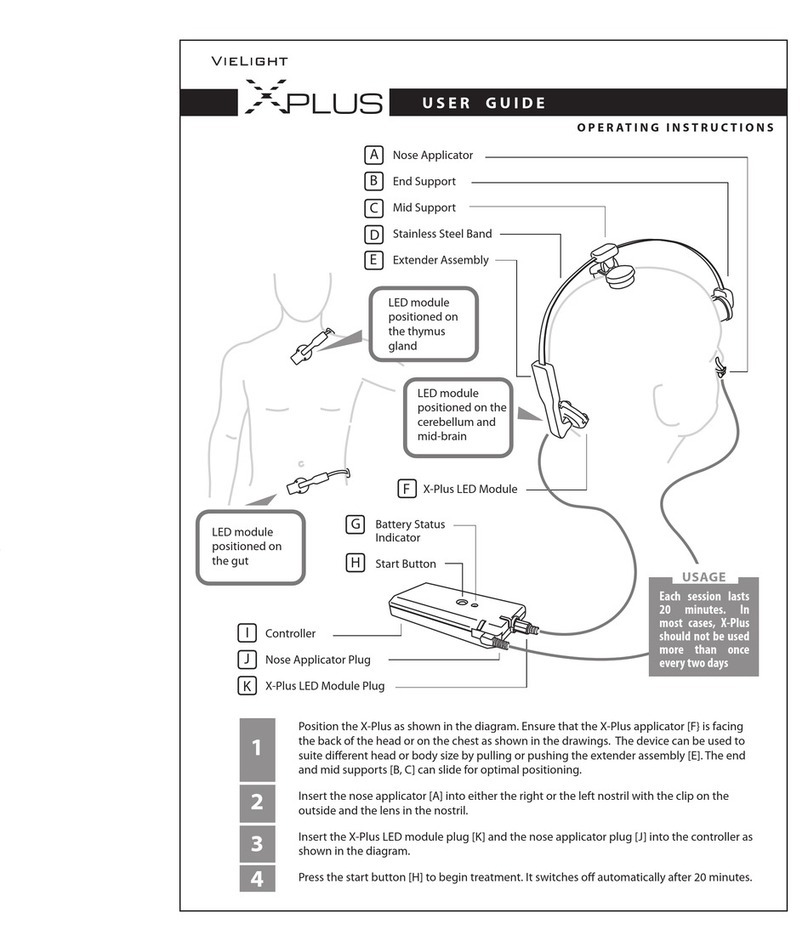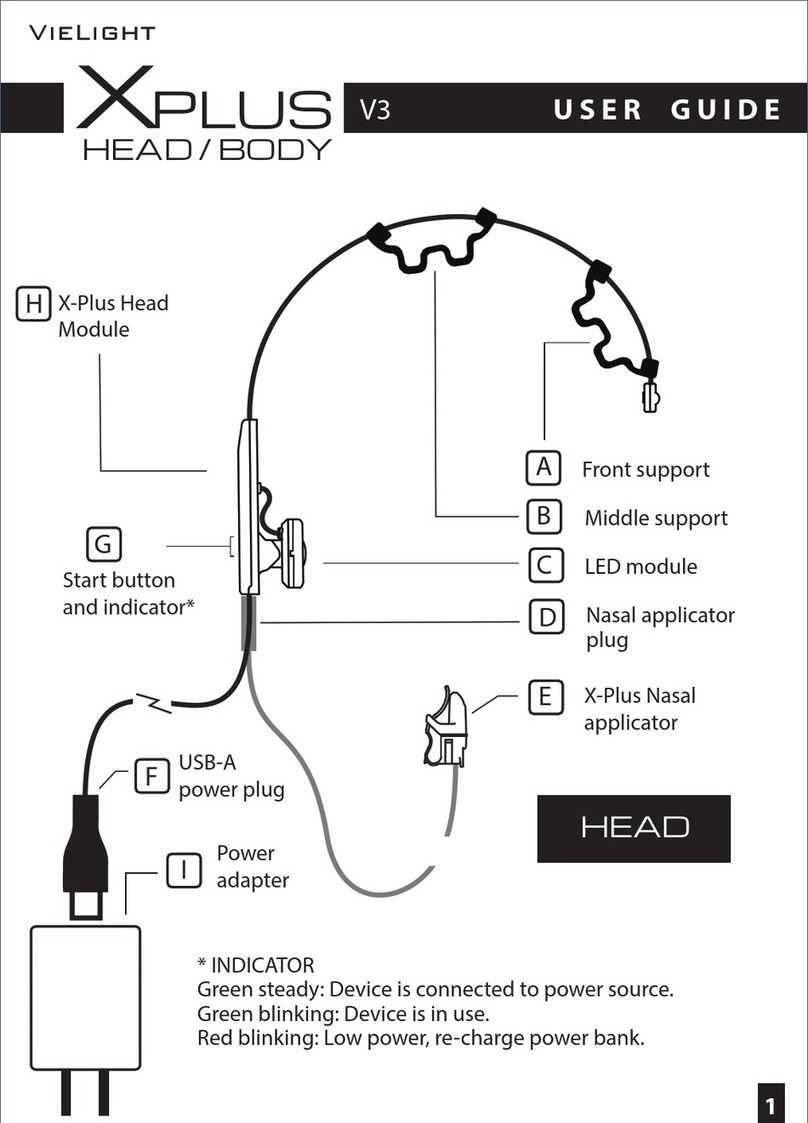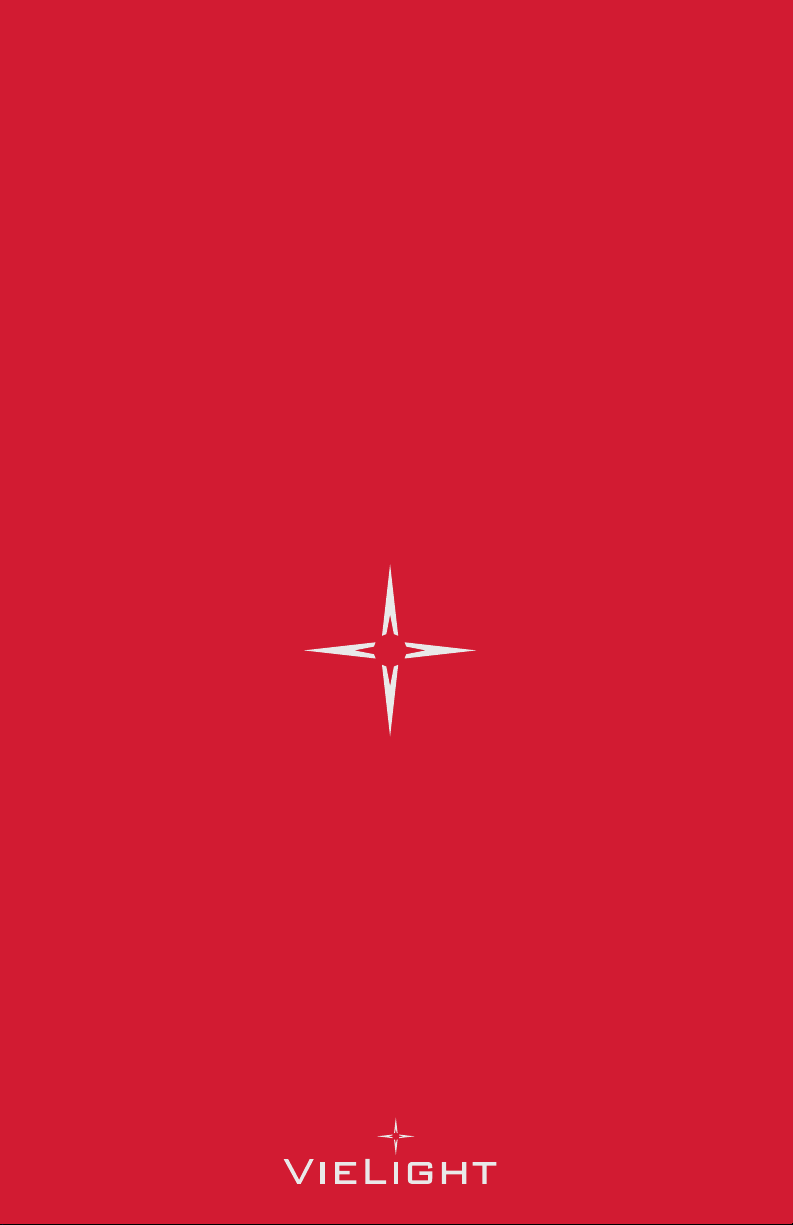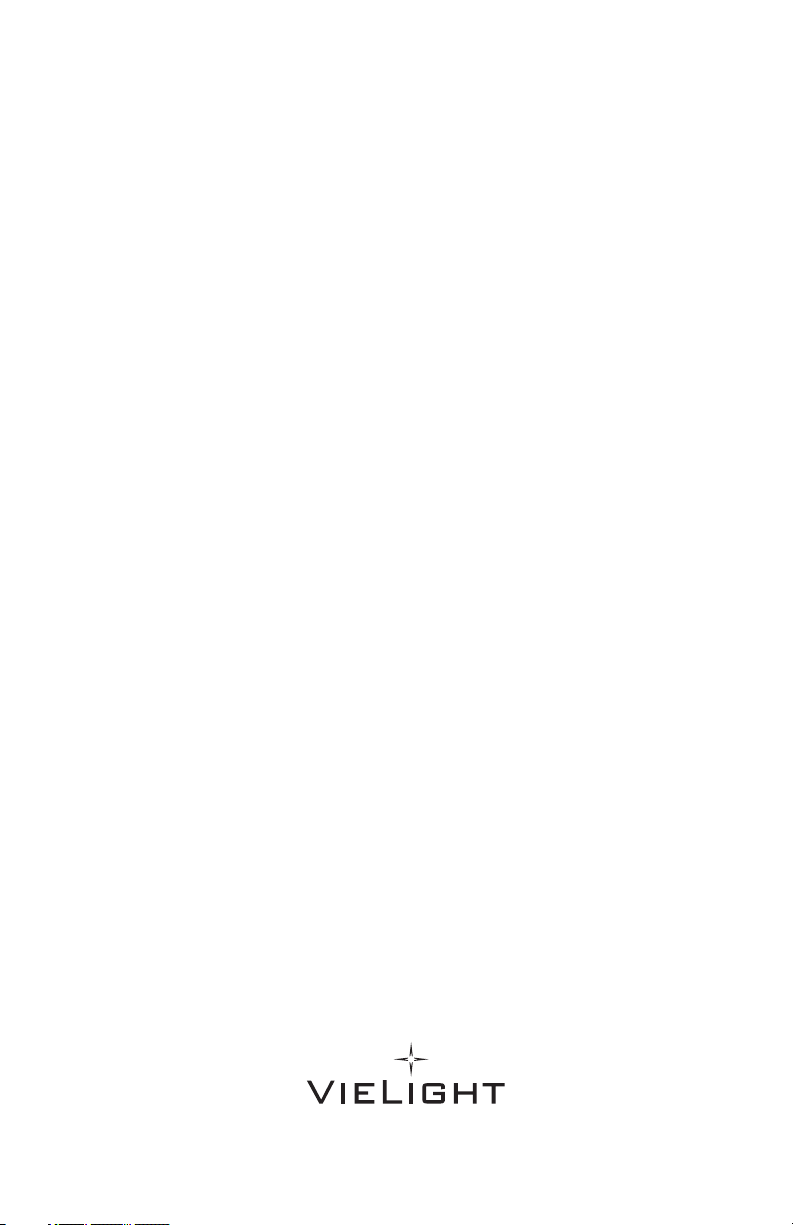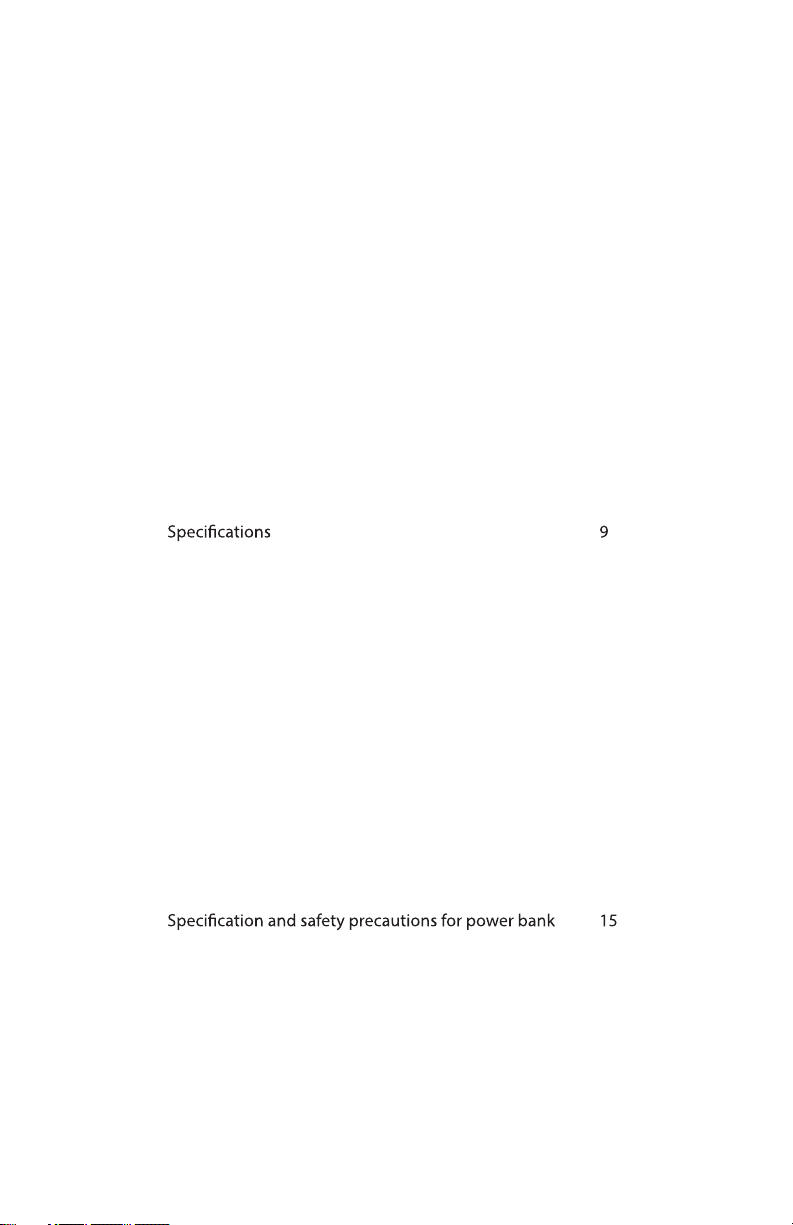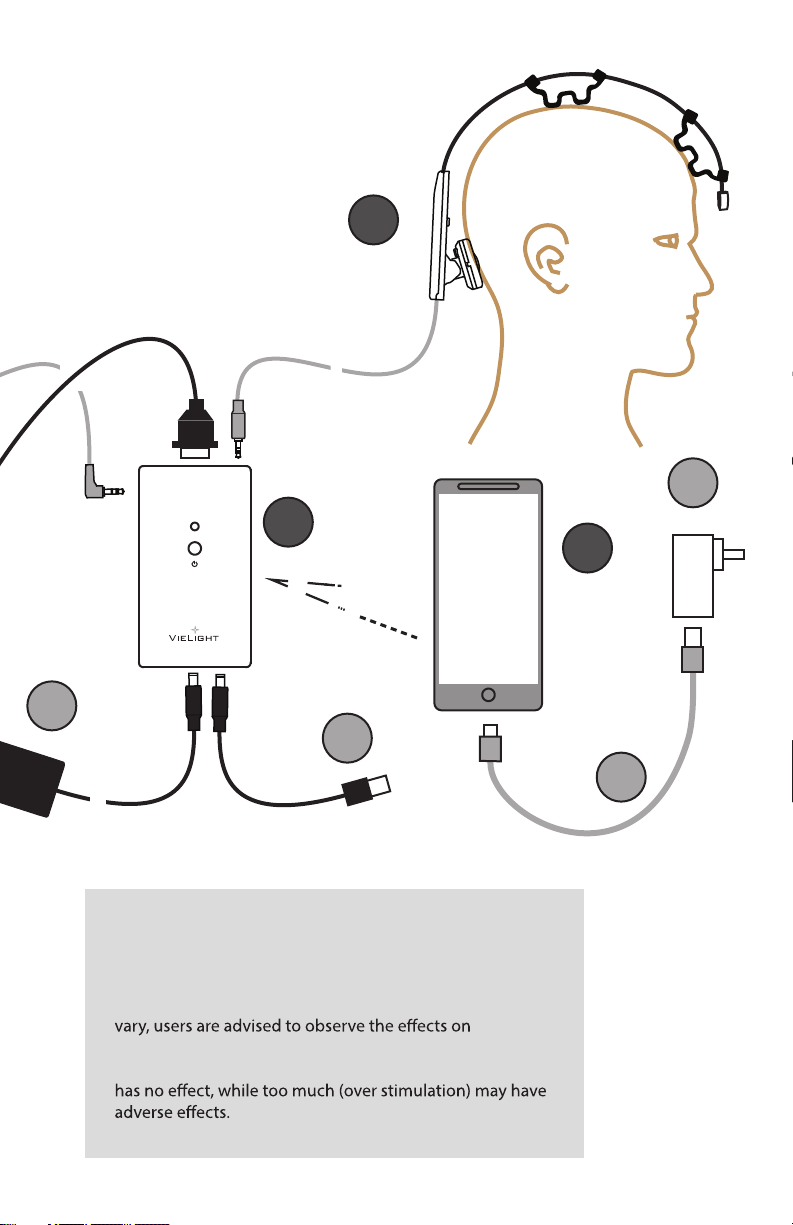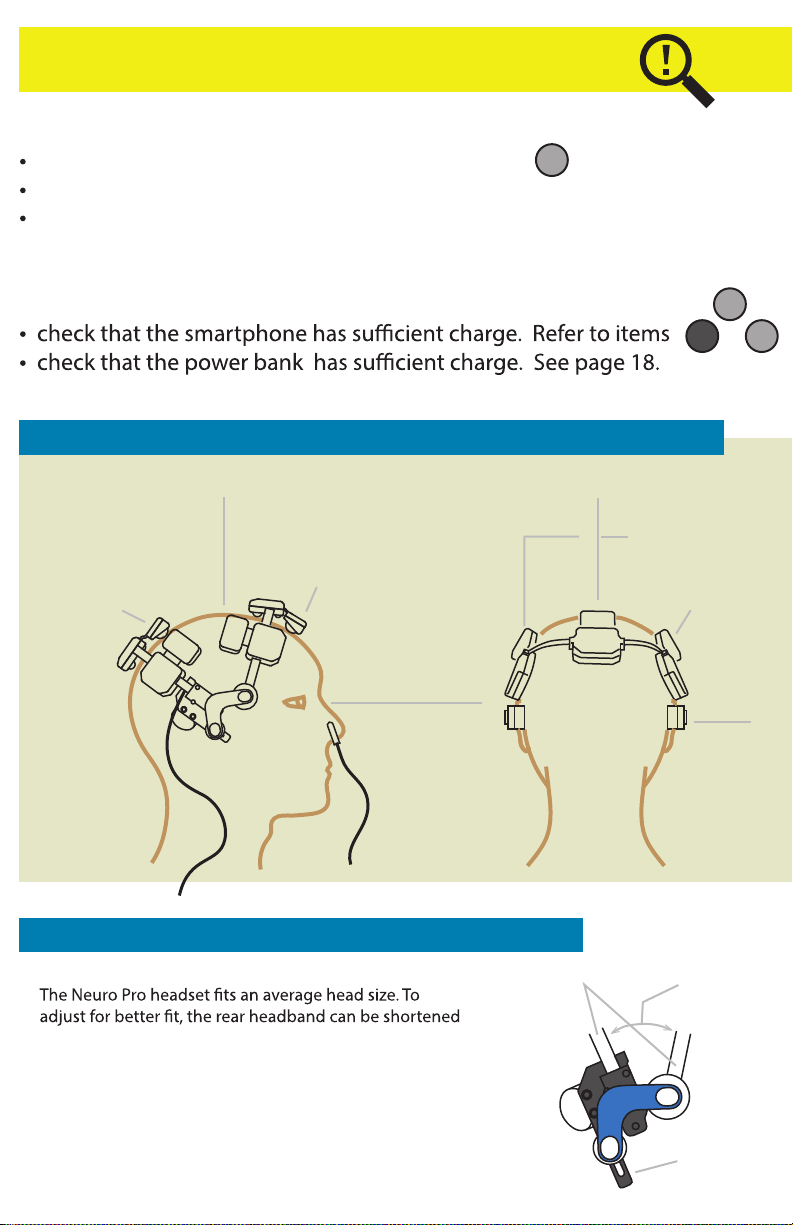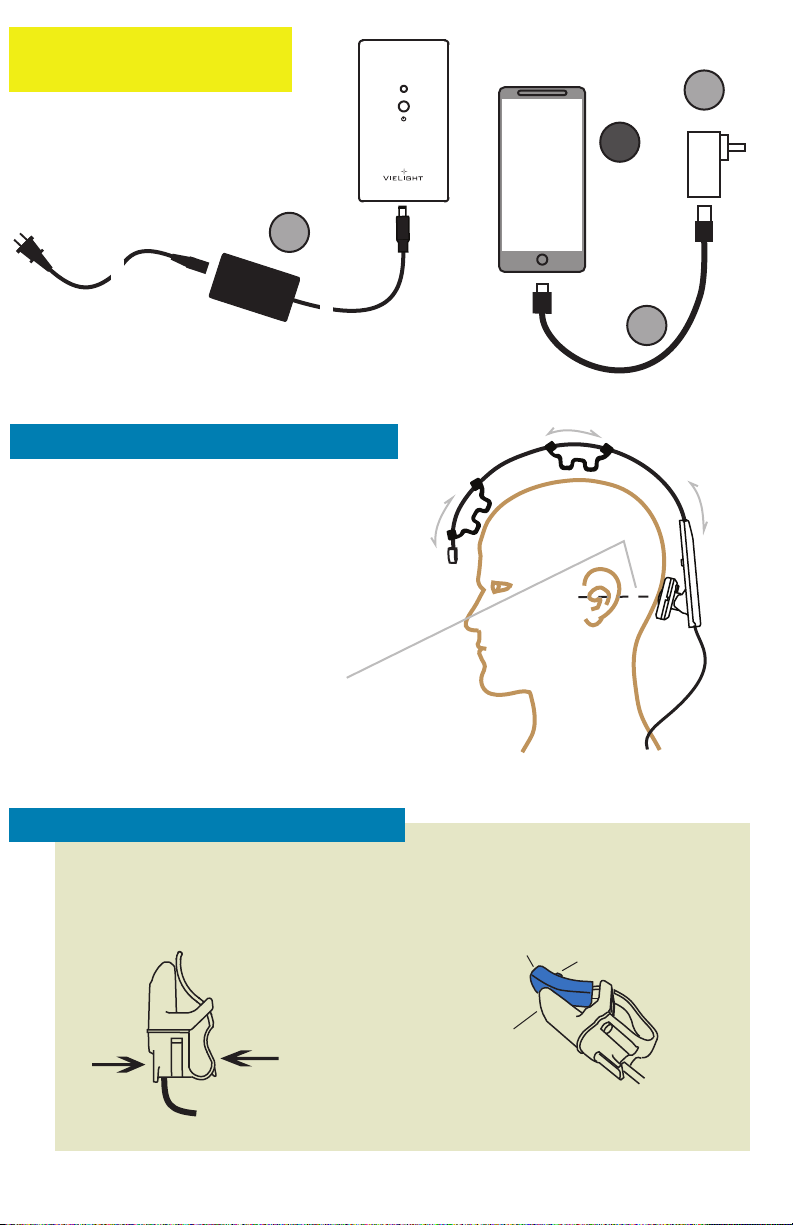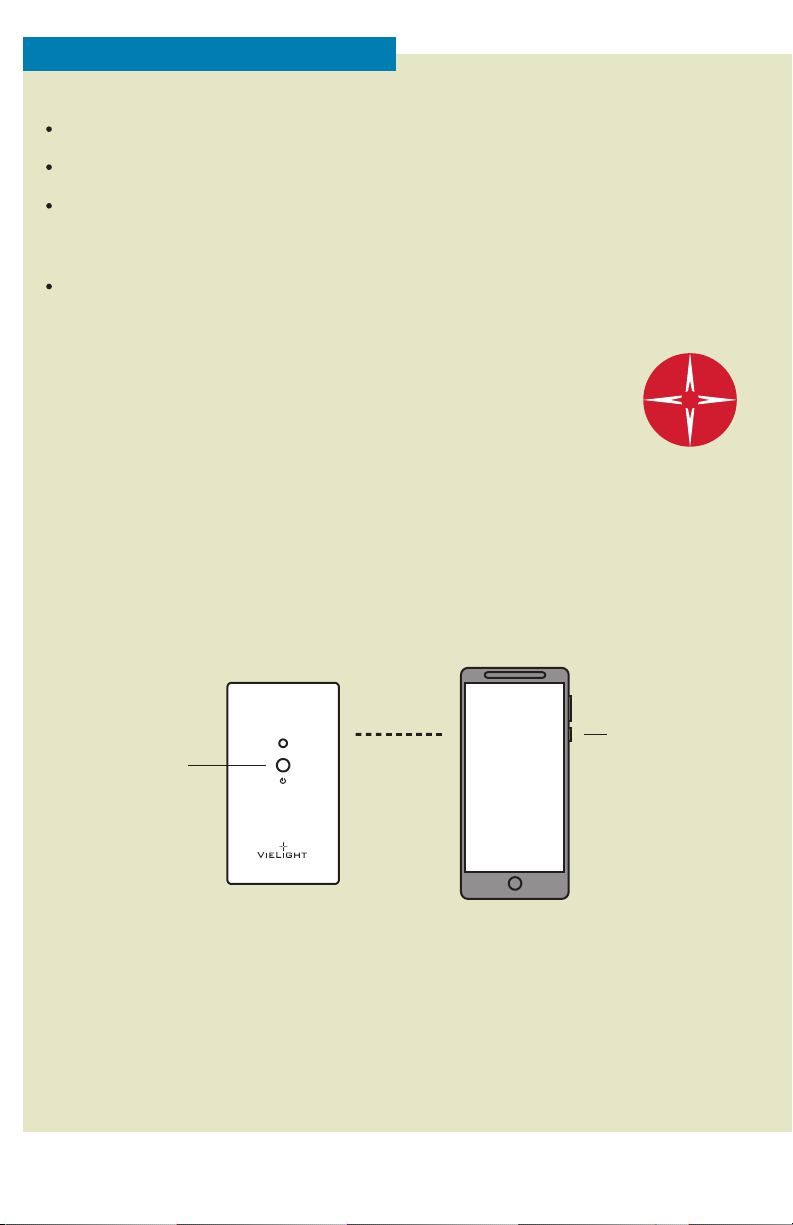5
OPERATING THE NEURO PRO
5
The Neuro Pro is supplied with a GUI smartphone.
The Neuro Pro hardware and the GUI can function independently of each other.
The Neuro Pro controller is pre-programmed with the “Alpha (10 Hz)” setting, and will run
the applicators accordingly when the START button is pressed. The data for Alpha can be
viewed and edited from the GUI.
The GUI for Neuro Pro is pre-installed in the smartphone and is paired with your device.
The serial numbers of the controller and smartphone are identical. Record this number for
your reference.
To use the GUI, switch on the smartphone and look for the Vielight icon.
Activate the app and start using the options available to you.
On the START page, two options are presented.
1. Continue by connecting to the Neuro Pro controller.
2. Continue without connecting to the Neuro Pro controller.
Refer to page 6 for the features available for the 2 options.
Refer to document, Neuro Pro GUI - Screenshots for more details.
NeuroPro
Bluetooth
link
Controller
Start
button
ON
button
GUI Smartphone